Imm32.dll: What is It & How to Fix It If It's Missing?
Reregister the DLL file using Command Prompt
4 min. read
Updated on
Read our disclosure page to find out how can you help Windows Report sustain the editorial team Read more
Key notes
- Imm32.dll could be missing due to corrupted Windows files or the outdated Microsoft Visual C ++ Redistributable Package.
- This guide will discuss the solutions if the dll file is missing.
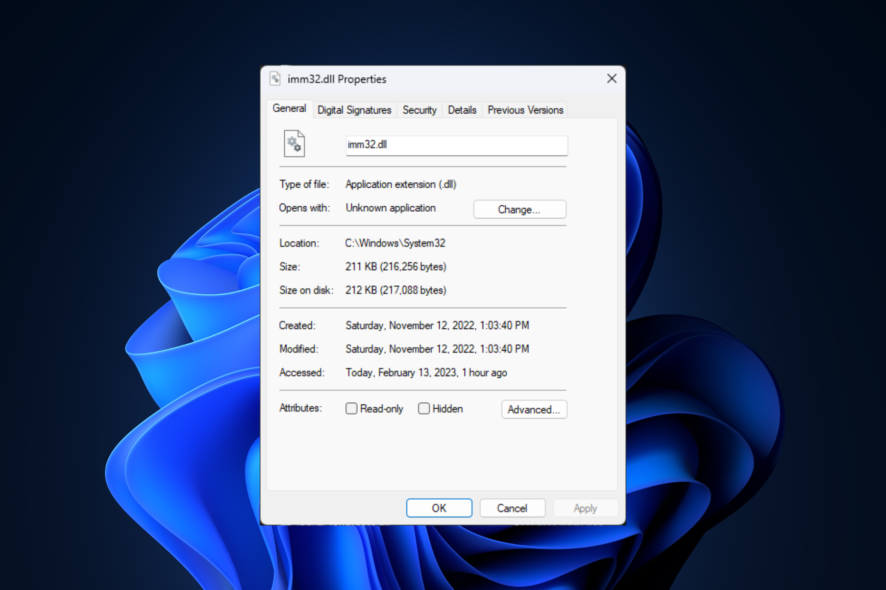
You are not alone if you have encountered an imm32.dll missing error when launching apps or games. In this guide, we will discuss what imm32.dll is and what we can do to fix the missing DLL error. Let’s get started!
What is imm32.dll?
The imm32.dll is a DLL file used by the Microsoft Windows Input Method Manager program. The DLL file controls various input methods, including input commands from your mouse/keyboard on your computer, and turns them into actual processes on your device.
Like other DLL files, it is helpful for your Windows computer, and it is advised not to delete the imm32.dll file. Without it, your computer might not be able to access some files and throw you an error, such as imm32.dll is missing.
What causes the imm32.dll is missing error?
There could be various reasons why your computer can’t find imm32.dll; some of the common reasons are:
- Malware infection – When your computer is infected with viruses or malware, it could cause the DLL to get corrupted or deleted. To remove the infection, run a malware scan using a reliable antivirus tool.
- Deleted accidentally – If you have uninstalled a program that used an imm32.dll file, it is possible that file got deleted. Hence the error.
- Bad sector on the hard drive – Bad sectors on the hard drive cause a lot of issues; one such issue could be the DLL file missing.
- The DLL file got corrupted – If the DLL file got corrupted or damaged, you might not be able to use the file. So, when you try to launch an app or game that uses the DLL file, you may get the error.
What can I do if imm32.dll is missing?
Before engaging in advanced troubleshooting steps, you should consider performing the following checks:
- Restart your computer.
- Make sure your Windows is up to date.
- Reinstall the app, causing the issue.
1. Run a malware scan
- Press the Windows key, type Windows Security, and click Open.
- Go to Virus & threat protection and click Scan options.
- Now select Full scan and click Scan now.
- The app will scan, find the infection, and will prompt you to remove it.
2. Run an SFC scan
- Press the Windows key, type CMD, and click Run as administrator.
- Type the following command and press Enter:
sfc/scannow - Once the process is complete, restart your computer.
A practical alternative for this Windows process is to run a dedicated repair application that can totally diagnose your PC and repair imm32.dll missing issues like a charm.
3. Reregister the DLL file
- Press the Windows key, type CMD, and click Run as administrator.
- Copy and paste the following command and press Enter:
regsvr32 IMM32.DLL - Restart your PC and launch the application to see if the issue persists.
4. Download the DLL file manually
- Go to the DLL website.
- Select the version that works for your Windows computer.
- Download the zip file. Once downloaded, extract the zip file and save it to an accessible location.
- Now navigate to this path:
C:\Windows\System32 - Locate imm32.dll; if present, rename it as imm32old.dll
- Copy and paste the newly downloaded DLL file.
- Now open CMD with admin rights using the step mentioned in method 2 or 3, type the following command, and press Enter:
regsvr32 IMM32.DLL - Restart your computer.
5. Restore your computer to the last good known configuration
- Press the Windows key, type Control Panel, and click Open.
- Select View by as Small icons or Large icons and click Recovery.
- Under Advanced recovery tools, click Open System Restore.
- On the System Restore window, click Next.
- Place a checkmark beside Show more restore points.
- Select the restore point and click Next.
- Click Finish to complete the process. Your computer will restart and restore to the point chosen.
6. Reinstall the Microsoft Visual C ++ Redistributable package
- Press Windows + R to open the Run box.
- Type appwiz.cpl and press Enter to open Programs and Features.
- Go through the list, select Microsoft Visual C ++ Redistributable, and click Uninstall.
- Delete all the other variants. Go to the Microsoft website to download the Microsoft Visual C ++ Redistributable.
- Download the file and double-click it to run the installation file.
- Follow the on-screen instructions to complete the process.
So, these are the methods you can follow to fix the imm32.dll missing error. Try them and let us know what worked for you in the comments section below.
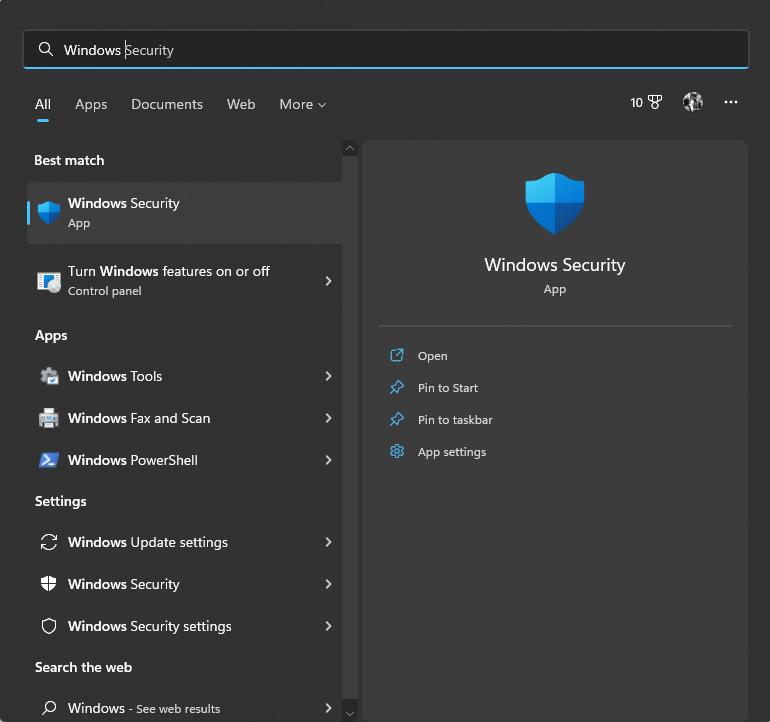
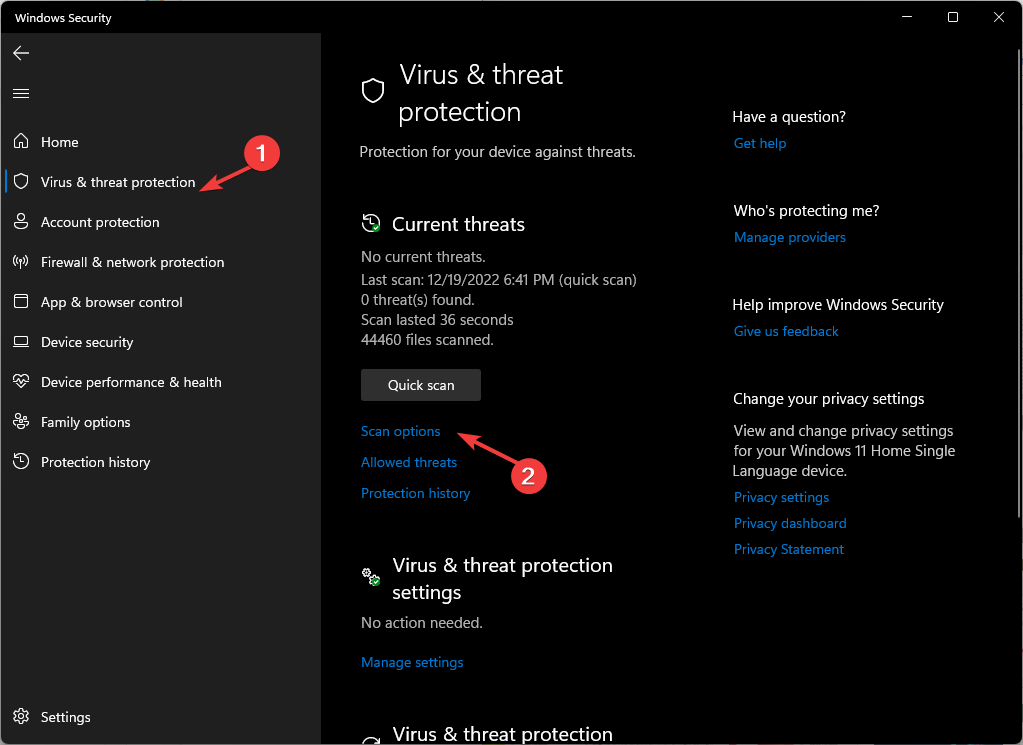
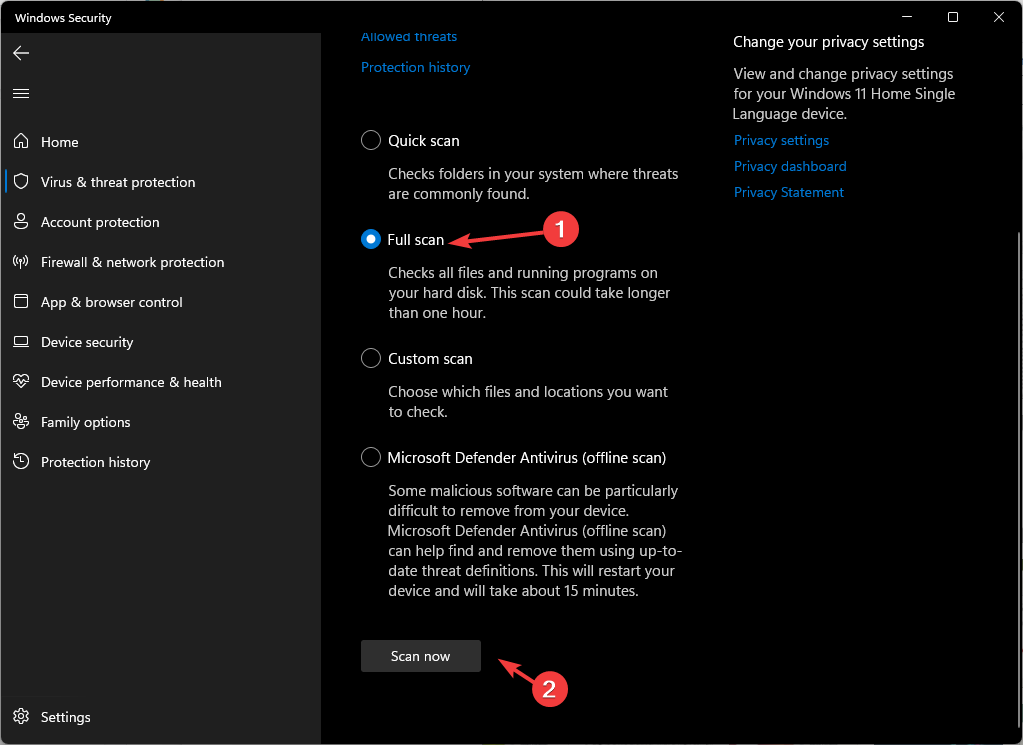
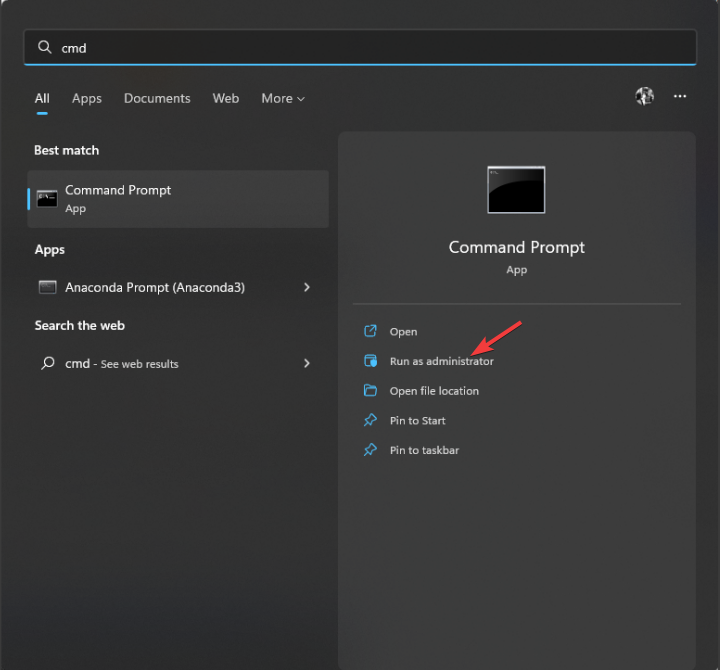
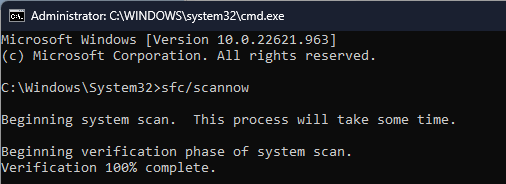
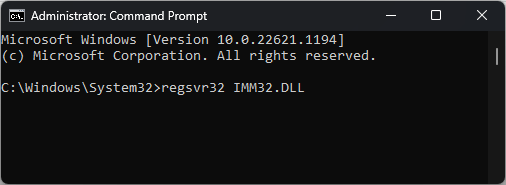

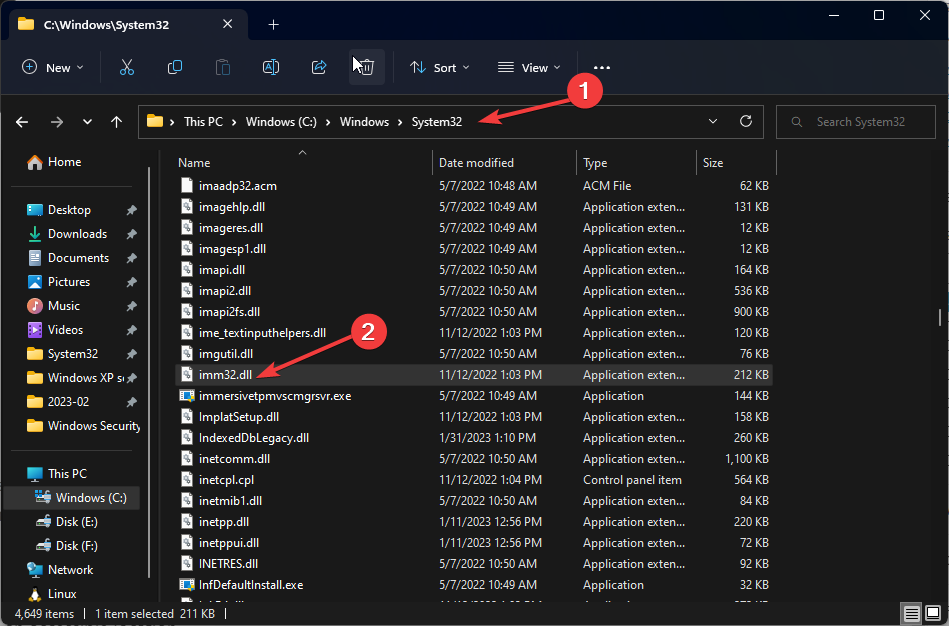
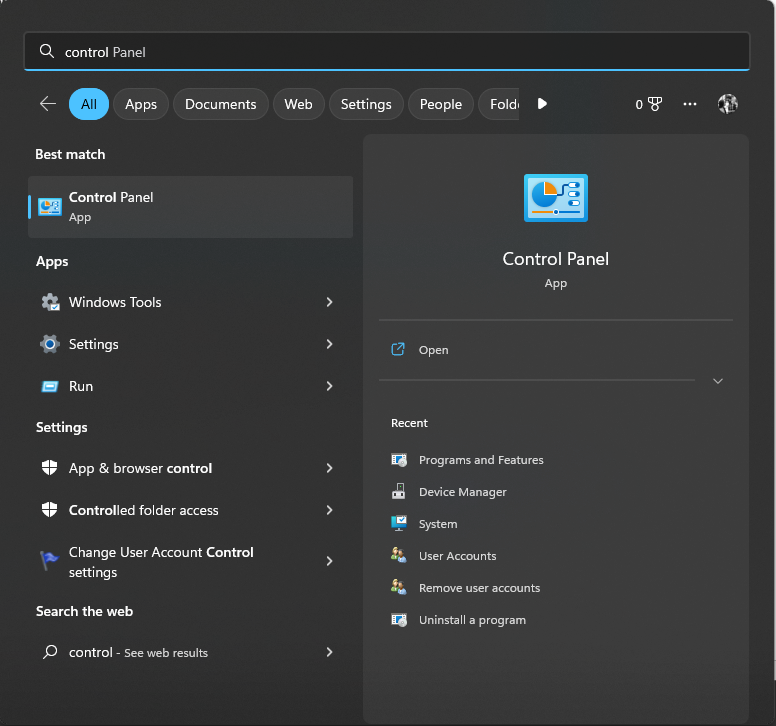
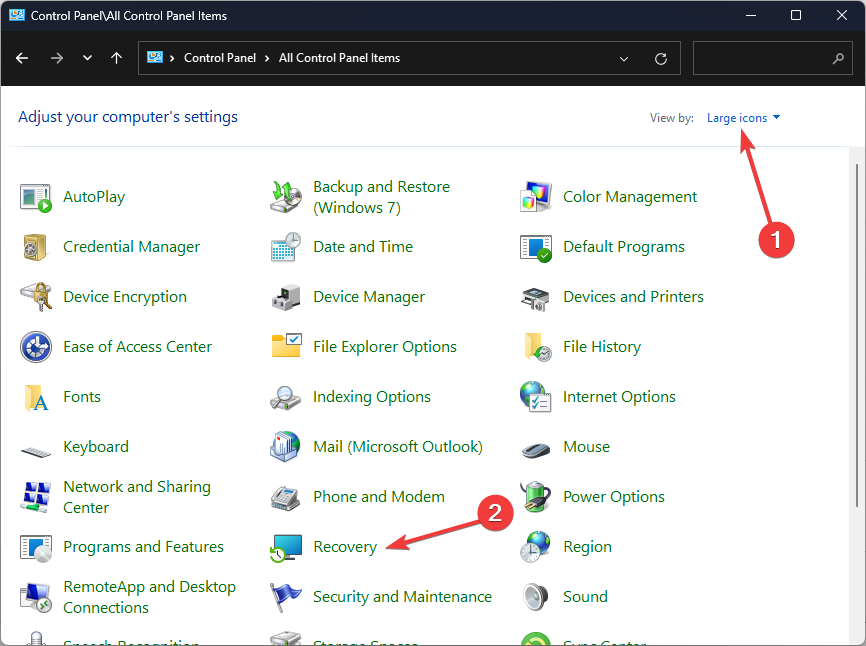
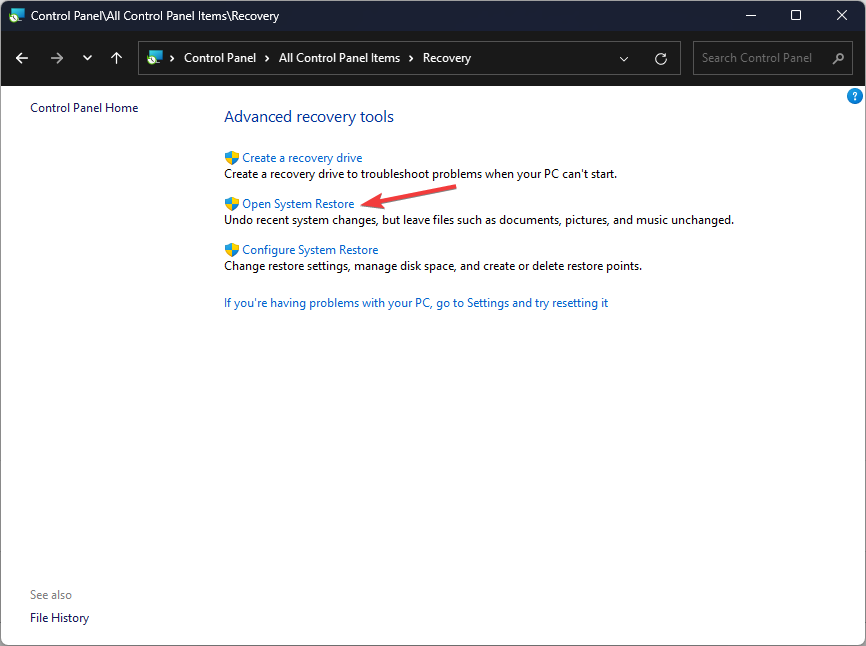
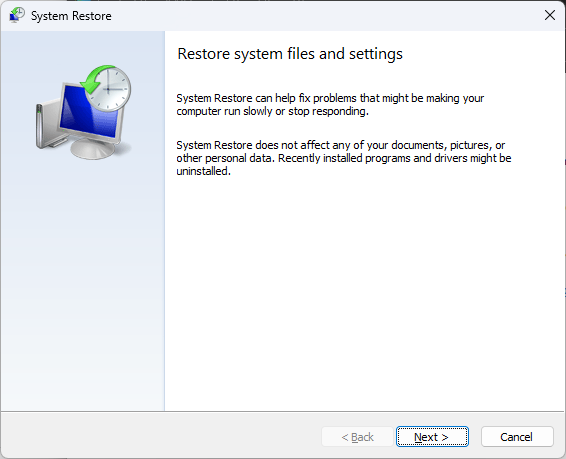
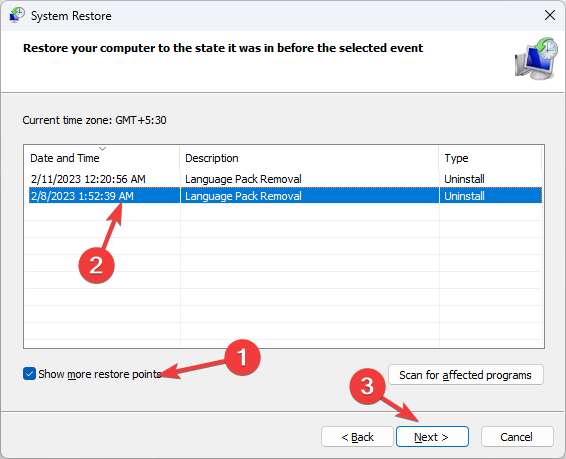
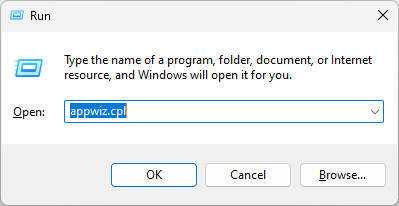
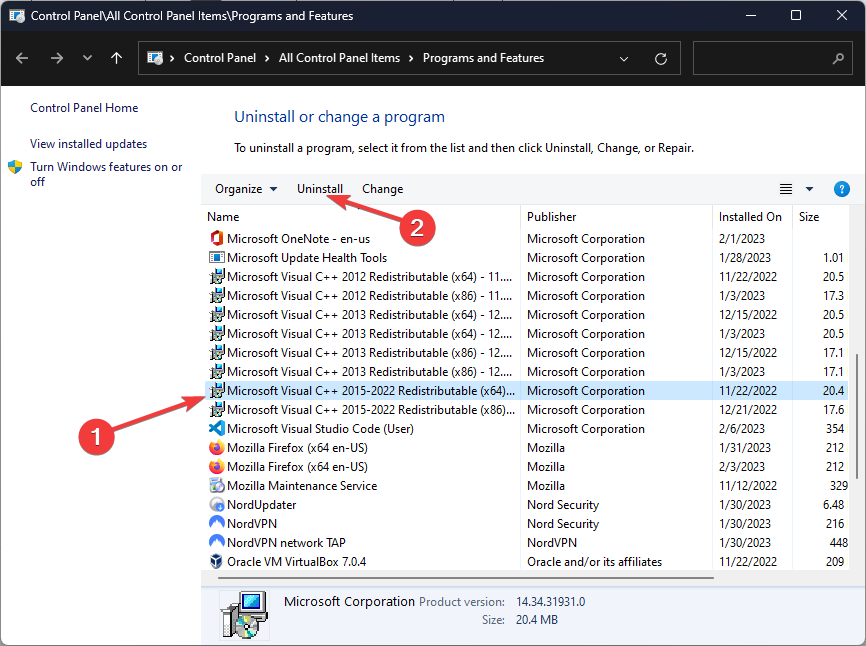
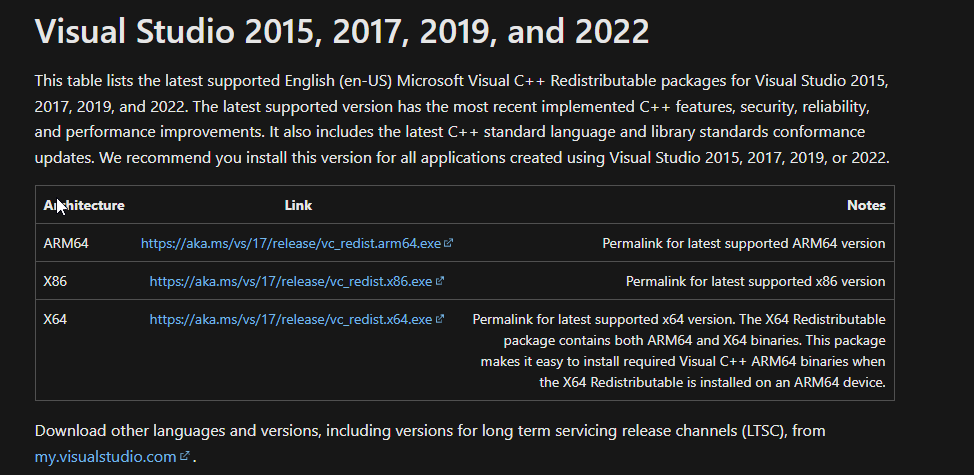








User forum
0 messages