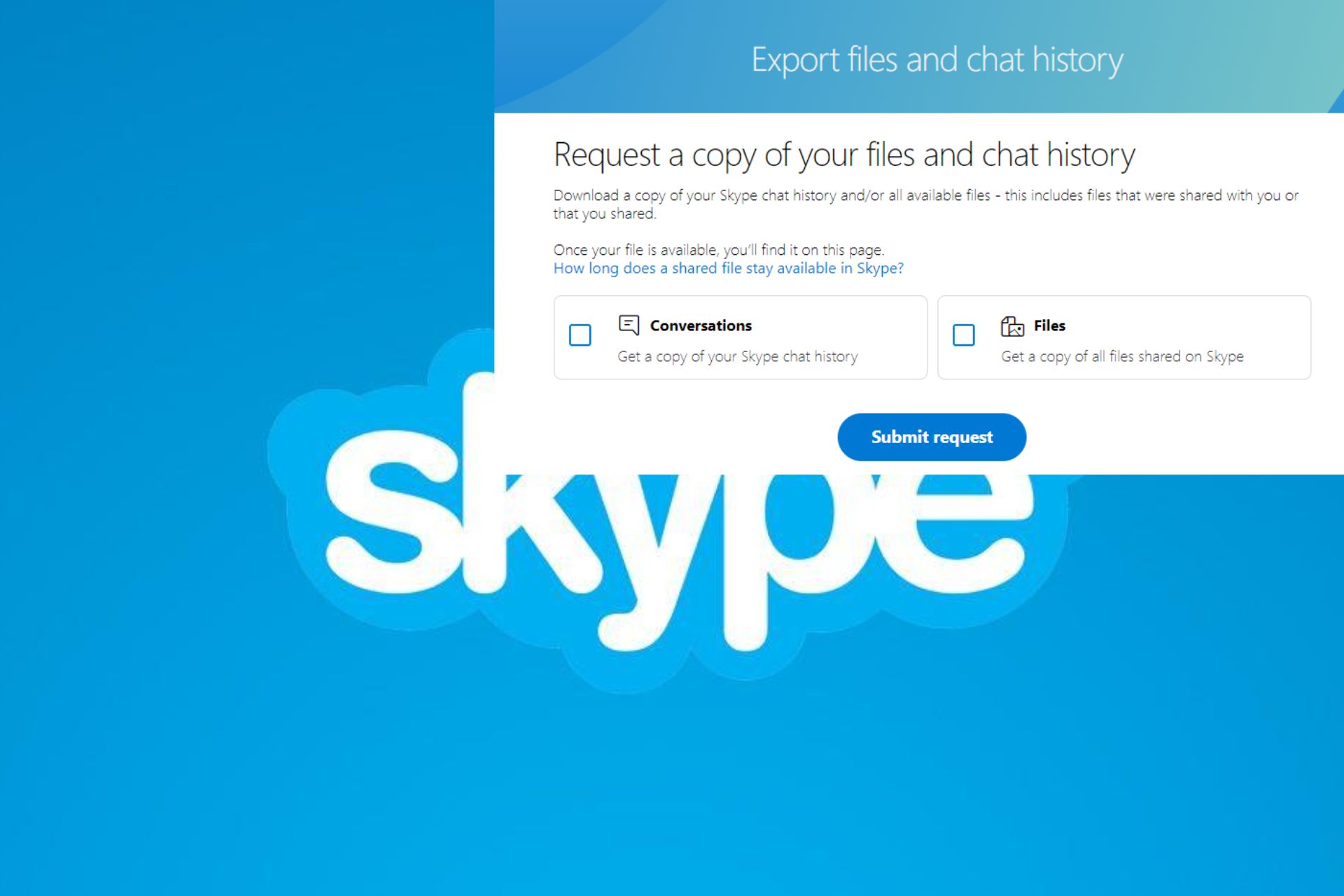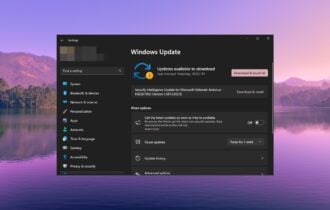Incorrect name appearing in Skype for Business [QUICK FIX]
2 min. read
Updated on
Read our disclosure page to find out how can you help Windows Report sustain the editorial team Read more

Some users have reported incorrect name appearing in the Skype Business address book. This can become very frustrating, especially if your Skype address book has to contain a large number of contacts for your company.
In this article, we will explore the best method to solve this issue once and for all. Read on to find out how.
How to fix Incorrect name in Skype for Business? To fix this problem, you need to remove proxy addresses from your Address Book. To do that, download the Lync Resource Kit from Microsoft and change the value of ProxyAddresses entry to ProxyAddresses- Tel Only.
Here’s how to fix the Skype Business incorrect name issue
Remove proxy addresses from the Address Book
In order to be able to access the proxy addresses, you will need to download the Lync 2010 Resource Kit from Microsoft.
- After downloading Lync 2010 Resource Kit from Microsoft, install it like you normally would and follow the on-screen instructions.
- Inside the resource kit, you will find a tool called ABSConfig.
- You will need to run ABSConfig tool on your Front End server that deals with the address book service (Default location is: C:>Program Files>Microsoft Lync Server 2010>ResKit)
- Now simply drag the column named AD Attribute Name and drop it in proxyAddresses (usually found at the bottom of the list)
- Modify the Type to Attribute to ProxyAddresses- Tel Only.
- Click on Apply Changes found at the bottom of the screen
- Next, you will need to open up Lync Server Management Shell and use the Update-CSuserDatabase -verbose command to refresh the user database and re-sync it with the server.
- Next, you will want to re-generate the address book. In order to do so, use the command update-CSAddressbook -verbose.
- That’s it. Following these steps will solve the issue with Skype address book
In this article, we explored a quick fix for the annoying problem of not being able to find the proper contacts in your Skype Business address book. Please make sure to follow the steps presented in this article closely, in order to avoid any issues.
Make sure to let us know if this method helped you by using the comment section below.
READ ALSO: