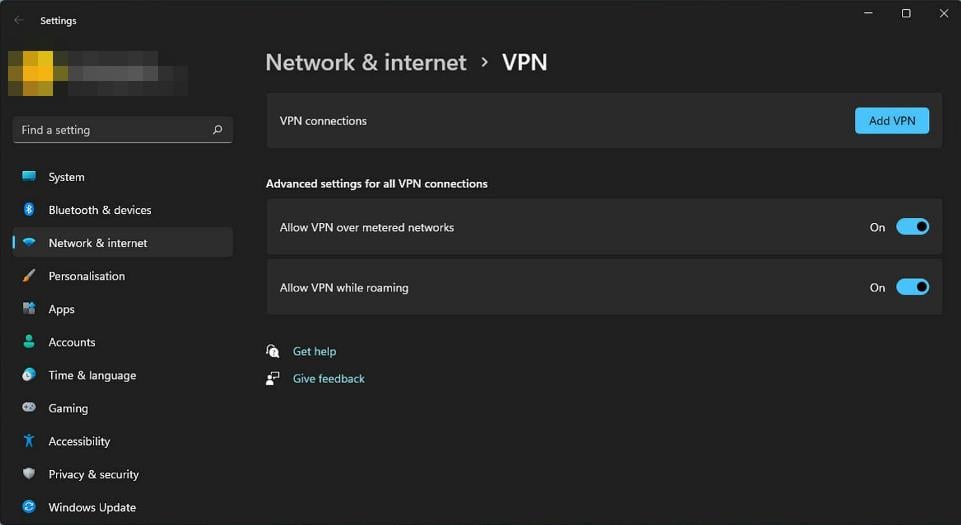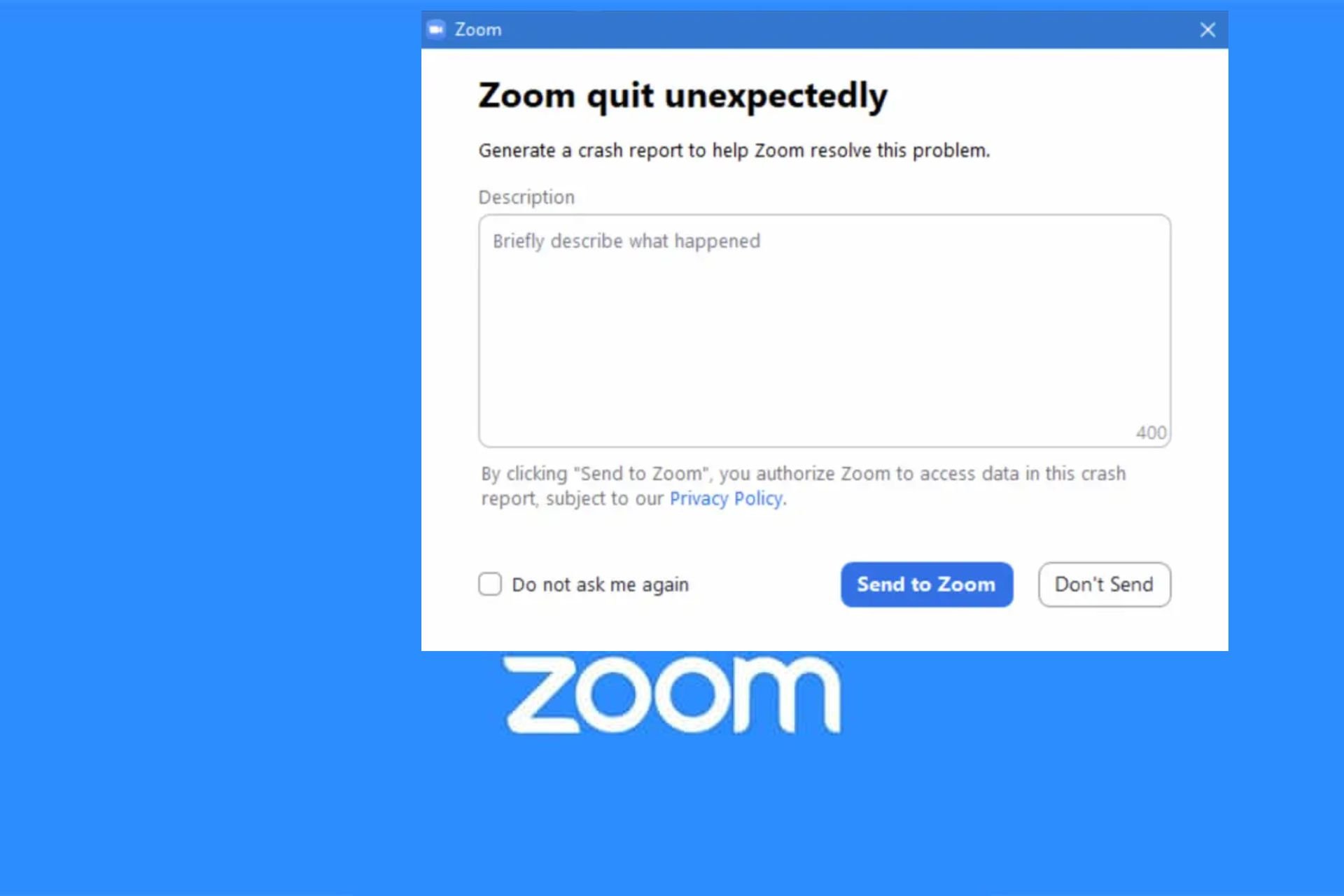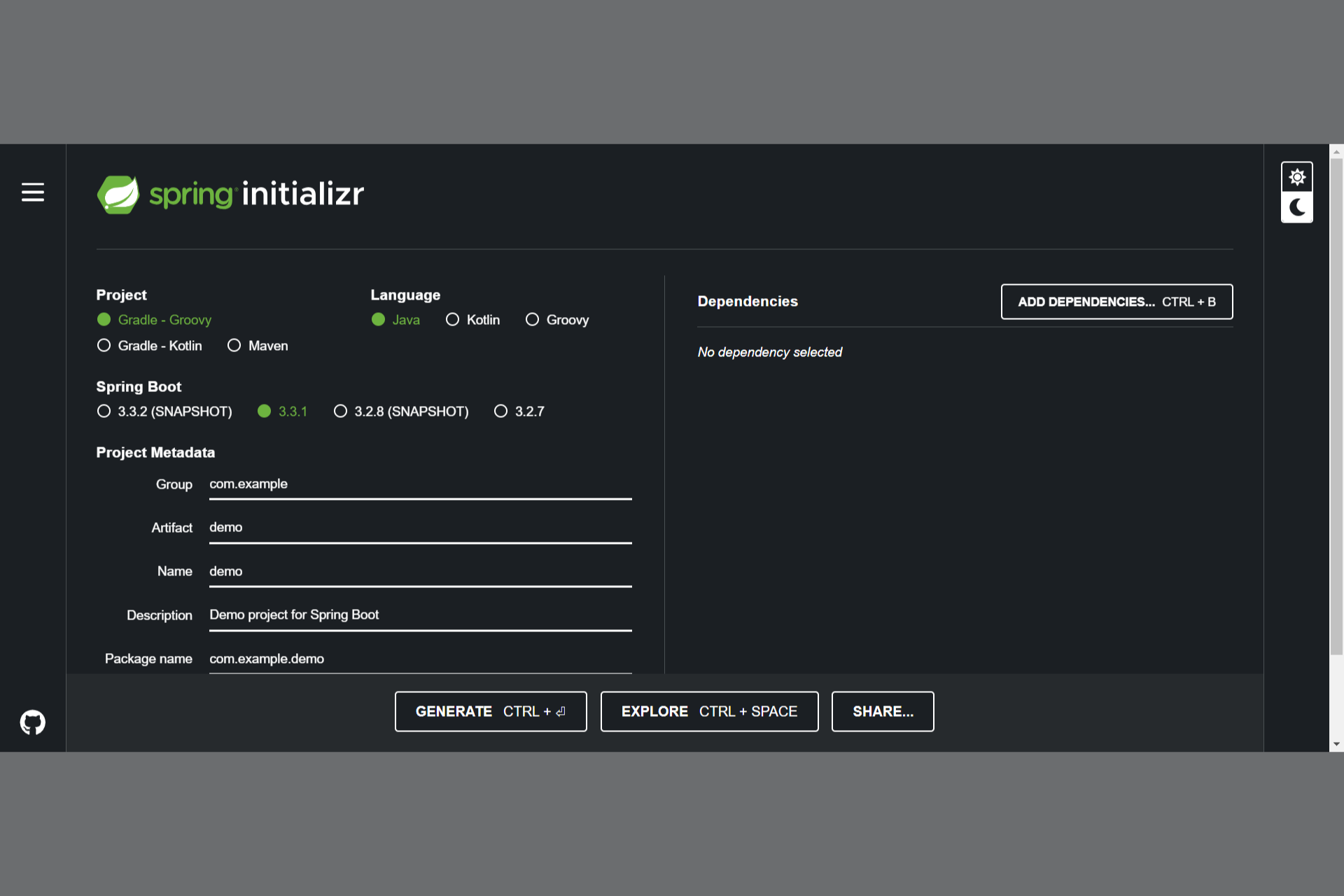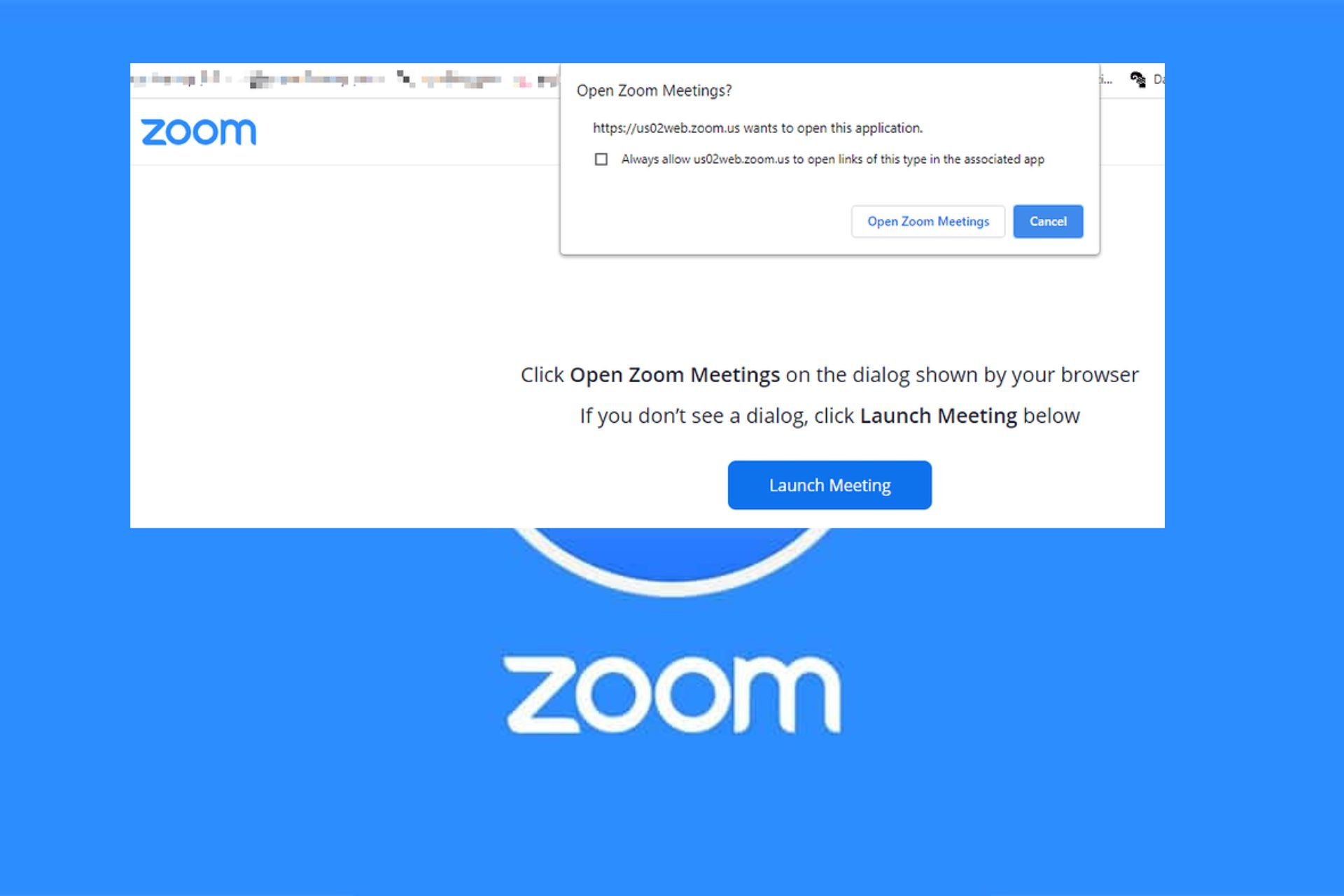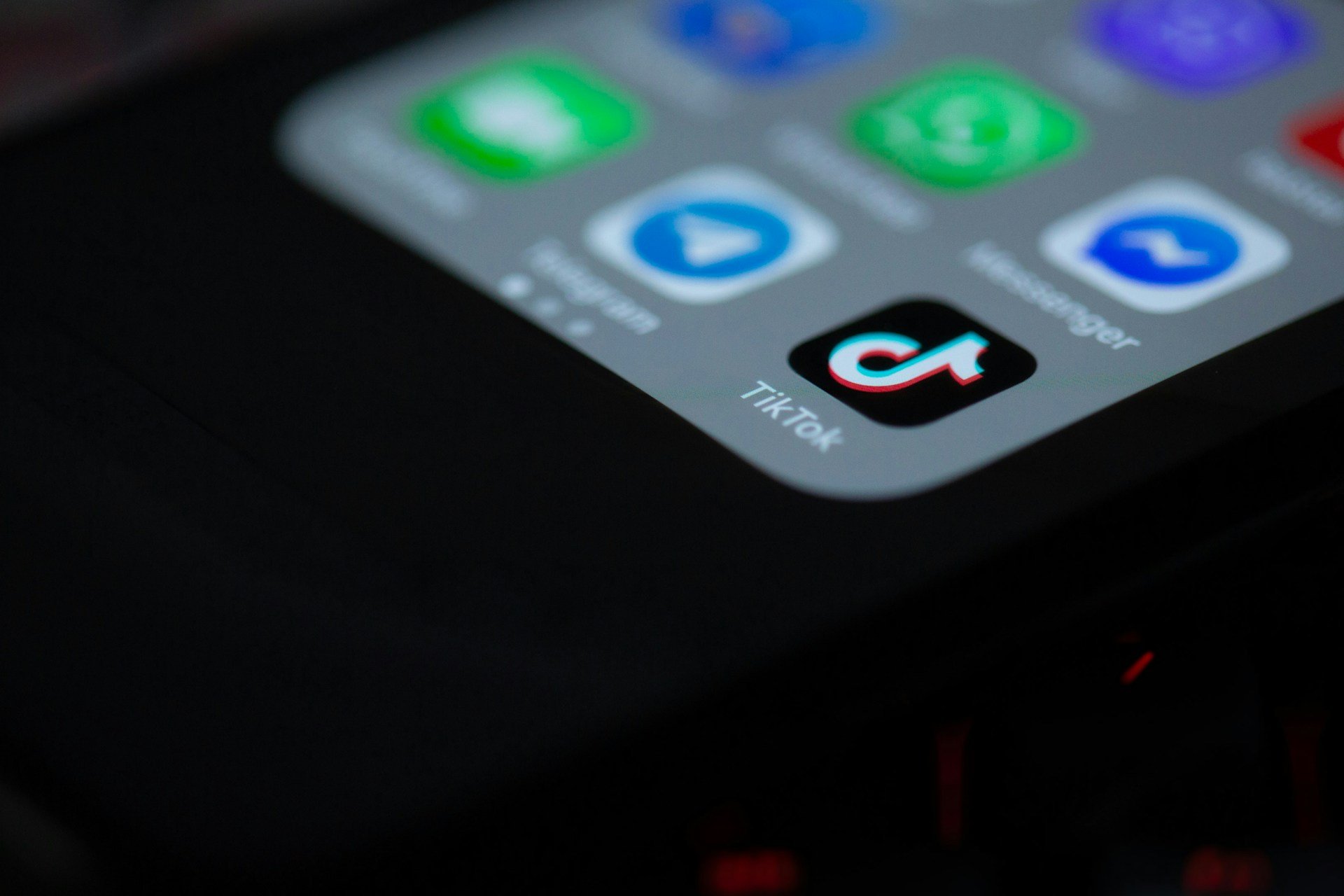Instagram Fix: Please Wait a Few Minutes Before You Try Again
This problem occurs if a suspicious activity is detected
3 min. read
Updated on
Read our disclosure page to find out how can you help Windows Report sustain the editorial team Read more
Key notes
- Sometimes waiting out can solve this problem.
- Using a VPN or reinstalling the app can sometimes help.
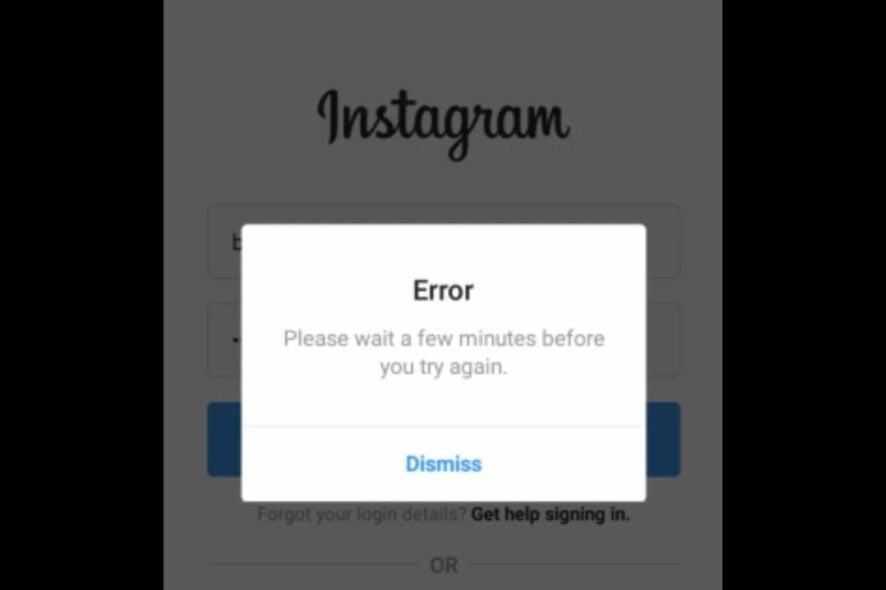
Many Instagram users reported Please wait a few minutes before you try again message while trying to log in. This error will prevent users from using Instagram entirely, so it’s important to fix it as soon as possible.
Why does Instagram say please wait a few minutes before trying again to login?
This message appears if you log out frequently from Instagram. Hacking attempts can also cause this issue as well as logging in to the service using different devices.
What to do when Instagram says, please wait a few minutes?
You can try closing all other apps on your phone and accessing Instagram again. A device restart can also help. Lastly, you can use the web version. Waiting for up to 48 hours can sometimes help as well. If that doesn’t work, try using a different network.
1. Use a VPN
- Press the Windows key and select Settings.
- Next, select Network & internet and click on VPN in the right-side menu.
- Click on Add VPN and follow the prompts to enable it.
- Try logging in again and see if the issue persists.
If you don’t have a VPN, we have several VPN recommendations for both PC and phones, but for now, we suggest you try ExpressVPN because it allows you full access to both the Instagram app and website while encrypting your network traffic, protecting your data continuously, and preventing issues from occurring.
2. Reinstall the Instagram app
As a last resort, try reinstalling your Instagram app. It may be experiencing some issues, but a fresh install can sometimes work in your favor.
Before installing it, ensure you get rid of any leftover software files that could corrupt the new installation.
If none of the above works, you must contact Instagram support. In such cases, you must provide as many details as possible because if it is a hacking attempt, the hackers may also have similar information.
You should also consider disabling third-party apps with access to your Instagram account. While they may help stay up-to-date and perform tasks, sometimes they do more harm than good.
And that’s how to navigate the issue of Instagram please wait a few minutes error. You may also run into the we limit certain activity to protect our community error if you’ve gone against community guidelines.
For more information, we have a guide on what to do if can’t log in to Instagram. Lastly, check our Instagram not working guide for more solutions.
We’d love your feedback on this error and what solution you went to within the comment section below.