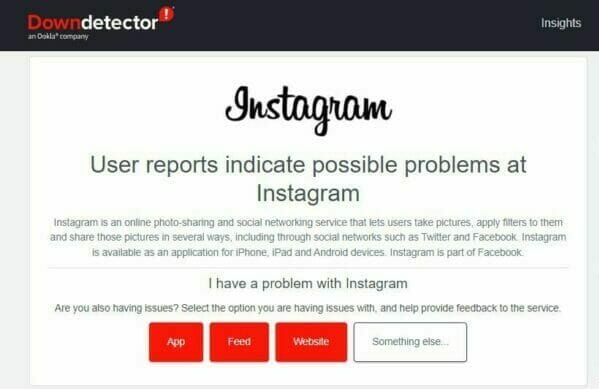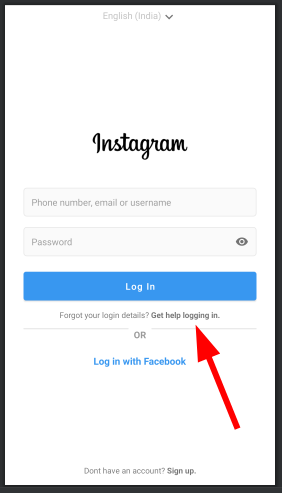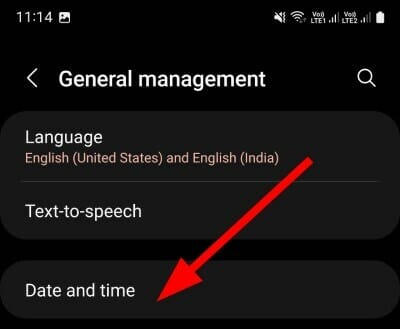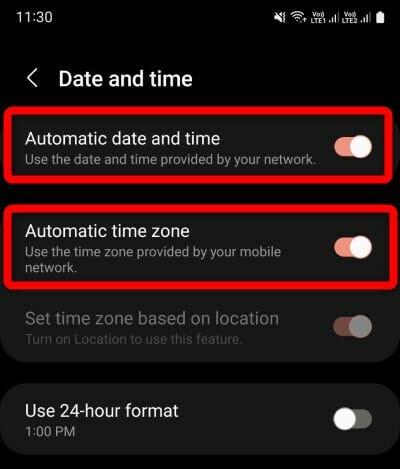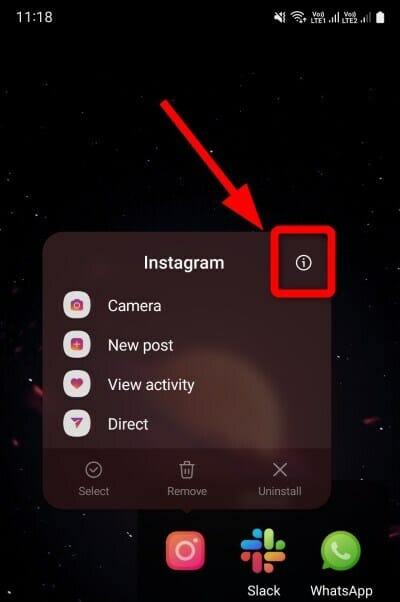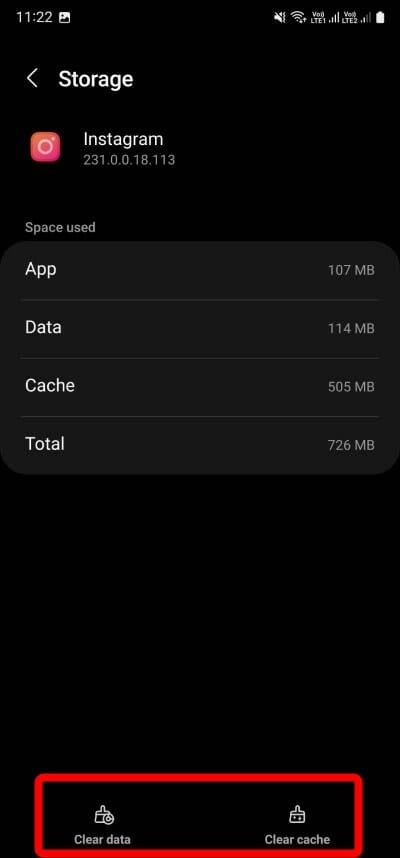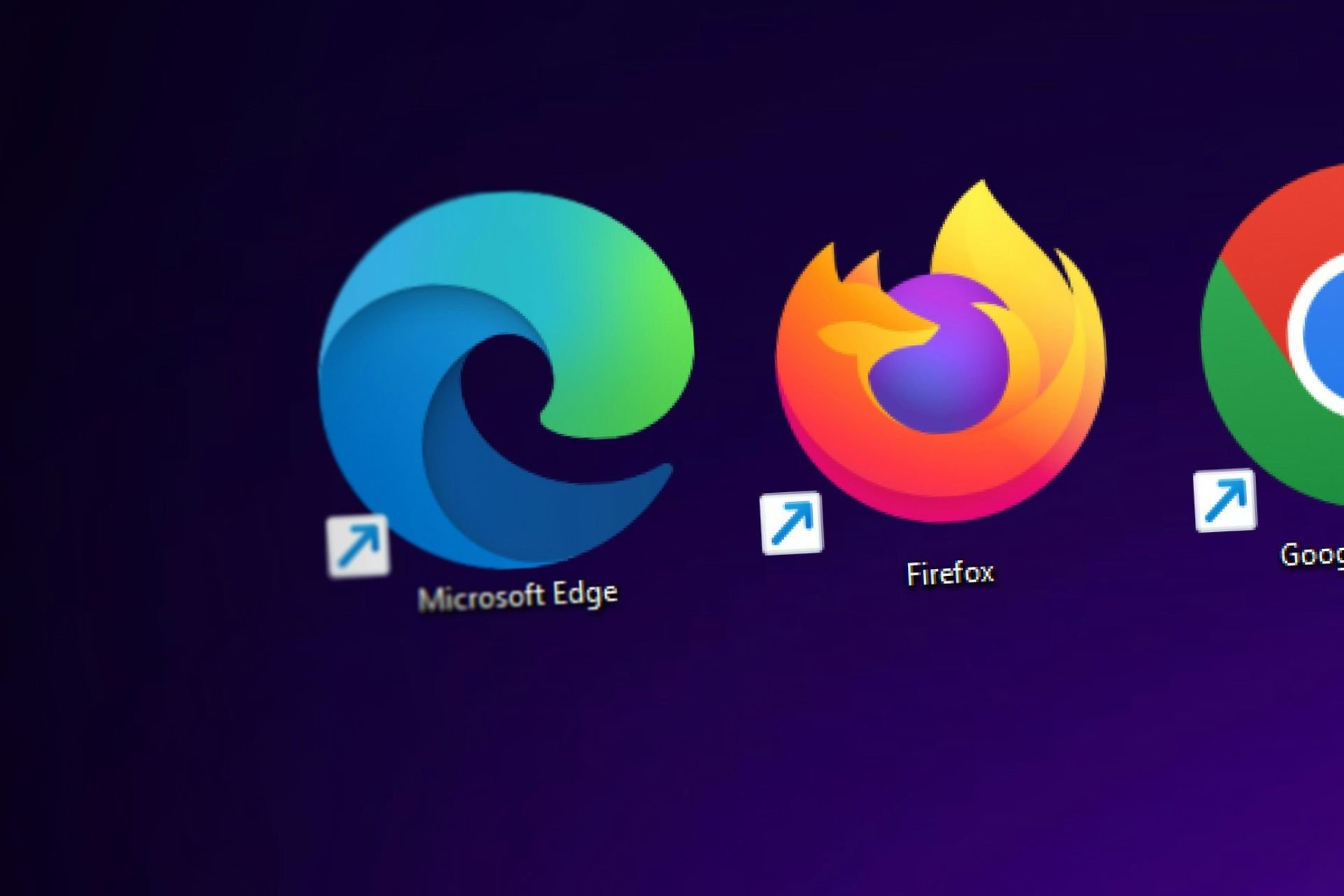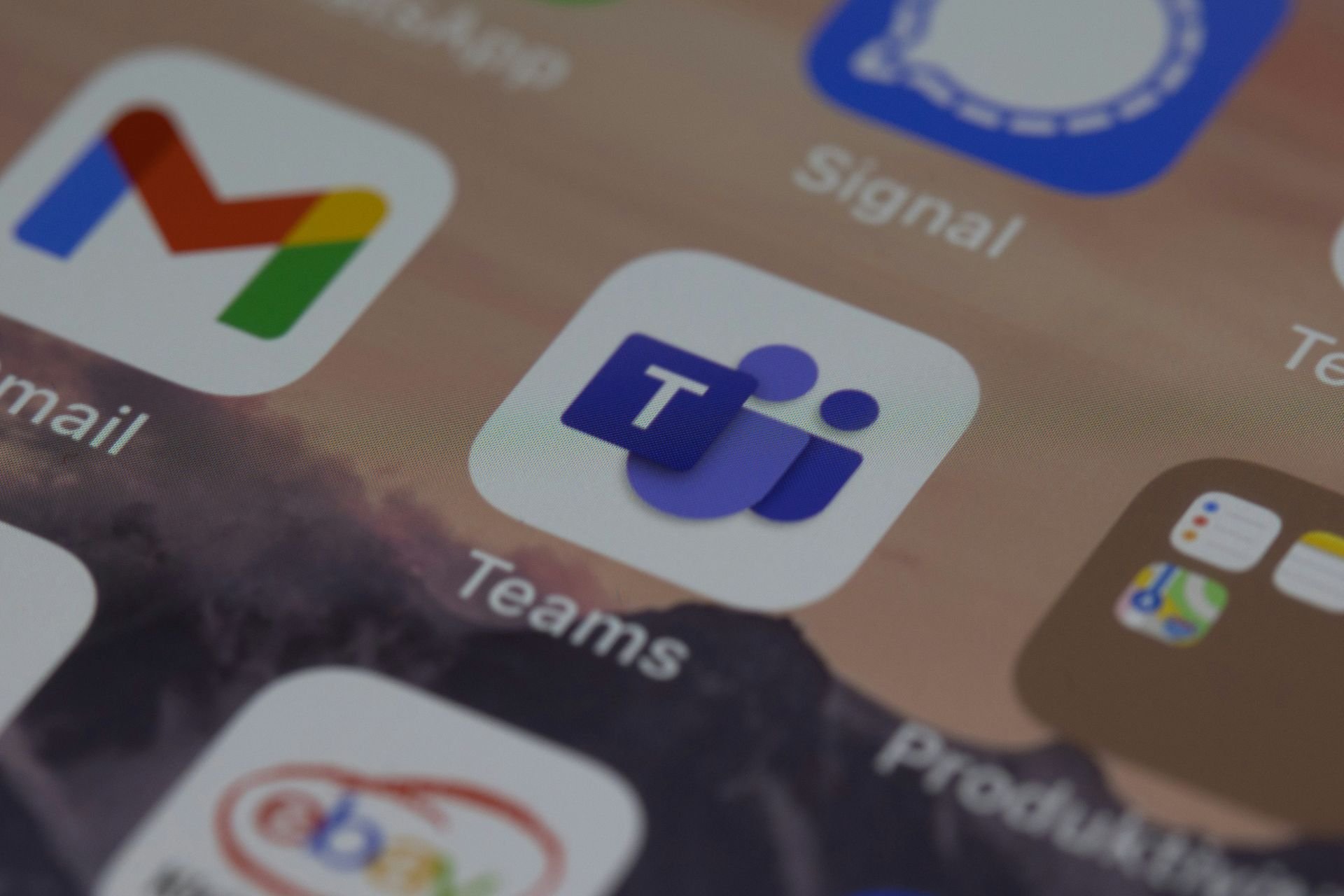Here is How to Fix Can't Login to Instagram Problem
Use our solutions to get rid of this error in no time
8 min. read
Updated on
Read our disclosure page to find out how can you help Windows Report sustain the editorial team Read more
Key notes
- Not being able to log in to Instagram can be frustrating, even after entering the proper credentials.
- The error could be because of a server outage, the app is not updated, there is a corrupt cache file causing conflict, etc.
- We have prepared a list of solutions in this guide that will possibly help you fix the can’t log in to Instagram problem.

Instagram has slowly taken over Facebook as the most widely used social media platform. The ease of use and the different ways of sharing daily life activities have lured users to Instagram.
But Instagram isn’t secure from experiencing issues or downtime. As billions across the globe hop onto the platform to share their daily life or scroll through their feed, Instagram is bound to suffer from a few hiccups.
One of the most common issues that Instagram users have reported is that they can’t log in to Instagram. This issue is so common that Instagram itself has a support page dedicated to this problem.
If you are also among those users who can’t log in to Instagram and are looking for solutions to fix it, then you have landed in the right place.
In this guide, we will give you some of the best solutions to help you fix this problem for good.
There isn’t any specific reason why you can’t log in to Instagram. Chances are that there might be an internet problem, or the Instagram servers are facing an outage.
Whatever the case may be, you can follow the solutions mentioned in this guide and try to fix the problem at hand. Let us check the solutions one by one.
What can I do if I can’t log in to Instagram?
People love watching what their favorite people or personalities are up to. And the best place to do that is Instagram.
You will find all sorts of content on Instagram. Several people simply scroll through their feed for entertainment, while some follow educational or fact pages to increase their knowledge, and then others just love to see what is being presented to them on their Instagram feed.
Imagine all this coming to a stop as you are unable to log in to your Instagram account. It can be frustrating and annoying because there is no specific reason for this error to pop up.
Below are some of the most common reasons you can’t log in to Instagram.
- You have entered the wrong or old username or password.
- Your account might be blocked or disabled because of term and condition violations.
- The Instagram app on your phone is outdated.
- Instagram is suffering from a network outage.
- The auto-fill username or password option is entering the wrong credentials.
- You are trying to log in from a device Instagram does not recognize.
- Your phone’s time and date aren’t set correctly.
Now that you have understood the different reasons why you can’t log in to Instagram let us check out how you can solve the problem by tackling the above-mentioned reasons.
How can I fix can’t log in to Instagram user not found problem?
1. Restart your device
- Long press the Power button on your phone.
- Select the Restart option.
- After the phone boots up, open Instagram and try logging in.
One of the best and most effective ways to fix common issues with apps on a smartphone is to simply restart them. Restarting your phone gives it a clean slate to load all the essential files that might have been missed during the previous session.
You can try restarting your phone and logging into your Instagram account to see if you are getting any login errors. If so, then you can move on to the next solution.
2. Check for server outage
In the recent past, Instagram and most of the Meta-owned apps, such as Facebook, have suffered from server outages, triggering multiple issues and errors on the user’s end.
Apps come across server outage issues when they are going through an update, a new feature is being added, or simply because the server is overloaded with requests.
To confirm that a server outage doesn’t cause the Instagram login issue, you can keep an eye on Instagram’s official Twitter handle, or you can make use of websites such as IsItDownRightNow or Downdetector to know about the status of Instagram servers.
3. Check your internet connection
It is possible that because of the faulty internet connection, Instagram is facing difficulties in communicating with its official servers.
We would advise you to check your internet connection and use websites such as Fast or Speedtest to test whether you are getting the optimal internet speeds as per your data plan. If not, then you can contact your ISP regarding it.
4. Reset the password
If you get an incorrect password error, you might have entered the wrong password or an old one.
- On the Instagram login screen, select Get help logging in.
- Enter your username, email address, or phone number. Alternatively, you can also use the login with Facebook option.
- Tap Next and follow the on-screen instructions to reset your password.
- After resetting, head back to the login page, enter the username and new password and check if this fixes the error or not.
5. Enter the correct username
If you can’t log in to Instagram and are getting an incorrect username error, you need to ensure that you are entering the username correctly. Do not include the @ symbol with your username.
You can check your email and look for the first Instagram email that mentions your username. Finally, you can ask your friend to visit your profile and take a screenshot of your profile’s username.
6. Check the date and time on your phone
- Open Settings.
- Scroll down and tap on General Management.
- Select Date and time.
- Toggle on Automatic date and time and Automatic time zone options.
The above steps are shown for the Samsung Galaxy S22 Ultra smartphone. However, the steps or menu items on your phone might slightly vary, but you will get an idea.
If the date and time are not set correctly on your phone, Instagram won’t be able to communicate with its servers due to a mismatch in date and time. Follow the steps and check the date and time, then try logging in to see if this fixes the issue or not.
7. Clear Instagram app cache
- Long press on the Instagram app icon.
- Select the App info (i) button.
- Tap on Storage.
- Hit the Clear cache button.
- If that doesn’t solve your problem, hit the Clear data button. However, clearing the data will log you out of Instagram and your app will behave as if it was freshly installed.
8. Update the app
- Open Google Play Store.
- Tap on your profile photo.
- Select Manage apps & devices.
- Under Updates available, hit the See details option.
- Update the Instagram app if a new update is available.
Keeping your apps up to date is essential. First, if you do not update the apps on your phone, you are missing out on new features.
Second, the latest update brings bug fixes, which might help fix the problems you might be experiencing with the old app version. So, following the above steps, you can check if it solves the can’t log in to Instagram problem.
9. Use the website
If you still can’t log in to Instagram, then by the time the issue gets fixed, we suggest you use the website.
This serves two purposes. One, you will be able to use Instagram without any issues. Second, it will also help you determine if the problem is with the Instagram app, your phone, or something else.
10. Contact Instagram support
The last thing that you can do if none of those mentioned above solutions helped you fix the can’t log in to Instagram problem, is to contact Instagram support.
Instagram has a robust support center, and it can help you tackle almost all the issues you can encounter on Instagram.
How can I fix other Instagram problems?
Well, having trouble logging in to Instagram is just one of the common errors you will encounter. Notably, there are several other issues that you may come across.
➡ We’re sorry, but something went wrong Instagram error: If you are experiencing We’re sorry, something went wrong Instagram error, then this could be because of multiple glitches, server error, or an outdated app.
➡ Instagram post not sharing to Facebook: If you are not able to share your Instagram post to Facebook, then you can check if the accounts are linked correctly, clear the cache of both apps, and do more as advised in the guide.
➡ An unknown network error has occurred on Instagram: If this error occurs, you can try checking your internet connection, or other troubleshooting methods mentioned in the guide to fix the problem.
➡ Instagram sign-up error: This error can prevent you from creating a new account on Instagram. You can follow our dedicated guide to get rid of this error.
➡ We limit certain activity to protect our community: This error occurs if you violate policies or community guidelines. You can update your profile or enable 2FA.
Let us know in the comments below which one of the solutions mentioned above helped you fix the can’t log in to Instagram problem.
We also covered Please wait a few minutes before you try again error that is also related to login issues, so don’t hesitate to check that guide as well.
If you have any other solution that got the job done, feel free to share that with us in the comments section below.