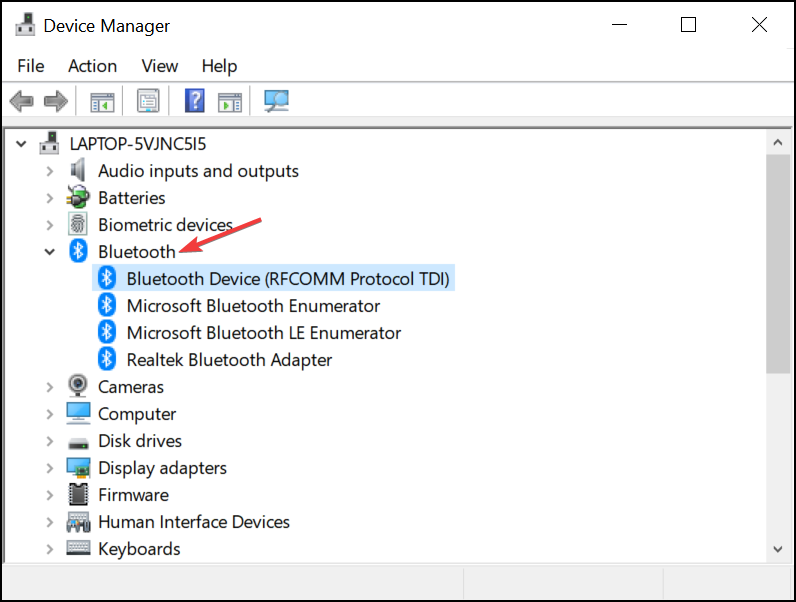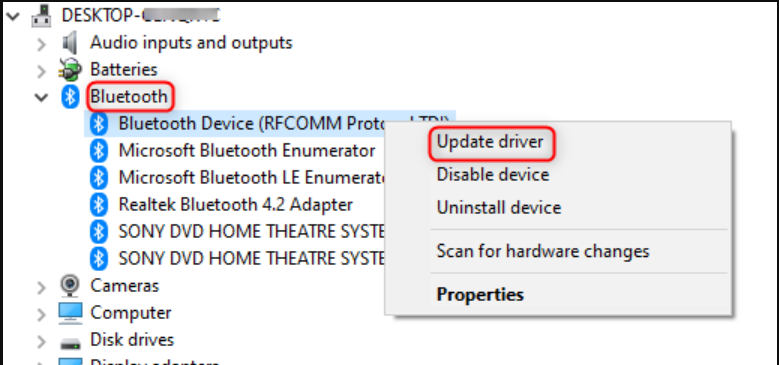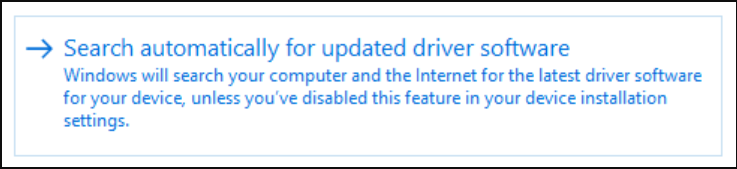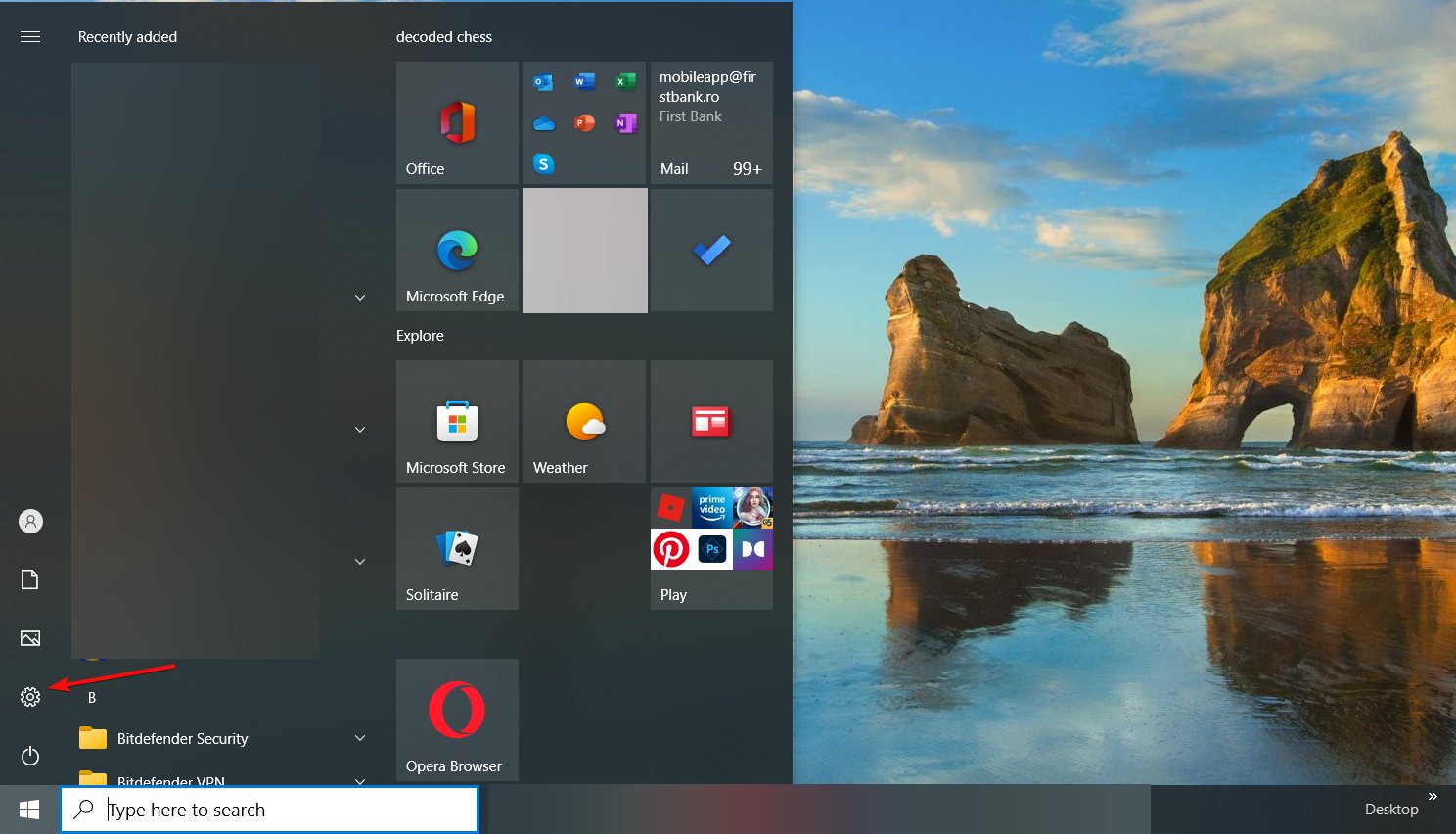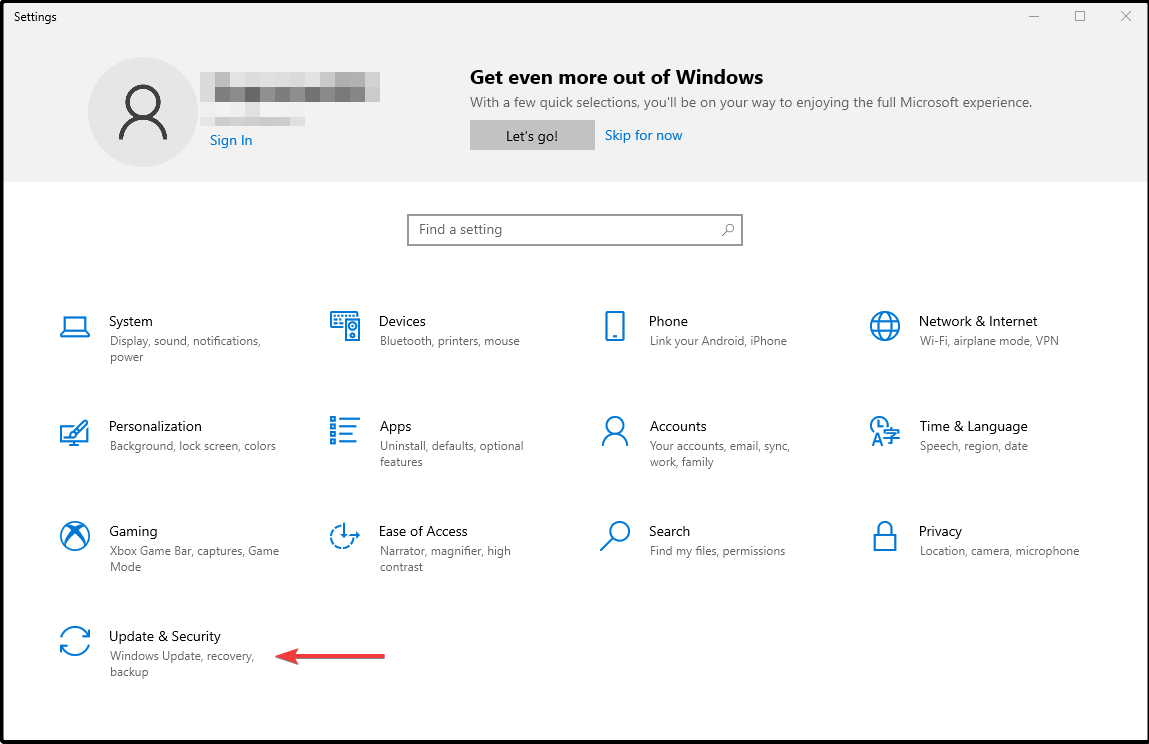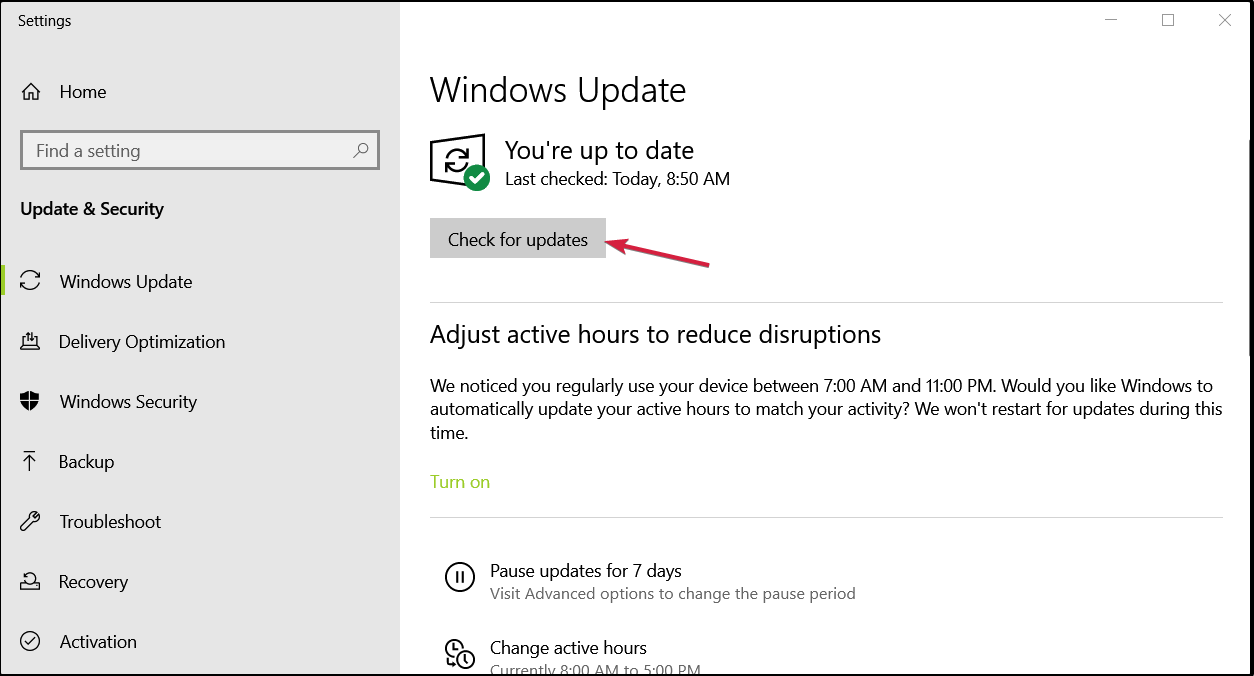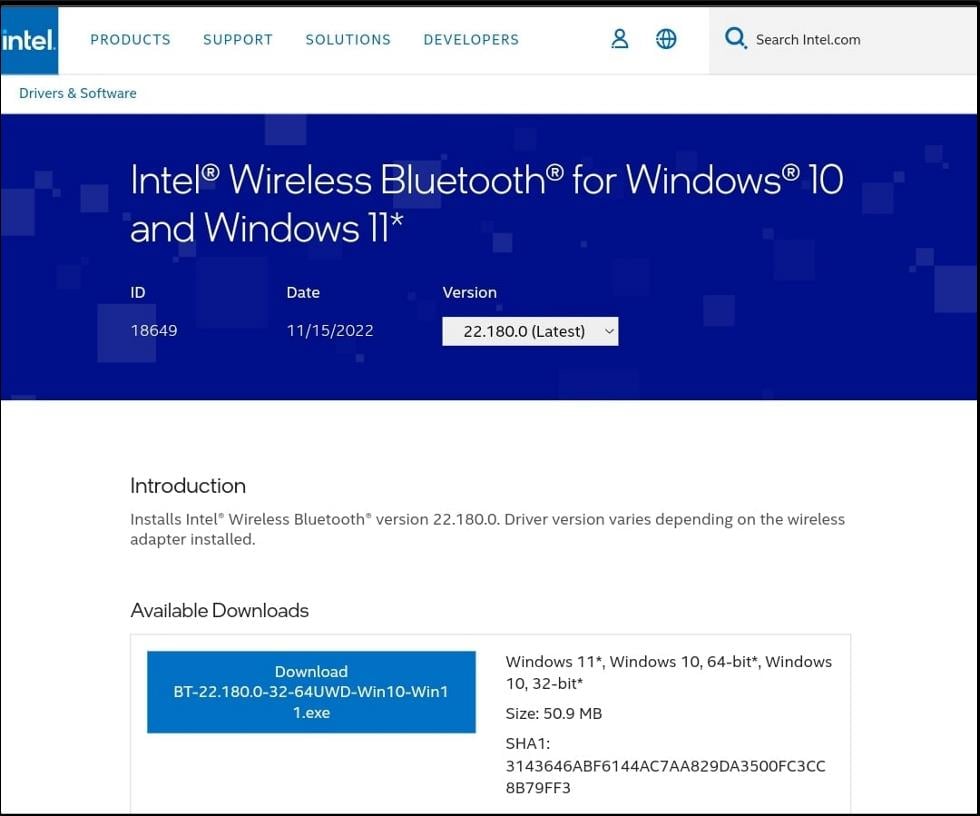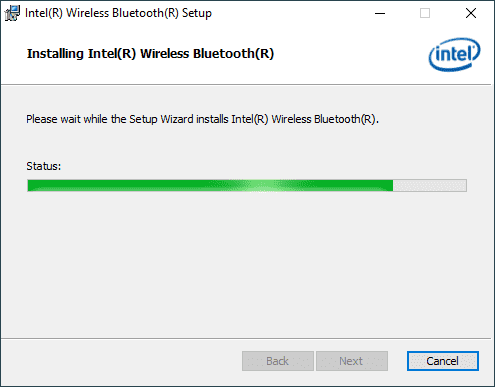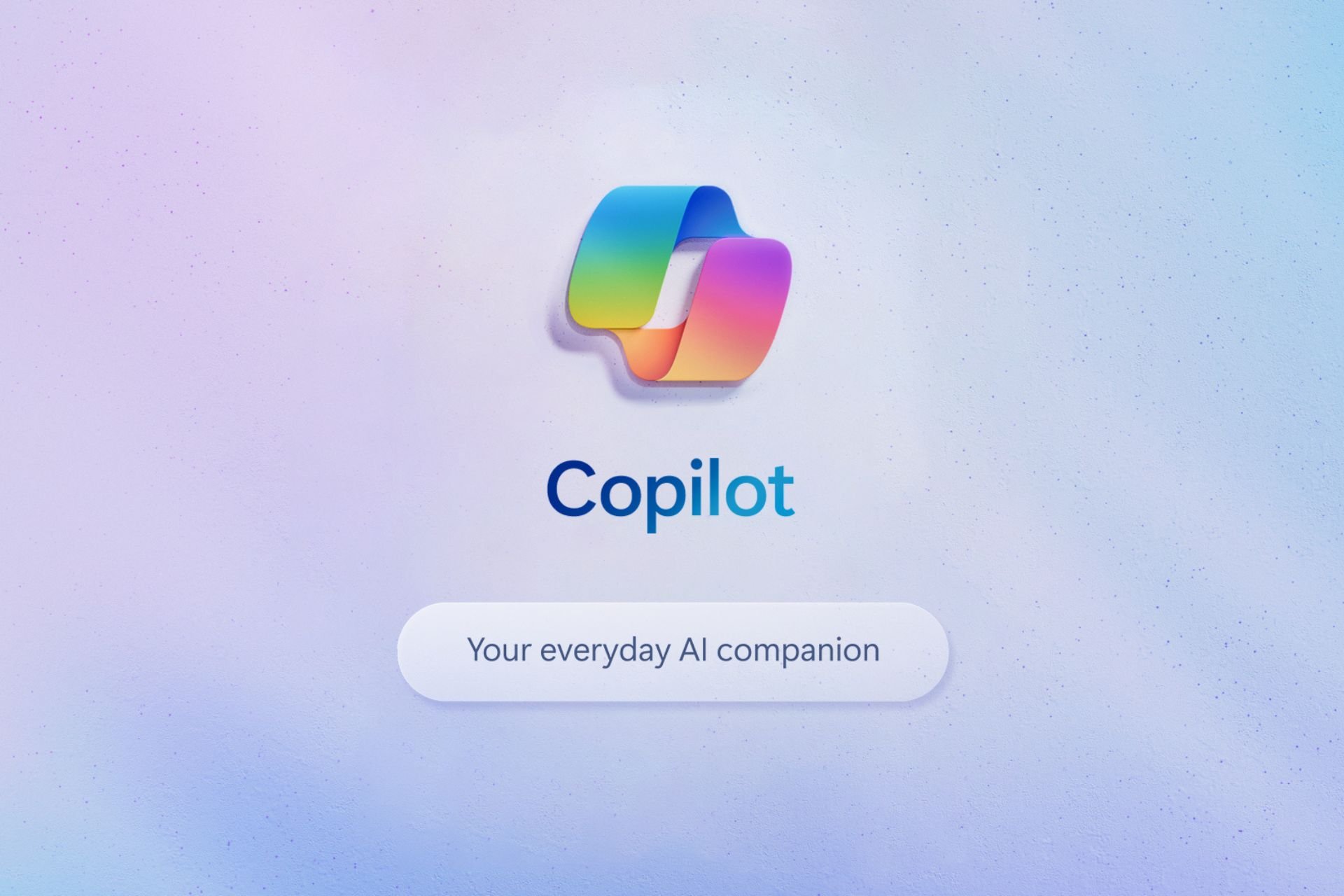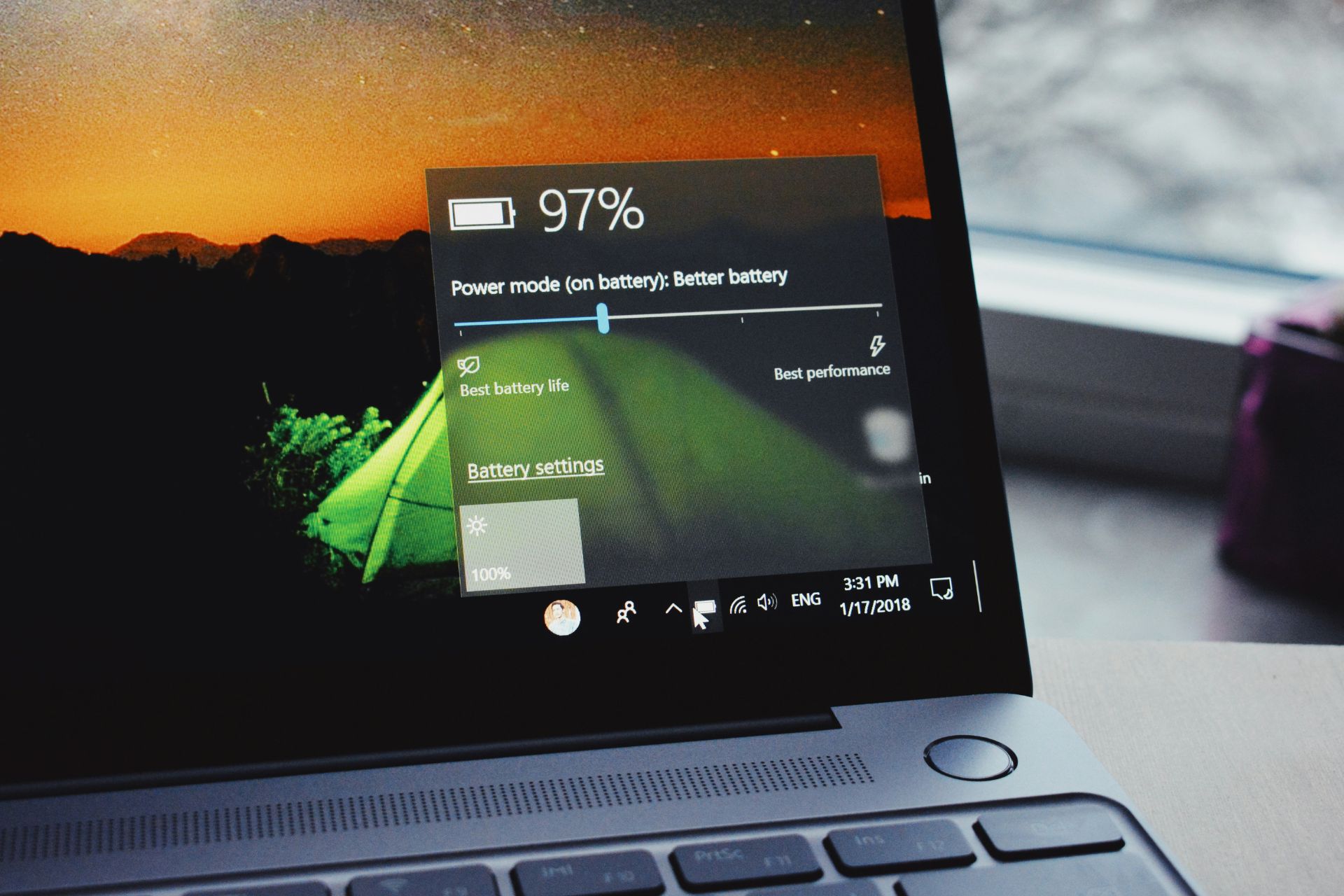4 Ways to Install Bluetooth Driver on Windows 10: Quick Guide
Check out the various ways to update your Bluetooth drivers
4 min. read
Updated on
Read our disclosure page to find out how can you help Windows Report sustain the editorial team Read more
Key notes
- A missing Bluetooth driver on your Windows 10 device will make it impossible to use so we will show you in this article how to fix the problem.
- Downloading the driver from the official manufacturer’s website is a quick way of fixing the Bluetooth issue but a dedicated software offers the most reliable path.
- Don’t forget to check your Windows 10 for the latest updates before installing the Bluetooth driver on your PC.
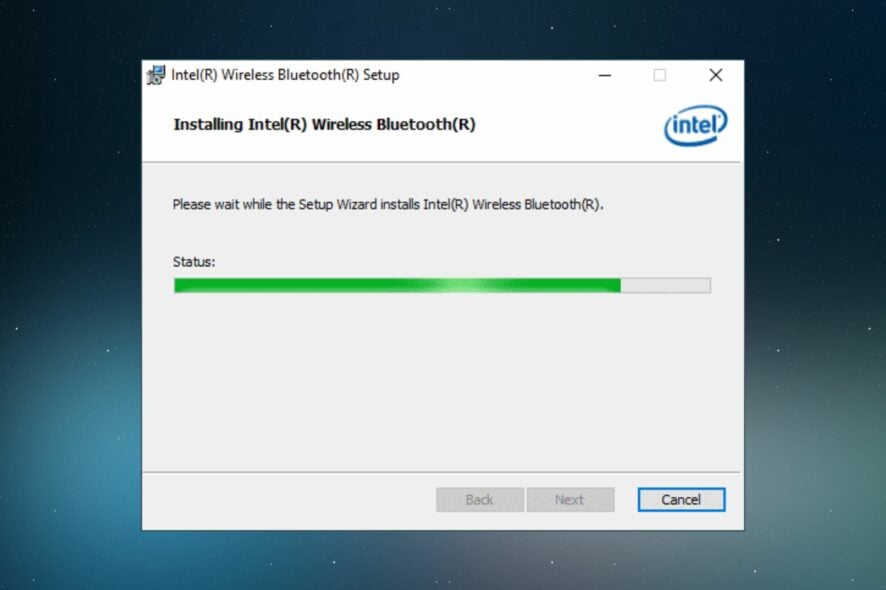
Wireless technology has grown, and it is becoming more and more important every day. Bluetooth allows you to pair numerous devices to your PC. However, you may be unable to add a Bluetooth device to your Windows 10. This is why you should ensure you install the latest version of Bluetooth drivers.
Most devices, already have Bluetooth built-in while others don’t and you will need to download and install it on your PC. In this article we will explore the most reliable and efficient ways how you can install a missing Bluetooth driver on your Windows 10 device, so make sure to continue reading.
Why are my Bluetooth drivers missing?
Most Windows devices come pre-installed with Bluetooth devices, but if for some reason they are not present in your PC, it could be one of the reasons below:
- Outdated OS – If you’re running an old Windows device, it is possible that it is not optimized for the latest drivers. You can upgrade your OS or check for new updates.
- Incompatible device – Not all devices will connect to your PC, or you may have downloaded the wrong driver.
- Viruses/malware – Viruses and malware alter some critical functions of your device so ensure you have reliable antivirus installed.
- Corrupt system files – If you have edited your registry wrongly, you may have some corrupt system files that prevent your drivers from functioning.
How can I install a Bluetooth driver on Windows 10?
Before you install any drivers on your PC, ensure you meet the following requirements:
- Ensure your Bluetooth feature is turned on and the Airplane mode is switched off.
- Check for Bluetooth capability on your PC.
1. Use Device Manager
- In the Search bar type Device Manager and select it from the list.
- Next, locate Bluetooth and expand the list.
- Right-click on the audio device listed and select Update driver.
- Click on Search automatically for updated driver software.
- Follow the on-screen instructions and restart your device at the end.
2. Update your OS
- Press Windows + I key simultaneously to open Settings.
- Here locate and click on Update & Security at the bottom of the list.
- Next, in the Windows Update tab click on Check for Updates.
- If a new update is found click on Install.
- Once the process finishes make sure to restart your device.
Windows updates contain new features and the latest bug fixes. if there are any driver updates, they will be installed as part of the Windows update.
3. Download and install the driver
- Go to your manufacturer’s website and download the latest driver. (In this case Intel).
- Save the downloaded file on your device.
- Follow the on-screen installation instructions.
- Make sure to Restart your computer after the installation process is complete.
4. Use a dedicated software
The safest way of installing a missing driver without you having to do much is using a third-party tool. Not to mention that a dedicated tool will also constantly update drivers.
By using a dedicated third-party tool, you will ensure an error-free installation avoiding causing even more damage to your OS.
PC HelpSoft Driver Updater is one of the best driver updater software given its efficiency in automatically scanning for any missing or outdated drivers. It then replaces them with new ones from its extensive database without you having to lift a finger.
⇒ Get PC HelpSoft Driver Updater
There you have it. These are the recommended ways of installing a missing Bluetooth driver on your Windows 10 device.
We also share a step-by-step guide on how to uninstall your Bluetooth driver especially if it is corrupted. Also, here’s what to do if your Bluetooth is not detecting devices.
If you’re on Windows 11, we also have a guide on how to download Bluetooth driver for Windows 11, so don’t miss it.
As always, if you have additional suggestions, don’t hesitate to leave us a comment in the dedicated section below.