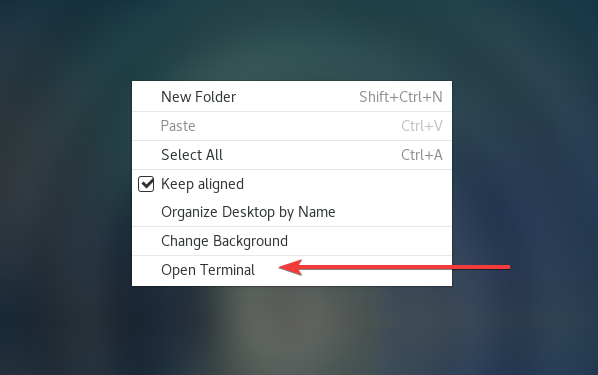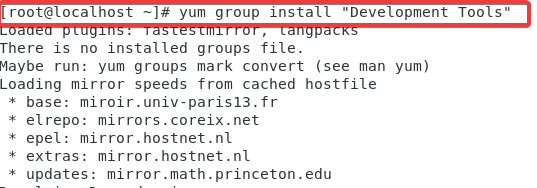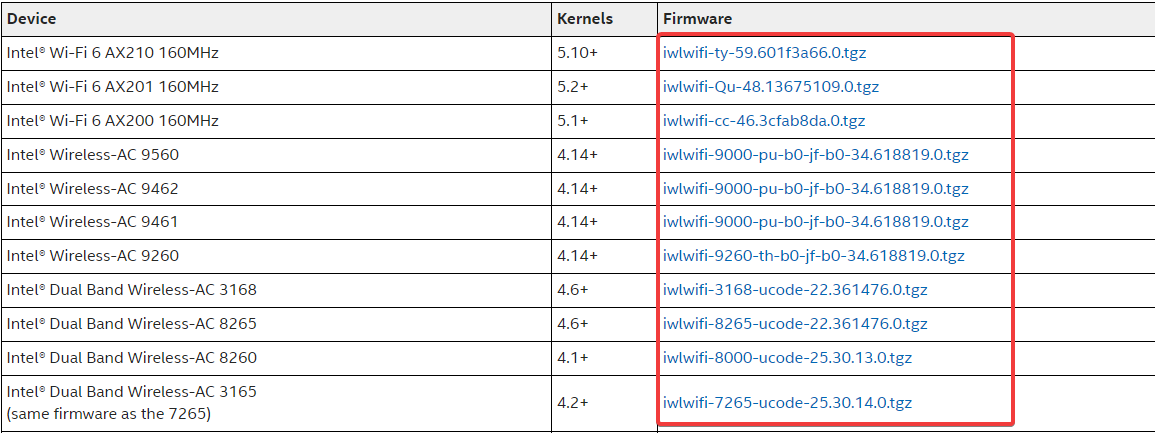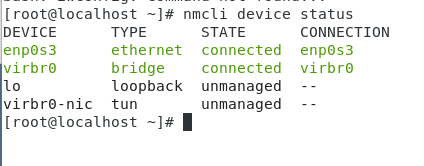Best way to install a Wi-Fi driver in CentOS 7
3 min. read
Updated on
Read our disclosure page to find out how can you help Windows Report sustain the editorial team Read more
Key notes
- WiFi drivers on CentOS 7 and every other operating system are an integral part of gaining access to the internet wirelessly.
- Before starting an installation of your Wi-Fi driver, you must take note of what wireless options your CentOS 7 supports, because the process may be slightly different for every chip.
- The solution discussed in this article works perfectly for Intel 6E Wireless chip and other Intel chips that come with the CentOS framework laptop.
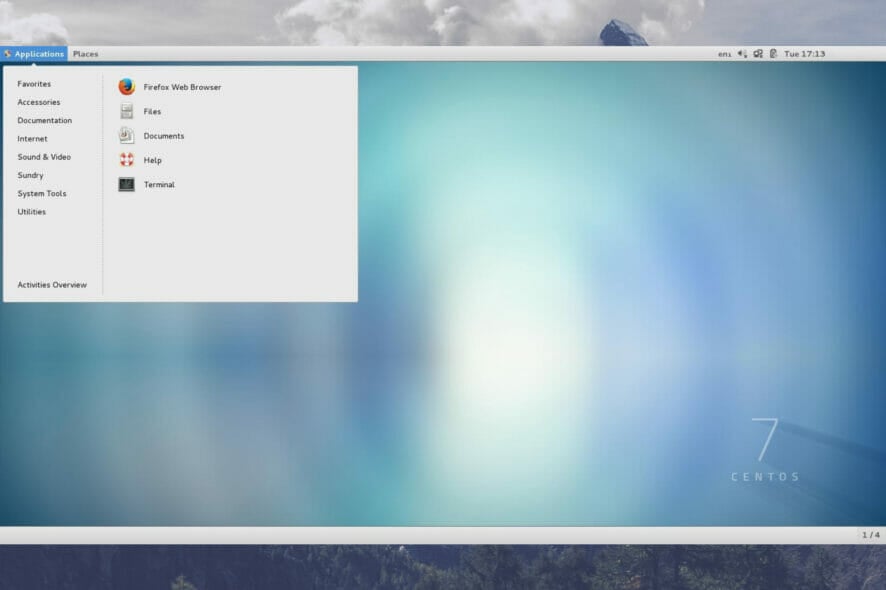
You may use a Wi-Fi driver to configure wireless settings or adjust Internet connection settings on a laptop or PC. Wi-Fi drivers are used to set up WLAN devices or routers on a computer.
Computers may connect to wireless signals via wireless Internet adapters and wireless cards. It is paramount for computers running on CentOS 7 or any other network to have your drivers well installed and working to gain access to the internet.
In this article, we will show you how you can install your Wi-Fi driver on a computer running on CentOS 7.
What wireless options does CentOS 7 support?
The kernel that comes with CentOS isn’t the most advanced, but it’s a proven and tested kernel that’s a few years old (depending on your release). As a result, even when Red Hat backports newer wireless drivers to their stable kernel, you may discover that more recent drivers are not available for this kernel.
You can learn more about your specific wireless hardware by visiting Linux’ Wireless page, which includes information about drivers and device support.
How can I install a Wi-Fi driver on my CentOS 7 computer?
1. Install GCC
- Log in with the root credential or with an account that has administrative privileges.
- Launch your terminal by right-clicking on your desktop and selecting the terminal option.
- Type in the following script and hit enter:
yum group install "Development Tools"
This script will install GCC and Development Tools on your CentOS 7 or a RHEL 7 server. Optionally you can use the sudo command: sudo yum group install “Development Tools” - Close the terminal, and move to the next step.
2. Download and launch Wi-Fi driver
- Visit the official page of of your linux drivers, and download a driver corresponding to your card from the device lists.
Bear in mind that the driver for the Framework laptop is Wi-Fi 6 AX210. - Extract the tarball files to your system’s download folder.
- Relaunch the terminal (Same process as in step 2).
- Use the following command to change directory to your downloads folder: # cd /Home/Downloads
- Type in this command and hit enter: sudo cp iwlwifi-ty-a0-gf-a0-XXX.gcode /lib/firmware
Please replace XXX with your driver version number. - Reboot your computer.
3. Check you connection status
- Type in the following command followed by hitting enter: $ nmcli device status
You should see a result similar to the image above displaying your connection status, if your drivers have been properly installed. Note that the Device name may differ depending on the drivers you have downloaded.
This guide is written for the Intel 6E Wireless chip that came with the Framework laptop, but it will also work for other Intel wireless processors. You should identify your wireless chip before going ahead with any installation solutions for CentOS 7.
If you have followed the process and still can not use the installed Wi-Fi drivers, reboot your computer and retry connecting to the internet.