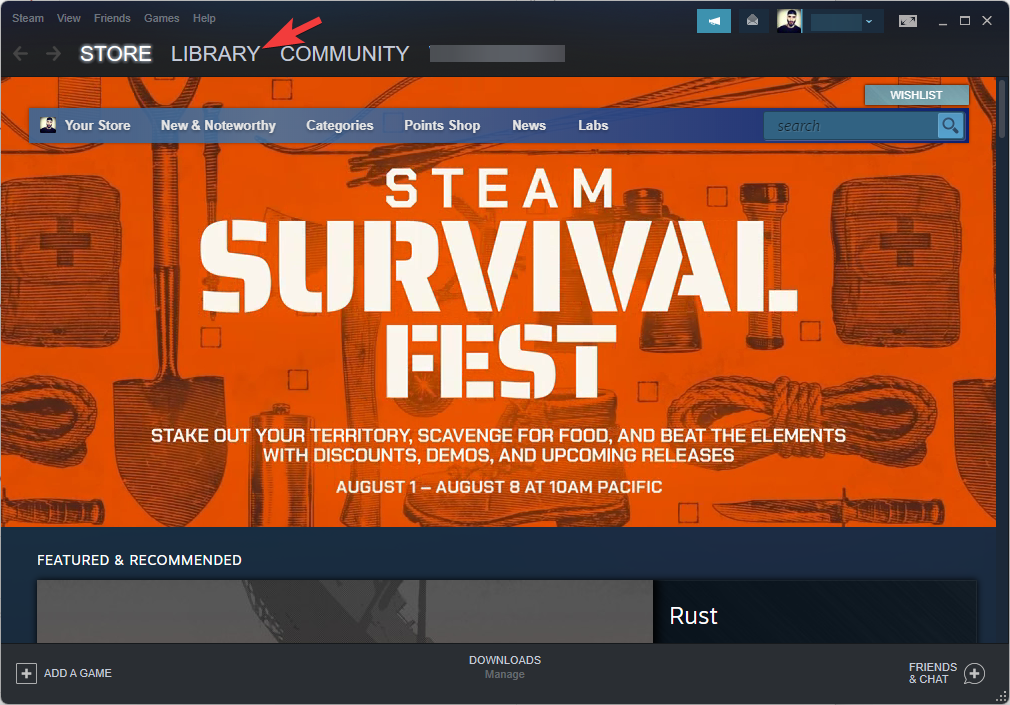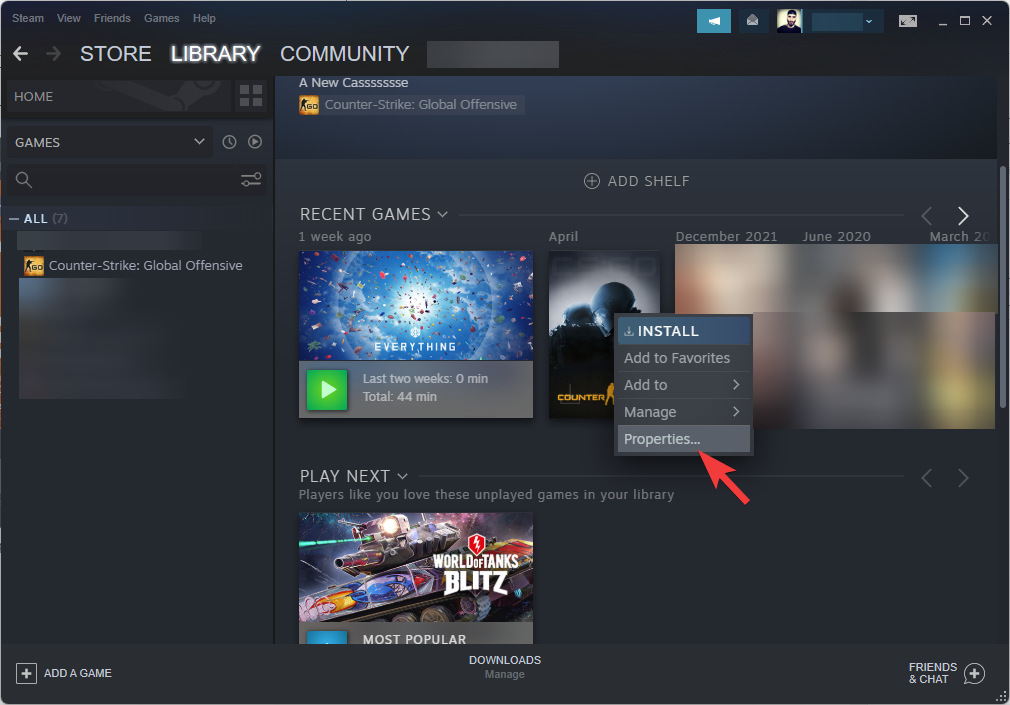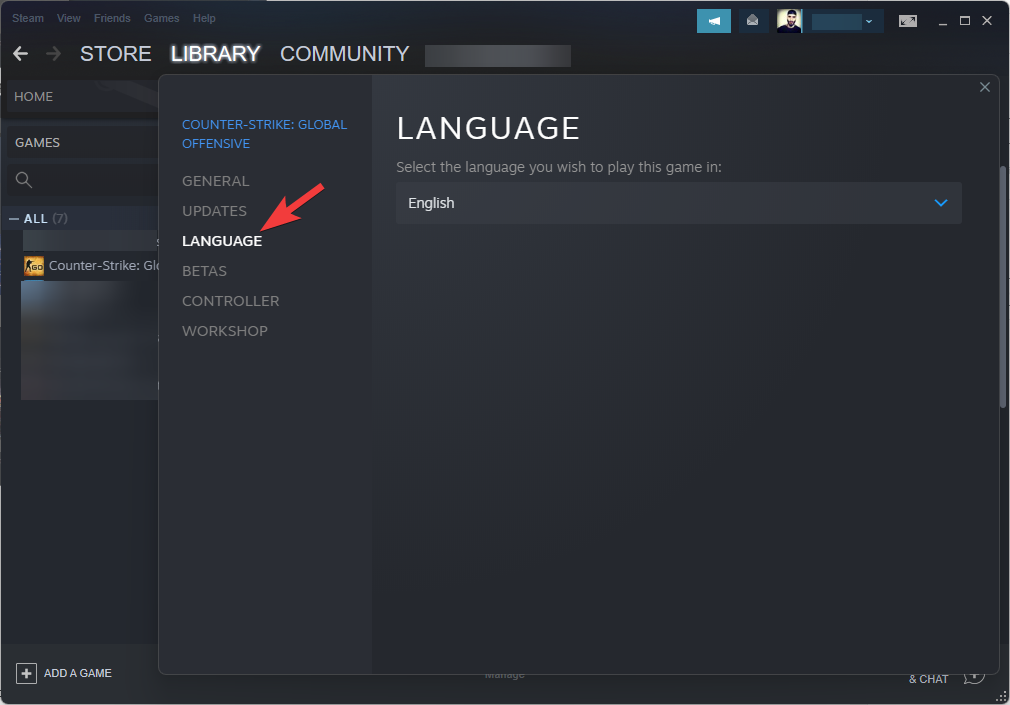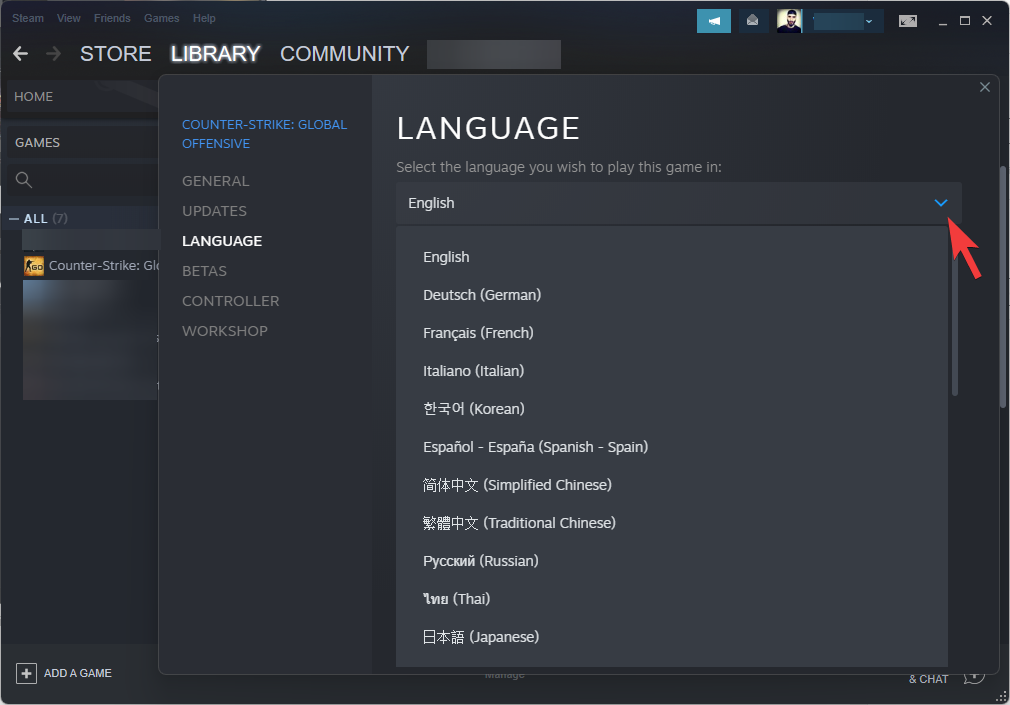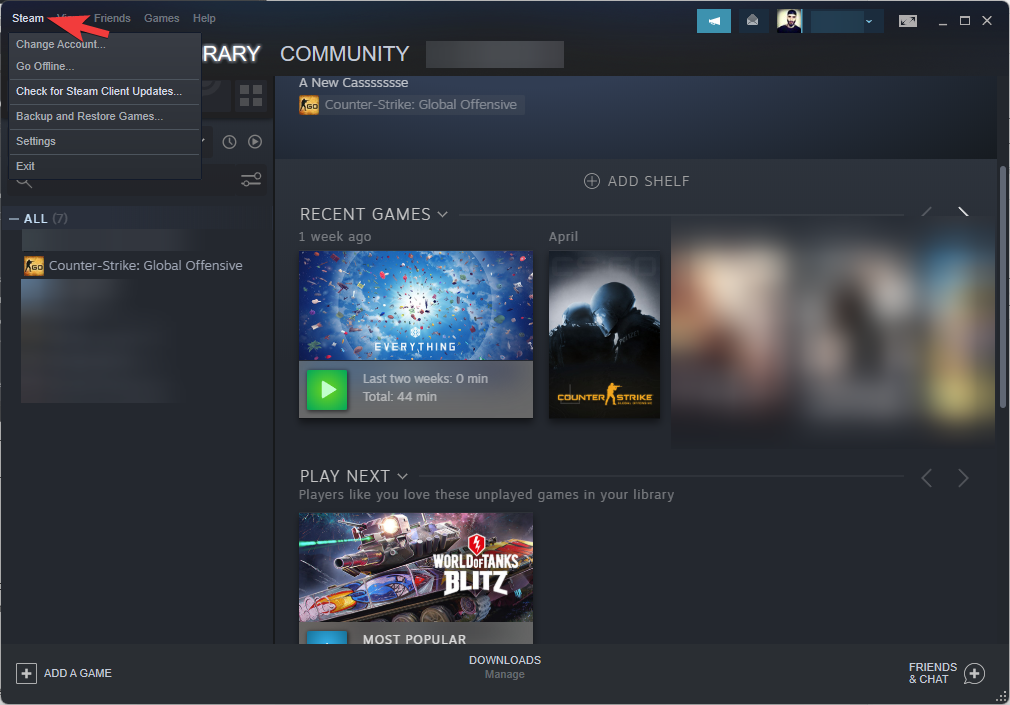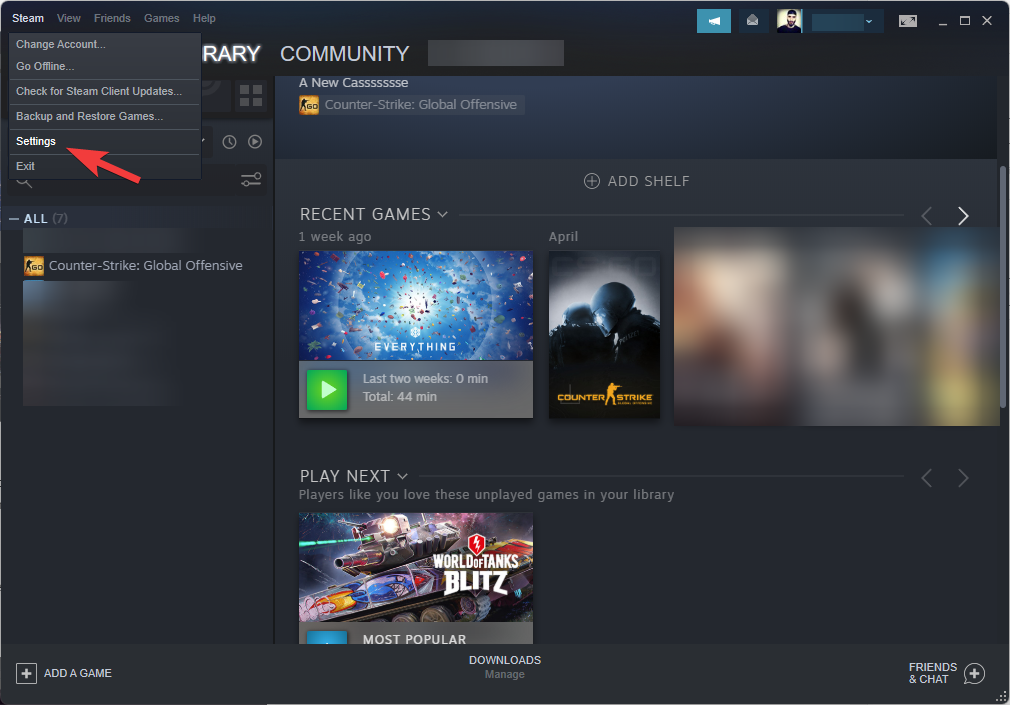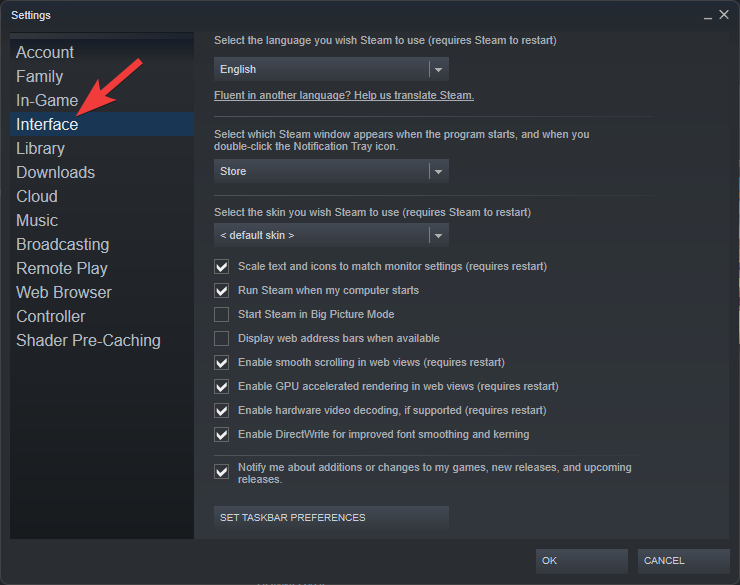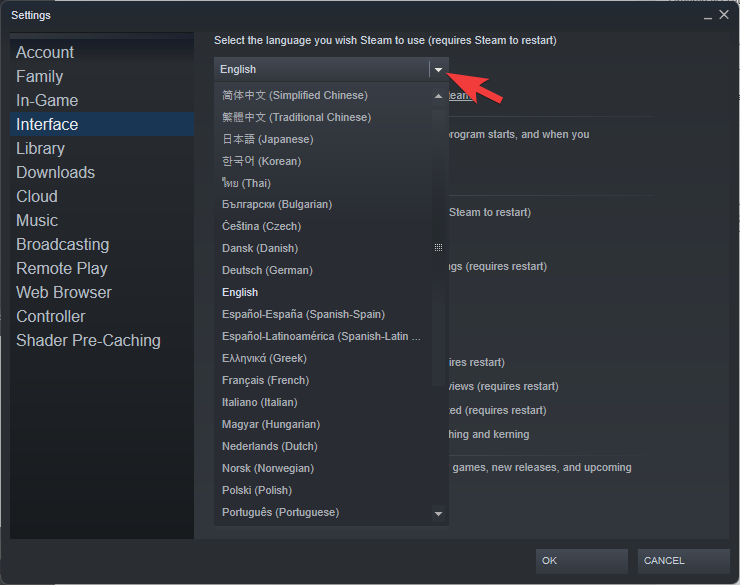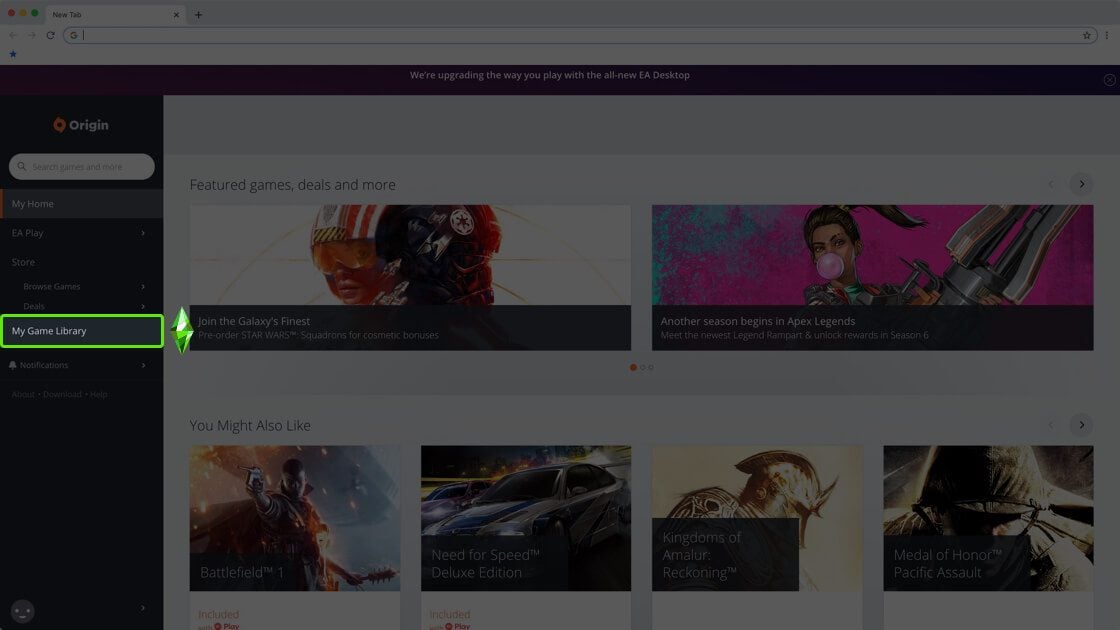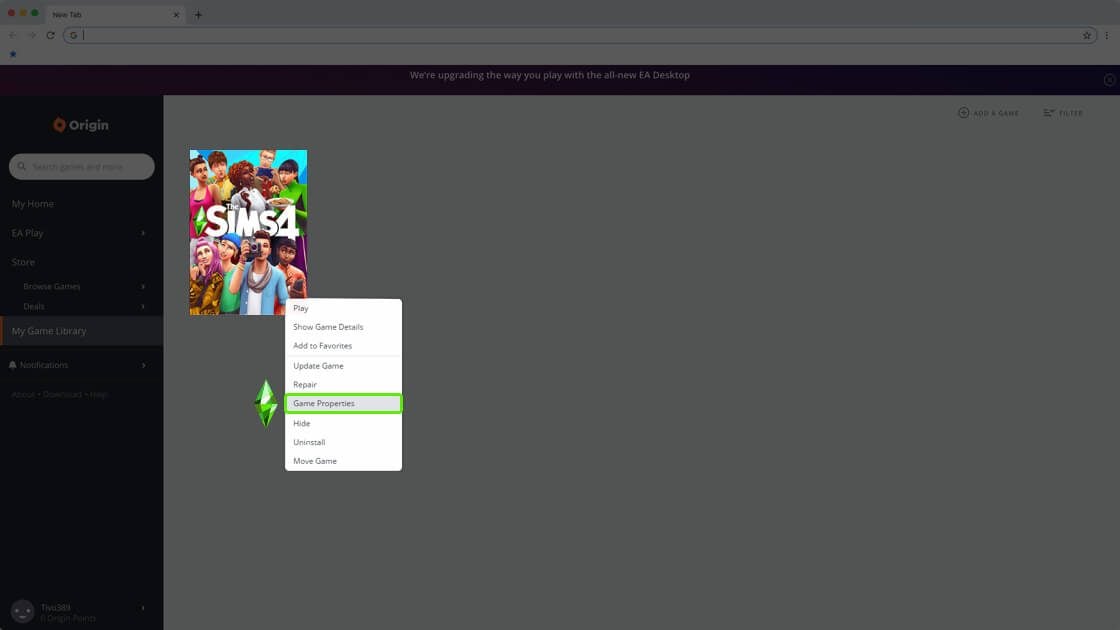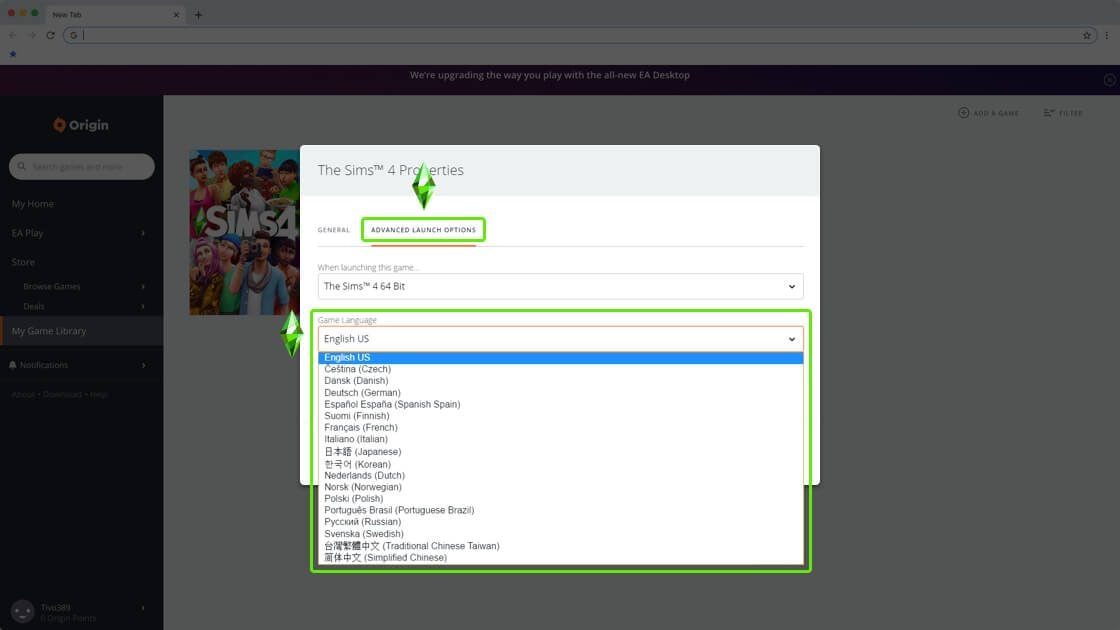Sims 4 Change Language: How to Change to English/Other
The easiest way to do this is by changing your settings
3 min. read
Updated on
Read our disclosure page to find out how can you help Windows Report sustain the editorial team Read more

Changing the language in Sims 4 can enhance your gaming experience by allowing you to play in your preferred language. This guide will walk you through the steps to change the language on various platforms including PS4/PS5, Xbox, Steam, Origin, and more.
How do I change the language in the Sims 4?
1. Change the language on Sims 4 PS4/PS5
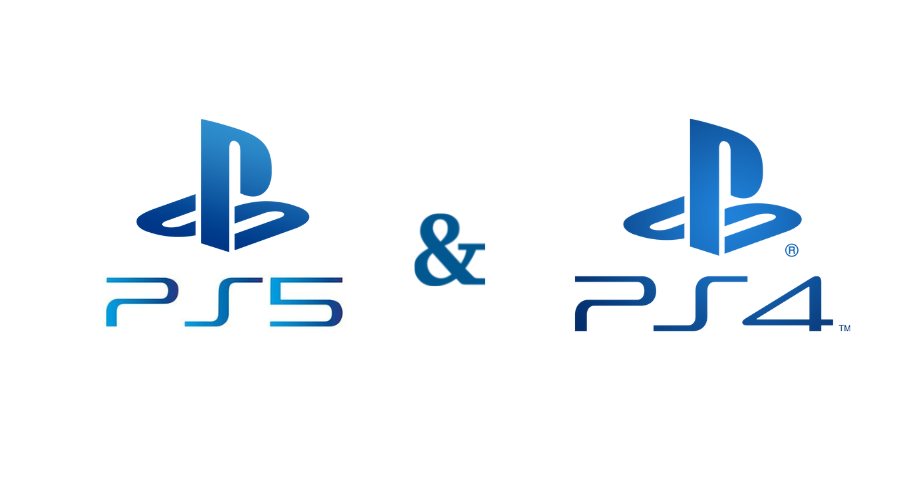
- Open Settings from the PS dashboard.
- Scroll down until you find Language in the list. Then, open it by pressing X.
- Choose your preferred language from the drop-down list that appears.
- The game will now launch in the language you selected.
2. Change the Sims 4 language on Xbox

- Open the Xbox menu.
- Choose Settings.
- Click on System Settings.
- Enter the Console Settings option.
- Find the Language and Locale entry, and click on Language.
- Select your desired language from the list.
3. Change the Sims 4 language on Steam
Game language settings
- Open your Steam Library.
- Right-click on the Sims 4 game and select Properties (for the example, we are using Counter-Strike).
- Open the Language tab.
- Choose the language you want to use by clicking the drop-down menu.
Steam language settings
- Log into your Steam account.
- Click Steam from the top menu.
- Open the Settings.
- Click the Interface tab.
- Choose the language you prefer from the drop-down menu.
- Click OK and choose the Restart Steam option.
4. Change the Sims 4 language on Origin
- Log into your Origin Client account.
- Open the My Game Library option by clicking it.
- Right-click the Sims 4 entry, and choose Game Properties.
- Click the Advanced Launch Options and select your desired language from the drop-down.
5. Change The Sims 4 language from the Windows registry editor
1. Go to Start.
2. Type run and click on the first result to launch the Run dialog.
3. In the Run box, type regedit and then click on Ok.
4. Go to the following destination: HKEY_LOCAL_MACHINE/Software/Wow6432Node/Maxis/The Sims 4
5. Change the Locale value to the desired language. For example, add pt_BR for Brazilian Portuguese.
7. Change the game config file
If you don’t like editing the Registry, you can tweak the RIdOrigina.ini file. First, navigate to the folder where you installed your The Sims 4, and then open the GameBinRldOrigin.ini with Notepad.
Locate the line “Language,” and you should see a semicolon at the beginning of the line.
Remove the semicolon to activate the language of your choice. You can also change the language by using the following codes:
- cs_CZ = Czech
- da_DK = Danish
- de_DE = German
- en_US = US English
- es_ES = Spanish (Spain)
- fi_FI = Finnish
- fr_FR = French (France)
- it_IT = Italian
- ja_JP = Japanese
- ko_KR= Korean
- nl_NL = Dutch
- no_NO= Norwegian
- pl_PL = Polish
- pt_BR = Portuguese (Brazil)
- ru_RU = Russian
- sv_SE = Swedish
- zh_TW= Chinese (Traditional)
Save the file, launch the game, and that’s all.
8. Use the Sims 4 Language Changer
 NOTE
NOTE
- Update the game to the latest version to have all languages downloaded.
- Download the Sims 4 Language Changer installer.
- Open it and select your preferred language.
What languages is The Sims 4 available in?
Here are the supported languages:
| English | Russian | Italian | Danish | Spanish | Chinese (Simplified) |
| German | Polish | Dutch | Finnish | Czech | Japanese |
| French | Swedish | Norwegian | Brazilian Portuguese | Chinese (Traditional) | Korean |
Can you make The Sims speak English?
Unfortunately, you cannot configure your Sims to speak in English. The Sims can only speak in Simlish, their own custom language made by the game’s creator.
Not all games will change their language depending on the system language so these steps can help considerably.
For more fun, while playing the game, check out our article on how to install Sims 4 mods.
Keep in mind that the game can encounter issues, and we already wrote about Sims 4 not opening. We also have a guide on what to do if Sims 4 won’t update, so don’t miss it.
If you’re aware of another solution to the problem, please share it with us in the comments section below. Also, leave any other questions, and we’ll be sure to take a look.