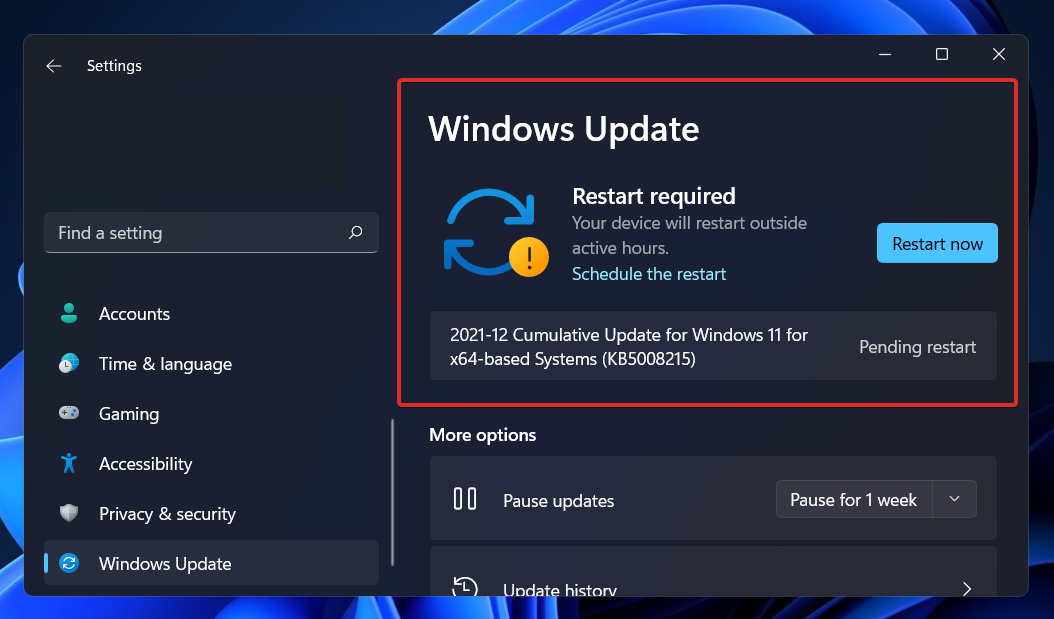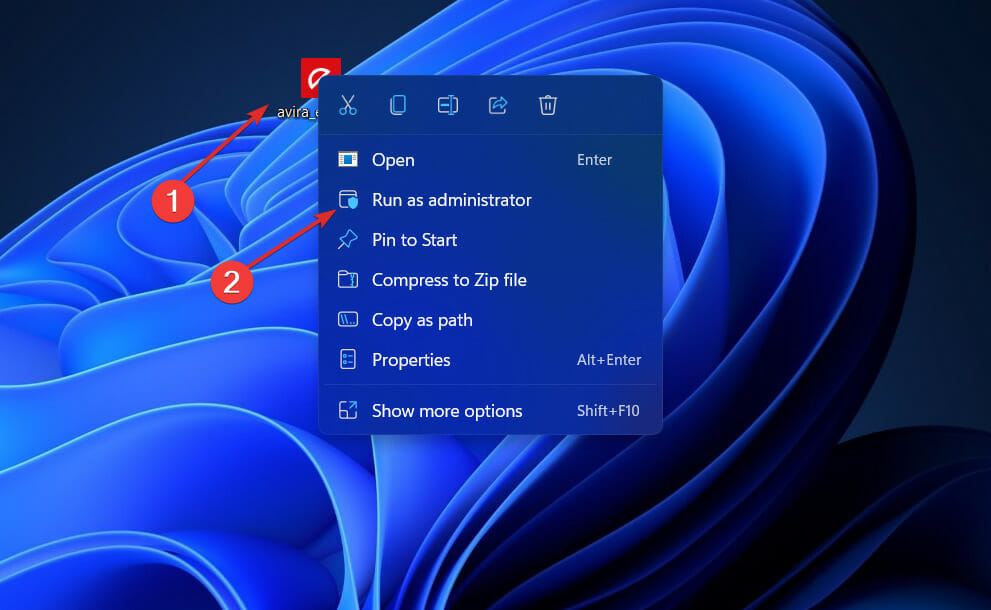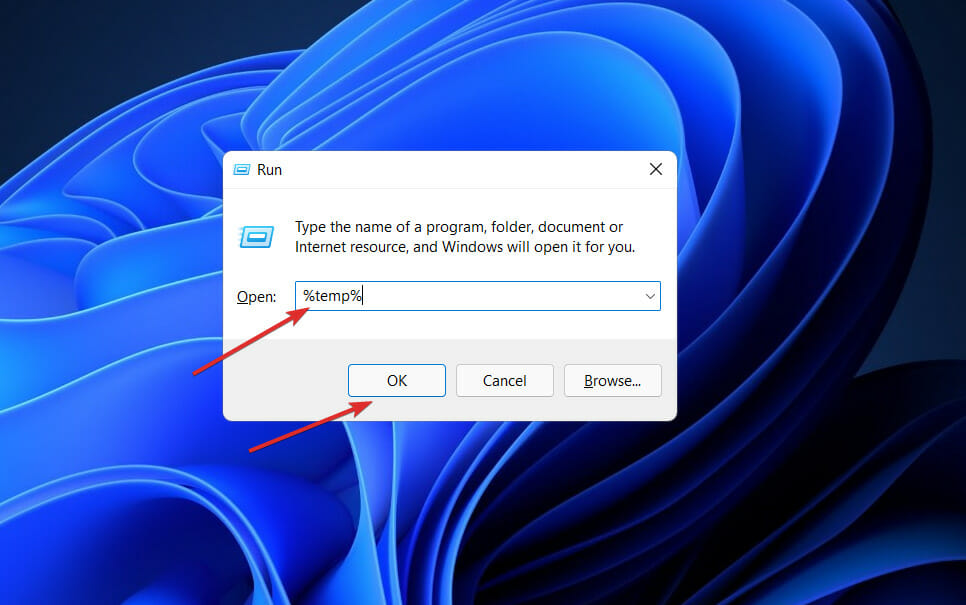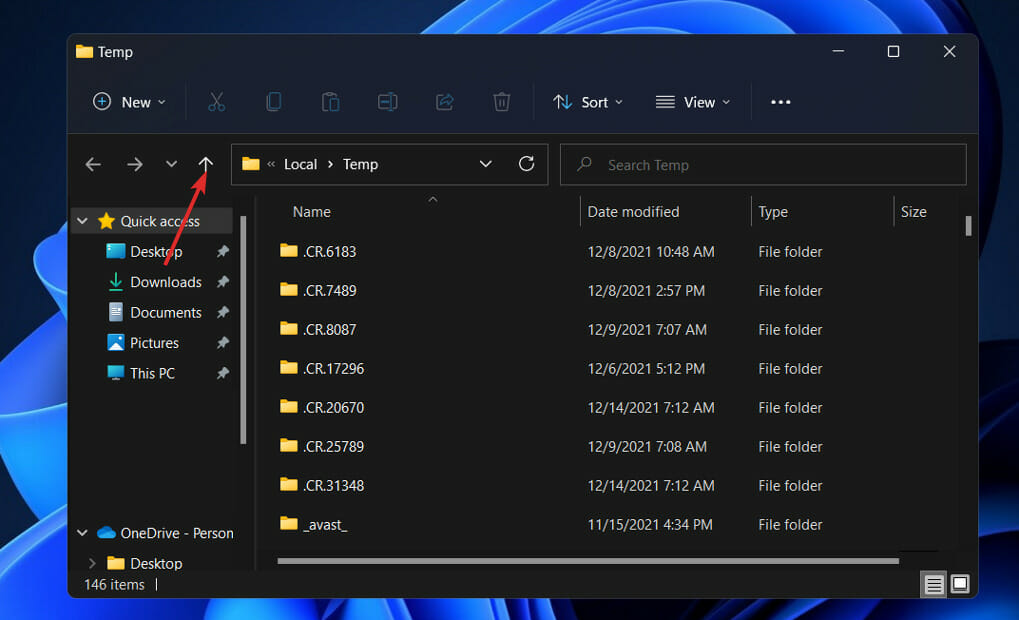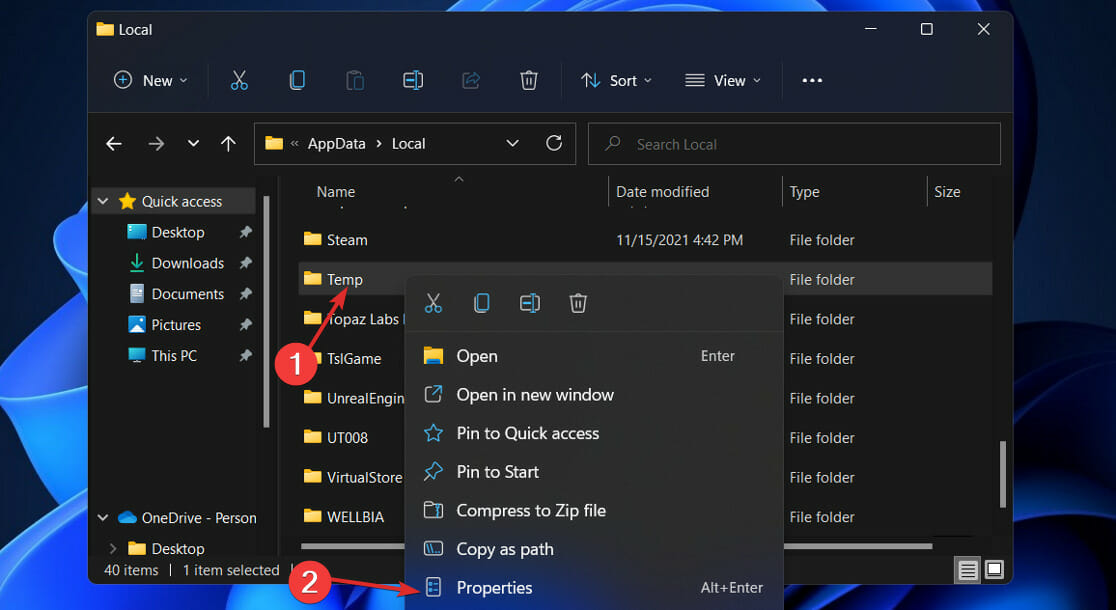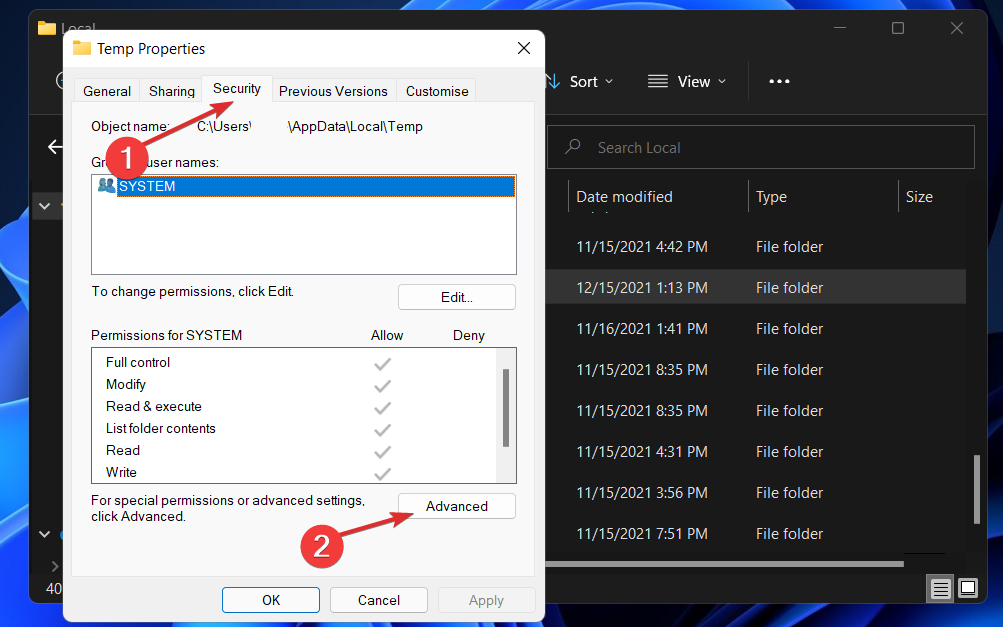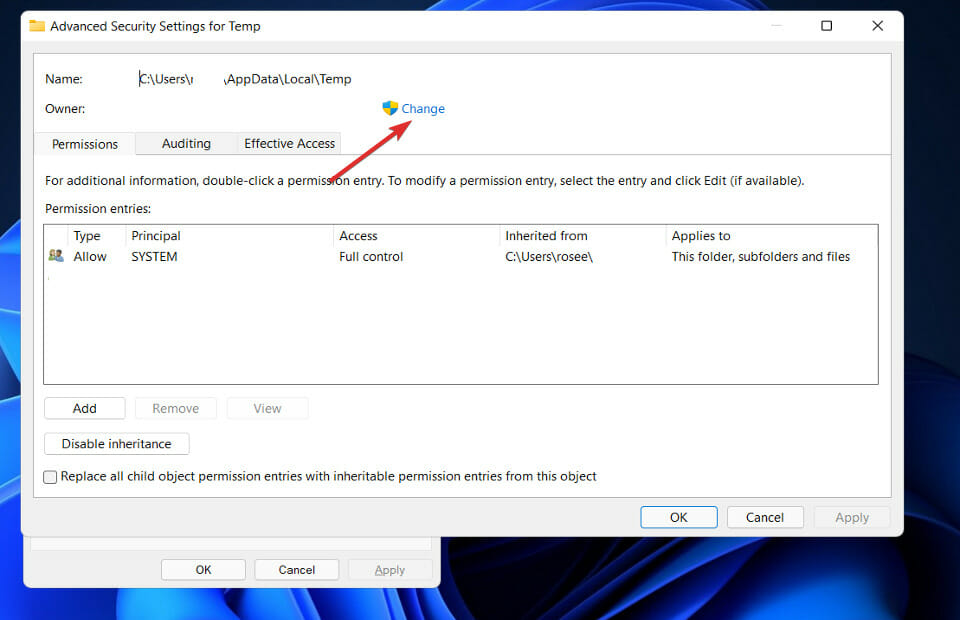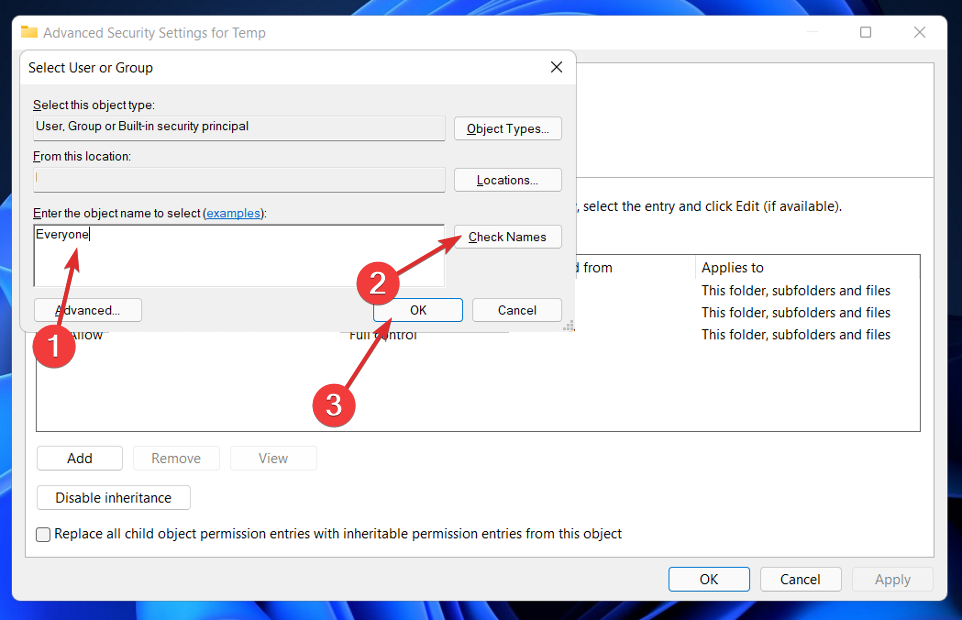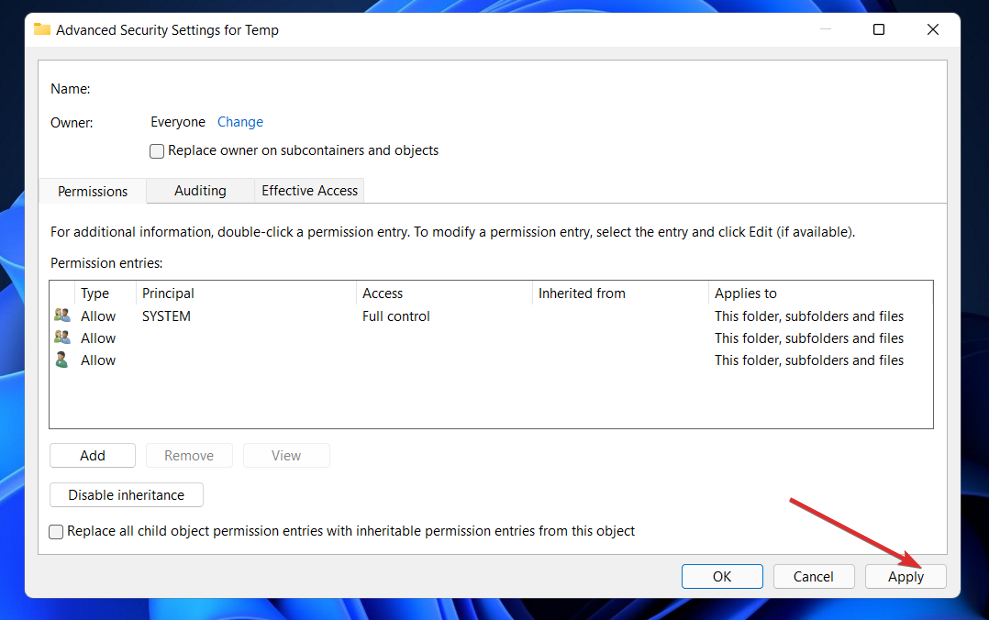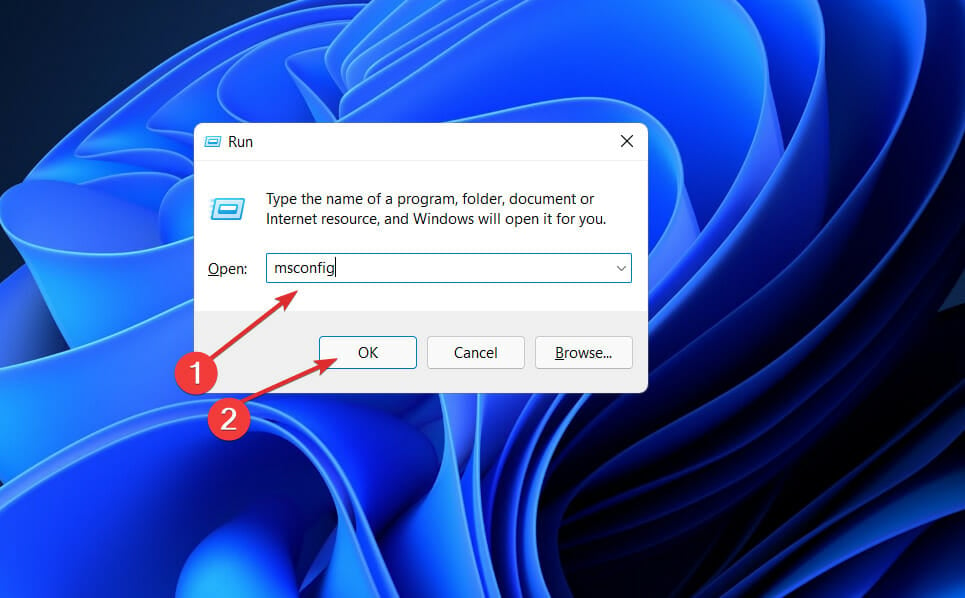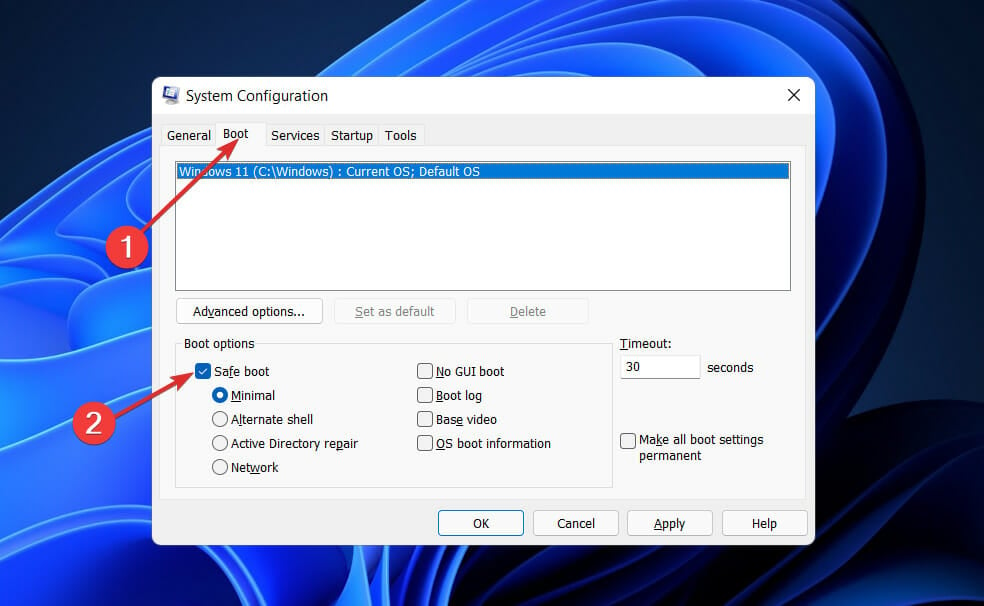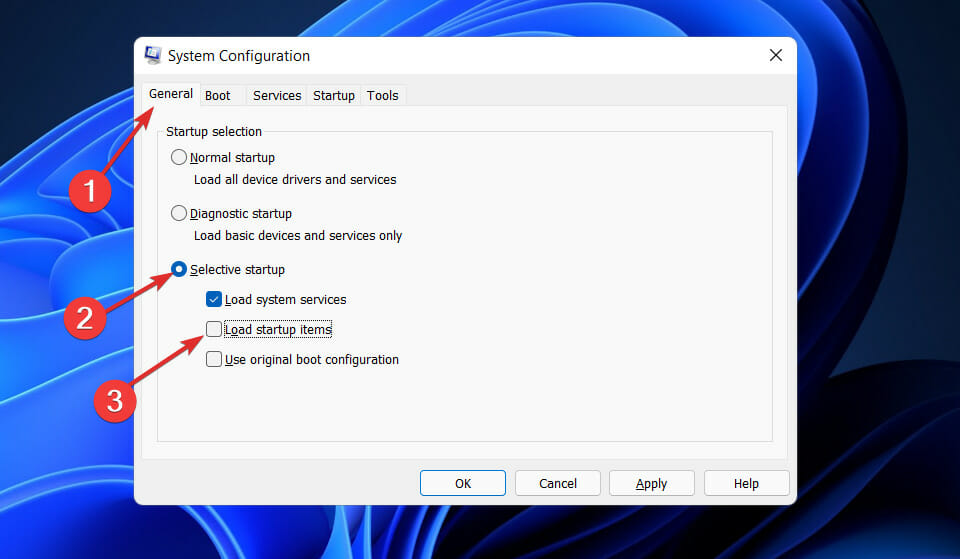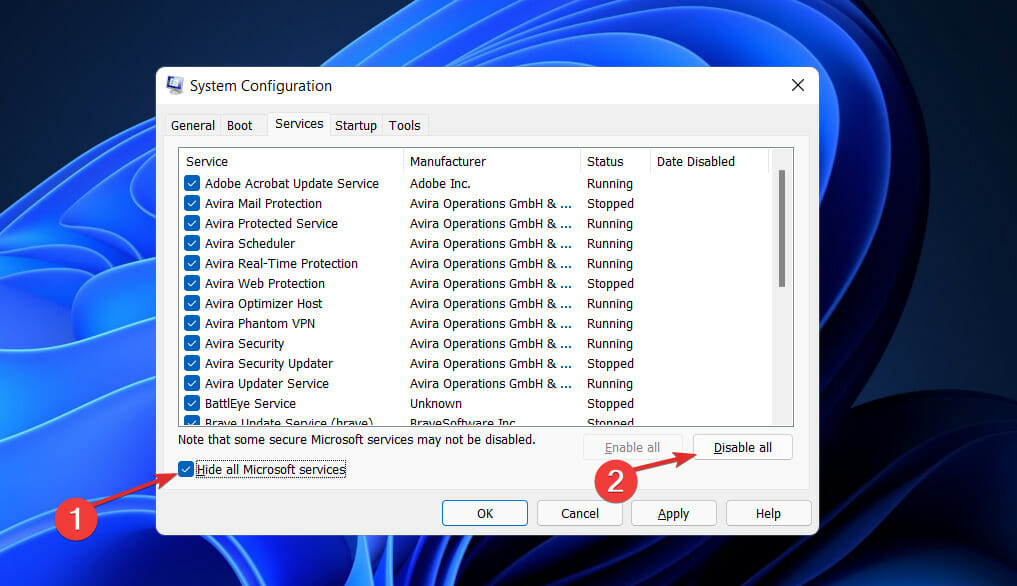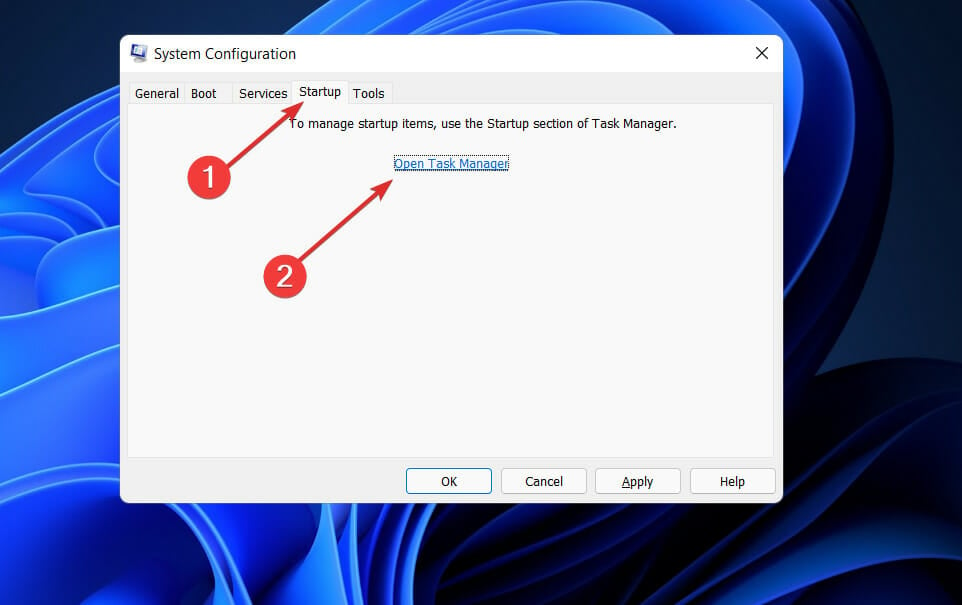Fix: Installer encountered an unexpected error 2203
7 min. read
Updated on
Read our disclosure page to find out how can you help Windows Report sustain the editorial team Read more
Key notes
- If you don't have admin permission you are prone to encounter the 2203 error in Windows 11.
- Third-party antiviruses could also be the cause of the 2203 error.
- An alternative technique of addressing the issue is to conduct a clean boot of the computer.
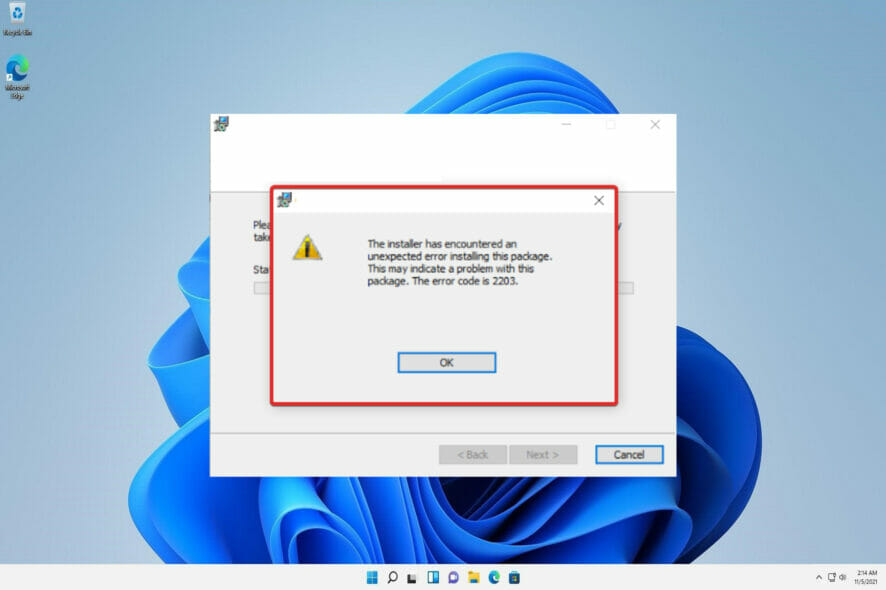
There have been numerous reports of customers encountering the error code 2203 when attempting to install any program on their Windows computers.
This error message is typically displayed to the users if they do not have administrative privileges for the directory containing their installation or the temporary folder in their system at the time of the attempt to install the software.
Other possible causes of this error are: insufficient permissions on the installation directory, interference caused by a third-party antivirus or firewall, Microsoft Windows is not up to date, or the installation file has been corrupted.
If you have encountered the 2203 error code, continue reading this post to learn about the various ways that you may employ to resolve this issue while installing any program on your computer. But before, let’s understand the importance of keeping your computer up to date.
Why is it important to update my operating system?
System administrators do not look forward to installing updates on a monthly basis, but they are required and incredibly crucial in the times that we live in.
The majority of the monthly upgrades are security-related. Due to the possibility of being exploited by hackers, security vulnerabilities are the worst type of problem to have. These types of circumstances are frequently encountered in a variety of Windows components, including ActiveX and IIS.
Net Framework and similar frameworks are merely samples. Other Windows updates are designed to fix bugs and issues that have arisen. The stability of your operating system may be compromised even if these programs are not directly responsible for security issues.
And lastly, but certainly not least, Windows updates can bring brand new functionality while also fixing previously identified problems, the best examples of which are IIS and Internet Explorer.
A number of security vulnerabilities, flaws, incompatibilities, and out-of-date software components can be found in the code that makes up the Windows operating system. In a nutshell, we all know that Windows isn’t without flaws.
The most recent Windows security patches are designed to repair vulnerabilities and problems in Windows and associated applications, as well as to periodically bring new capabilities to the operating system. This effectively covers the reasons why you should run a Windows Update on a frequent basis.
Security vulnerabilities in many aspects of the Windows operating system, including the primary platform, are discovered on a regular basis. Even if you do not use the corresponding program, it is a risk not to update it because it is already installed on your machine.
How ca I fix the unexpected 2203 error?
1. Run the installer with administrator access
This is one of the most prevalent situations that has been recorded as causing the 2203 error code. It occurs when the installer does not have adequate rights to copy files from this program into the installation folder or to make use of the temp folder during the installation phase.
If this scenario applies to you, you should be able to resolve the issue by ensuring that you are logged in as an Administrator account and forcing the installer to launch with administrative privileges on your computer.
To open the program’s installer with administrative privileges, simply right-click on it and select Run as Administrator from the menu that appears. Next, when the UAC (User Account Control Prompt) appears, select Yes to provide administrative privileges to the user.
2. Take ownership of the folder
- Press the Windows key + R to open up a Run dialog box. Next, type or paste %temp% inside the text box and press Enter to open up the Temp folder.
- In the File Explorer, click on the Up arrow to the left of the address bar to move one folder behind which is the Local folder.
- Once you are in the Local folder, right-click on the Temp folder, then tap on Properties.
- Navigate to the Security tab, then click on the Advanced button at the bottom.
- Inside the Advanced Security Settings for Temp window, click on the Change hyperlink next to the Owner.
- In the Select User or Group window, type Everyone in the box below Enter the object name to select, then press on the Check Names button followed by OK.
- Click on Apply to save the changes made. Now when the Windows Security prompt appears, click on the OK button.
As a result, the Owner name in the Advanced Security Settings for Temp window will be changed, and you will be able to install the package without any more problems.
3. Temporarily disable your antivirus
- Right-click on your antivirus icon and select Avast shields control, then Disable for 10 minutes from the expand arrow on your taskbar.
- If you have other antivirus programs installed, you can temporarily disable the app by following the same or similar methods as before.
You can either re-enable the antivirus or wait 10 minutes after you’ve finished installing the application or the Windows update.
4. Perform a clean boot
- Press the Windows key + R to open a new Run box, then type or paste in msconfig, and hit OK.
- Then navigate to the Boot tab and check the Safe boot option under Boot options.
- Now go to the tab that says General and make sure that Selective startup radio button is checked but uncheck Load startup items under it.
- Select the Service tab and check the box Hide all Microsoft services then click Disable all to disable all the unnecessary services which might cause issues.
- On the Startup tab, click Open Task Manager and disable all the startup items which are enabled.
Following this, you may begin the rebooting procedure. Windows will take care of everything; all you have to do is sit back and wait for the procedure to be completed.
What are the consequences of not updating my operating system?
Damaged software, data loss, and identity theft are all possibilities as a result of failing to install critical security upgrades. Viruses and malware wreak billions of dollars in damage every year throughout the world.
The most common reason is that users fail to install important software or operating system updates, which allows malware to take advantage of flaws that exist in every piece of software ever created. As soon as vulnerabilities are made public, they can potentially be exploited within hours.
You should prepare to install any security updates that become available to defend your machine from malware attacks soon they become available.
Some tools, such as Windows Server Update Services (WSUS) and System Center Configuration Manager, can be used to control and monitor the deployment of Microsoft updates in a corporate context (SCCM).
It is vital to keep your systems up to date with security upgrades in order to keep them safe from harmful attacks. Installing software updates is also vital in the long run, not only for accessing new features but for staying on the safe side in the event that security loopholes are discovered.
If your Windows Defender hasn’t been working properly, take a look at this guide on how to fix it and follow carefully the steps listed, one by one.
Alternatively, users found their Windows 11 PC was stuck in a reboot loop, so in the case that you encounter the problem, check out the article linked to see a list of potential solutions.
And since we’ve been talking about antiviruses and security, you should read our post on five of the best antiviruses that are compatible with Windows 11.
Let us know in the comments section below which solution worked best for you as well as how often you upgrade your Windows PC.