Fix: Intel Rapid Storage Technology Driver is not installing
3 min. read
Updated on
Read our disclosure page to find out how can you help Windows Report sustain the editorial team. Read more
Key notes
- Many users have reported issues with the Intel Rapid Storage Technology driver installation, such as not installing correctly or failing to install on their Windows PC.
- Intel Rapid Storage Technology is a feature that ensures your computer’s data integrity and enables faster storage performance.
- Multiple issues could be the reason for this failure as compatibility issues and driver older versions.
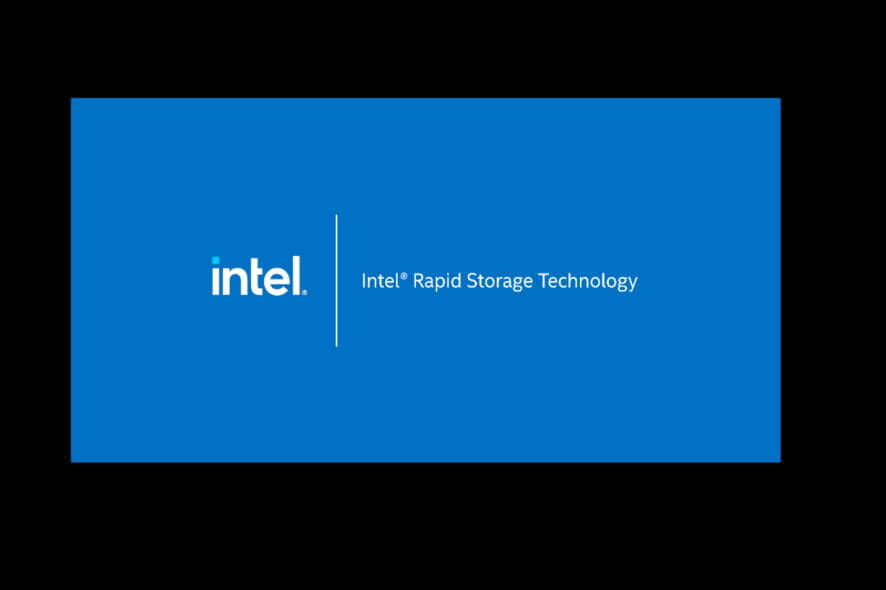
The Intel Rapid Storage Technology (RST) is responsible for managing any SSD connected to your computer. It allows you to back up and restore data, monitor drive health, monitor driver performance, and customize it according to your needs.
Before moving to the Intel RST driver not installing correctly or failing to install on your Windows PC, you need to check whether all the other hardware devices installed on your computer are working correctly.
If they are working properly, then you can proceed to fix the problem with the Intel Rapid Storage Technology driver not installing correctly.
How can I install the Intel Rapid Storage Technology Driver successfully?
Several reasons could be behind the issues with your Intel Rapid Storage Technology installation. The most common reasons might be that you are trying to install incorrect versions of drivers or incompatible drivers.
However, there is no need to worry. There are several solutions that you can try to solve this problem.
1. Download the driver directly from the Intel site
- Download the correct executable of the Intel RST setup directly from the Intel site according to your system requirements.
- Right Click on the driver file and Click on Run it as an administrator.
- Follow the installation steps and restart your system.
If the issue persists, try the method below.
2. Run driver in Compatibility Mode
- Download and save the Intel Rapid Storage Technology driver.
- Right-click on the driver icon, and click on Properties.
- Click the Compatibility tab.
- Check the box next to Run this program in compatibility mode and select the respective Windows.
- Click on Apply and then click OK.
- Double-click on the driver file to run it, and follow the prompts to finish the installation.
If the error occurs again, try the method given next.
3. Try slightly older versions of the Intel RST driver
If none of the methods or troubleshooting work for installing the Intel Rapid Storage Technology driver, try installing an older and stable version of this driver, as it is more likely to be compatible with your device.
If you are frequently having other driver updates issues, we strongly recommend you install a professional driver updating software to get the latest drivers for your PC. It auto-searches for the best and recommended updates for your drivers.
These methods should resolve the installation issue of the Intel Rapid Storage Technology Driver.
Which solution works for you? Share your experience in the comments section below.
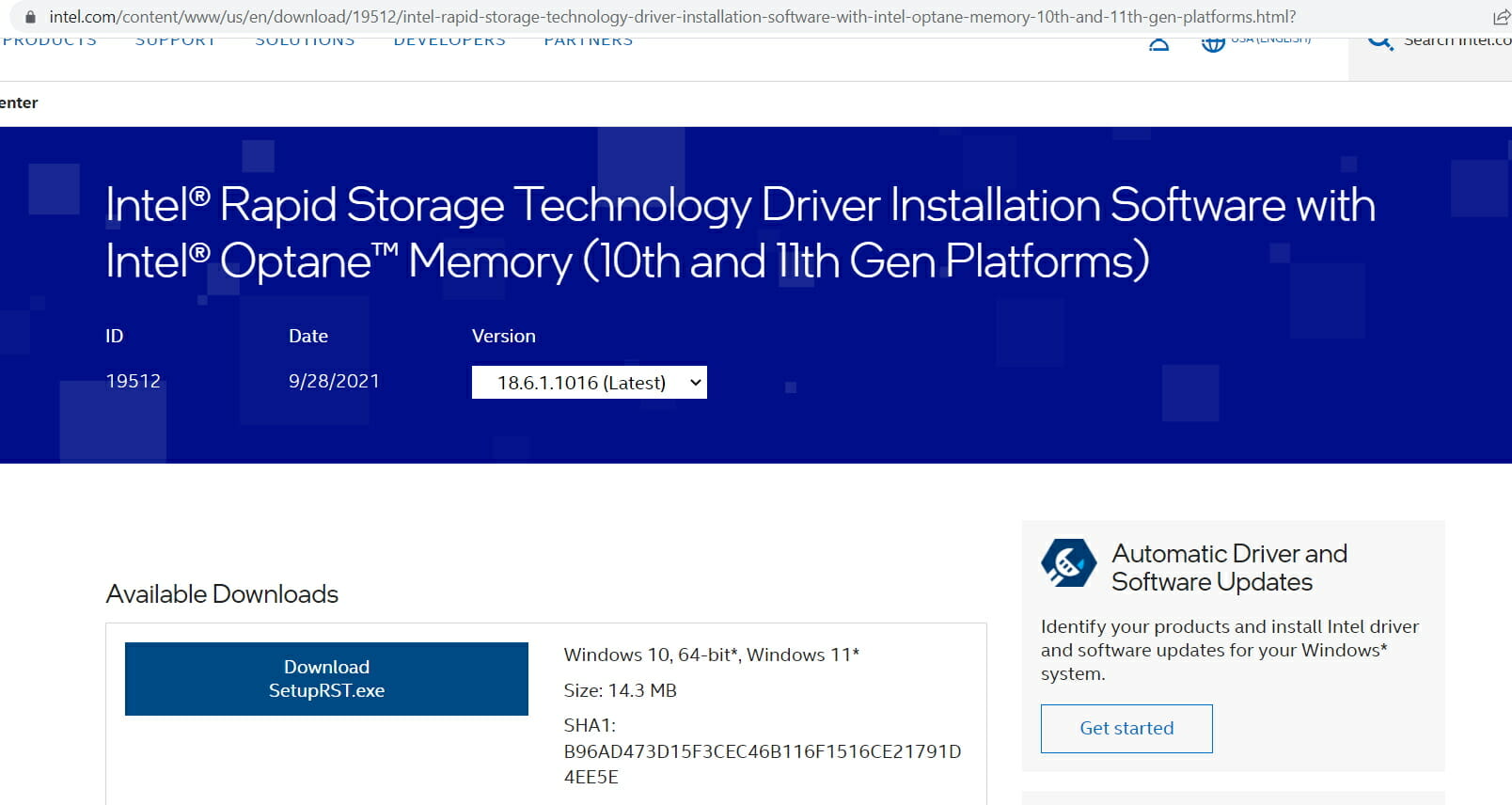
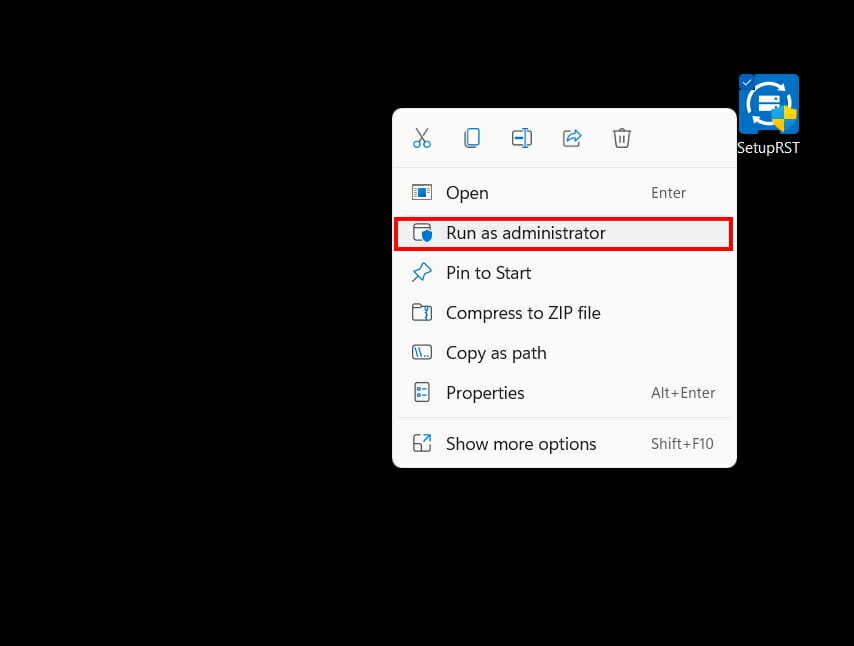
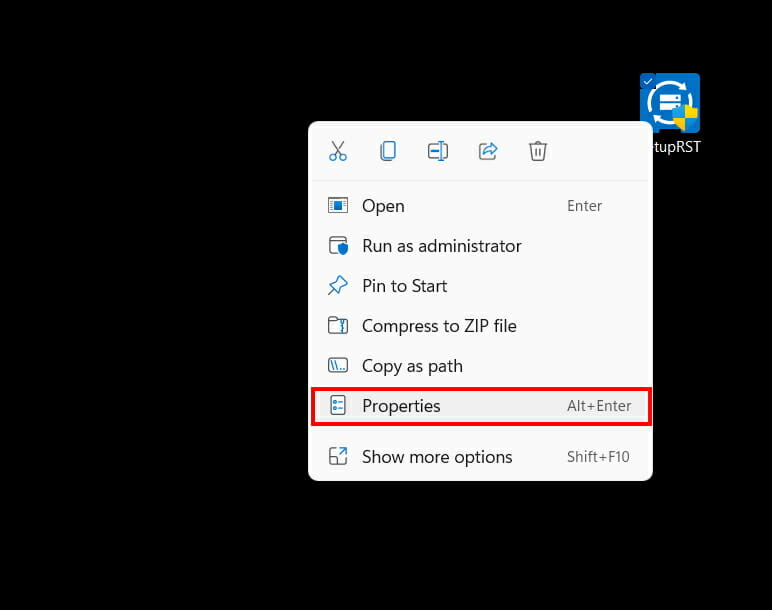
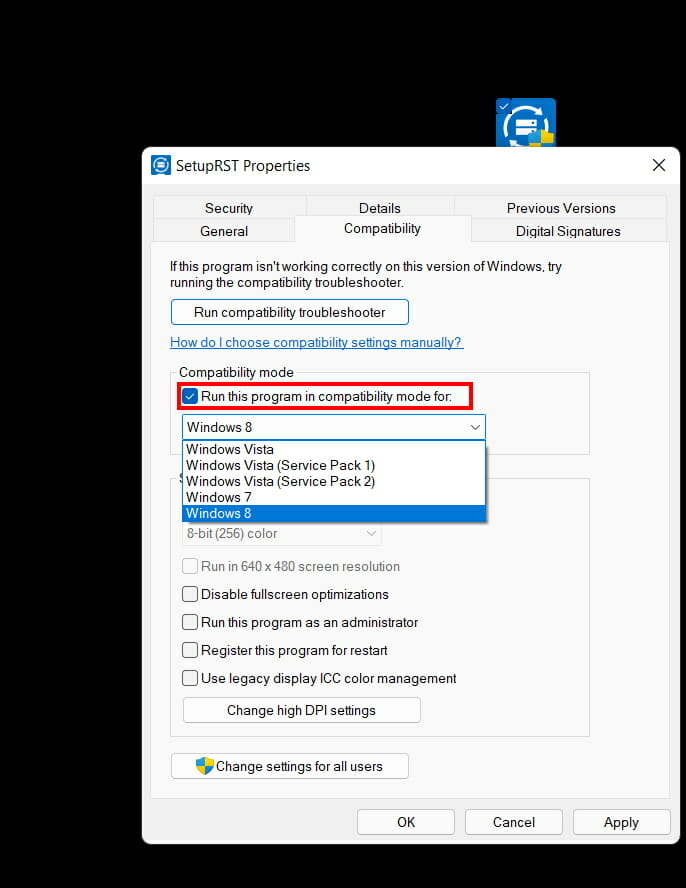








User forum
0 messages