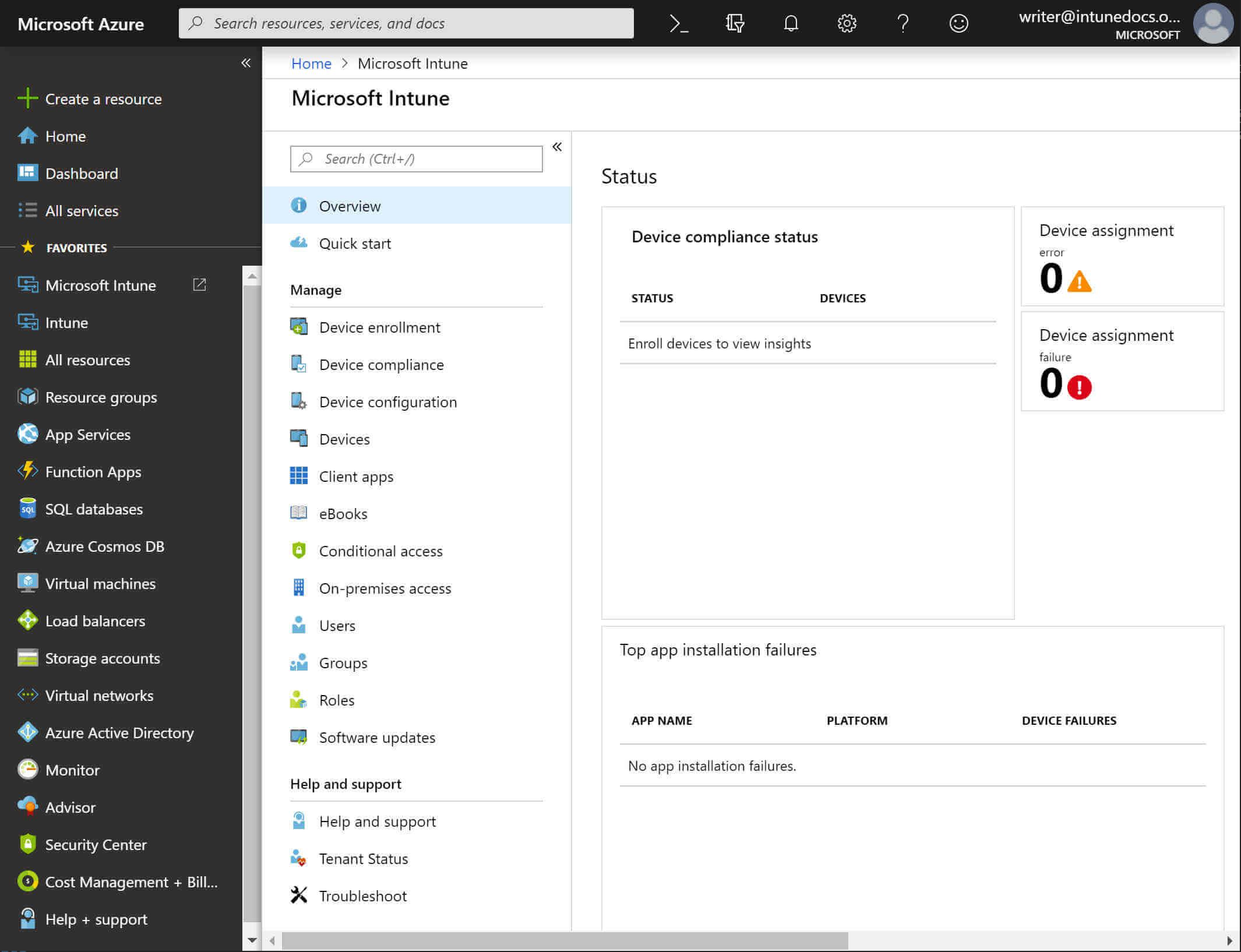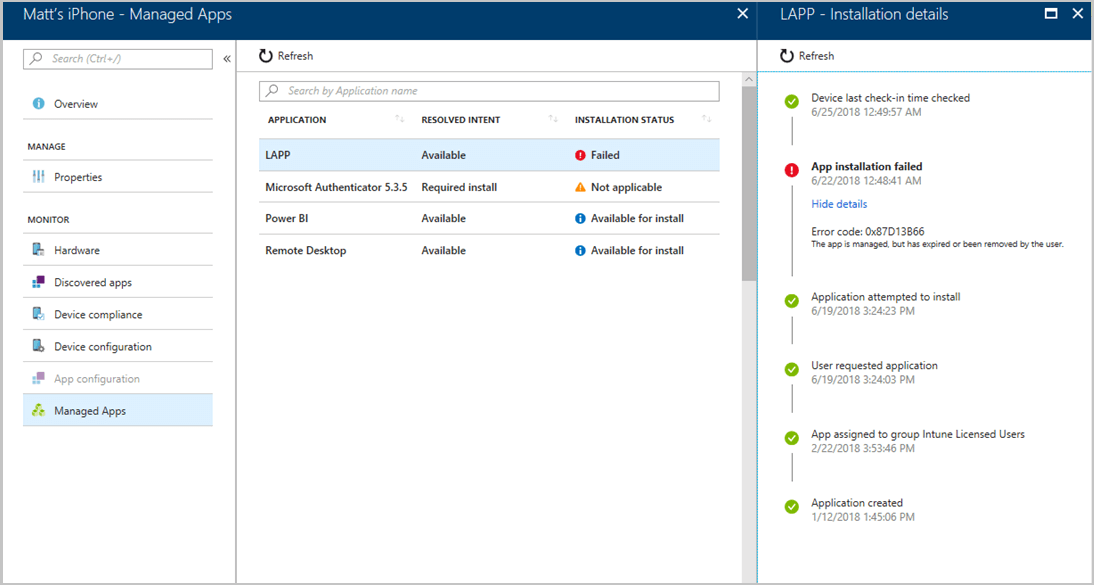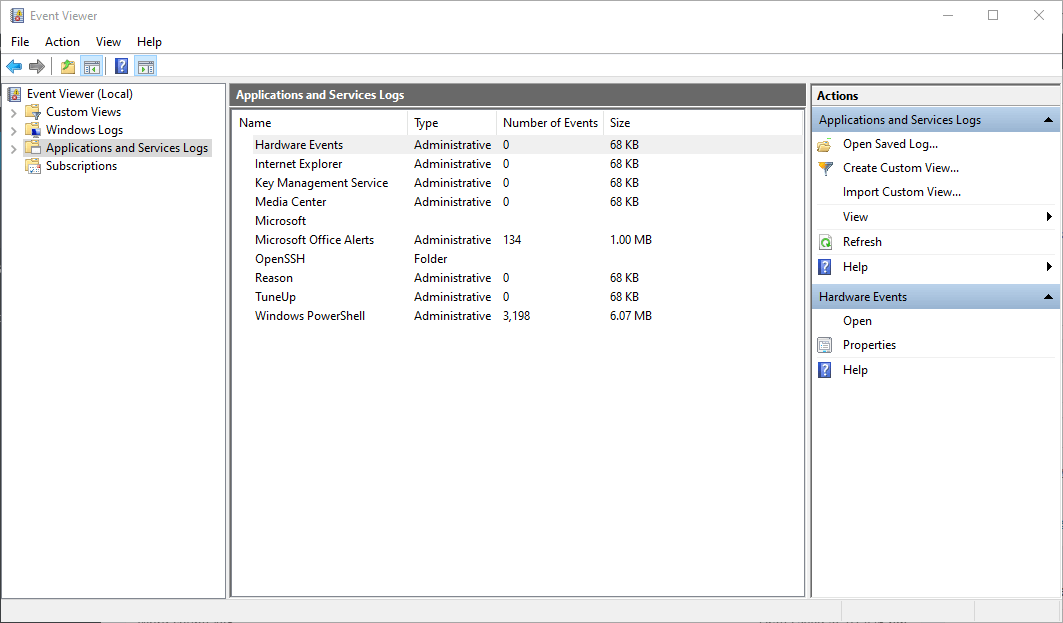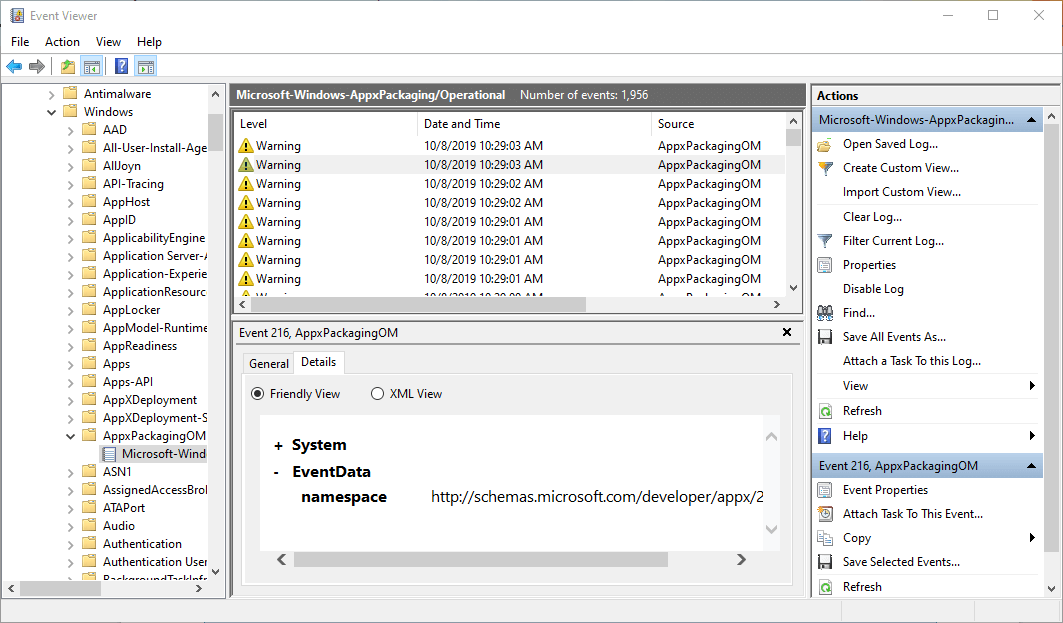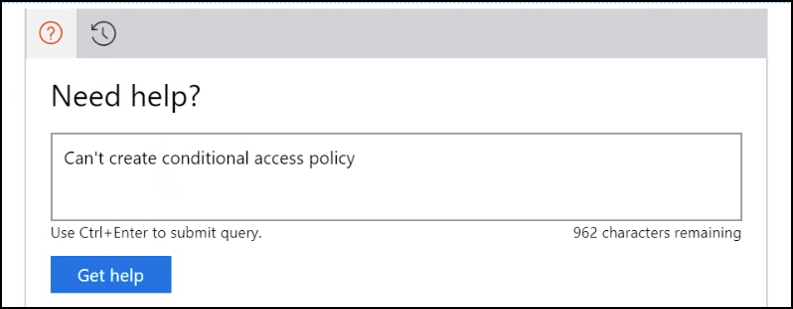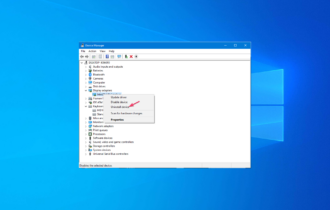Intune App Failed to Install: 3 Ways to Push The Install
If Intune failed to install an app, check install logs for more info
4 min. read
Updated on
Read our disclosure page to find out how can you help Windows Report sustain the editorial team Read more
Key notes
- If Intune app is not installing, check installation error logs for details.
- Event Viewer can give you useful information when it comes to fixing this error.
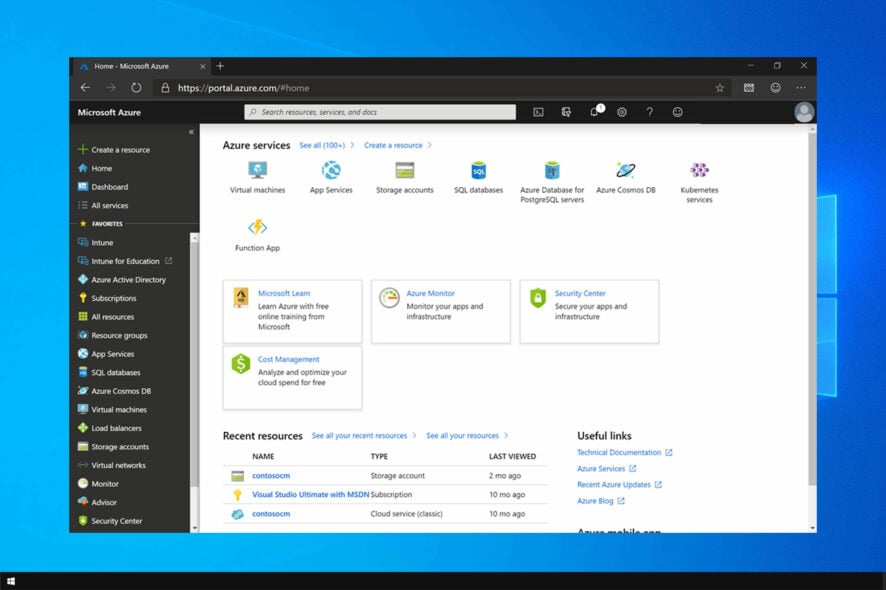
Microsoft Intune is a cloud-based service for device management within organizations. However, many users reported that the Intune app failed to install.
This can be a problem since you won’t be able to utilize the capability of this service fully. The error is somewhat similar to 0x87d101f4 Intune compliance error that we covered earlier.
Join us while we take a closer look at this Intune error.
Why have some apps have failed to install in Intune?
- The app isn’t deployed properly with Available intent.
- The user isn’t using a Work account on a Windows BYOD device.
- Users might be over the Active Directory device limit.
- The user device isn’t listed as Enrolled by User.
How can I fix Intune app failed to install?
1. Check the installation error details
- Users can find more specific installation error details via the Troubleshoot tab in Intune. To find installation details, sign in to the MS Azure portal.
- Then click Intune to open the Intune service.
- Next, click the Select user option to select a user for whom the app installation error needs to be fixed.
- Click Troubleshoot at the bottom left of the Intune page to open a troubleshooting tab.
- Select the device to fix the installation error for.
- Then select Managed Apps to open an app list. That list will include the app which didn’t install.
- Select the app with a failed installation status to open an Installation blade (or sidebar) that provides further installation error details in the form of an error code. Then users can note down the error code and other details for further reference.
2. Check Event Viewer’s logs
- Users can get further Intune installation error details for Windows apps from the Event Viewer. To do so, launch the Run accessory by pressing the Windows key + R hotkey.
- Enter eventvwr.msc in the Open box and click OK to open the window in the snapshot directly below.
- Click Event Viewer on the left of the window.
- Select Applications and Services logs, Microsoft, and Windows in the Console Tree.
- Then click AppxPackagingOM and Microsoft-Windows-AppxPackaging/Operational to open the event log in the snapshot directly below. There look for and select recent 404 and 465 app installation error events for further details on them.
- In addition, click AppXDeployment-Server and Microsoft-Windows-AppXDeploymentServer/Operational to check events pertaining to deployment errors.
If Intune app failed to install, be sure to try these steps and check if error is resolved.
3. Issue a support request
- Intune admin users with Azure AD roles can then issue support requests that includes error code details to Intune’s help and support. First, select a feature area within Intune’s Device Management dashboard.
- Then select the Help and support option.
- Click the ? Icon at the top right corner from the Device Management portal node.
- Select Microsoft Intune on the service drop-down menu to open the Help and support page.
- Then fill out the text box there with the error details, and click the Get help button.
- To send an email request, click Get support.
- Click New service request by email, and then enter an email address for help and support to respond to.
- Then press the Send button.
When Intune’s help and support replies, users can provide further error code details noted from the Installation blade and Event Viewer.
Thereafter, Intune’s support service can provide users with some resolutions for the installation errors.
If you are getting an error code 80180006 while trying to login to Intune, read this guide to fix the issue.
We hope that this guide helped you fix the problems with Intune app that failed to install. In case you’re having more issues, check our guide on Intune not syncing.
Did you find a different solution? If so, share it with us in the comments below.