Invalid_mdl_range BSOD: 4 Ways to Fix It
We recommend running a malware scan as an initial step
3 min. read
Updated on
Read our disclosure page to find out how can you help Windows Report sustain the editorial team. Read more
Key notes
- The invalid_mdl_range BSOD error is a Windows system error that occurs when an attempt is made to access an invalid memory descriptor list (MDL) range.
- Faulty or outdated drivers, memory corruption, and software conflicts are among the leading causes of the BSOD error.
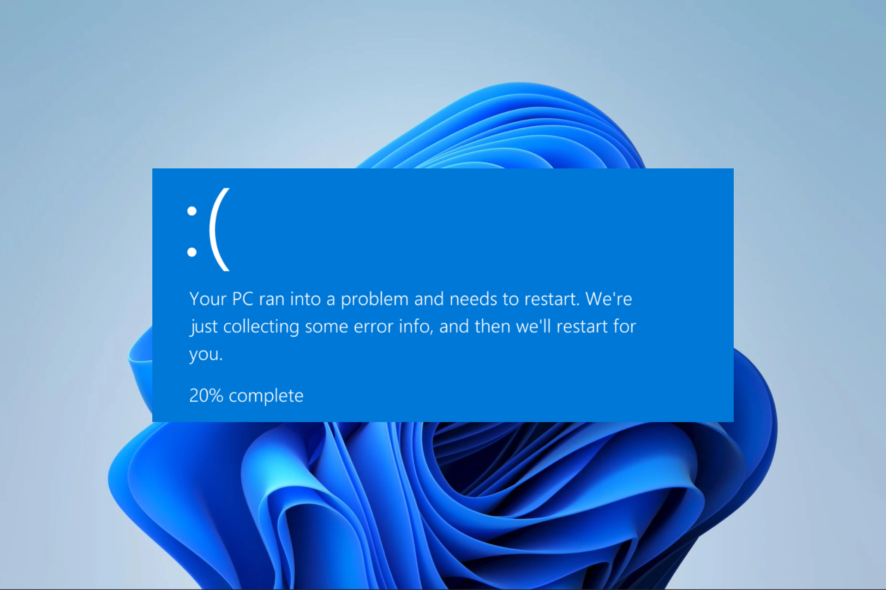
If you encounter the invalid_mdl_range BSOD error, there was an effort to access an inappropriate memory range in the system’s memory descriptor list (MDL).
This error would cause a system crash and may be frustrating; however, with the solutions we recommend in this guide, you should be able to resolve the issue.
What causes the invalid_mdl_range BSOD?
From the complaints of some readers, we gather that any of the following may trigger the BSOD on Windows:
- Faulty hardware – If you encounter the invalid_mdl_range error, defective RAM modules, or malfunctioning storage devices are common culprits of such issues.
- Outdated or incompatible drivers – Having outdated or incompatible drivers can lead to an invalid_mdl_range BSOD. It is crucial to ensure that your drivers are regularly updated.
- Malware or virus infection – If your system files, particularly those related to memory management, get corrupted due to malware or viruses, it can cause the BSOD error to occur.
- Memory overclocking – When the clock speeds are increased beyond the memory’s capacity, it can lead to memory-related errors like the BSOD error.
- Software conflicts – When software applications or drivers clash, it can disrupt memory management and cause the error to occur.
How do I fix invalid MDL range?
We recommend the following workarounds before exploring detailed troubleshooting options:
- Run a malware scan – Since a virus may trigger the error, we recommend using a comprehensive antivirus to run a scan before any other solutions.
- Restart the PC – A reboot is often effective in ending problematic processes and may resolve minor glitches.
- Uninstall specific apps – You may uninstall your recently installed apps since they may provoke the BSOD error.
However, if none of the above pre-solutions are effective, continue to the fixes recommended below.
1. Update your drivers
- Right-click the Start menu and select Device Manager.
- Expand any category with outdated drivers (they usually have a yellow badge), right-click on your driver, and click Update driver.
- Select the option that reads Search automatically for browsers in the following window.
- Follow any on-screen prompts to complete the download and update.
- Download and install Outbyte Driver Updater.
- Launch the software.
- Wait for the app to detect all faulty drivers.
- Now, it will show you all the malfunctioning drivers listed to select the ones to Update or Ignore.
- Click on Update & Apply Selected to download and install the newest versions.
- Restart your PC to ensure the applied changes.

Outbyte Driver Updater
Secure your Windows PC with Outbyte from various errors caused by problematic drivers.2. Run the Windows Memory Diagnostic tool
- Press the Start menu, type memory, and select the Windows Memory Diagnostic tool.
- Select the Restart now and check for problems (recommended) option.
- Finally, wait till the test is complete and see if it fixes the invalid_mdl_range BSOD error.
3. Update the OS to get all new patches
- Press Windows + I to open the Settings app.
- On the left pane, click Windows update, then select Check for updates on the right.
- If there are updates, click Download & Install.
- Wait for all updates to be installed, and if required, finally restart your computer.
4. Run the DISM scan
- Press Windows + R to open the Run dialog.
- Type cmd and hit Ctrl + Shift + Enter.
- Type in the script below and hit Enter.
DISM.exe /Online /Cleanup-image /Restorehealth - Optionally, type in the script below and hit Enter to run the SFC scan.
SFC / Scannow - Restart the computer if required and verify it fixes the invalid_mdl_range error.
There you go. Any fixes we have explored should suffice in fixing the BSOD error on a Windows device. It would be best to start with any that feels most applicable to your situation.
You may also consult our other guide on fixing Windows 11 OS BSOD errors. And lastly, let us know which fixes worked in the comments section.
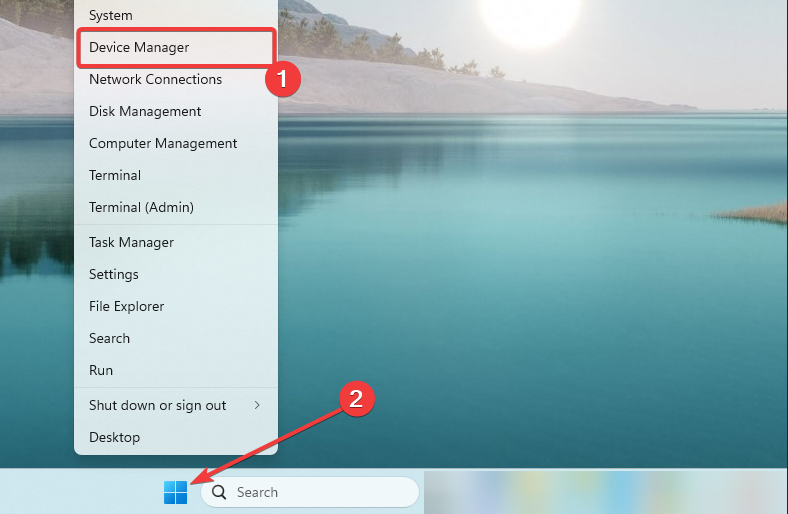
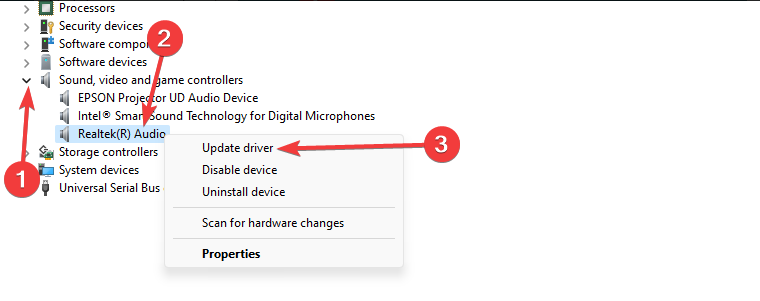
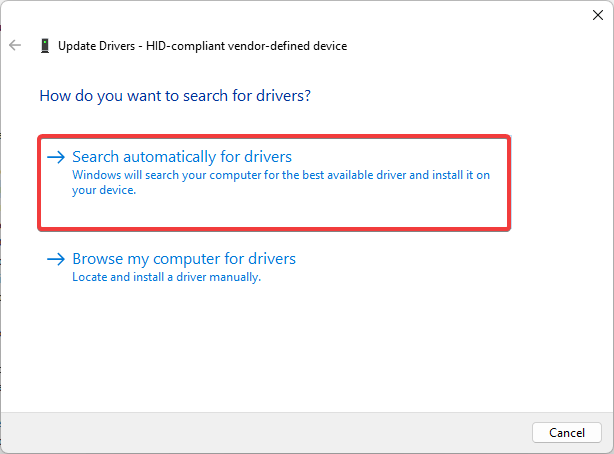

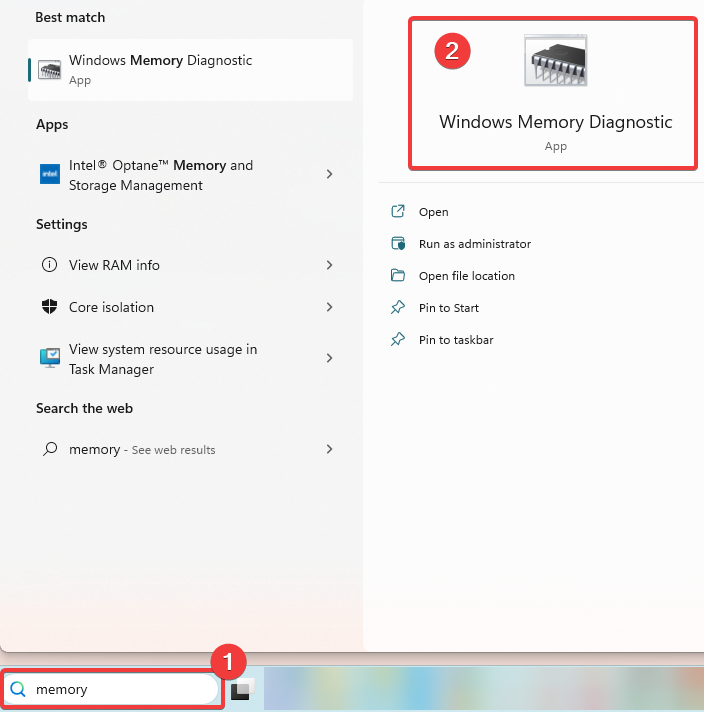
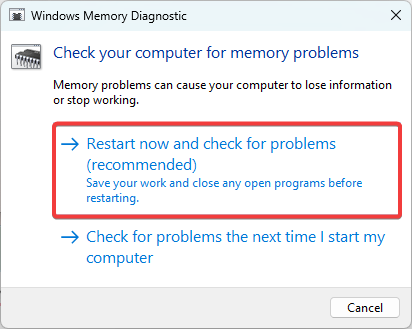
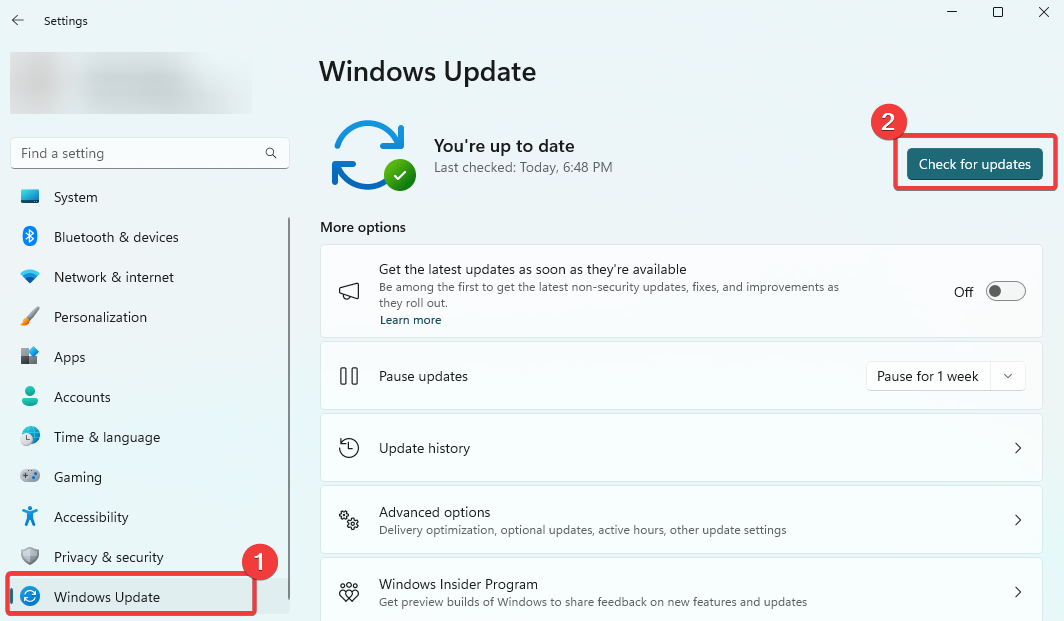
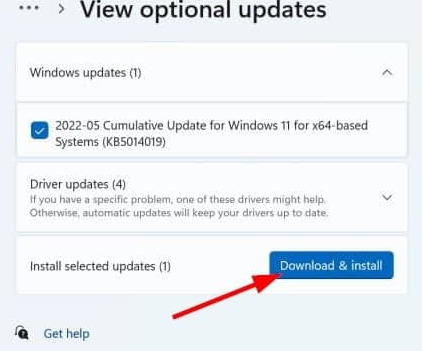
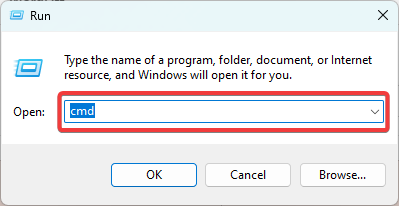










User forum
0 messages