We answer: What is an IP address and how to use it?
4 min. read
Updated on
Read our disclosure page to find out how can you help Windows Report sustain the editorial team. Read more

IP address is a key component of every network device, and we briefly mentioned IP address in our guide on how to change MAC address. Today we’re going to explain you what is an IP address and how does it work.
What is IP address and what does it do?
Internet Protocol, or IP, address is a numerical value assigned to every network device so that device can be identified in local network or Internet. IP address is a 32-bit number and it consists out of four numbers that are divided by dots. Standard IP address looks like this 12.116.154.87, and each segment of an IP address is represented by a number ranging from 0 to 255. Each segment is using 8 bits thus making the maximum value for each segment 255. This is how a standard IPv4 address works, but there’s also IPv6 available.
IPv6 addresses use a different format, and they are not represented by decimal numbers, instead they are represented by hexadecimal values. Each IPv6 address comes with eight sets of four hexadecimal values, and each set is separated by a colon. For example, an IPv6 address might look like this fdce:ddf3:9279:ffff::.
If you’re wondering why there are two versions of IP addresses, the answer is rather simple. IPv4 can support a certain number of unique addresses, and since there are millions of devices accessing the Internet, and with more network devices being created each day, we might run out of IPv4 addresses that we can assign in near future. In order to deal with this issue IPv6 standard was invented, and unlike IPv4, IPv6 standard can support up to 340 undecillion addresses. In comparison, IPv4 standard can support only approximately 4.3 billion addresses.
In addition to IPv4 and IPv6 addresses there are also static and dynamic IP addresses. Your IP address is assigned to you by your Internet Service Provider, and you can have static IP address that doesn’t change, or you can have a dynamic IP address that changes automatically after certain period of time. Most users don’t require a static IP address, and most Internet users have a dynamic IP address. Having a static IP address usually costs more, and using a static IP address comes with a certain security risk.
Now when you know what are IP addresses, let’s see how can you change the IP address of a PC in your network. By doing this you’ll change your IP address in your network to a static one, but your IP address assigned to you by your ISP will remain unchanged. To change your IP address, you need to do the following:
- Press Windows Key + X and select Network Connections from the menu.
- Window with available network connections will open. Locate your connection and double click it.
- Optional: Click on Details if you want to find more information regarding your network, such as your current network IP address for example. It’s worth mentioning that this is just a local IP address for your network, and not the IP address assigned to you by your ISP.
- Click the Properties button.
- Select Internet Protocol Version 4 (TCP/IPv4) and click on the Properties button.
- Select the Use the following IP address option and enter the required data. In most cases for Subnet mask you can enter 255.255.255.0 and 192.168.1.1 as the Default gateway. In addition, you might have to enter 192.168.1.1 as the preferred DNS server.
- Check Validate settings upon exit and click on OK.
Changing your local IP address to a static one is sometimes required, for example, if your wireless network is configured to allow only devices with certain address to access it. In addition, sometimes it’s easier to manage computers in a small network if each computer has its own static IP address.
This is some basic information regarding IP addresses, and we hope that now you understand a bit better how IP addresses work and how you can use them.
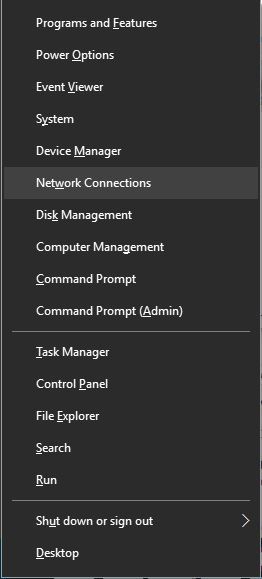


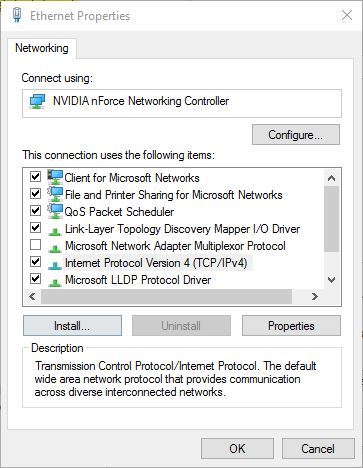
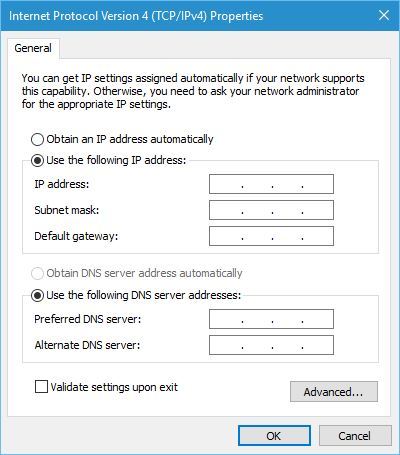








User forum
0 messages