iPhone is Not Sending Pictures: How to Fix it
If iPhone is not sending pictures iMessage, check your settings.
3 min. read
Updated on
Read our disclosure page to find out how can you help Windows Report sustain the editorial team. Read more
Key notes
- Sending files over your phone is a necessity, but sometimes certain issues can appear, especially on iPhone.
- Users reported that the iPhone is not sending pictures at all, but there’s a way to fix this problem, and it’s simpler than you think.

iPhone is one of the most popular phone brands, but even great devices have certain issues. Speaking of which, many users reported that their iPhone is not sending pictures.
This isn’t the only issue, and many reported that they can’t access iPhone photos on PC, but that’s a topic for a different guide.
This can be a big problem, and in today’s article, we will show you how to fix this problem on your iPhone once and for all.
Why are pictures not sending on my iPhone?
- SMS or MMS messaging might not be enabled properly on your device.
- Glitches with your network settings can cause this issue to appear.
- Issues with your network or provider can lead to problems such as this one.
- In some rare cases, missing updates can cause this problem.
What can I do if my iPhone isn’t sending pictures?
1. Make sure that SMS and MMS messaging is enabled
- On your iPhone, go to the Settings.
- Now head over to the Messages section.
- Make sure that both Send as SMS and MMS Messaging options are enabled.
A few users suggest that turning off MMS Messaging somehow fixed this issue for them, so you might want to consider trying that out as well.
This method might be helpful if your iPhone isn’t sending pictures to Android, so be sure to try it out.
2. Reset network settings
- Go to Settings > General.
- Now select Reset > Reset Network Settings.
- After resetting network settings to the default, check if the problem is still there.
This is a pretty simple solution if iPhone is not sending pictures, so don’t hesitate to try it.
3. Make sure that your iOS is up to date
- Make sure that your device is connected to a power source and Wi-Fi.
- Go to Settings > General.
- Select Software Update.
- Now tap on Download and Install.
- Follow the instructions on the screen to complete the update.
4. Check your network and restart your phone
- Make sure that your signal strength is good. This applies to both Wi-Fi and cellular.
- If you’re using cellular data, make sure that the cellular option is enabled.
- Try uploading the image as URL to image hosting websites and sending the link instead.
- Restart your iPhone.
Your network connection can be why your iPhone is not sending pictures, so be sure to check it.
5. Contact your provider
- Contact your mobile provider.
- Make sure with the provider that the MMS service is enabled for your account.
- Wait while the provider looks into the issue.
Several users claim that their iPhone wasn’t sending pictures to Android because the mobile provider didn’t enable MMS, but after contacting the support, the issue was resolved.
If the iPhone is not sending pictures, it’s possible that your messaging settings aren’t correct, so be sure to check that first.
In some cases, you can circumvent this issue if you choose to transfer photos from iPhone to PC, so you might want to consider that.
Also, ensure that your iOS is up to date because this could be a software bug. Lastly, contact your mobile provider and make sure that the issue isn’t at their end.
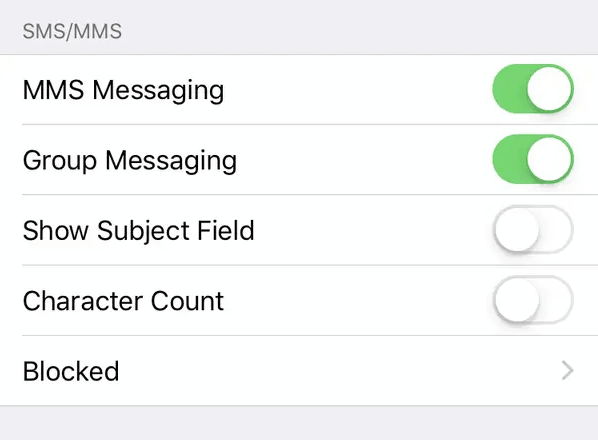
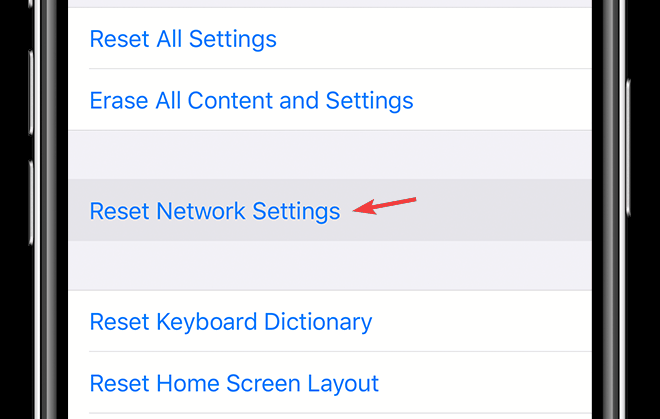
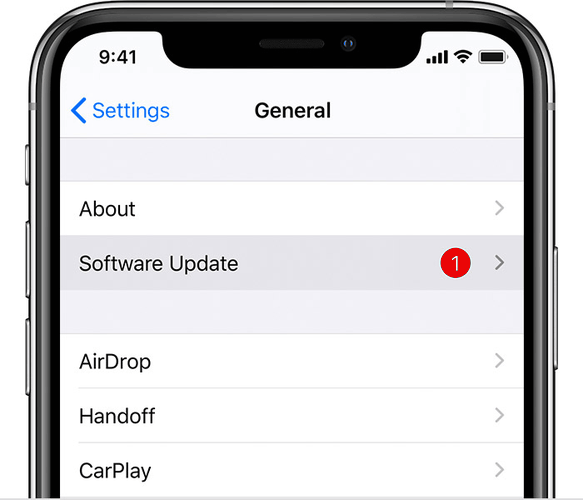





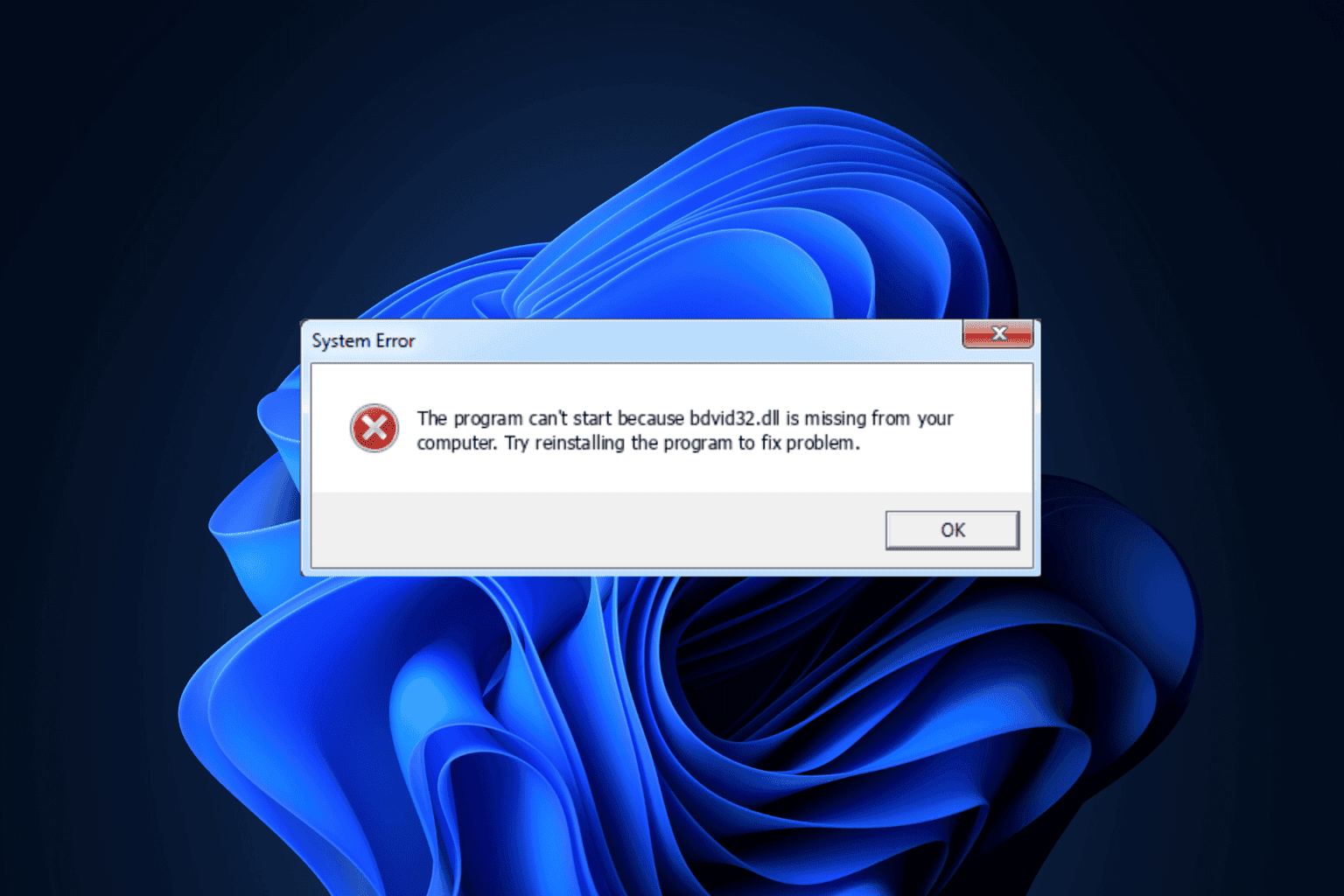
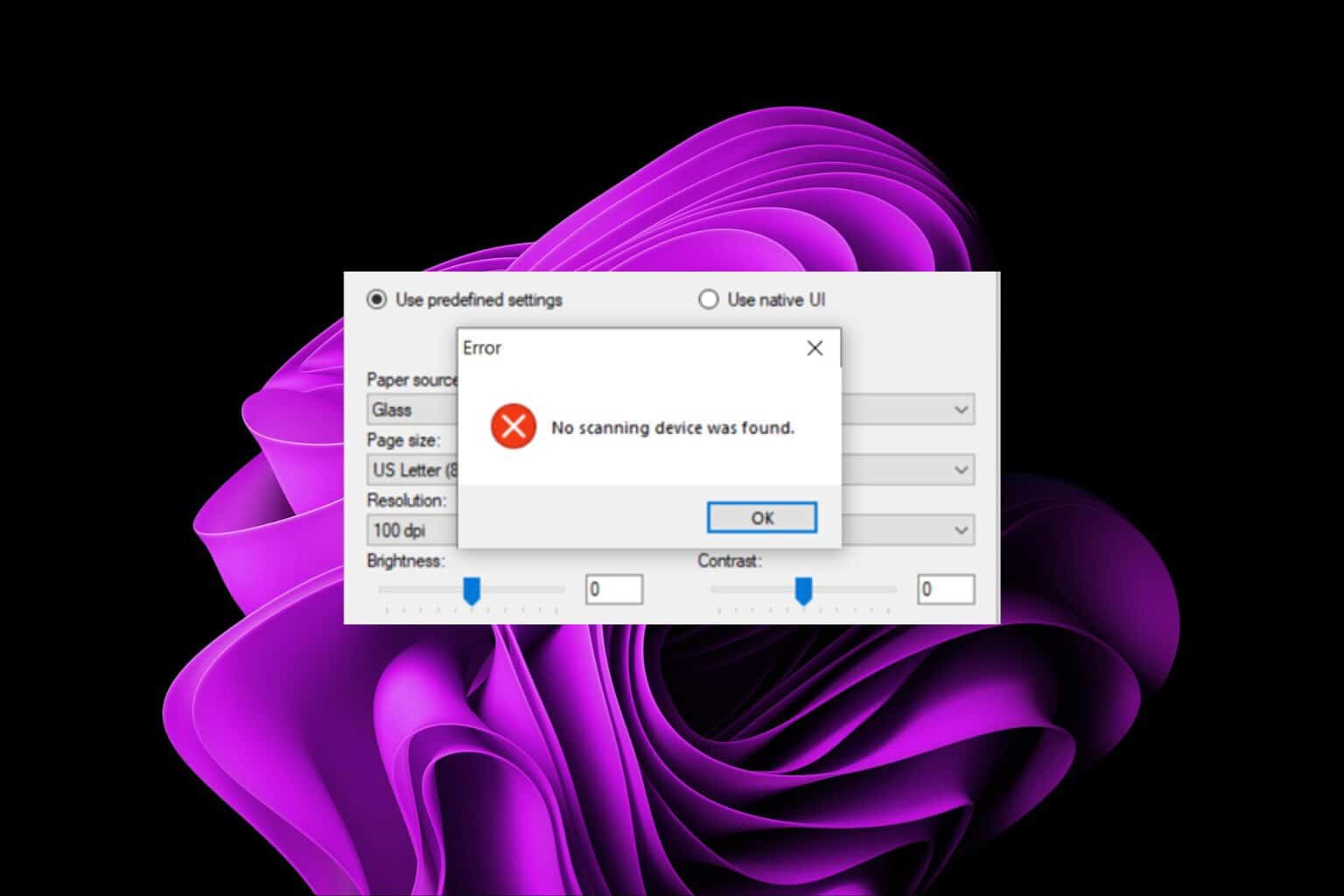

User forum
0 messages