An iPod has been detected but it could not be identified properly [FIXED]
6 min. read
Updated on
Read our disclosure page to find out how can you help Windows Report sustain the editorial team. Read more

Quick solutions to fix iPod identification issues
- Connect the iPod With an Alternative USB Cable
- Check That Apple Services are Started
- Check for iTunes Updates
- Reinstall iTunes
- Fix iTunes With iMyFone TunesFix
- Check the Apple Mobile Device USB Driver is Enabled
- Reinstall Apple Mobile Device USB Driver
Many iPod, iPhone, and iPad users need to transfer files between their Apple devices and Windows. However, iPod users can’t transfer files when the “iPod has been detected but it could not be identified properly” error message pops up.
The full error message states: An iPod has been detected, but could not be identified properly. Please disconnect then reconnect and try again. If problem persists uninstall iTunes then install iTunes again.
The above error message can also pop up for iPhone and iPad users. It is an error message that pops up when iTunes doesn’t detect a connected Apple device. These are some of the various resolutions that can fix iTunes when it doesn’t detect connected devices.
What to do if your iPod has been detected but it could not be identified
1. Connect the iPod With an Alternative USB Cable
Some iPod users might need to replace their iPod USB cables when the “iPod has been detected but it could not be identified properly” error message pops up. So try connecting the iPod to PC with an alternative USB cable if one is available. In addition, connect the iPod to an alternative USB slot.
2. Check That Apple Services are Started
There are a few Apple services that need to be started in Windows for iPod users to transfer files with iTunes. Those services are iPod Service, Bonjour Service, and the Apple Mobile Device Service. This is how users can start those services in Windows 10.
- Open Run with the Windows key + X keyboard shortcut.
- Input ‘services.msc’ in Run’s Open box, and select the OK option.
- Then double-click Apple Mobile Device Service to open the window in the snapshot below.
- Select Automatic on the Startup type drop-down menu.
- Then click the Start button so that the service’s status is running.
- Press the Apply and OK buttons.
- Repeat the above steps for the Bonjour and iPod Service.
3. Check for iTunes Updates
The “iPod has been detected but it could not be identified properly” might pop up for users utilizing antiquated iTunes versions. So checking for iTunes updates might fix the issue for some users. To check for updates, click Help > Check for updates within iTunes. Then users can update the iTunes software to the latest version if there is a more updated version.
4. Reinstall iTunes
Reinstalling iTunes is a resolution that numerous users confirm fixes the “iPod has been detected” error message. That will ensure your iTunes software is updated and that you’re not missing any of the other additional components it needs. This is how iTunes users can reinstall that software.
- Open the Programs and Features Control Panel applet by entering ‘appwiz.cpl’ in Run and clicking OK.
- Then select iTunes and click Uninstall.
- Click the Yes button to confirm.
- Users should also uninstall Apple Software Update, Bonjour, Apple Application Support, and Apple Mobile Device Support (assuming they’re all installed). The Programs and Features Control Panel applet lists all those components.
- Restart Windows after removing iTunes and the other Apple software.
- Then open the iTunes page on MS Store, and press the Get button.
- Open the downloaded installer for iTunes to add the software to Windows. That will also reinstall Apple Software Update, Bonjour, Apple Application Support, and Apple Mobile Device Support.
- Restart your desktop and laptop again after reinstalling iTunes.
5. Fix iTunes With iMyFone TunesFix
The iMyFone TunesFix software for Windows 10, 8, and 7 can fix all manner of iTunes error messages. So this is certainly software worth noting for fixing the “iPod has been detected but it could not be identified properly”error. TunesFix is currently retailing at a discounted price, and iTunes users can click Try it Free on the software’s webpage to try out a demo. This is how iPod users can fix iTunes with iMyFone TunesFix.
- Add iMyFone TunesFix to Windows, and then open the software’s window.
- The software automatically scans the iTunes installation when users launch it.
- The iMyFone TunesFix software might detect some issues after the first scan. If it does, click the Repair button to fix software.
- If the initial scan doesn’t detect any errors, click Repair iTunes Connect Issues on the iMyFone TunesFix window.
- Then press the Repair button to fix iTunes connect issues.
6. Check the Apple Mobile Device USB Driver is Enabled
- The USB driver for Apple Mobile Device USB Driver might not be enabled. To check that, plug the iPod into a laptop’s or desktop’s USB port.
- Right-click the Start menu’s button and select Device Manager on the menu that opens.
- Then double-click Universal Serial Bus controllers to expand that category.
- A down arrow highlights if Apple Mobile Device USB Driver is disabled. Right-click Apple Mobile Device and select Enable if required.
7. Reinstall Apple Mobile Device USB Driver
Reinstalling Apple Mobile Device USB Driver is another potential resolution that some users have confirmed fixes the iPod not recognized error. To do that, connect the iPod with a PC.
- Open Device Manager from the Win + X menu.
- Double-click Universal Serial Bus controllers to expand its device list.
- Then right-click Apple Mobile Device USB Driver and select Uninstall device.
- Click the Uninstall button to further confirm.
- Press the Scan for hardware changes button shown directly below. That option will reinstall the driver for Apple Mobile Device USB Driver.
If you want to learn more, we have a great guide on how to transfer music from iPod to iTunes on Windows 7, so you might want to check it out.
There’s a good chance that at least one of the above resolutions will fix iTunes when it doesn’t recognize iPod devices. Note that the above resolutions might also fix the same issue for iPhones and iPads.
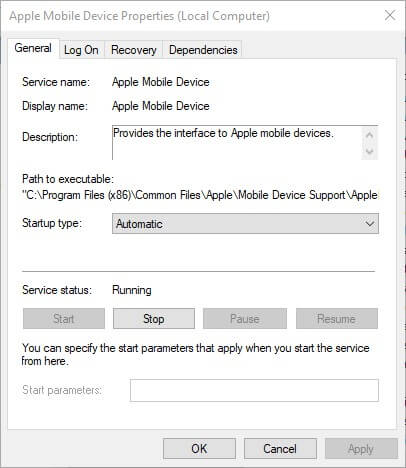
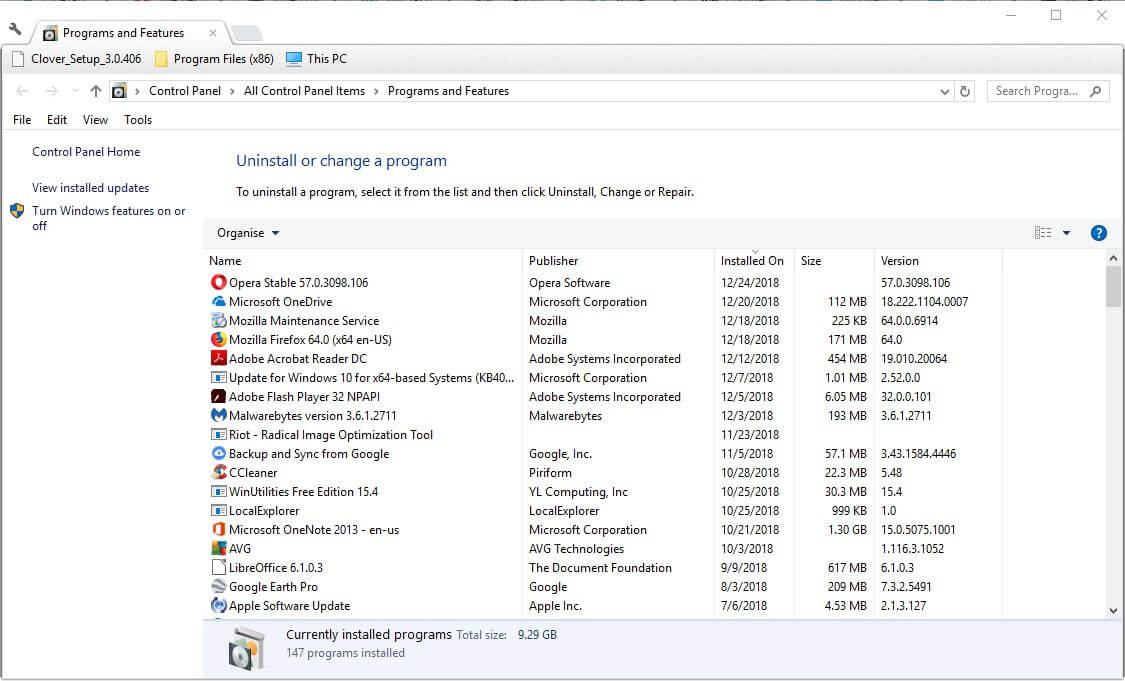
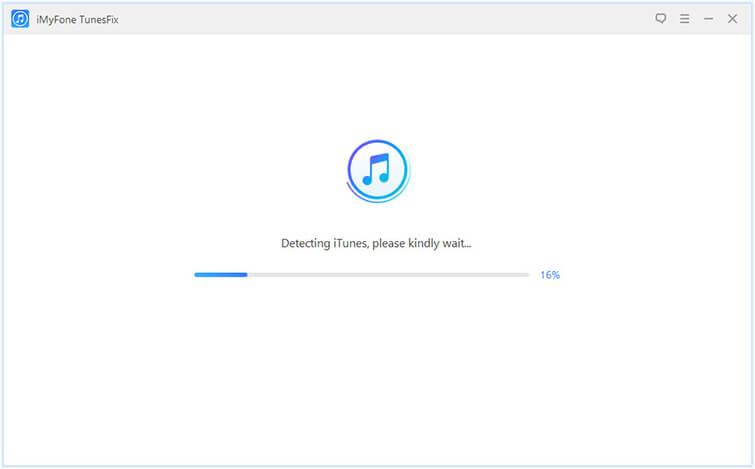
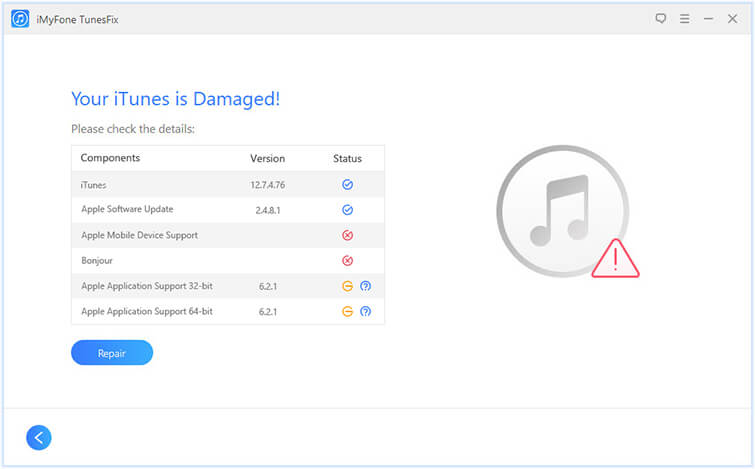
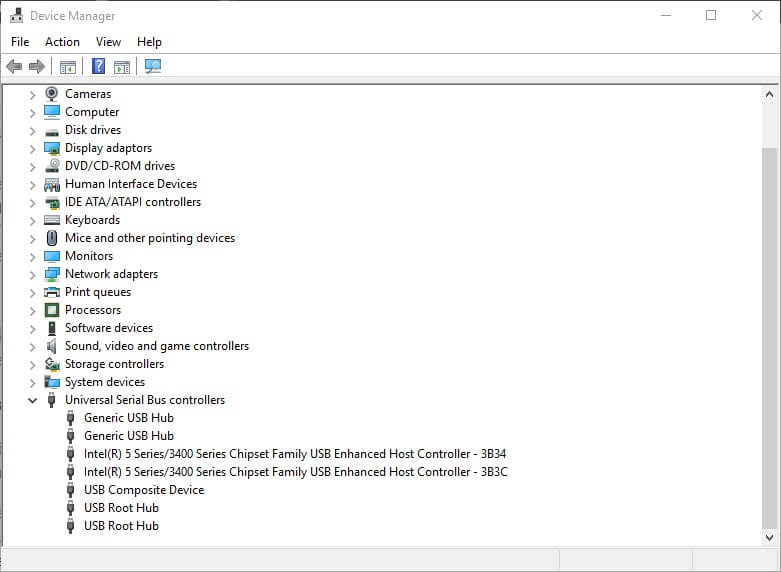
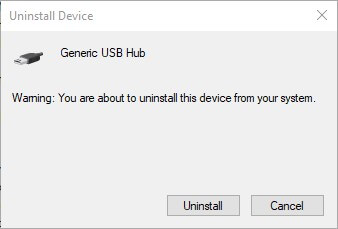








User forum
3 messages