iSpy is Not Working: 5 Ways to Fix it
If iSpy is not running, install the missing components properly
3 min. read
Updated on
Read our disclosure page to find out how can you help Windows Report sustain the editorial team. Read more
Key notes
- To fix the problems with iSpy software, make sure to keep the software up to date at all times.
- Make sure you remove any duplicated cameras that might be causing issues with the software.
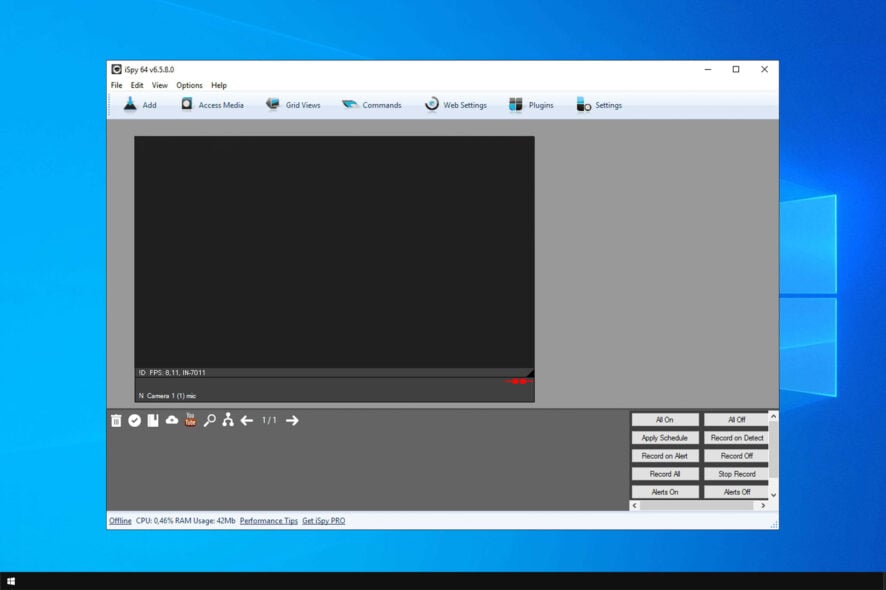
iSpy is a popular open-source video surveillance software; however, many reported that iSpy is not working properly on their PC.
This can be a major security risk, and it can leave your home without any surveillance, but luckily, there are ways to fix this problem.
Is iSpy a real app?
iSpy is a legitimate open-source video surveillance application that supports a wide array of cameras. It comes with several monthly plans that offer different features.
There is also a free plan, but it offers limited functionality.
What do I do if iSpy is not working?
Before we start fixing this issue, there are a few general checks that you need to perform.
- Ensure that iSpy software is up to date. Many reported that updating the software fixed the issue for them, so try that.
- Make sure your cameras are fully compatible with iSpy software. Alternatively, you can use JPG snapshots with iSpy or switch to different software.
- Delete any duplicated cameras from the iSpy software since they can cause various conflicts.
- In some cases, reverting to an older version of iSpy can help with these issues.
1. Change the I Frame Interval
- Open the Remote Config window and locate I Frame Interval setting.
- Two instances should be available, one in Main Stream and the other in Sub Stream.
- The default value for I Frame Interval should be 100, but you need to change it to 2.
- After doing that, save the changes and check if the problem is resolved.
2. Disable the TitleBar Buttons feature
- Open iSpy software and navigate to Settings.
- Locate the TitleBar buttons feature and disable it.
- Save changes.
This should help you if iSpy is not working with VLC software.
3. Make sure that you have .NET Framework installed
- Visit .NET Framework download page.
- Select the version you want to download.
- Click on Download .NET Framework Runtime.
- Once the NET Framework is downloaded, run the setup to install it.
Keep in mind that you’ll have to install multiple versions until you find the one that works on your PC.
4. Download the latest Windows Updates
- Open the Settings app.
- Go to Update & Security section.
- In the Windows Update tab click the Check for updates button.
- If any updates are available, they will be downloaded in the background. Once Windows 10 finishes the download, you’ll be asked to install the updates.
After installing the latest updates for Windows 10, check if problems with iSpy are resolved.
5. Uninstall VLC
- Open the Settings app and go to Apps.
- Locate VLC on the list, select it, and click Uninstall.
- Follow the instructions on the screen.
Once the application is removed, check if the problem is gone.
iSpy is a great video surveillance tool, but it has its share of issues. In case you’re looking for something more simplistic, we have a great list of webcam security camera software that you might want to check.
What solution did you use to fix this problem? Share it with us in the comments section below.
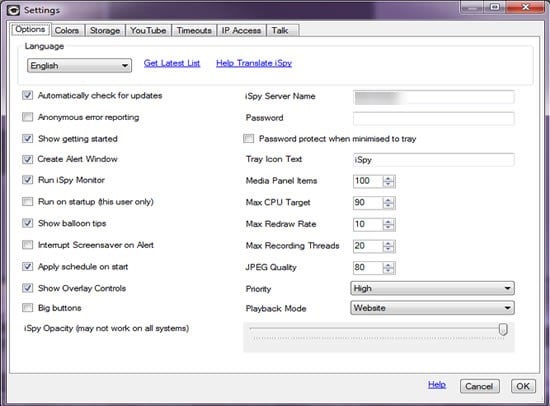
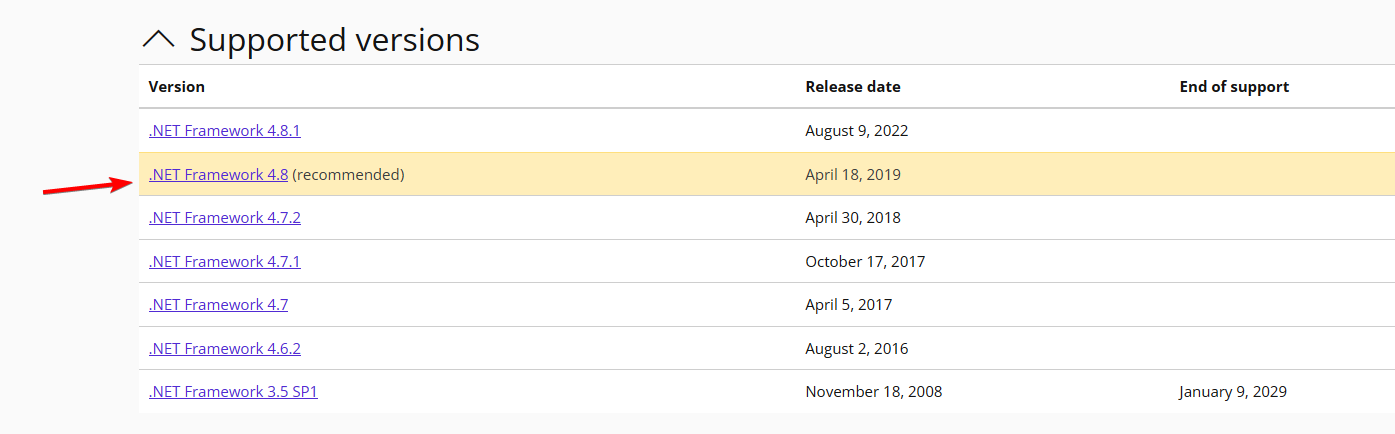
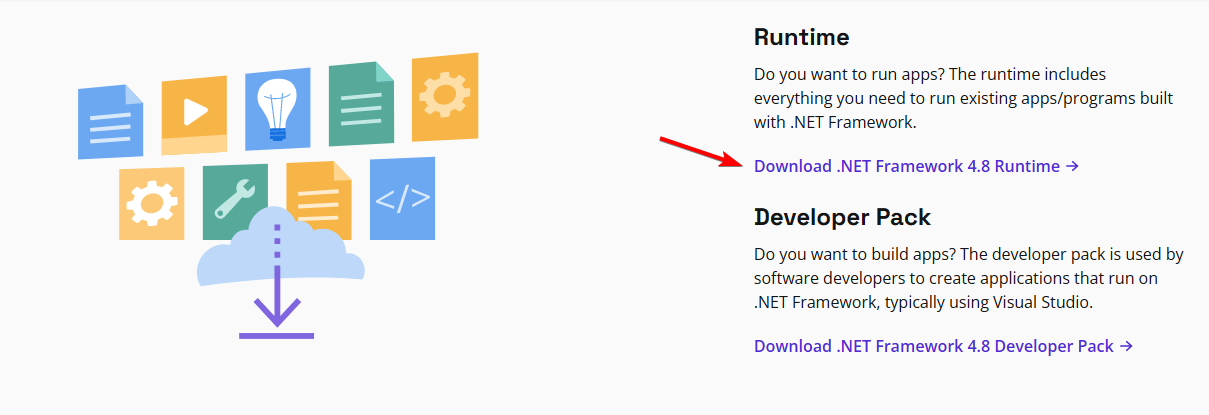
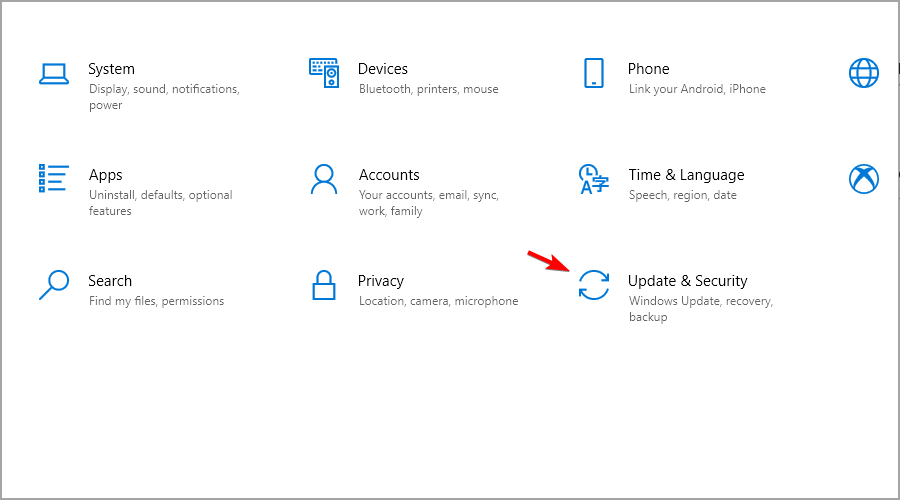
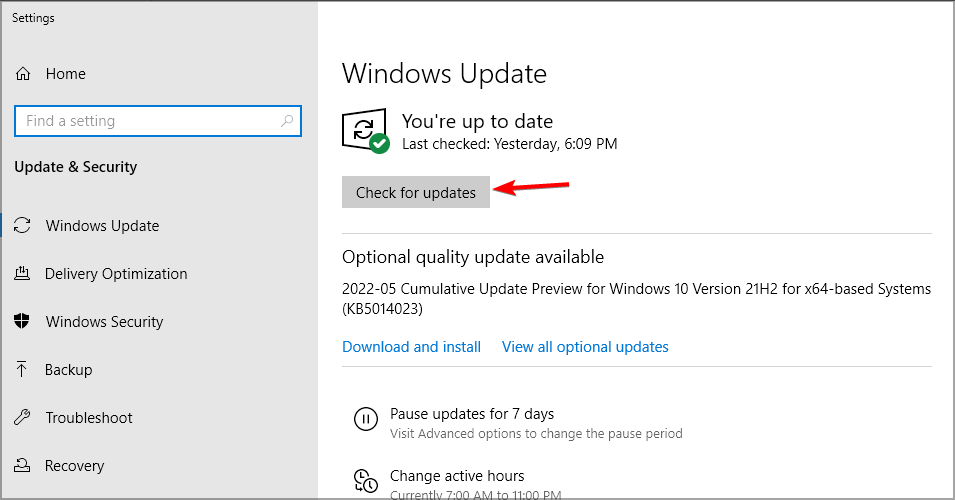
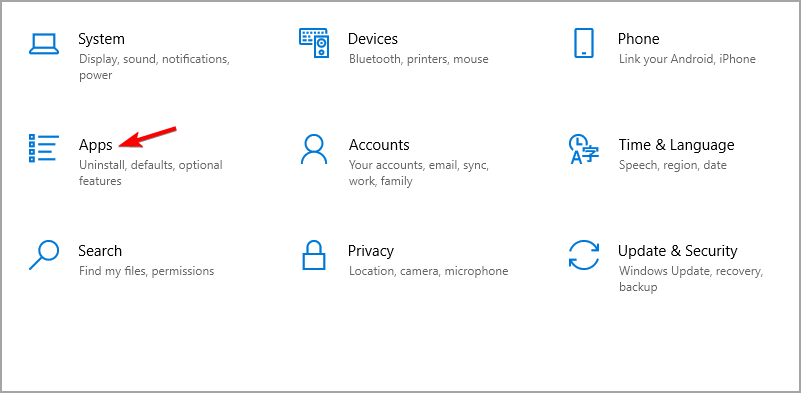
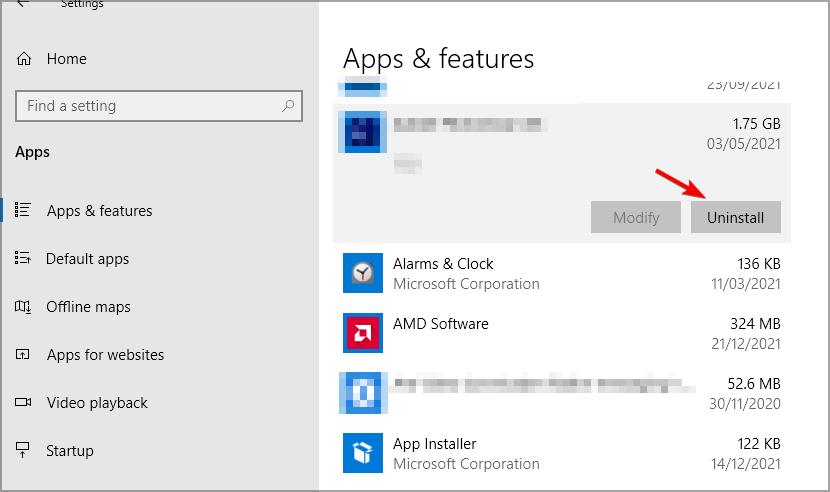








User forum
0 messages