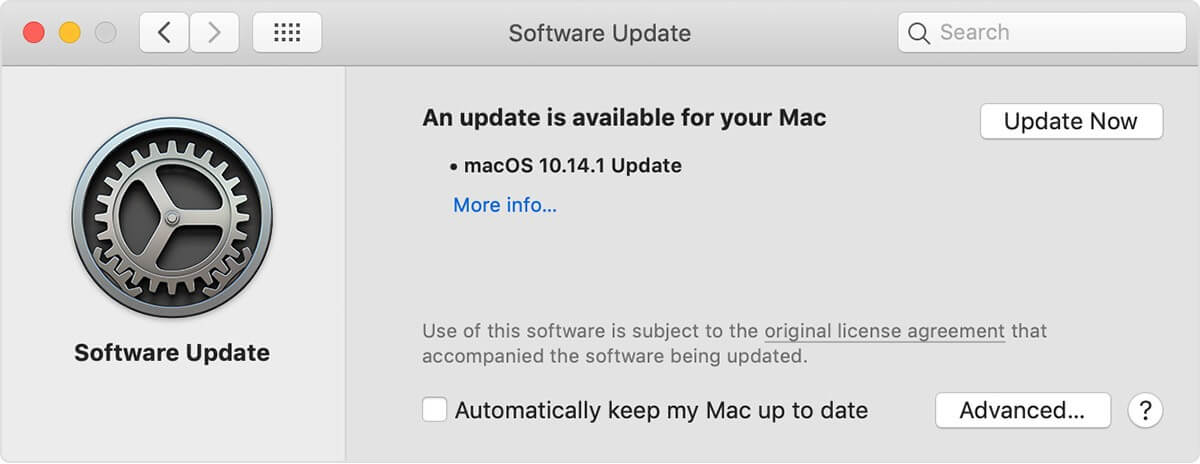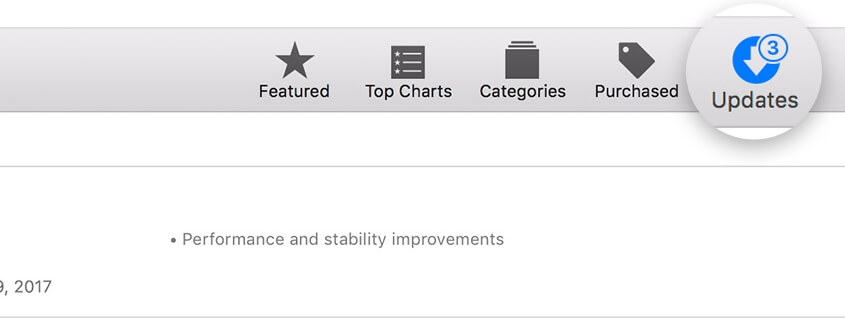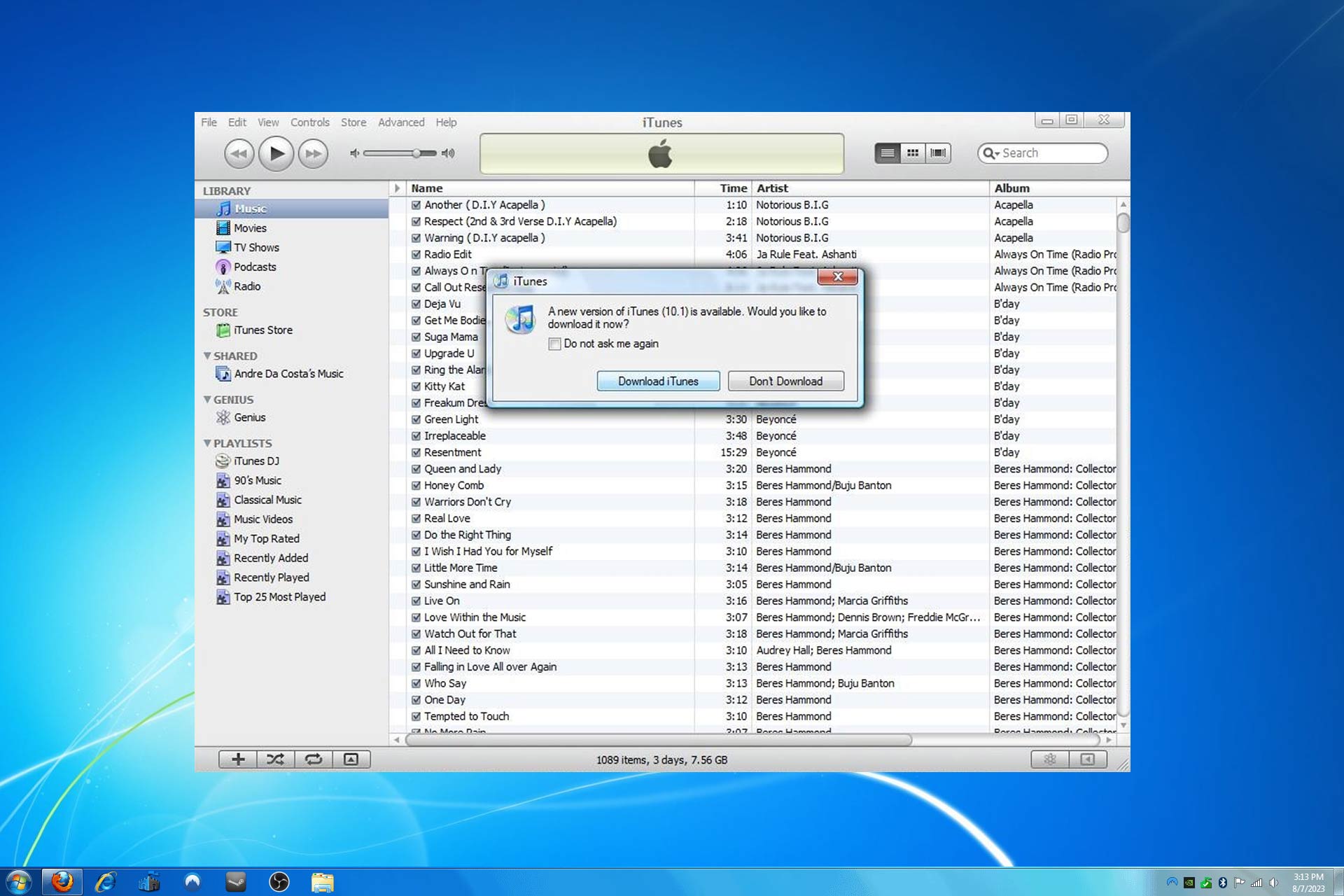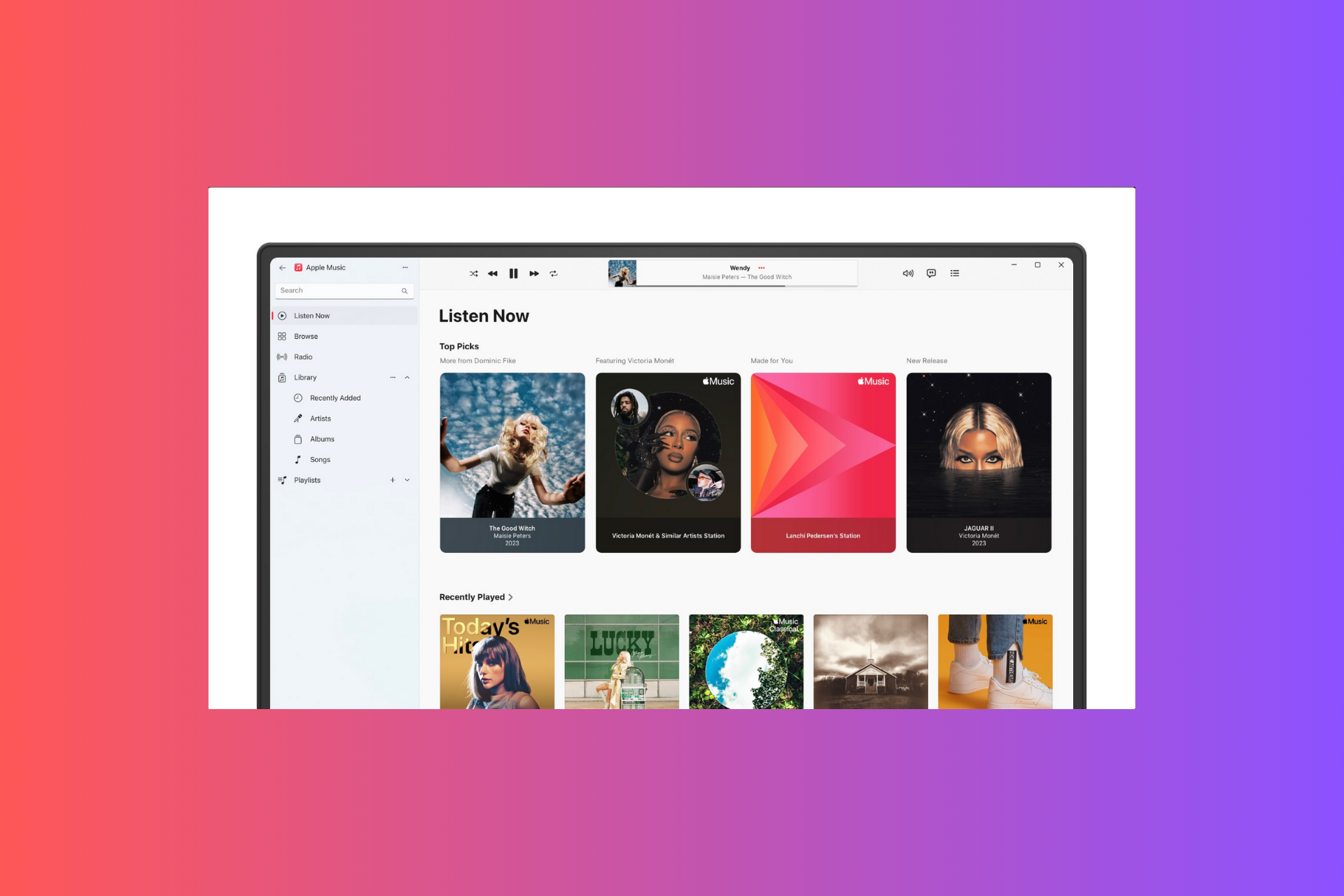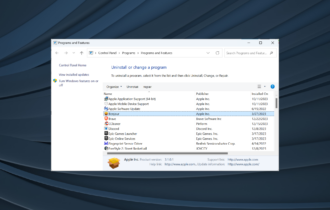Fix iTunes error 3600, 4000, 4013 with these solutions
2 min. read
Updated on
Read our disclosure page to find out how can you help Windows Report sustain the editorial team Read more
Key notes
- iTunes is a great application, but issues can appear while trying to sync your iOS device.
- Many users reported error 3600, 4000, and 4013, and in this article, we’ll show you how to fix them.
- We covered various iTunes errors in the past, and to read more about them, check our iTunes section.
- For more Mac guides and fixes, head over to our Mac Hub.

If you own an iOS device, you most likely are using iTunes. Even though iTunes is a great application, you can encounter certain errors while using it.
In today’s article we’re going to show you how to fix iTunes error 3600, 4000, and 4013, so let’s get started.
How do I fix iTunes error 3600, 4000, and 4013?
1. Update both iTunes and your macOS
- Open the Apple menu and go to System Preferences > Software Update.
- If updates are available, click on the Update Now button to install them.
To update iTunes, do the following:
- Open the App Store and navigate to the Updates section.
- Now click Install next to iTunes update to install the update.
By updating your operating system and iTunes, you should be able to fix iTunes 4013 error.
2. Restart your iOS device
- Restart your iOS device.
- Once the device restarts, connect it to your PC.
- If asked to update or restore your device, choose Update.
3. Try using a different cable, USB port or computer
- If you’re having iTunes errors, try using a different USB port.
- Try using a different Apple-certified cable.
- Try connecting the iOS device to a different computer.
4. Put your device in Recovery Mode and update
- Make sure iTunes is up to date.
- Connect your iPhone to your computer.
- Now press Volume Up then Volume Down button.
- Press and hold the Side Button while the iPhone reboots.
- Open iTunes and choose the Update option.
After doing that, iTunes error 4000 will be gone.
5. Hardware issues
In some instances, iTunes error 4013 can appear if there’s a hardware issue with your device.
The problem can be caused by loose cables or problems with the NAND chip or your camera.
To fix these problems, it would be best to take your device to Apple’s repair center.
iTunes error 3600, 4000, and 4013 can prevent you from connecting your iOS device with your computer, but we hope that this article helped you fix this problem.
[wl_navigator]