iTunes Won't Launch on Windows 10: Why & How to Fix
Repairing the iTunes app should fix this issue for good
3 min. read
Updated on
Read our disclosure page to find out how can you help Windows Report sustain the editorial team. Read more
Key notes
- If the iTunes app won't launch on Windows 10, it might be due to issues with your installation.
- A quick way to fix this issue is to use the Control Panel or Settings app to repair the app.
- You can also solve this problem by running iTunes as an administrator.

The iTunes client for Windows 10 allows iPhone users to manage their media files and updates from the Windows computer. However, some users have reported that the app has stopped working after updating their iTunes client.
If you try to launch the app, iTunes only shows the loading icon but does not launch properly. In this guide, we will show you the easy ways to fix this issue.
Why is iTunes not launching?
There are several factors that can cause the iTunes app not to launch on Windows 10. Below are some of them:
- Faulty app: The first thing to check if the iTunes app is not working is if the app is broken. To do this, you need to repair your installation and see if Windows finds any faults.
- Lack of privilege: In some cases, the iTunes app might not open because you lack administrative privileges. The solution to this is to run the app as an administrator.
iTunes won’t open windows 10
1. Repair iTunes
1.1. Use Control Panel
- Exit iTunes launcher or any other service if running.
- Locate the iTunes icon (shortcut) on the desktop and delete it.
- Press the Windows key + R, type appwiz.cpl, and click OK.
- Now, right-click iTunes and select the Change option.
- Finally, select the Repair option and proceed with the on-screen instructions.
iTunes has a built-in option to repair corrupted or missing system files in case an issue occurs. You can run the repair tool from the Control Panel.
1.2. Repair From Settings
- Press the Windows key + I to open the Settings app and select Apps.
- Choose the iTunes option and click Advanced Options.
- Finally, click the Repair button to repair the iTunes client.
After the repair is complete, reboot the computer. Launch iTunes and check for any improvements.
2. Launch iTunes as Administrator
Users have reported that launching iTunes as the administrator helped them resolve the error. Launching iTunes as an administrator can fix any permission-related issues with the client.
Simply right-click on the iTunes desktop shortcut and select Run as administrator. If UAC asks for permission, click on Yes.
3. Check for Hardware / Software Conflict
If you have recently installed a Bluetooth card or WiFi adapter, the driver or the software may be creating conflict with the iTunes launcher.
If the issue appears after installing new software, try to uninstall the software and launch iTunes.
4. Other Fixes to Try
Here are a few minor yet effective fixes that can help you resolve the iTunes-related issues on your Windows 10 computer.
- Exit BTTray.exe Bluetooth utility from Broadcom if installed. You can check for the bttray.exe process in the Task Manager. Select the process and select End.
- Remove any SD card inserted or an external hard disk connected to the PC.
- Try to open iTunes in safe mode by pressing Ctrl + Shift. Press the key combo and launch iTunes.
- Disable Third-party antivirus temporarily and check for any improvements.
If you have installed new hardware, remove the hardware and uninstall the concerned drivers. Reboot the system and launch iTunes. If iTunes works without the hardware, you may have to update the hardware driver from the device manager.
That is about it for the iTunes not launching issue. Now, you only need to follow the steps carefully, and things should be back to normal.
If you are facing other issues, like iTunes won’t install on Windows 10, check our detailed guide to fix it for good.
Feel free to let us know the solution that helped you fix this issue in the comments below.












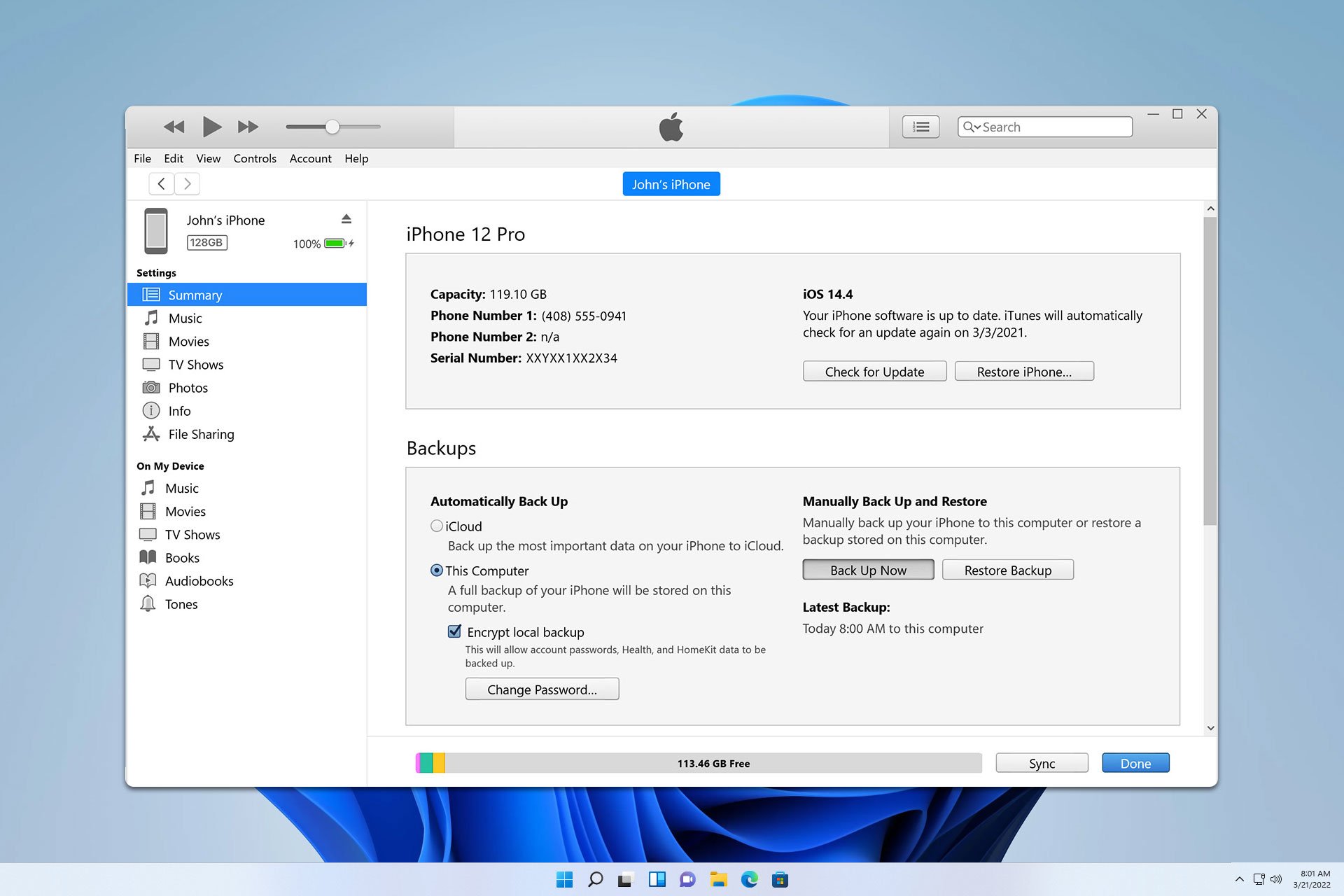

User forum
0 messages