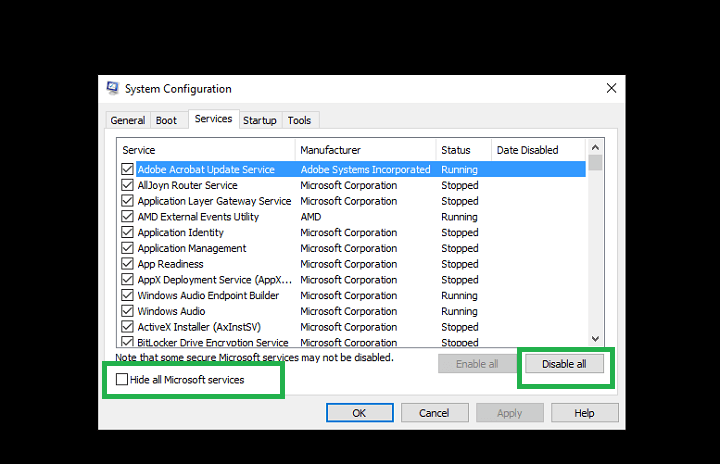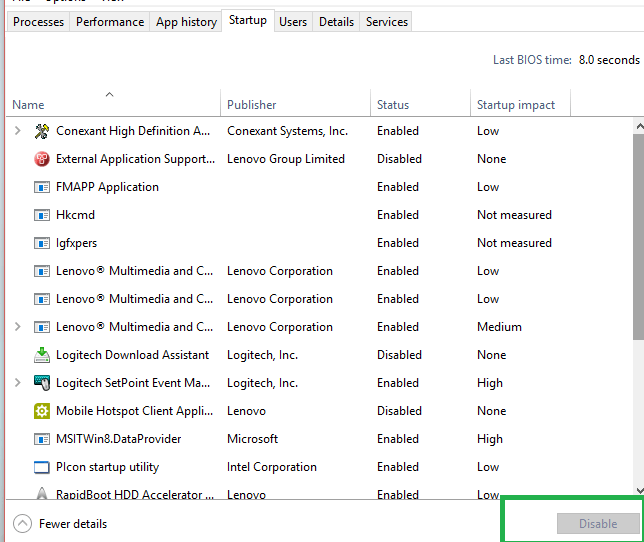Fix: KB3176495 install fails or remains stuck in reboot loop
3 min. read
Updated on
Read our disclosure page to find out how can you help Windows Report sustain the editorial team Read more
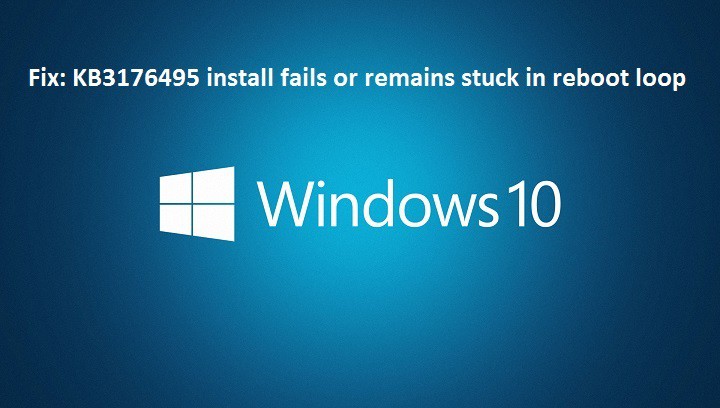
Microsoft has rolled out the first public cumulative update for the Anniversary Update, under the code name KB3176495. This security update brings important improvements and fixes for Windows 10 Version 1607, addressing a series of vulnerabilities in the OS.
KB3176495 patches severe Internet Explorer and Edge security vulnerabilities allowing remote code execution, as well as Windows authentication weaknesses allowing elevation of privilege. Taking into account the severity of these threats it’s vital that users install this update on their machines.
Unfortunately, many users are reporting they can’t install the cumulative update KB3176495 because the installation process fails or simply remains stuck in a reboot loop.
Users are complaining KB3176495 download fails, installation remains stuck in reboot loop
- “The KB3176495 began to download and it is now stopped at 61% and not advancing. I tried closing and then going back into Settings and it still shows the same 61%.”
- “I allowed KB3176495 to install on one of my machines today, a very new Z170 chipset machine. Upon reboot, the machine would immediately go into attempting auto repairs, but fail that and reboot again with no stop to that cycle. [..] saw the error on “aistora.sys”.
- “I have tried all the methods I can find online but this update still wont install. Since this has been happening my computer is taking 15 min to start up because it is constantly trying to install the update and failing.”
Fix KB3176495 download and installation fails
Solution 1 – Run the Windows Update Troubleshooter
Download the Windows Update Troubleshooter, run the tool and then try to install KB3176495 again.
Solution 2 – Delete the content of the SoftwareDistribution folder
- Go to C:WindowsSoftwareDistributionDownload folder and delete everything in that folder.
- Launch Command Prompt Admin > run the command wuauclt.exe /updatenow
- Wait for the command execution to complete > go to Control Panel > Windows update > Download Windows 10 update.
Solution 3 – Perform a clean boot
- Type System Configuration in the search box > hit Enter
- On the Services tab > select the Hide all Microsoft services check box > click Disable all.
3. On the Startup tab > click on Open Task Manager.
4. On the Startup tab in Task Manager > select all items > click Disable.
5. Close the Task Manager.
6. On the Startup tab of the System Configuration dialog box >click OK > restart your computer.
Solution 4 – Restart the BITS, Cryptographic, MSI Installer and the Windows Update Services.
- Launch Command Prompt (Admin)
- Type the following commands to stop the BITS, Cryptographic, MSI Installer and the Windows Update Services. Press ENTER each command.
net stop wuauserv
net stop cryptSvc
net stop bits
net stop msiserver
3. Type the following commands to rename the SoftwareDistribution and Catroot2 folder. Hit ENTER after you type each command.
ren C:WindowsSoftwareDistribution SoftwareDistribution.old
ren C:WindowsSystem32catroot2 Catroot2.old
4.Type the following commands to restart the BITS, Cryptographic, MSI Installer and the Windows Update Services. As always, hit ENTER after you type each command.
net start wuauserv
net start cryptSvc
net start bits
net start msiserver
5. Type Exit > restart your computer > try again to install the cumulative update KB3176495.
RELATED STORIES YOU NEED TO CHECK OUT: