Kernelbase.dll Caused a Breakpoint: 4 Ways to Repair it
This error might be due to compatibility issues
4 min. read
Updated on
Read our disclosure page to find out how can you help Windows Report sustain the editorial team. Read more
Key notes
- The kernelbase.dll caused a breakpoint error when trying to launch a game or save game progress.
- This issue can be triggered by a missing DLL file or system file corruption.
- You can eliminate the error message by disabling your antivirus and firewall temporarily.
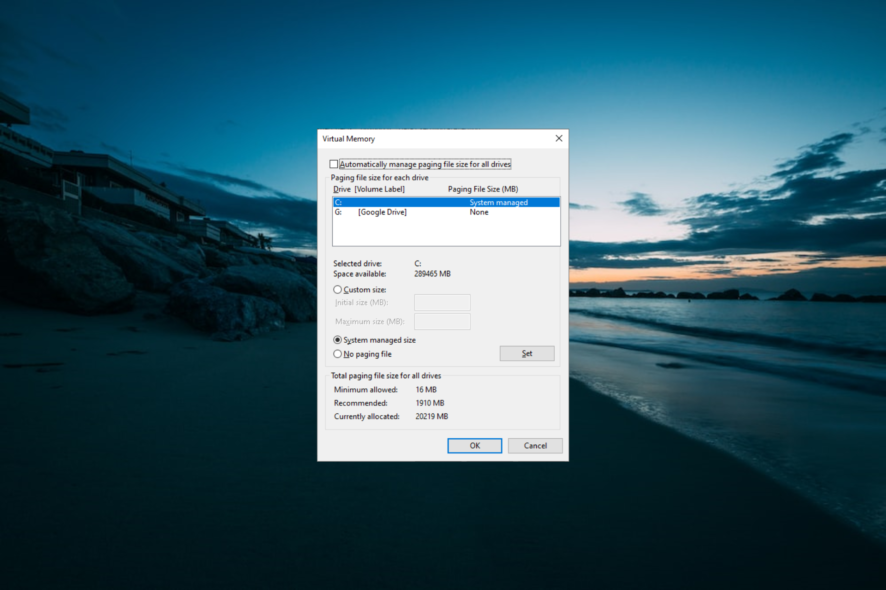
The Kernelbase.dll caused a breakpoint in Windows 10 error occurs when launching the Steam client or a game from Steam.
The error occurs on Windows 10 and is triggered when saving or loading a game. This guide will show you how to fix this error effortlessly.
What causes a Kernelbase.dll error?
A series of factors can cause the Kernelbase.dll to cause a breakpoint error. Below are some of the potential causes of the issue:
- Corrupt system files: One of the major causes of the Kernelbase.dll crash is a missing or broken system file. The only way around this is to repair and restore these files.
- Antivirus interference: Sometimes, this issue might occur because your antivirus or firewall is blocking Steam or the game you are trying to open. The solution is to disable your security software and maybe switch to reliable antivirus for Windows 10.
How do I fix the Kernelbase.dll caused a breakpoint error?
1. Repair files with a specialized tool
If the Kernelbase.dll caused a breakpoint error is occurring due to file corruption, try repairing the file with a file repair software for Windows. One of the best choices is to choose a tool that can help you manage your PC’s system better, and replace damaged Windows files with new components.
2. Run your game in Compatibility mode
- Right-click on the game shortcut from the desktop.
- Select Open file location.
- Next, locate and right-click on your game’s main .exe file and select Properties.
- In the Properties window, open the Compatibility tab.
- Under the Compatibility mode section, check Run this program in compatibility mode for box.
- Click the drop-down menu and choose Windows 7 from the list.
- Now, check the Run this program as an administrator checkbox.
- Finally, click Apply and OK to save the changes.
Close the Properties window, and run the shortcut. Check if the Kernelbase.dll caused a breakpoint error is resolved. Running the Steam games in compatibility mode will fix the crashing and freezing problems.
If the issue persists, try running the game as an administrator to fix the error. Here’s how to do it.
3. Disable antivirus software
- Press the Windows key, type virus, and select Virus & threat protection.
- Click the Manage settings link.
- Now, toggle the switch for Real-time protection backward to disable it.
- If you use third-party antivirus software, right-click its icon on the taskbar and select Disable or Quit.
- Next, press the Windows key + S, type windows defender, and select the Windows Defender Firewall option.
- Select Turn Windows Defender Firewall on or off in the left pane.
- Finally, tick the radio button for Turn off Windows Defender Firewall (not recommended) under the Private and Public sections.
Third-party antivirus software can trigger freezing and crash with the error kernelbase.dll caused an access violation. To fix the error, temporarily close your antivirus and firewall software on your system.
4. Increase Paging File Size
- Press the Windows key + R, type sysdm.cpl, and click OK.
- Select the Advanced tab at the top and click the Settings button under the Performance section.
- Now, click the Advanced tab in the Performance Options window.
- Click the Change button under the Virtual memory section.
- Uncheck the Automatically manage paging file size for all drives box.
- Choose your Windows installation drive.
- Now, select the Custom Size option.
- Next, set the Initial Size value and the Maximum size value. Make sure to set a higher value for the Maximum size than its current value.
- Finally, click Apply and OK to save the changes.
Once the changes are applied, close the Properties window, relaunch the game triggering the error and check if the kernelbase.dll error is resolved.
Is it safe to download Kernelbase.dll?
Yes, you can always download the Kernelbase.dll file manually. However, you must be careful, as installing a wrong or faulty DLL file on your PC can cause problems.
So, the ideal thing to do is to repair the Kernelbase.dll file using the dedicated tool we discussed in the guide.
Insufficient system memory, corrupted system files, missing DLL files, and incompatibility issues can cause the kernelbase.dll to produce a breakpoint error in Windows 10 computers. But with the fixes in this guide, you should be able to solve the problem effortlessly.
If you are facing other issues, like an exception breakpoint has been reached, check our detailed guide to fix it quickly.
Feel free to let us know the solution that helped you fix this issue in the comments below.
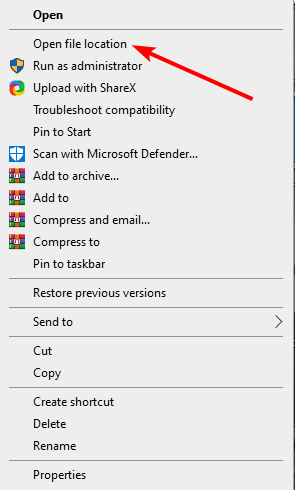
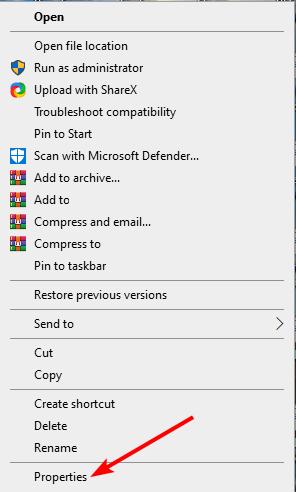
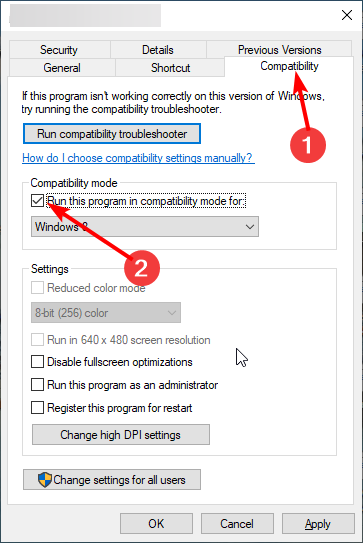
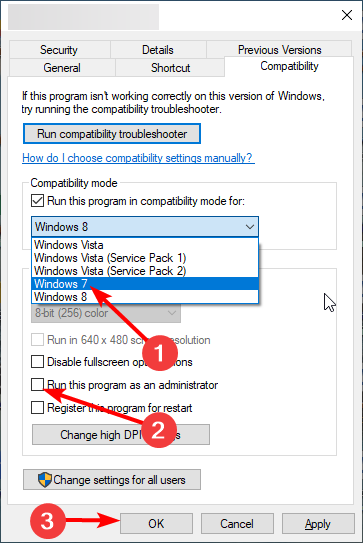
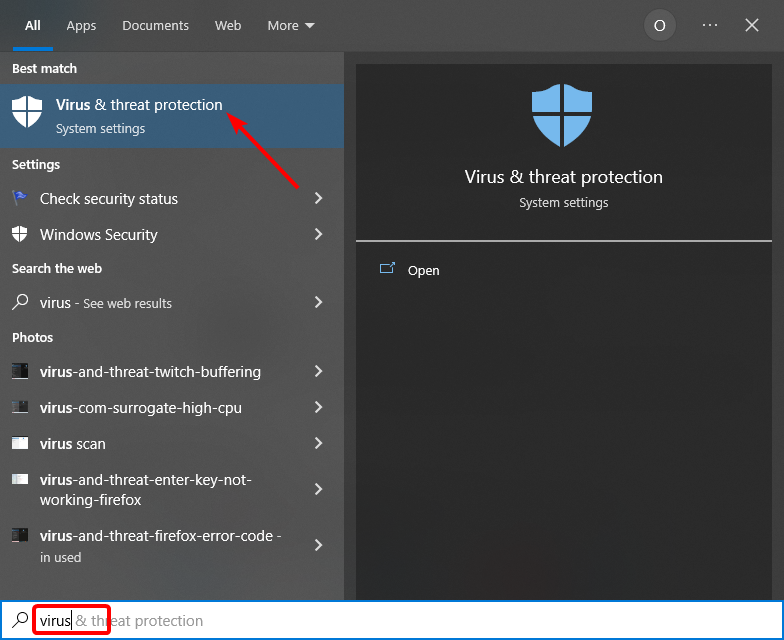

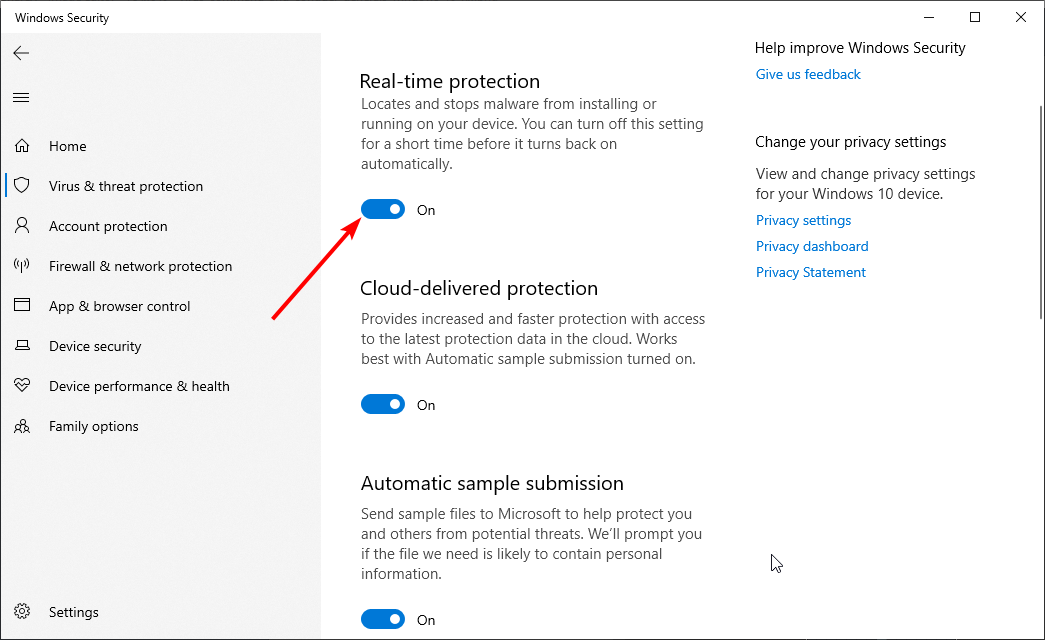
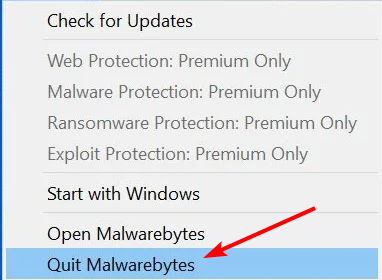
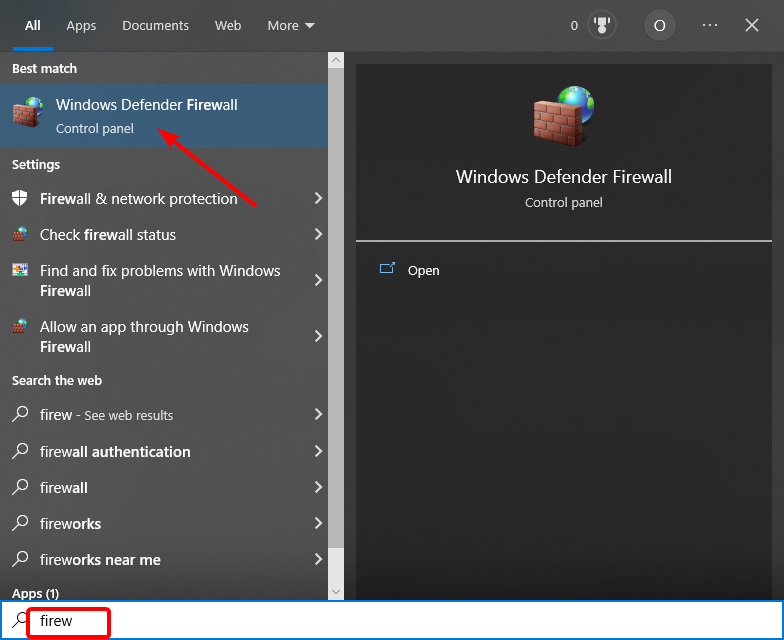
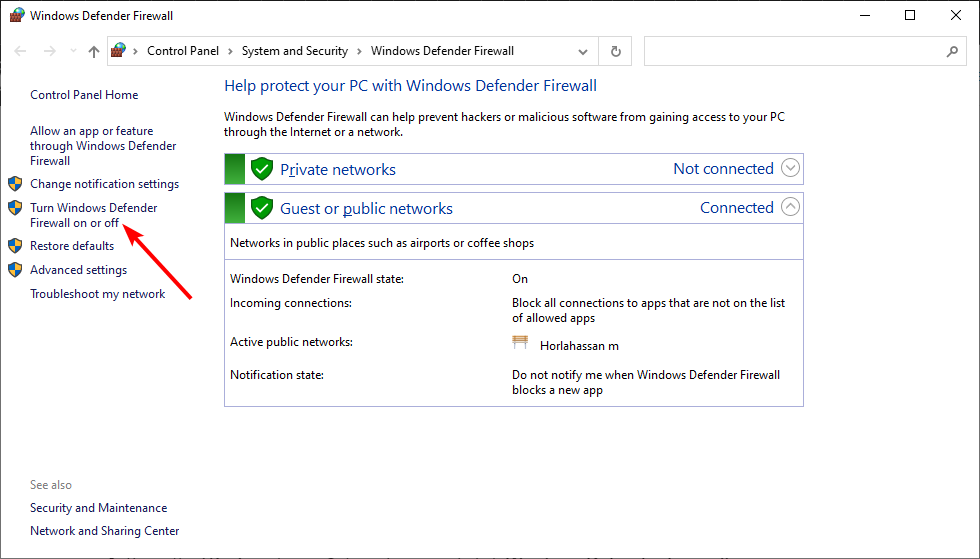
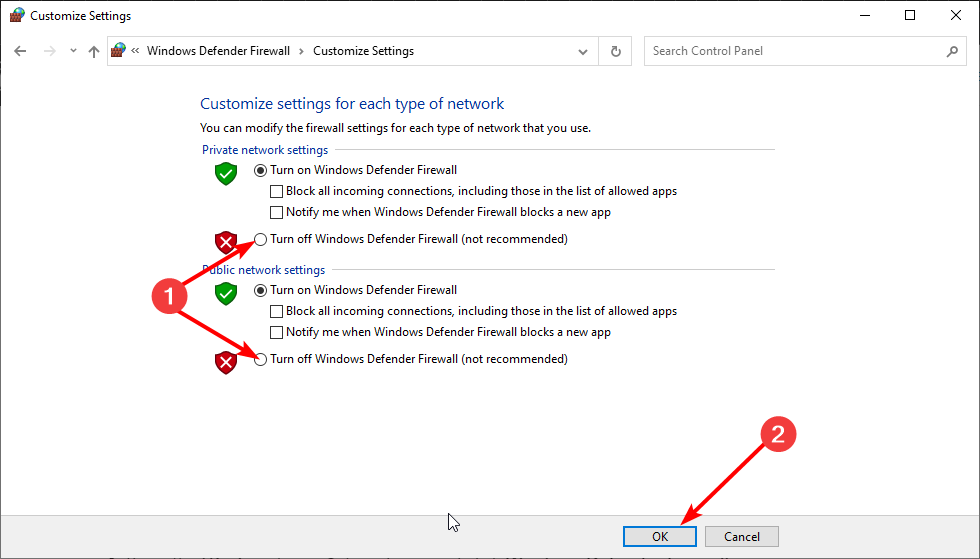
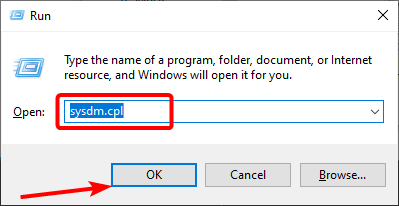
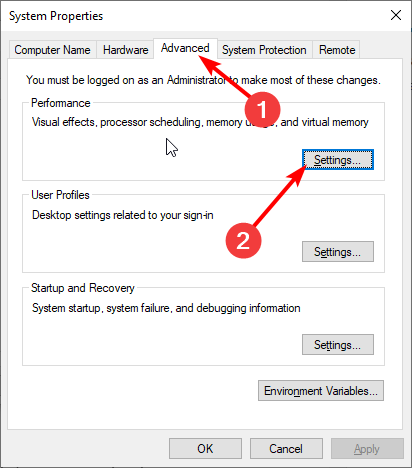
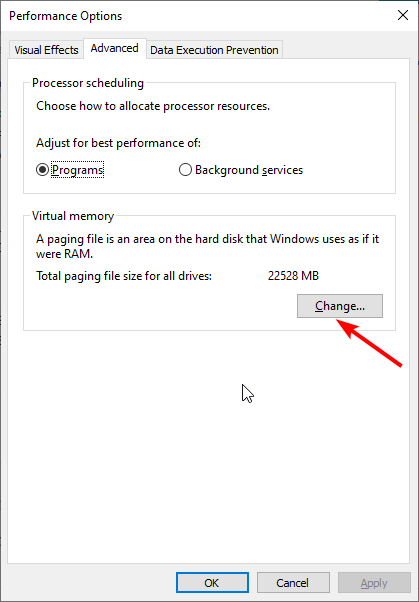
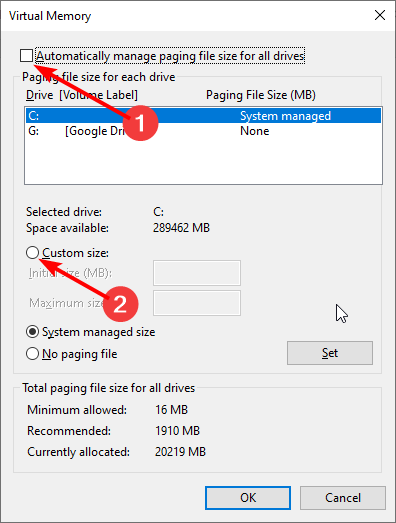
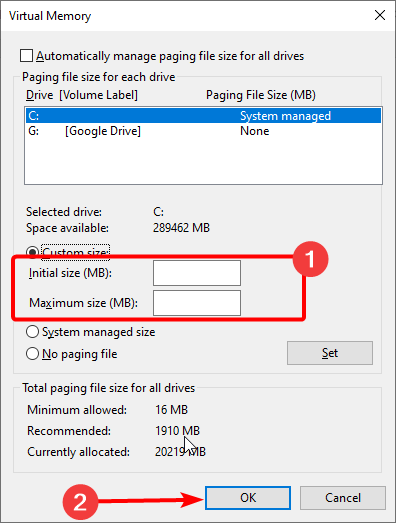








User forum
0 messages