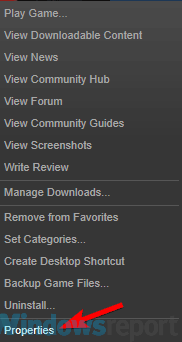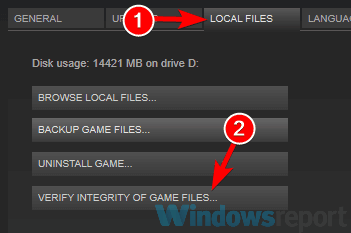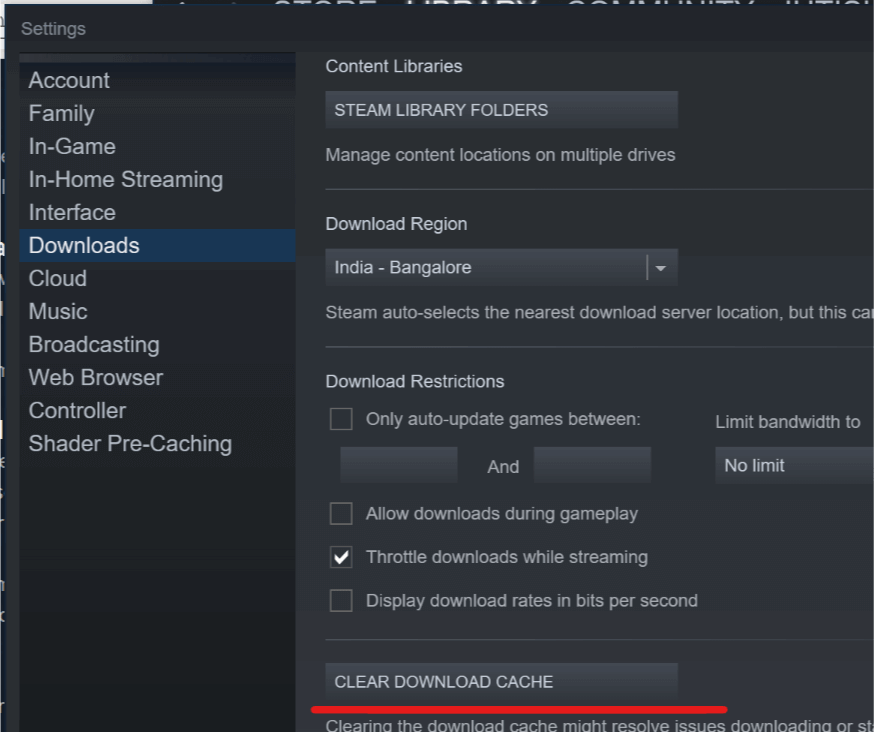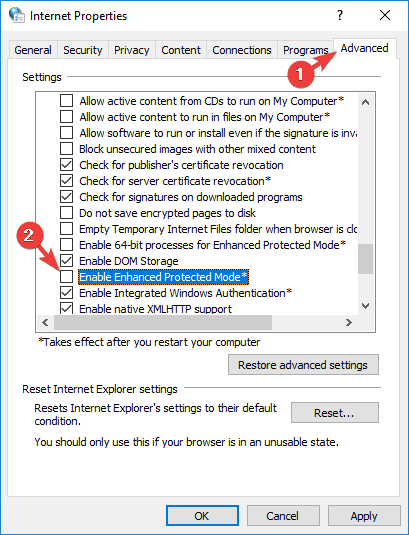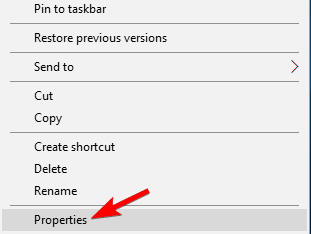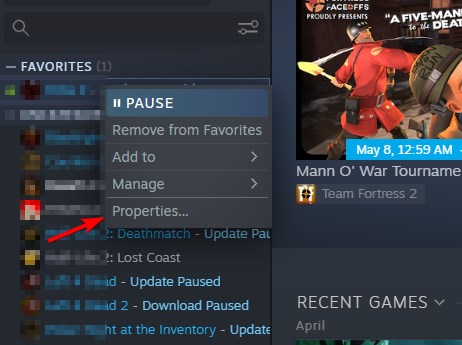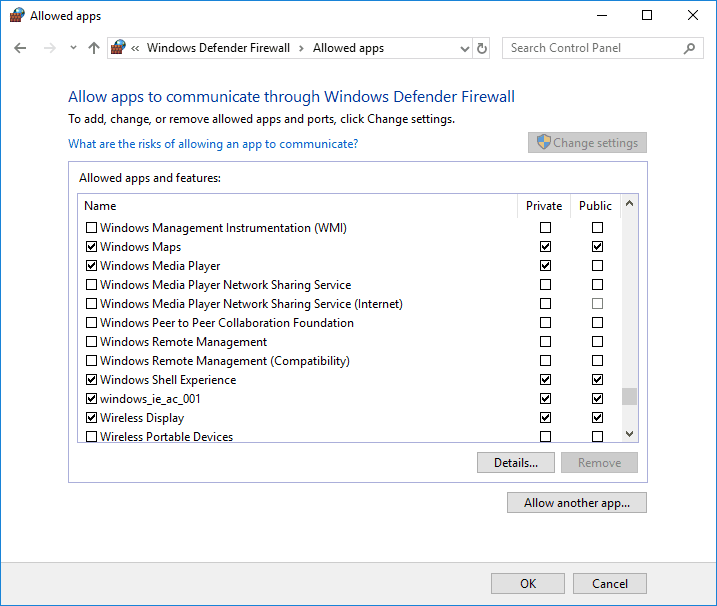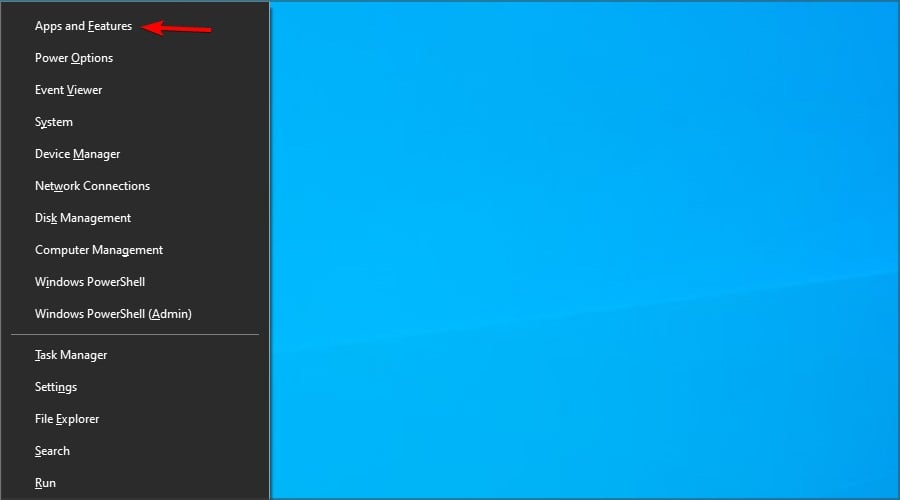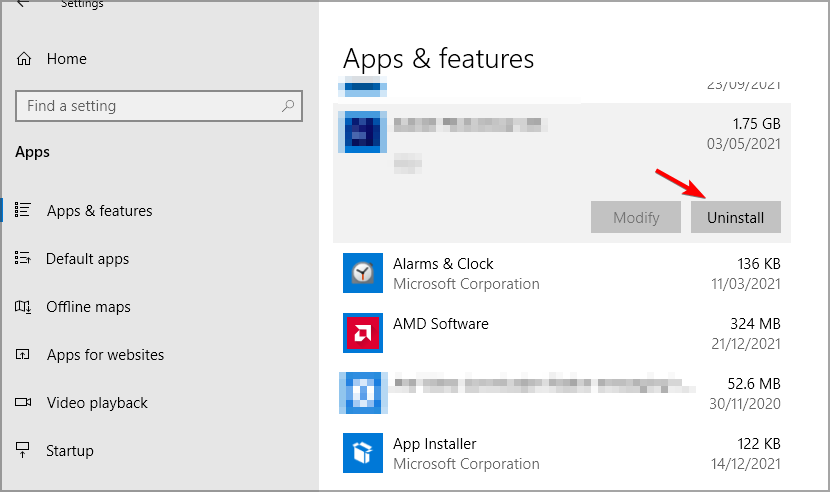Failed to Request Product Key From Steam: How to Fix
Clearing the cache and verifying files can help with this Steam error
3 min. read
Updated on
Read our disclosure page to find out how can you help Windows Report sustain the editorial team Read more
Key notes
- This error message occurs if your game files or installation are damaged.
- Adjusting Internet settings can sometimes help with this error message.
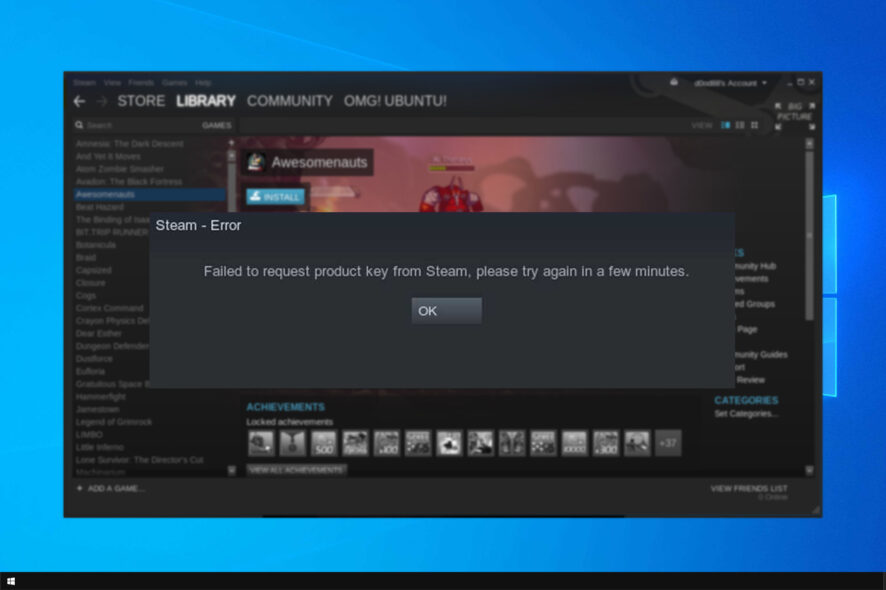
Steam is the best platform for gamers, but many users reported Failed to request product key from Steam. This error can be problematic and prevent you from playing your favorite games, but there’s a way to fix it.
This is just one of many Steam errors that you can encounter, but rest assured that this issue can be easily fixed.
In today’s guide, we’re going to show you the best methods you can use to fix this error on your PC.
Why won’t my Steam key work?
There are several reasons for this issue:
- Corrupted game files or download cache.
- Internet settings aren’t properly configured.
- Issues with ClientRegistry file.
- The firewall is blocking Steam.
How can I fix Steam product key request failed error?
1. Verify your game files
- Open up the Steam window.
- Click the Library to open the game collection.
- Then right-click on your game and select Properties.
- Press the Verify integrity of game files button.
2. Clear your download cache
- Open your Steam client and navigate to Settings.
- Select Downloads in the Settings panel.
- Click on Clear Download Cache, next click OK to confirm your choice, Steam will ask for your login details afterward.
- After logging in again, Steam will start as expected.
3. Change your Internet settings
- Open the Internet Settings window.
- Select the Advanced tab and scroll down the Security listings.
- Uncheck Enable Enhanced Protected Mode.
- Restart your machine and launch Steam.
4. Modify your shortcut
- Locate your Steam client.
- Create a shortcut of Steam in the same directory.
- Click Properties and head over to the General tab.
- In the Target dialogue box, add -tcp in the end and click Apply.
- Use this shortcut as long as Steam launches.
After doing that, check if Failed to request product key from Steam message is gone.
5. Rename the client registry file
- Browse your Steam directory.
- Locate ClientRegistry.blob file.
- Rename the file to ClientRegistryOld.blob.
- Restart Steam and allow the file to be recreated.
6. Open your game through browse local files
- Open your Steam client, and next head over to your Library.
- Select the game in question, right-click on it, and select Properties.
- Now select Browse Local Files, open the game’s executable file and run it from there.
7. Add an exception to your Firewall
- From the Start Menu open Control Panel.
- In the Manage security settings area, select Windows Firewall.
- Click on Allow an app or feature through Windows Defender Firewall.
- Click Change settings. Locate Steam on the list and check both Private and Public. If Steam isn’t available, click on Add another app to add it.
- Click OK, and you’re good to go.
8. Reinstall Steam
- Press Windows key + X and choose Apps and Features.
- Locate Steam and click on Uninstall.
- Once you remove it, download and install it again.
We hope that these fixes were of help to you and that you managed to fix Key request failed Steam error.
For more information about similar issues, visit our There was a problem adding this product to Steam guide.
If these solutions worked for you, feel free to let us know in the comments below.