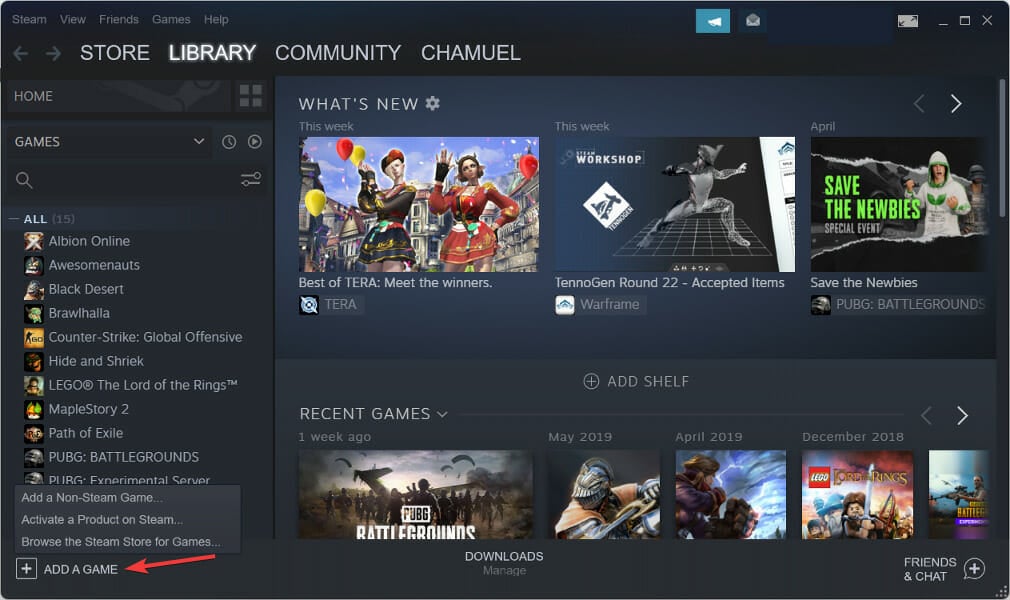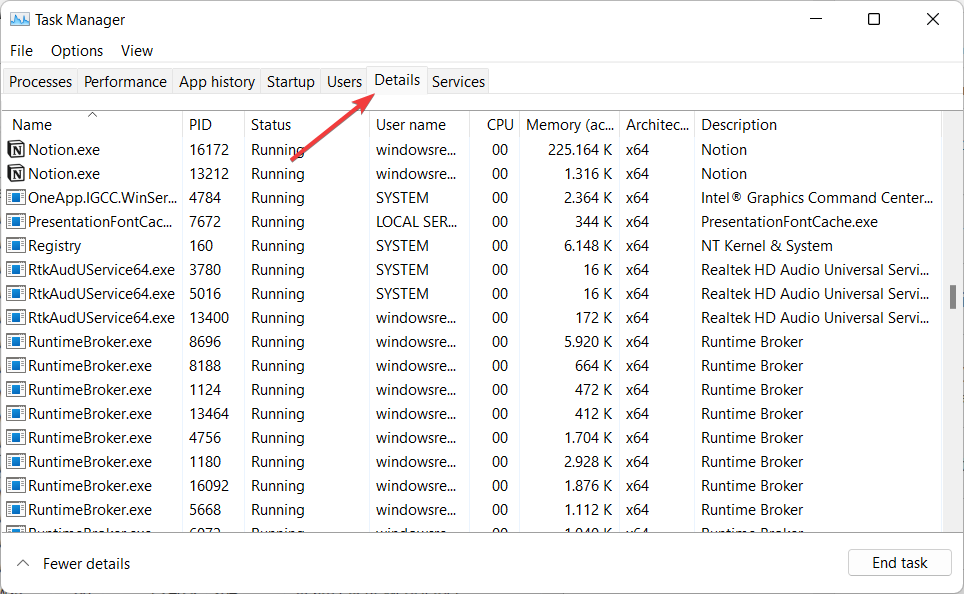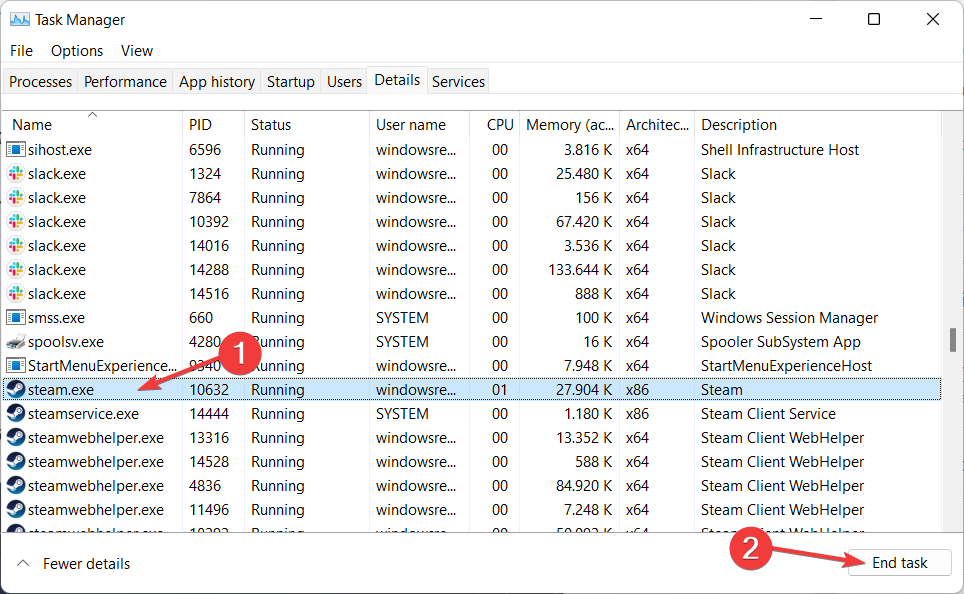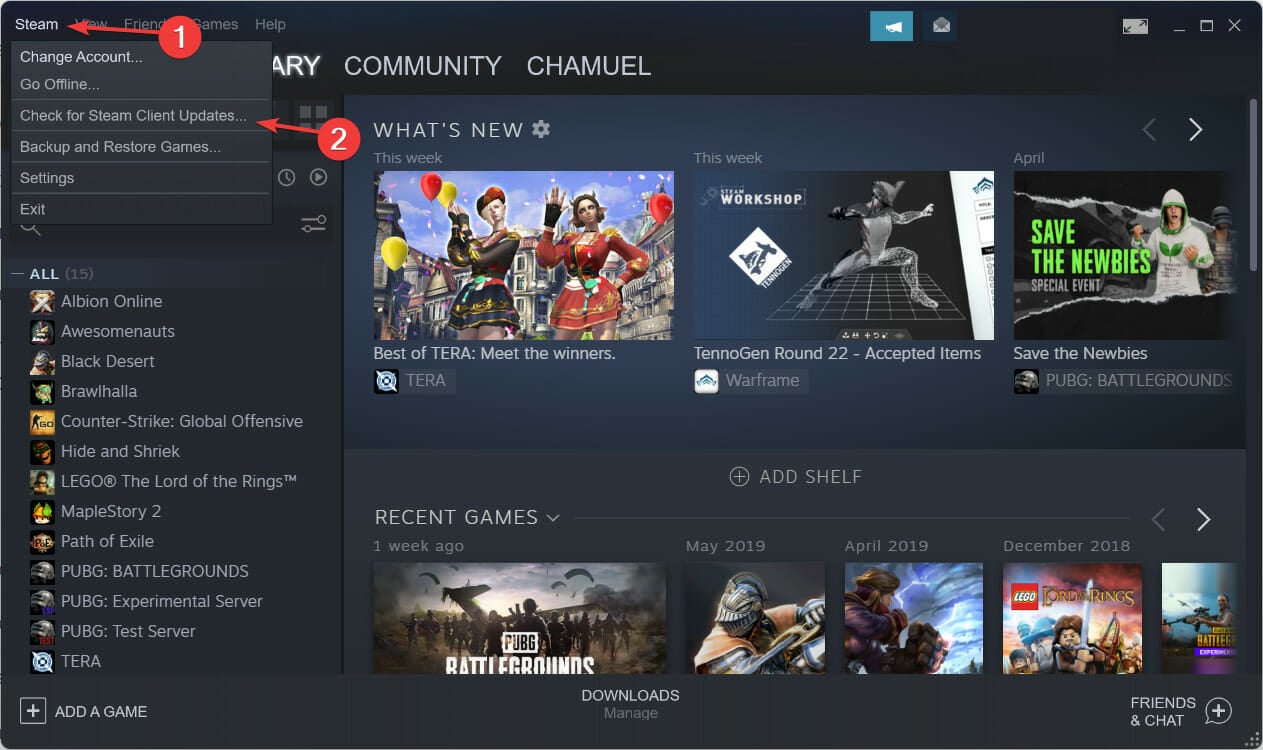Fix There Was a Problem Adding this Product to Steam in 3 Ways
3 min. read
Updated on
Read our disclosure page to find out how can you help Windows Report sustain the editorial team Read more
Key notes
- Steam has thousands of games to choose from and still allows users to add their own games to their libraries.
- The There was a problem adding this product to your Steam account error could be due to not having the base game added first.
- Select the Check for Steam Client Updates button in order to update your application.
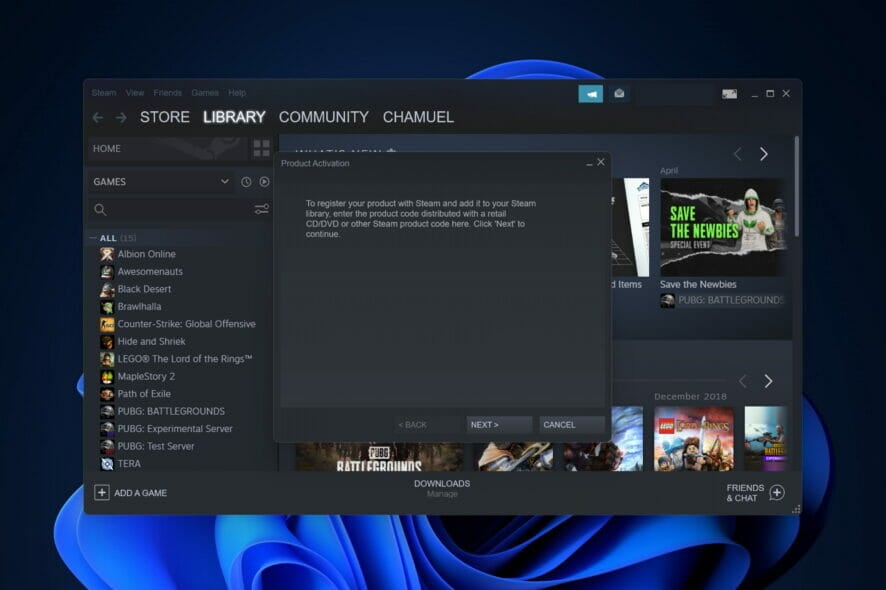
Steam is either one of the most popular gaming platforms in the world or the most popular platform overall. However, you can still encounter errors on it, such as There was a problem adding this product to your Steam account.
Follow along as today we will show you how to fix this Steam error in 3 simple ways.
How do you fix An error was encountered while processing your request: There was a problem adding this product to your Steam account?
1. Add the base game first
- If you are trying to add a DLC to Steam, without having the base game added first, you will receive the There was a problem adding this product to your Steam account error. Thus, head to the game’s page that you want to add and click on the Download button.
- Once you click on the Add a game button and add the game, you can further add DLC packages.
Downloadable content is what DLC refers to in the game industry. It extends the functionality of the base game by adding elements that were absent from the original version of the game.
2. Restart Steam
- Close your Steam app and head to Task Manager by pressing CTRL + SHIFT + ESC then navigate to the Details page.
- Here, look for any Steam processes left and make sure to select End task in order to close it completely.
- Afterward, reopen the Steam app and try to add your product.
3. Update Steam
- Click on the Steam option from the top bar.
- Now select the Check for Steam Client Updates option in order to update it. After this, retry to add your product. The Steam product activation error should be gone.
Download problems can occasionally be caused by servers in a particular region being too sluggish, overloaded, or suffering from a hardware breakdown. But otherwise, the update process should be completed shortly.
What can be purchased on Steam?
Despite the fact that Steam is an online-only business, it nevertheless provides gift cards. And it is better than penning an activation code at the bottom of a standard birthday or Christmas card.
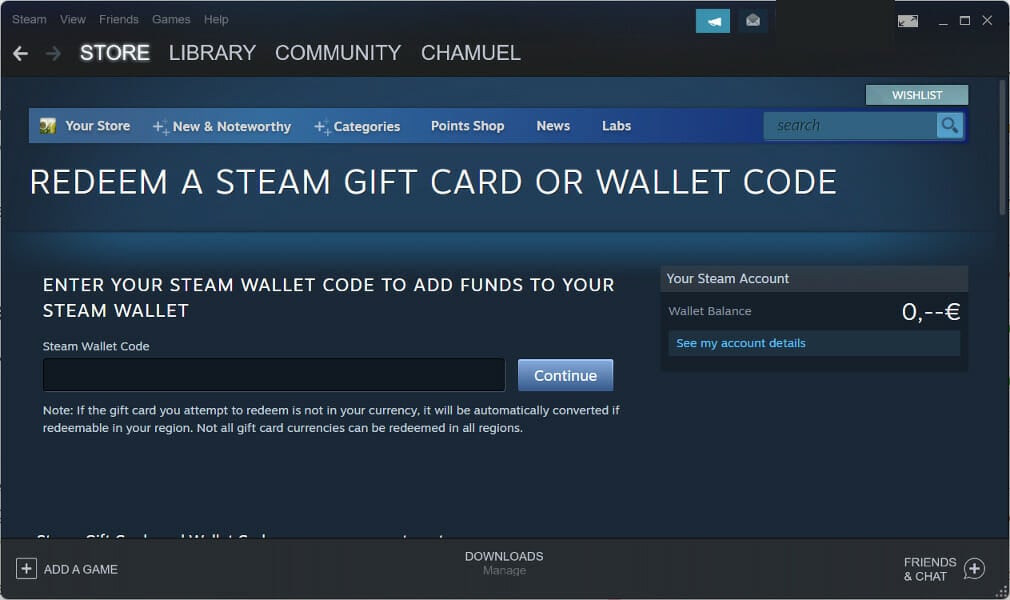
Steam furthermore provides digital gift cards, which means the transaction can take place fully online. The distinction between a physical gift card and a digital one is the dollar amount that is pre-loaded onto it.
The value of a Steam card may be transferred into the recipient’s digital Steam Wallet. Do this by entering the activation code that comes with the card. This code can be found on the back of it.
After that, you’ll be able to utilize the balance in your Wallet to purchase things. If you encounter issues with the payment process, check out our guide on how to fix the Steam Paypal purchase error.
For more information about Steam and how to fix general issues with it, take a look at our post on how to permanently fix Steam application load error.
Before you go, don’t miss our guide on Your transaction cannot be completed since it covers a similar issue.
We hope this guide was useful to you. Don’t hesitate to leave a comment in the section below and tell us what you think. Thanks for reading!