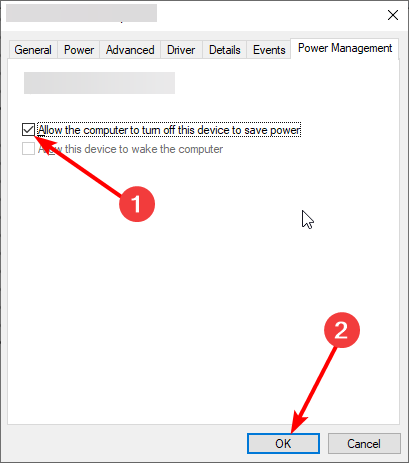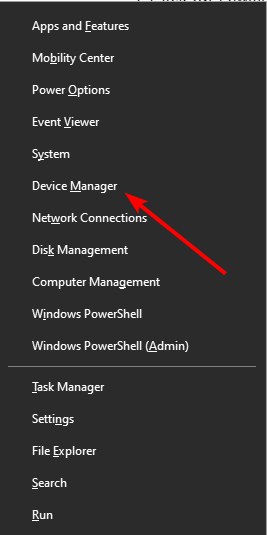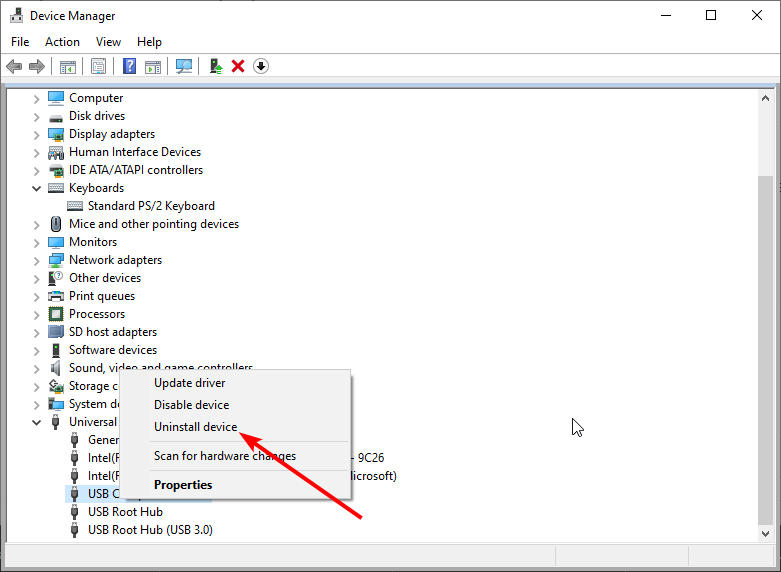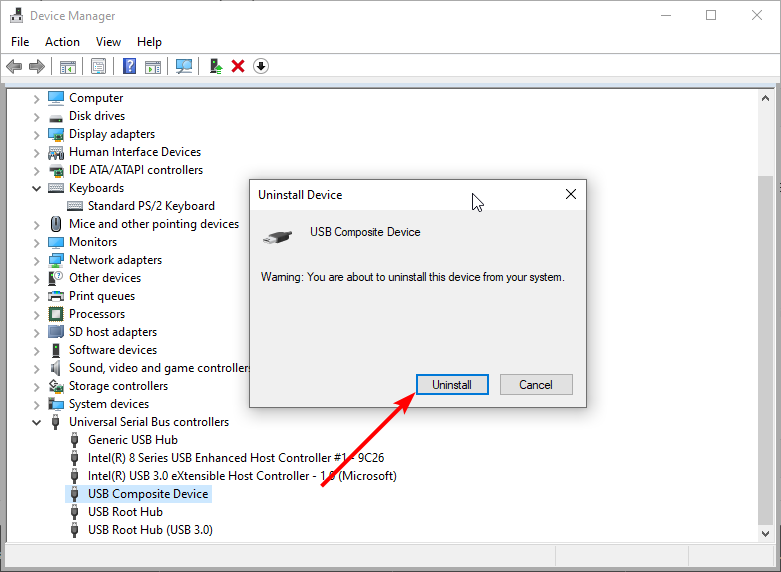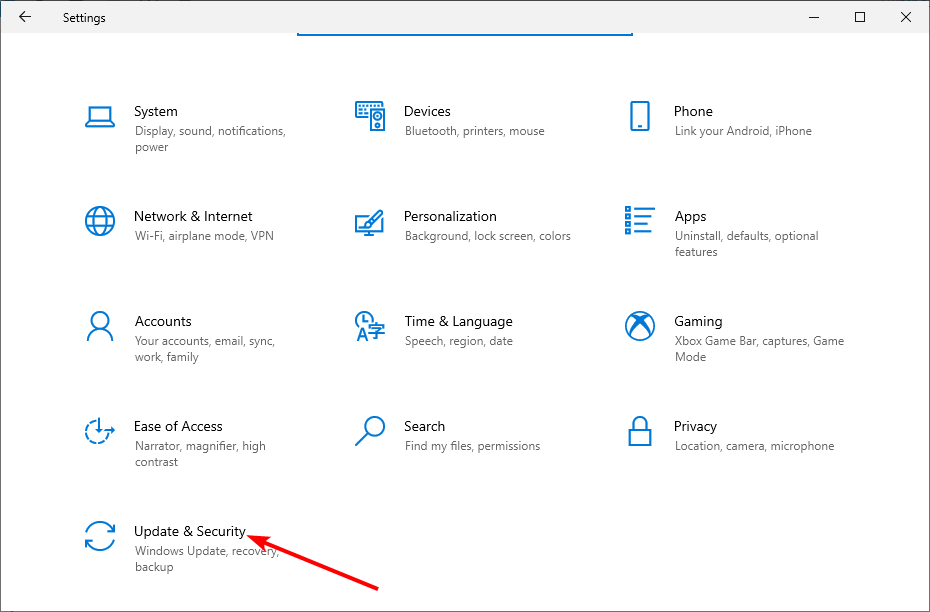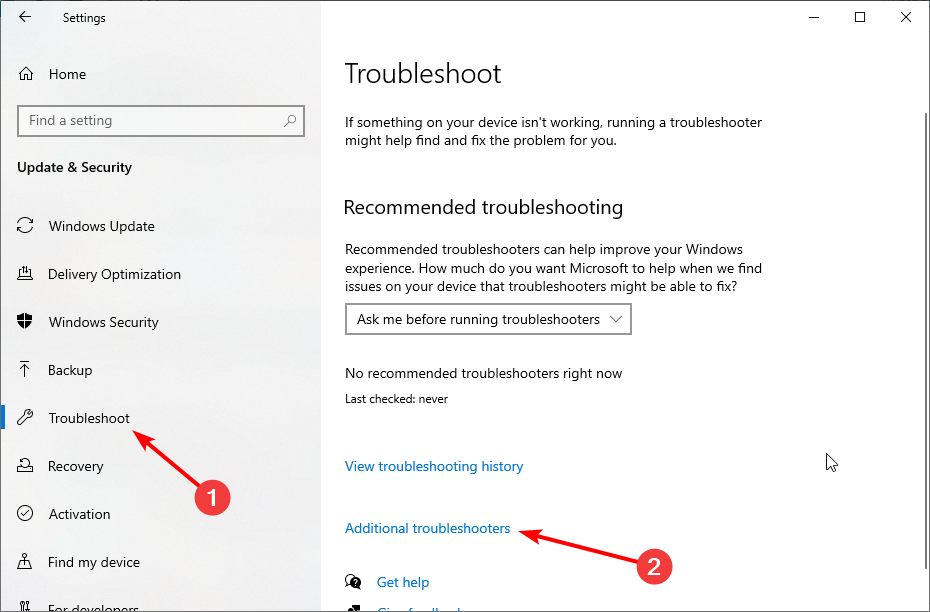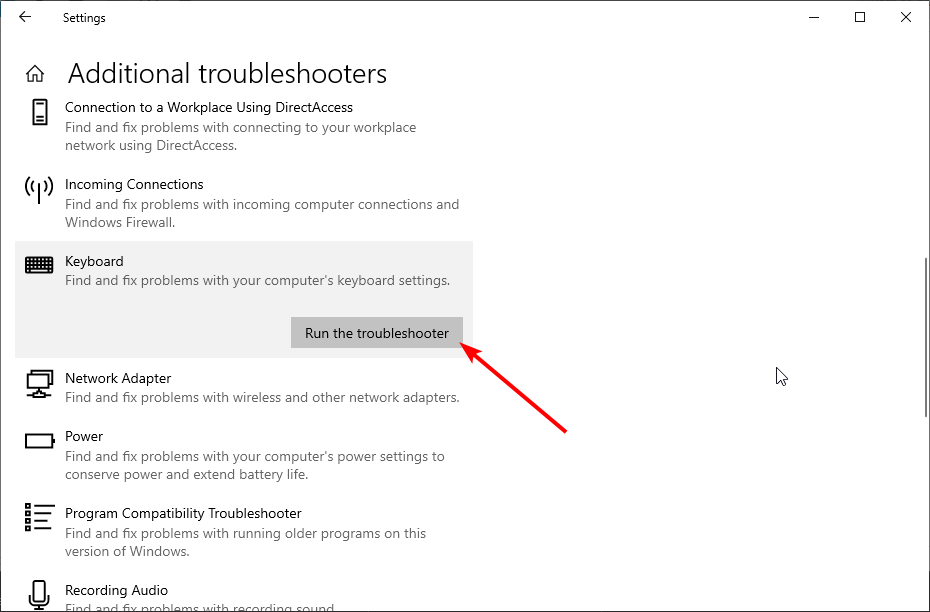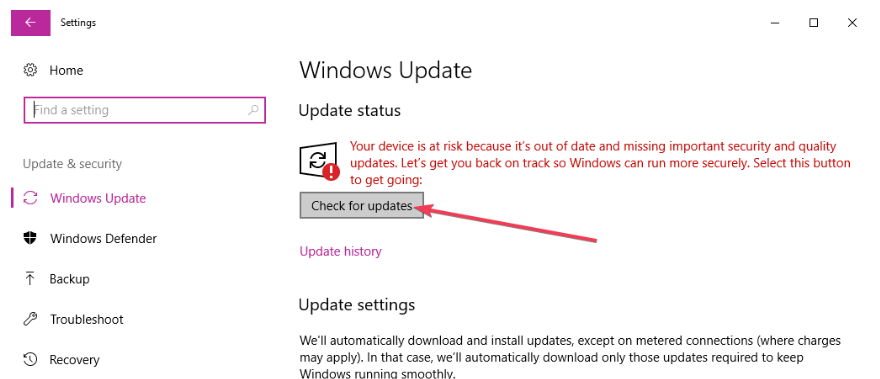[Fixed] Keyboard Keeps Connecting & Disconnecting in Windows
Reinstalling some drivers should fix this issue effectively
3 min. read
Updated on
Read our disclosure page to find out how can you help Windows Report sustain the editorial team Read more
Key notes
- If your keyboard keeps connecting and disconnecting, it might be due to the power management feature.
- One quick and effective solution to this problem is to run the keyboard troubleshooter.
- You can also fix this issue by uninstalling and reinstalling your USB controller drivers.
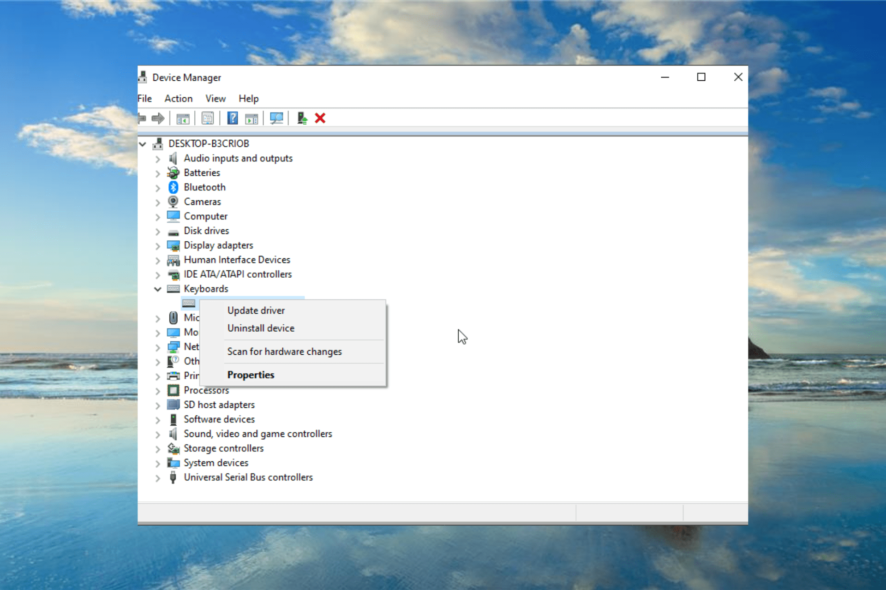
External keyboards for Windows PC have always been something many users love. However, some users are complaining that their keyboard keeps connecting & disconnecting for some reason.
This can be very unpleasant, as it disrupts your activities. Fortunately, it is an issue that can be fixed easily, as we will show in this guide.
Why does my keyboard keep disconnecting and reconnecting?
Listed below are some of the known reasons your keyboard keeps connecting & disconnecting:
- Wrong power setting: Sometimes, this issue might be because your PC is set to disable your USB ports when it needs to save power. This can cause your keyboard to disconnect for some time and reconnect later.
- Outdated PC: Windows updates are important for your PC’s smooth running and could be why your keyboard is misbehaving. The solution to this is to update Windows 10.
- Faulty USB drivers: In some cases, your USB drivers might encounter issues, leading to this problem. Reinstalling or updating your drivers to the latest version should do the trick.
How do I fix keyboard disconnecting and connecting on Windows 10?
1. Turn off the power saving option
- Press the Windows key + R, type devmgmt.msc, and click OK.
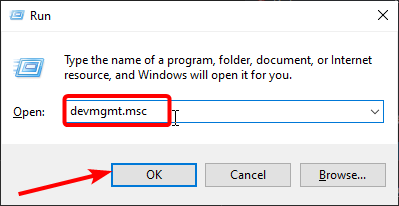
- Click the arrow next to the Keyboard option to expand it and right-click the device there.
- Now, select the Properties option.
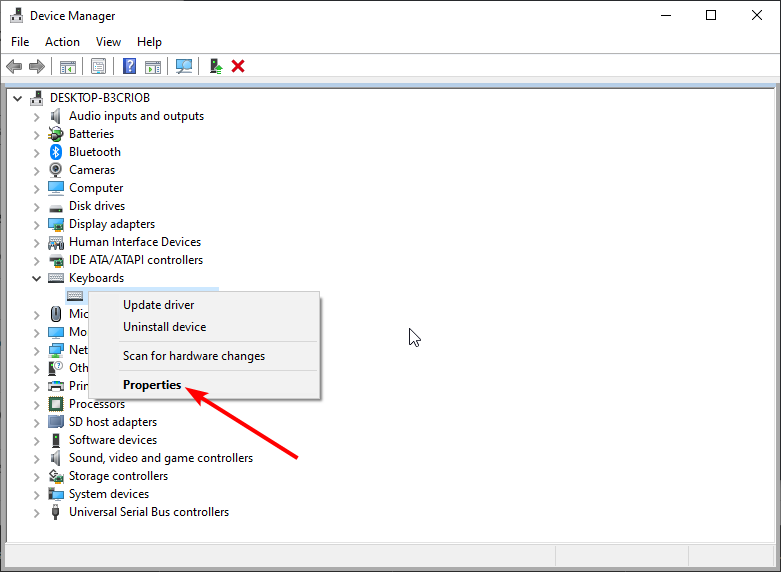
- Click the Power Management tab at the top.
- Finally, uncheck the box for Allow the computer to turn off the device to save power and click OK to save the changes.
The power-saving option in Windows allows the computer to disconnect idle devices to conserve power. However, this can also cause the keyboard keeps connecting & disconnecting issue. Try disabling the option and check for any improvements.
2. Reinstall Universal Serial Bus controller driver
- Press the Windows key + X and select the Device Manager option.
- Expand the Universal Serial Bus controllers section and right-click each of the devices there.
- Now, select the Uninstall device option.
- Finally, click the Uninstall button to confirm the action and restart your PC.
If your keyboard keeps connecting & disconnecting, you can fix it by reinstalling the USB controller driver from the device manager.
If the manual steps seem difficult, you can always use an automated driver updater to scan your computer for outdated or malfunctioning drivers and immediately pick the latest update for a smooth performance.
3. Run the keyboard troubleshooter
- Press the Windows key + I and select the Update & Security option.
- Select Troubleshoot in the left pane and click Additional troubleshooters.
- Now, select the Keyboard option and click Run the troubleshooter.
Windows 10 comes with a built-in keyboard troubleshooter that can fix issues like when the device keeps connecting & disconnecting. This tool will diagnose the issue and recommend fixes to restore normalcy.
4. Update your PC
- Press the Windows key + I and select the Update & Security option.
- Click the Check for updates button.
- Now, wait for the scan to finish and install any available updates.
Microsoft releases new updates to fix bugs and security issues periodically. If you haven’t updated your computer for a long time now, it may be the right time to do so
The keyboard keeps connecting & disconnecting issue can be frustrating due to the importance of the peripheral. But you should be able to fix it by following the solutions in this guide.
Similarly, if your keyboard light is not working, check our detailed guide to fix it quickly.
Feel free to let us know the solution that helped you fix this issue in the comments below.