5 Ways to Fix The Unable to Connect Error on The Kindle App for PC
Kindle app may not work on PC if Windows is outdated
4 min. read
Updated on
Read our disclosure page to find out how can you help Windows Report sustain the editorial team. Read more
Key notes
- The Kindle app requires a stable internet connection to connect.
- Outdated system drivers can make it difficult for the Kindle to open on your PC.
- Make sure to turn Off Airplane mode on your computer to fix the Kindle connection error.

The Kindle app for PC unable to connect is one of the recurring errors most users have encountered when trying to use it for reading.
Reading is an activity we all engage in daily, and it can be annoying not to gain access to ebooks to read. However, reading ebooks online sometimes requires downloading or purchasing some from online bookstores. Hence, you may need an app like Kindle to access your purchases.
The kindle app is free software that allows you to download ebooks from Amazon and then read them.
It is available on different operating systems like macOS, Windows, and Android. However, it is the best app to download and read digital books from Amazon.
These issues can come in different ways, like the inability to sign into the Kindle app and the Kindle book not opening on a PC.
However, this article will discuss the Kindle app for PC unable to connect and how users can quickly fix the problem.
Why does my Kindle say Unable to connect?
- Network connection issues: The Kindle app can encounter several issues while connecting to the PC network. The Kindle app requires a stable and fast network to work correctly. However, it will be impossible for Kindle to establish a connection or sign if there’s a network error, likewise if you are connected to the internet through a cable network connection. It slows down the Internet connection and can make it unstable.
- Outdated Kindle app: When the Kindle app is obsolete, it can cause it to malfunction. It indicates that the version of the app running on your PC doesn’t have the necessary patches and updates it needs.
- Outdated Windows: Running an outdated Windows version on your computer can be detrimental. It can prompt the Kindle book not opening on PC error. Likewise, it means your computer doesn’t have the needed updates to help it run some apps. The above causes are the most common among all. However, we’ll discuss how to fix them later in this article.
Why is the Kindle app not opening on my PC?
Outdated system drivers are a culprit for the Kindle app not opening on PC. Every app on the computer requires one or more drivers to run it. However, if the drivers are outdated, it can cause difficulties in the case of the Kindle app.
How do I fix my Kindle app for PC if it’s unable to connect to my device?
1. Check if Airplane Mode is On
- Go to the Taskbar.
- Select the Network icon.
- Click on Airplane Mode and toggle Off the switch if it’s On.
Turning Off the Airplane Mode on your computer allows it to connect to the internet.
2. Check your network connection
The easiest way to fix your network issues is to perform a power cycle on your router. Also, switch to a wireless network connection if your connection is through a cable.
3. Restart your computer
Restarting your computer will automatically relaunch Kindle and fix any issues with it.
4. Update Windows
- Click on Start.
- Select Settings from the options.
- Click on Windows Update, then select Check for updates.
Windows will automatically search and download updates if there are any available.
5. End unnecessary programs
- Click on Taskbar and select Task manager.
- Select the CPU and Memory usage.
- Click on apps you aren’t using, then click on End task.
Repeat the steps for all the programs to end and restart your computer. After this, the Kindle app for PC unable to connect problem should be fixed.
How do I check my Kindle software version?
- Launch the Kindle software.
- Click on Menu.
- Click on Settings.
- Scroll to the bottom of the screen, and you’ll see the current version of your software.
How do I update my Kindle software?
- Launch the Kindle software.
- Click the Menu button.
- Select Settings.
- Click the Menu button and tap Update Your Kindle.
- Click OK to update.
These are the best fixes for the Kindle app for PC unable to connect problem. Any of the solutions should fix the problem for you if they are followed accordingly.
Nevertheless, we recommend you read through our guide about how to fix your computer cannot find Kindle errors.
Leave your feedback and suggestions in the comments section. We’d love to hear from you.
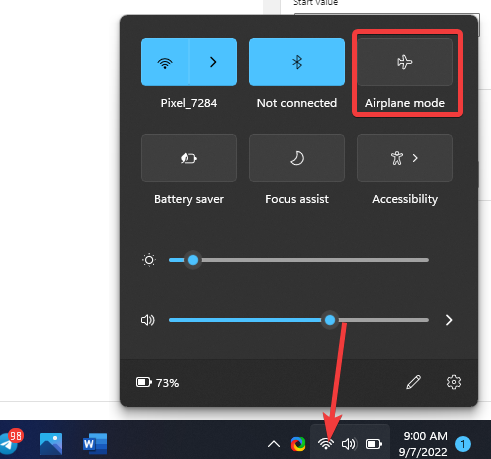
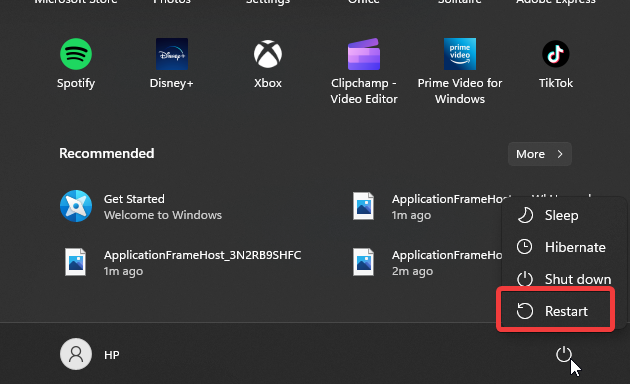
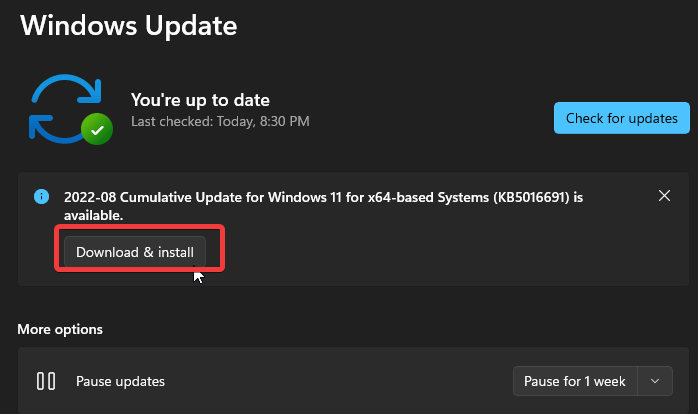
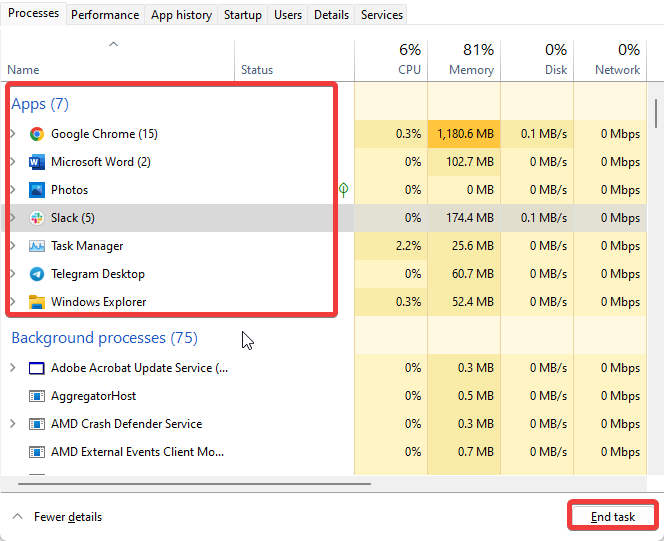

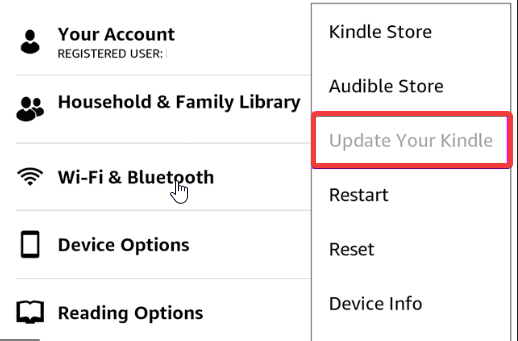








User forum
0 messages