Your Kindle Book is Not Opening? Here’s What You Can Do
Updating the Kindle application will be effective
3 min. read
Updated on
Read our disclosure page to find out how can you help Windows Report sustain the editorial team Read more
Key notes
- You may not be able to open books on new devices if they are not downloaded initially.
- Before trying any solutions in this guide, ensure your Kindle device is connected to a stable internet connection.
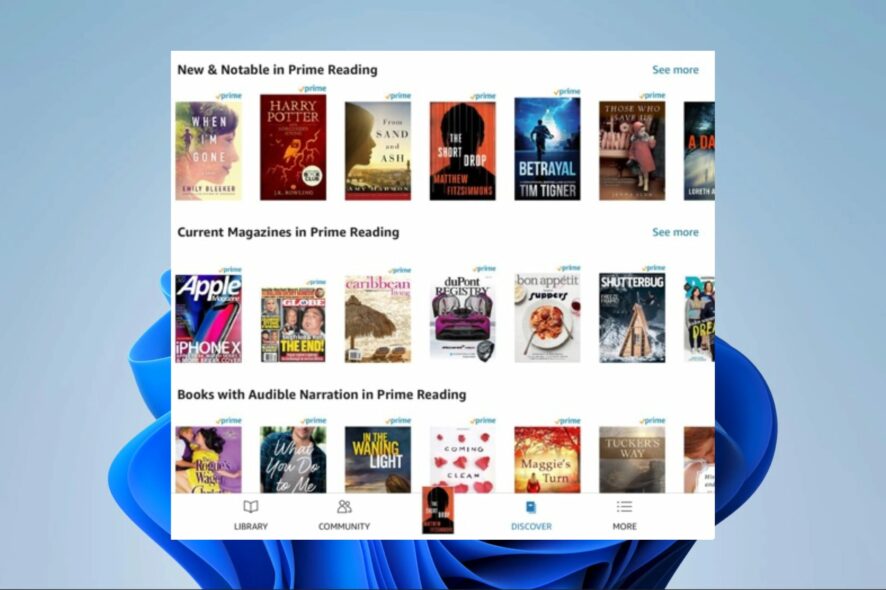
The way we read books has changed thanks to Kindle, which offers a practical and portable platform to access a vast collection of electronic books. However, some readers have complained that Kindle book is not opening occasionally.
This guide will detail some practical ways of resolving it. You may also want to try other cross-platform ebook readers.
Why are my Kindle books not opening?
Any of the following may cause the problem:
- Your Kindle device is not connected to the internet.
- The book is not downloaded to your device.
- There is a problem with your Kindle account.
- The book is corrupted.
- Your Kindle device is not up to date.
You may also read quickly if your Kindle is not downloading books.
What do I do if my Kindle book is not opening?
Before going into any solutions, consider these workarounds:
- Ensure that your device is correctly connected to the internet.
- Make sure you have a successful purchase and no issues with your payment methods.
- Ensure the application is registered to the correct Amazon account.
If, after these, the error persists, continue to the solutions below.
1. Sync your Kindle app
- Ensure that your device is connected to the Internet.
- Click the Settings icon.
- Click on Sync my Kindle.
2. Update your Kindle app
- Go to the Amazon Kindle page.
- Click Download for PC & Mac to obtain the files.
- Run the installation, and it will update the app automatically.
3. Enable Whispersync
- Open the Kindle app, and select Tools located at the top of the bar.
- Select Manage Your Content and Devices in the context menu that appears.
- Sign into your Amazon account if asked on the web browser.
- Select Preferences at the top bar.
- Scroll down until you see Device Synchronization (Whispersync Settings).
- Click the arrow on the far right side.
- You will a button for Whispersync Device Synchronization. Turn the feature on if it was off.
- Finally, close the browser and return to the Kindle app, and the Kindle book not opening should be resolved.
If, after the solutions above, you still face the problem, you should contact Amazon Customer Support for real-time assistance.
That will be as much as we share in this guide. Also, you may want to read up on fixing errors while registering Kindle.
Lastly, let us know in the comments section below which solutions were most effective for you.
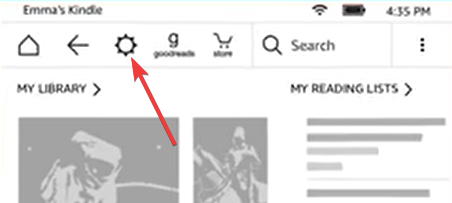
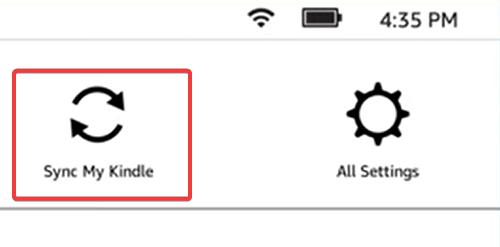
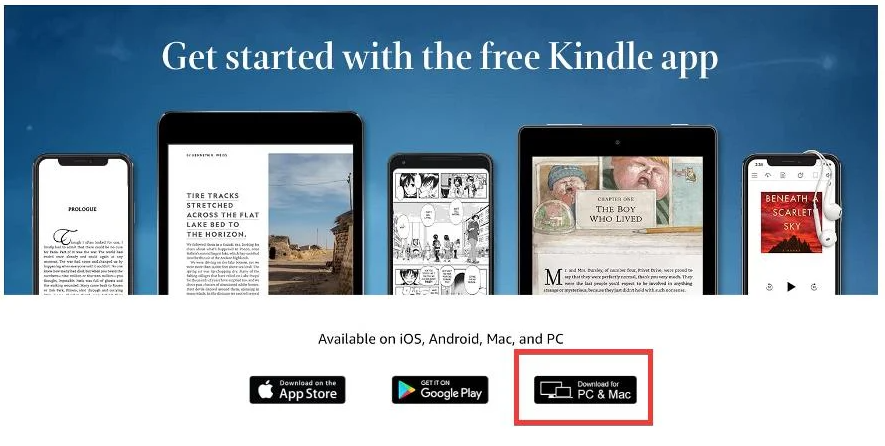
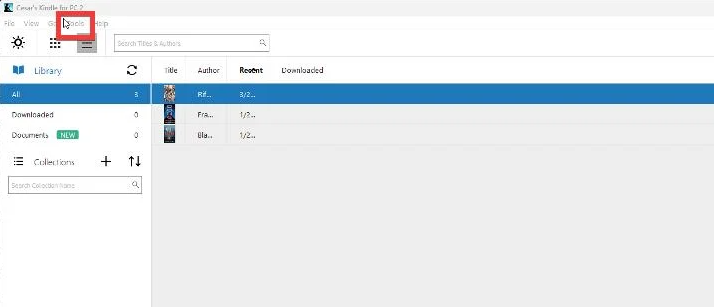
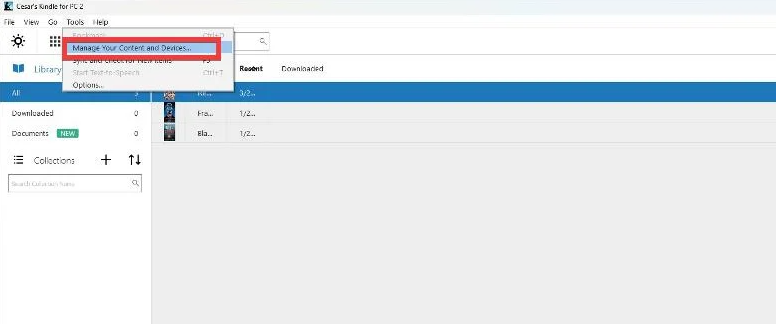
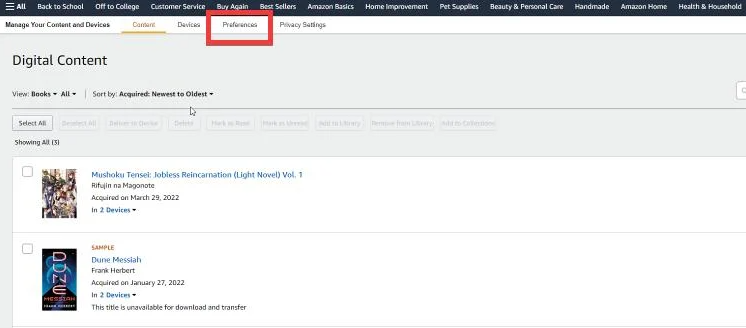
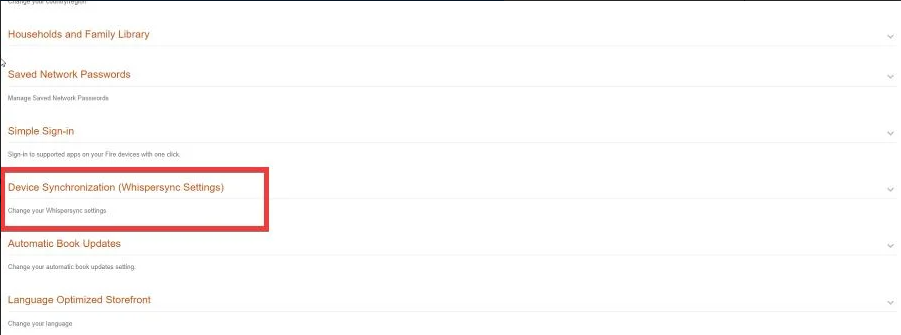
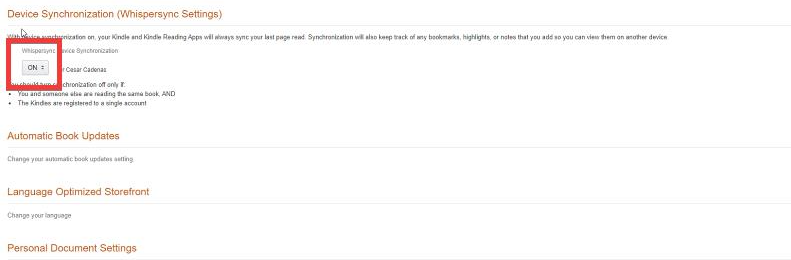

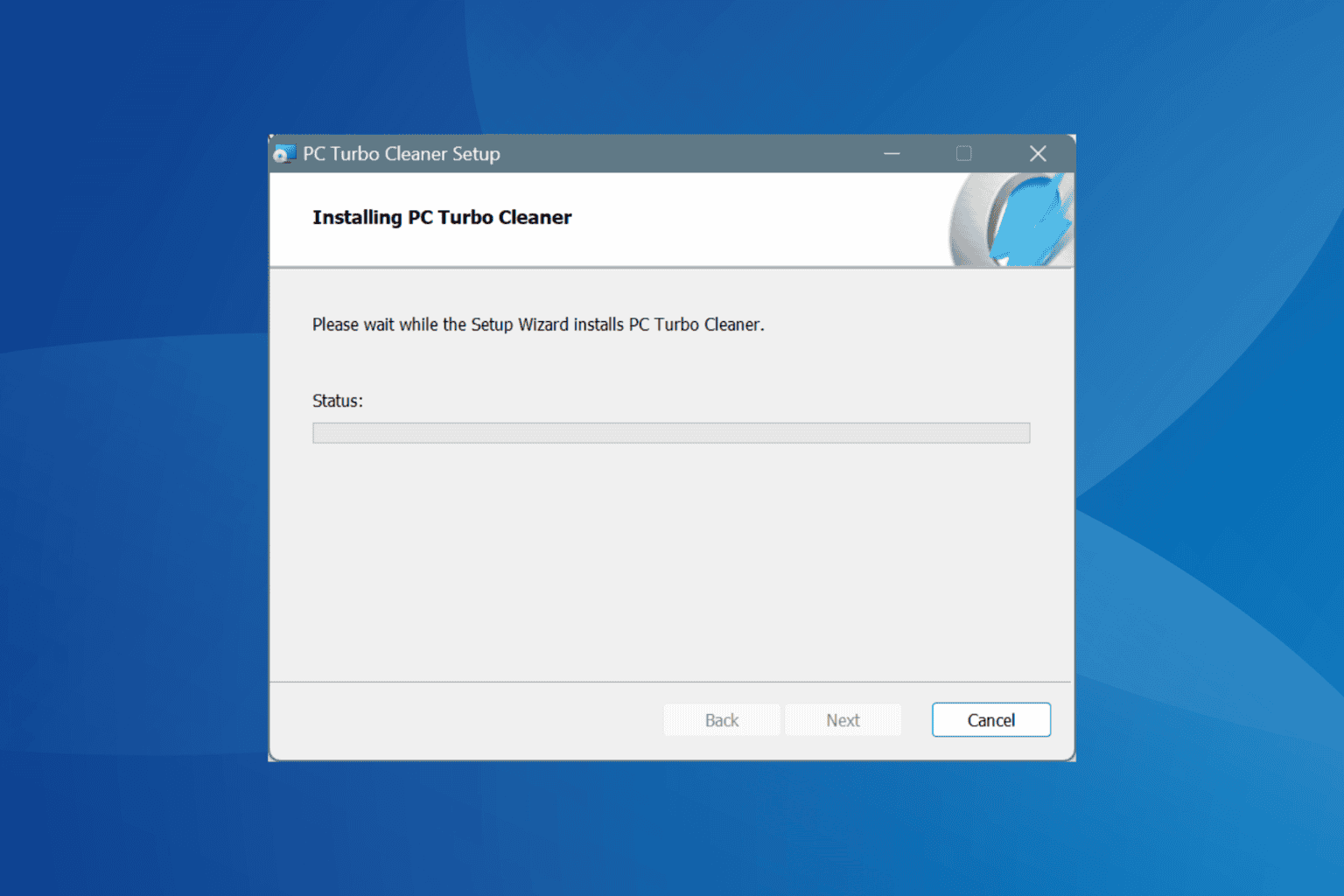
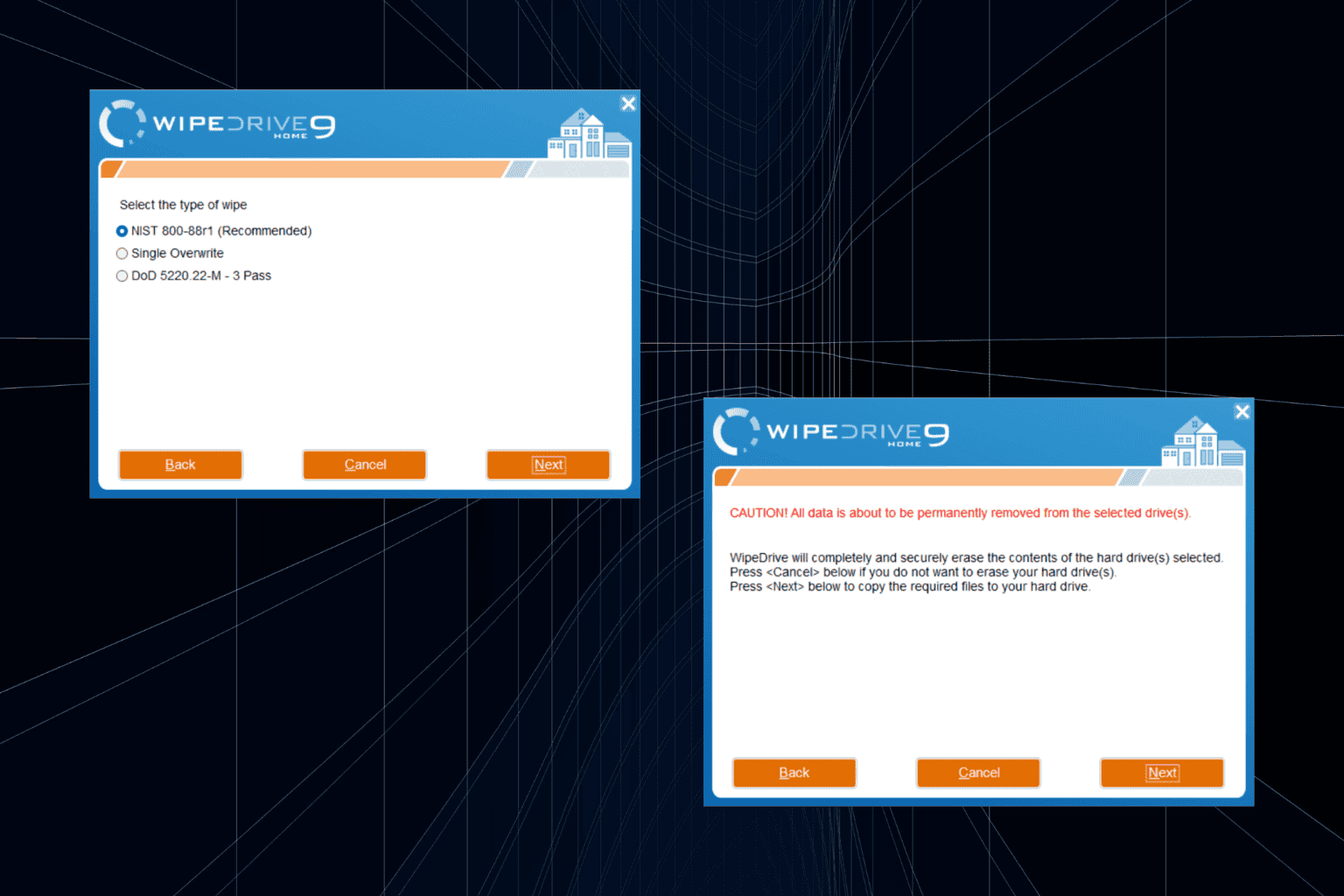

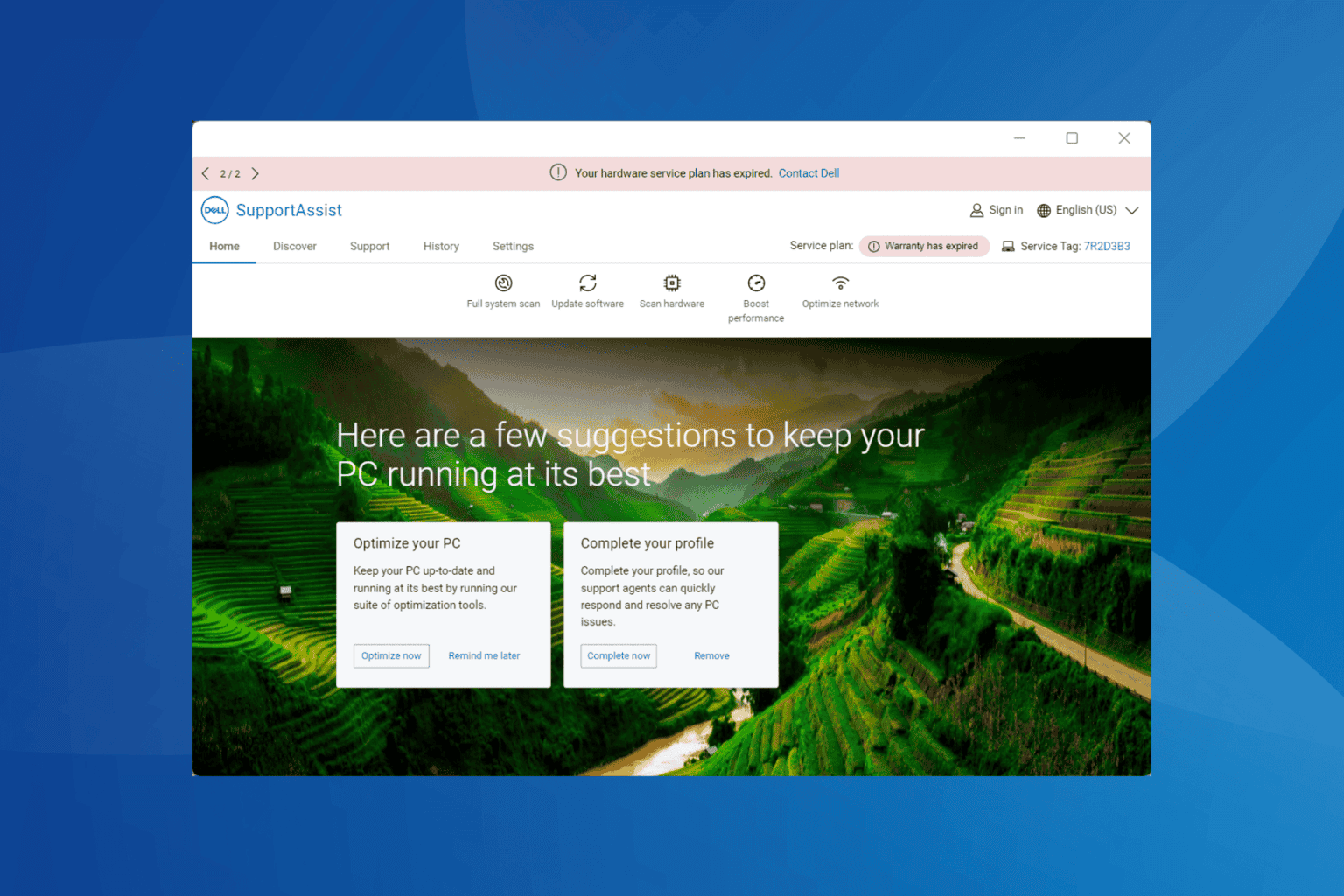
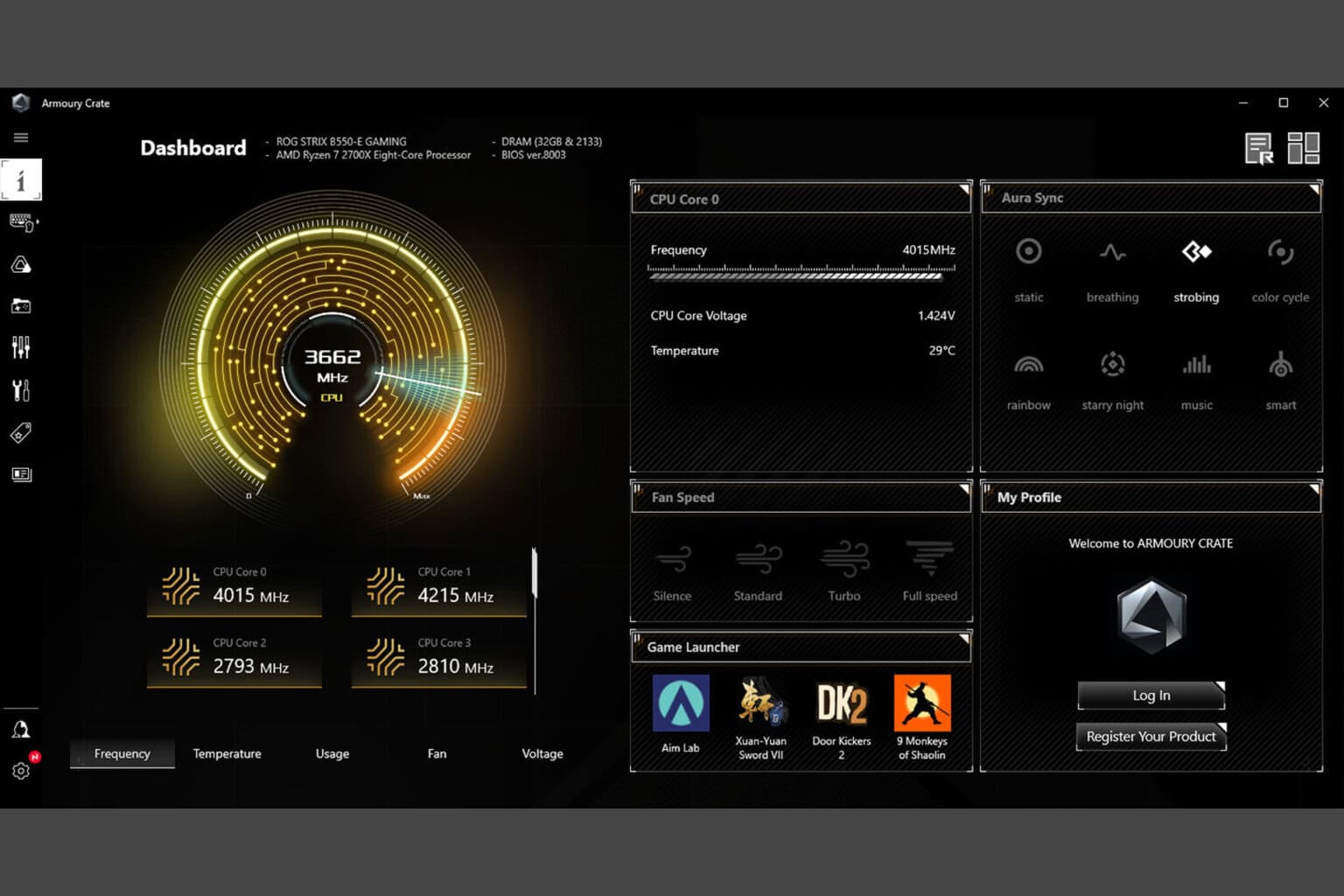
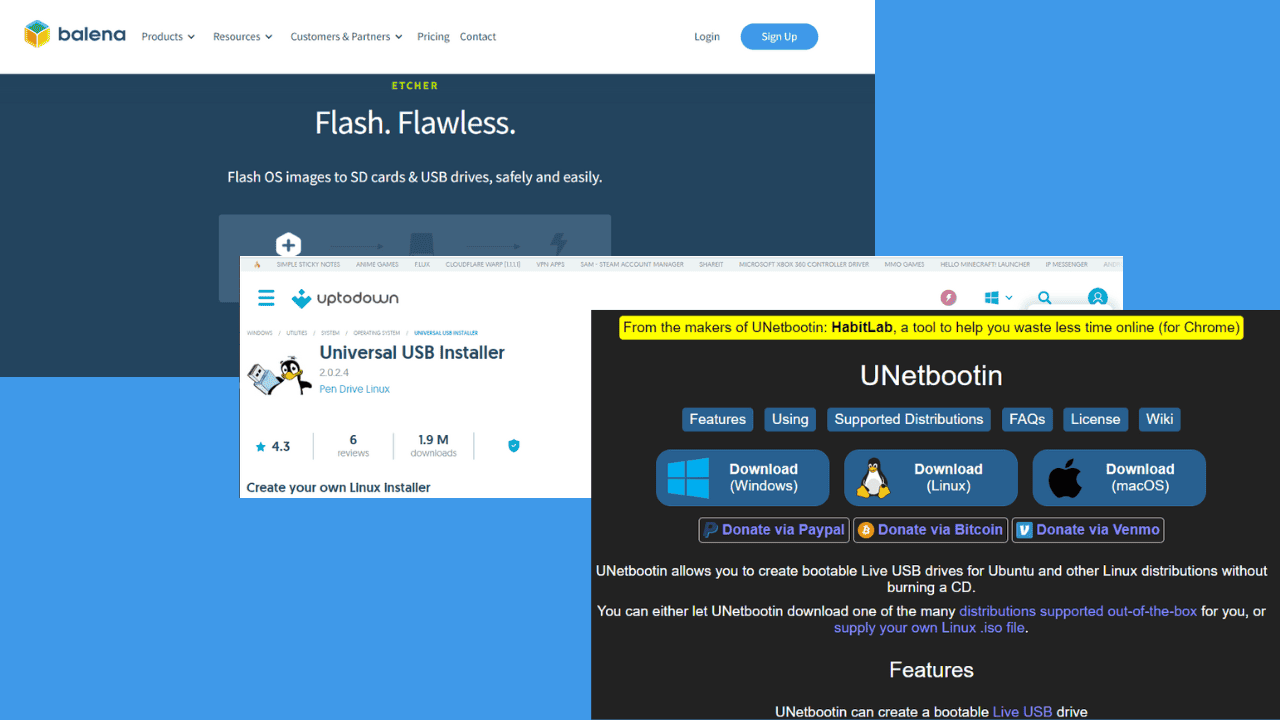

User forum
0 messages