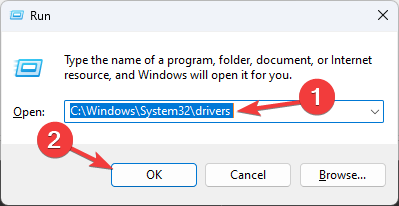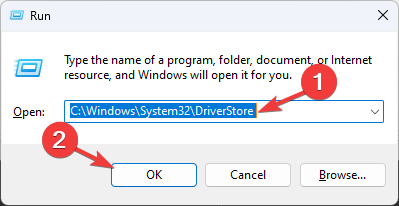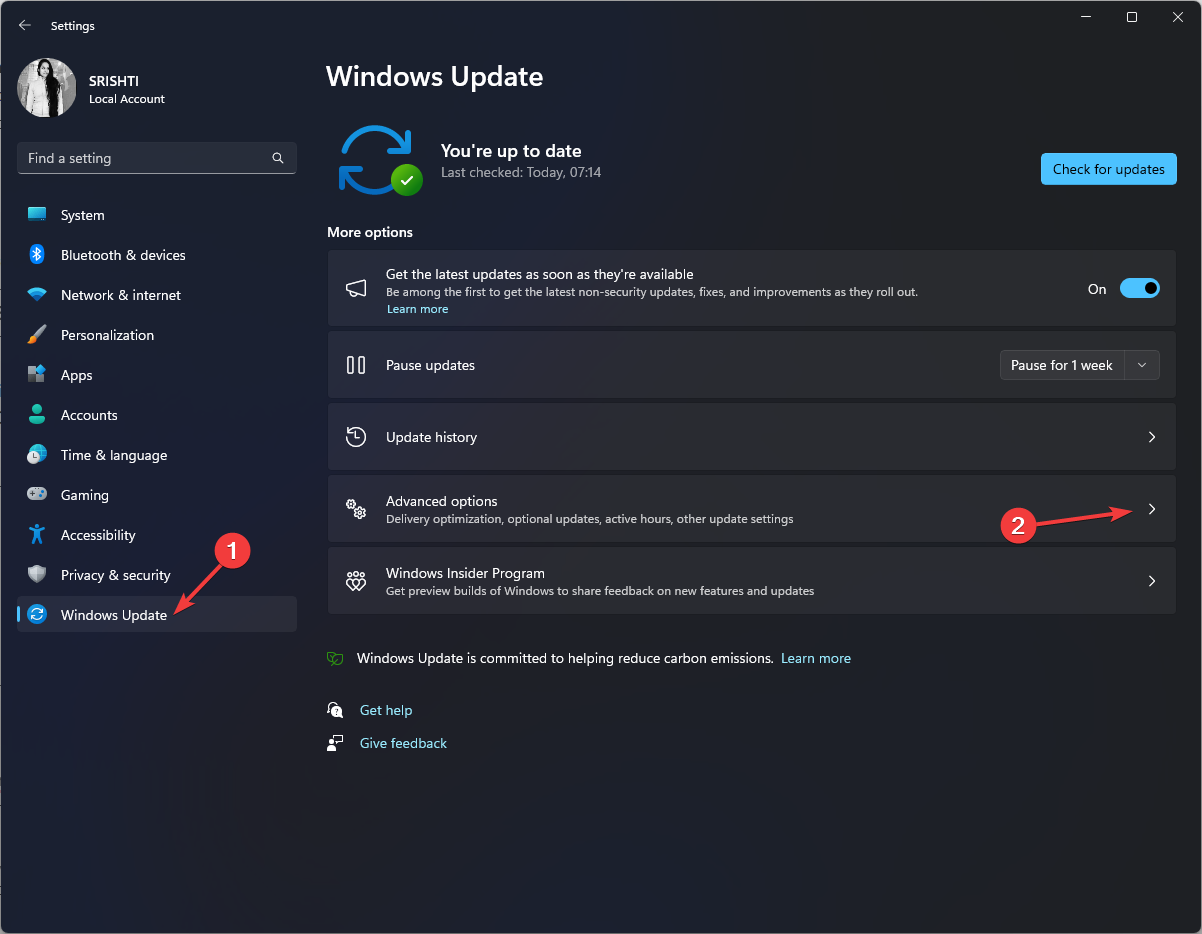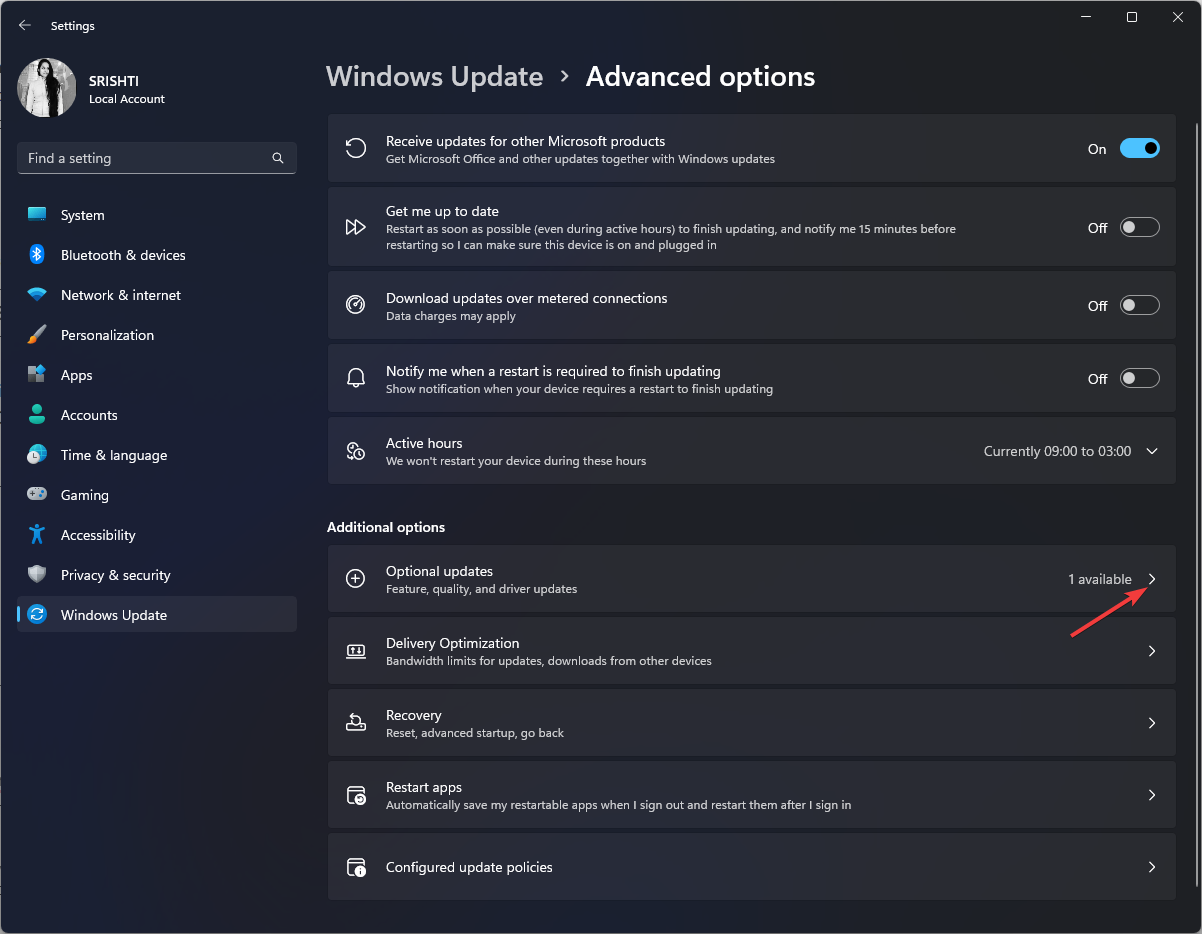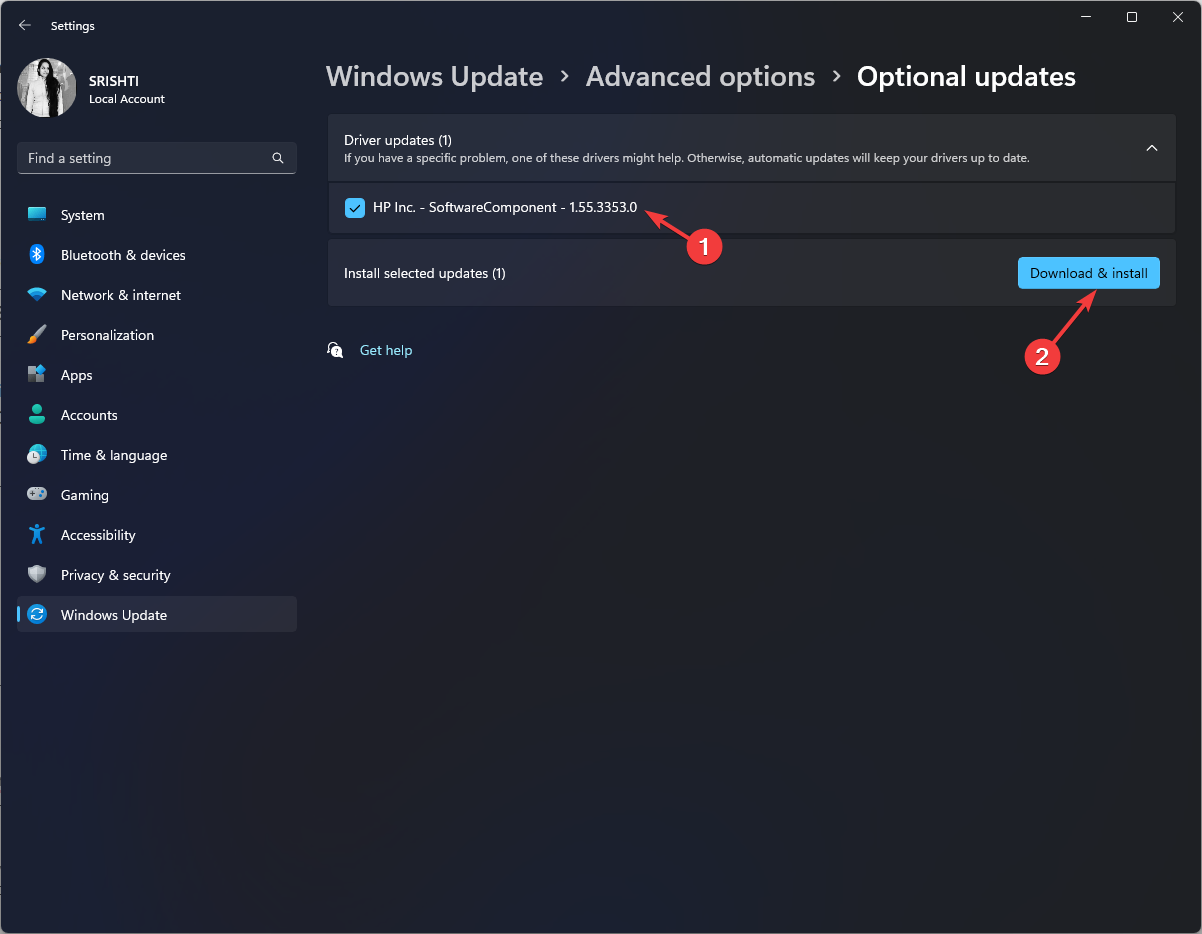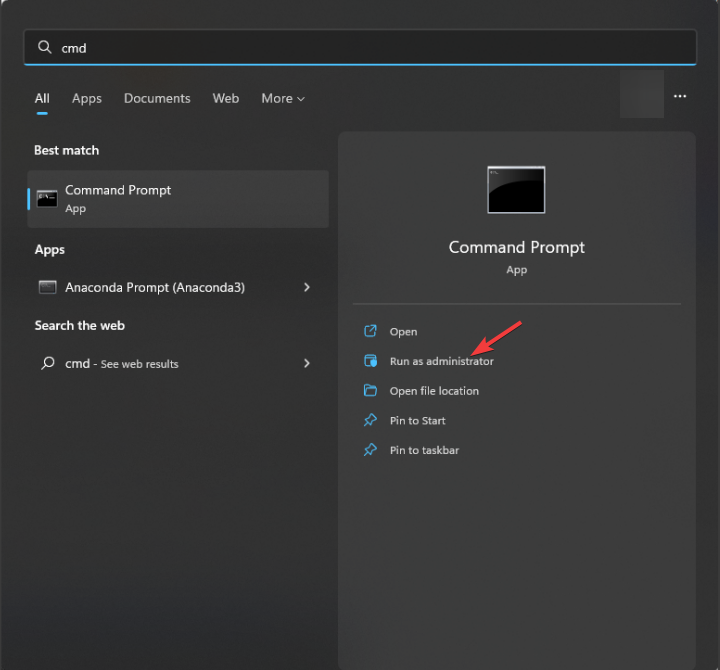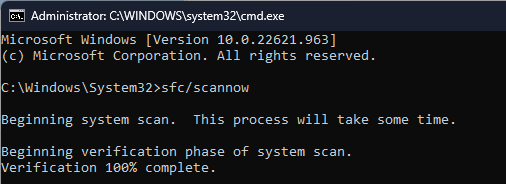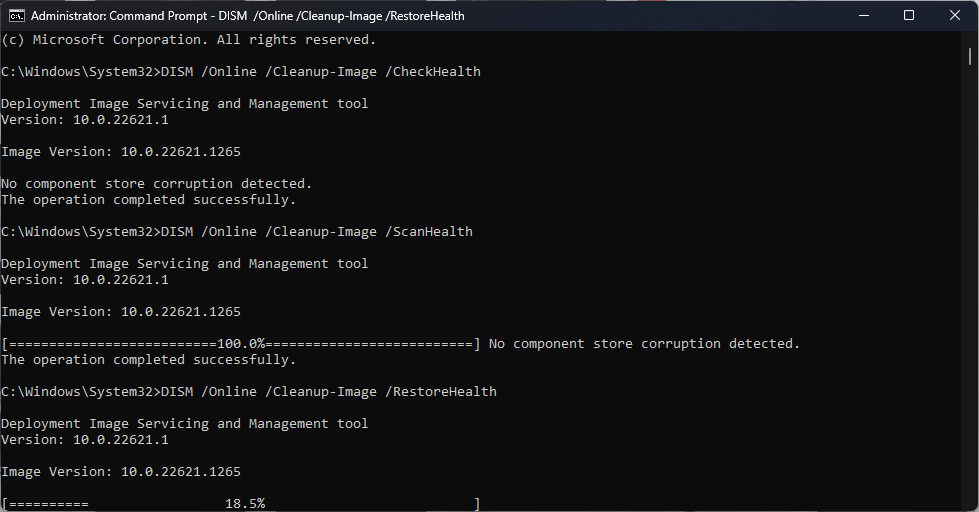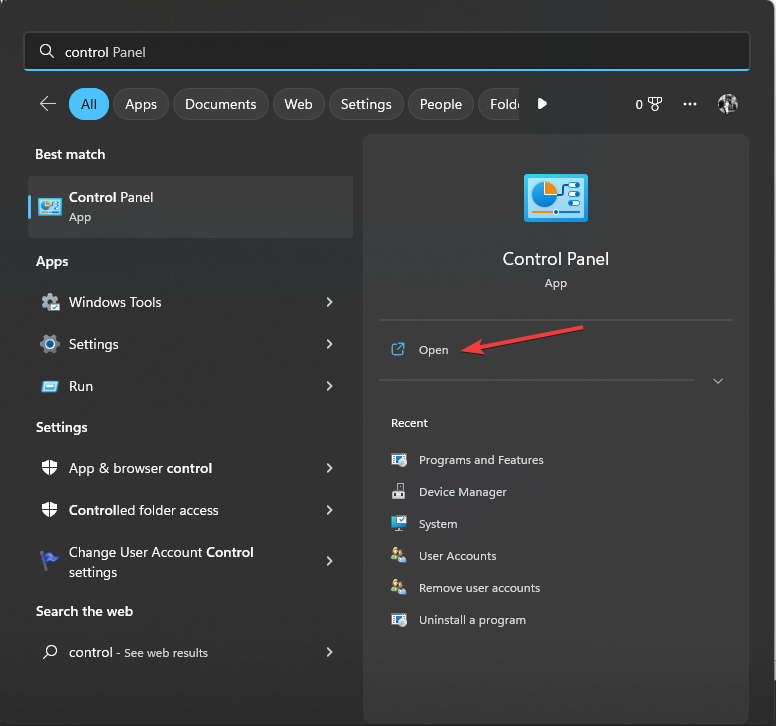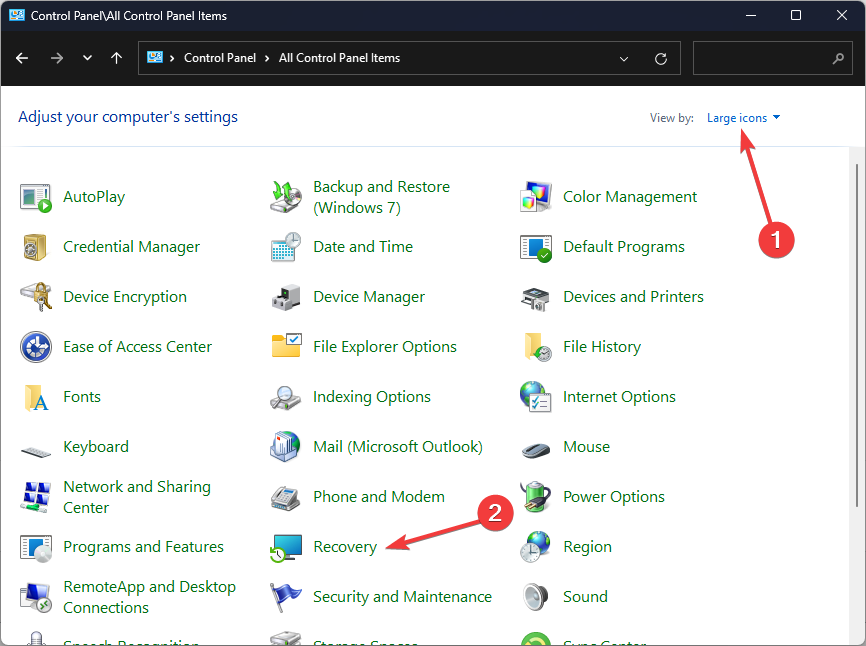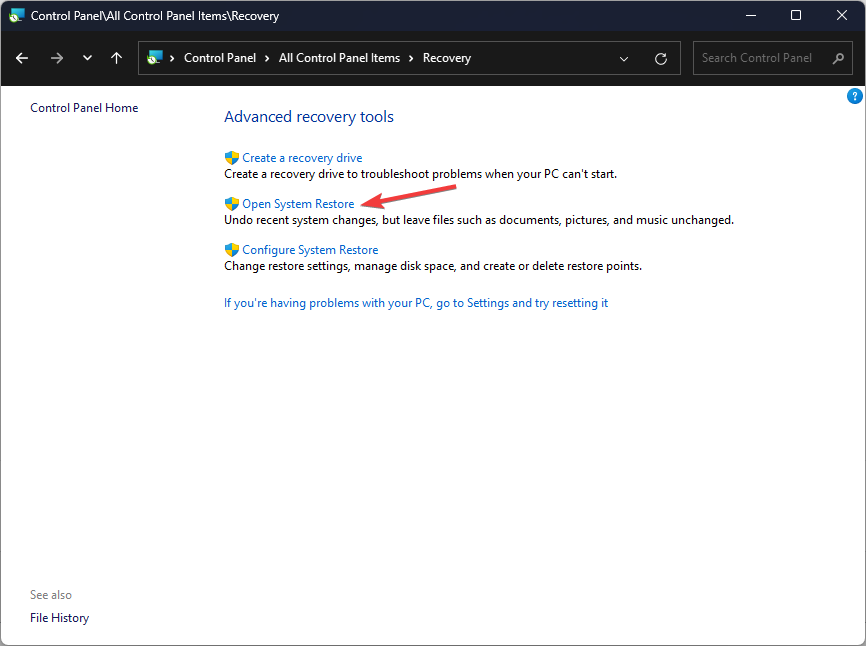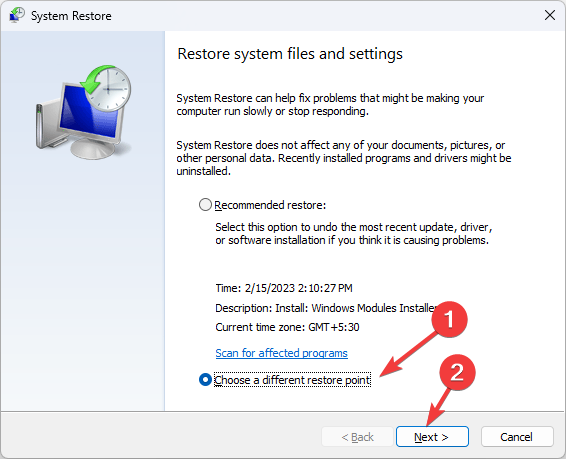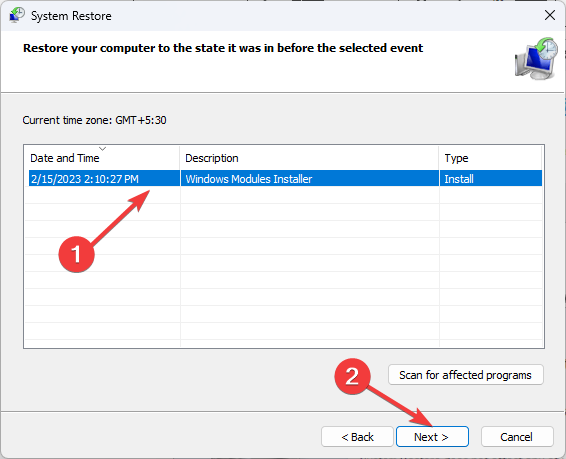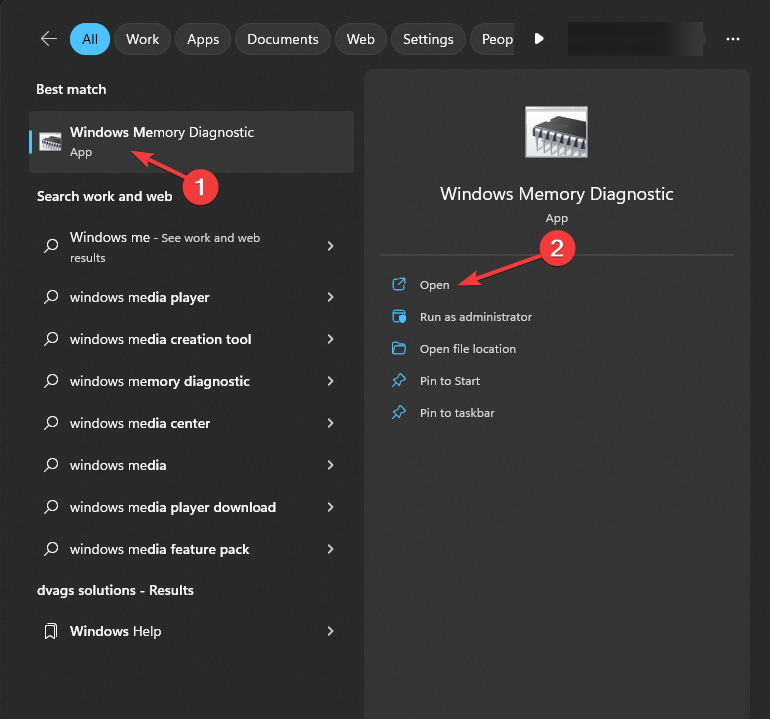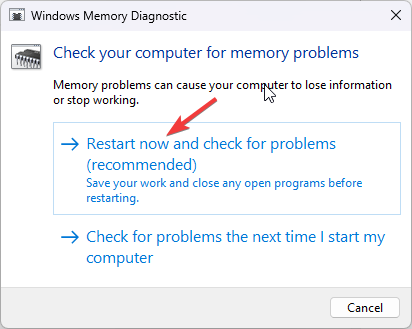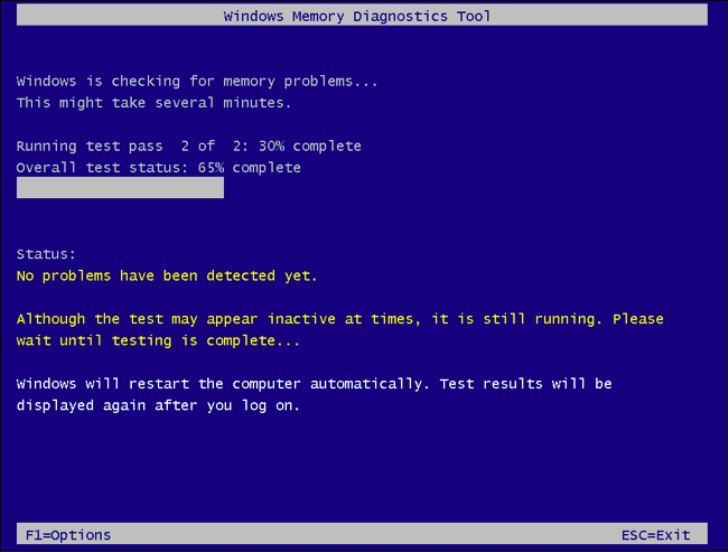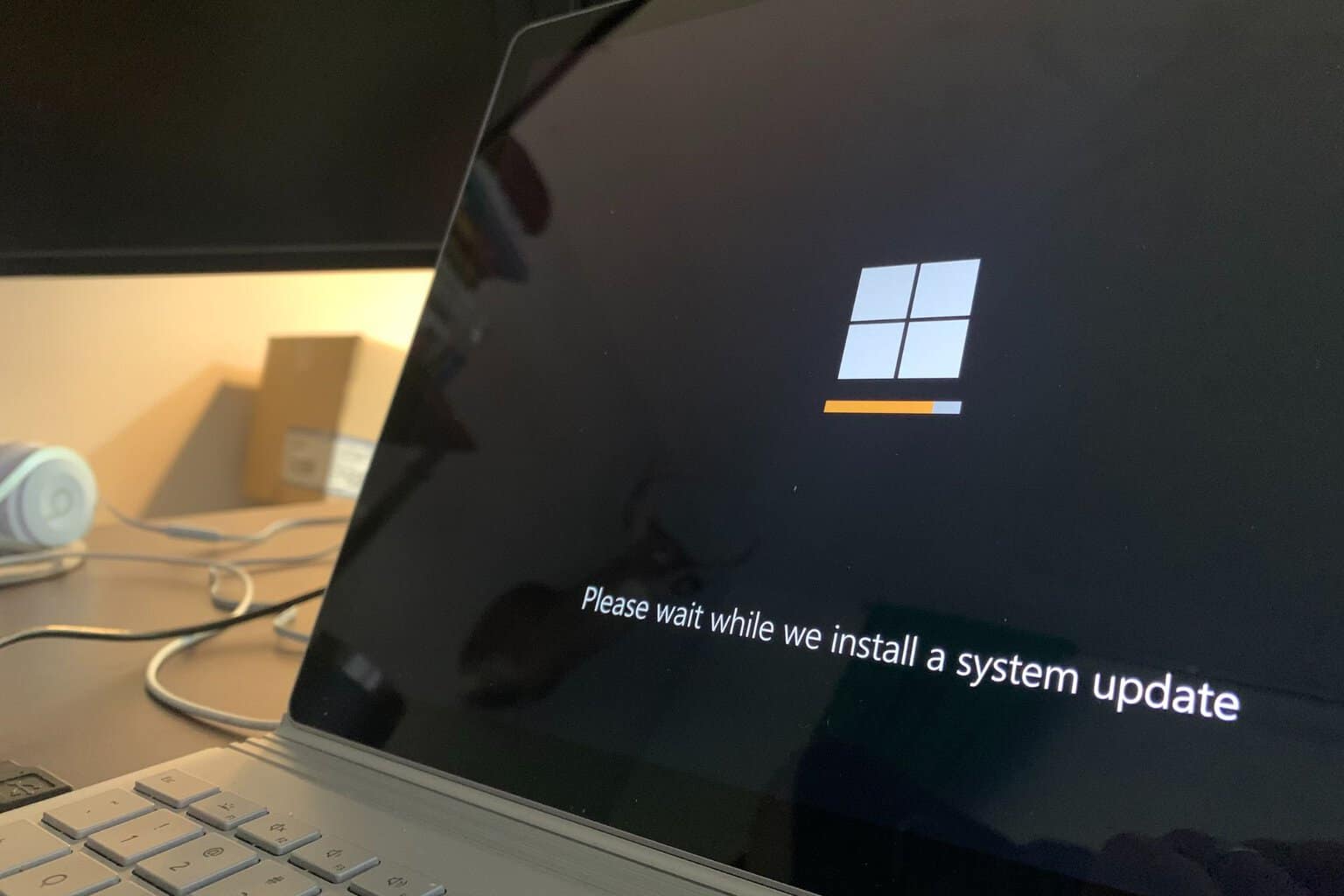Klif.sys Blue Screen Error: 5 Steps to Fix It
Run an SFC scan to fix the issue
5 min. read
Updated on
Read our disclosure page to find out how can you help Windows Report sustain the editorial team Read more
Key notes
- The error might have occurred due to corrupted system files, interference with another app, or outdated software.
- To fix this, you can run an SFC scan, reinstall Kaspersky, or restore Windows to the previous version.
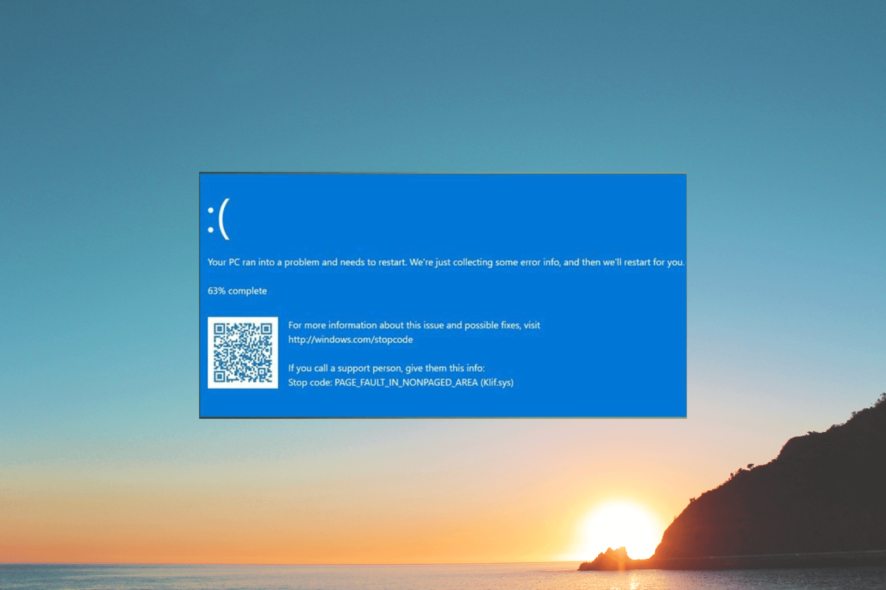
If you have encountered a Blue Screen of Death error displaying a stop code Klif.sys, this guide can help! We will cover all the available methods to fix the blue screen error right after discussing the causes.
What causes the Klif.sys Blue Screen of Death error?
The Klif.sys BSoD error is caused by an issue with the Kaspersky antivirus. The Klif.sys is a system driver that is installed with Kaspersky Lab products & it is responsible for intercepting and monitoring system events to protect your PC against malware and other threats.
There could be various reasons why this BSoD error occurred; some of the common ones are mentioned here:
- Corrupted driver file – If the Klif.sys driver file becomes corrupted or damaged, it may trigger a BSOD error. Try running SFC and DISM scans to fix the error.
- Incompatibility with Windows updates – Sometimes, a Windows update may conflict with the Klif.sys driver, leading to a BSoD error. Try uninstalling the latest update.
- Conflicts with other software – If other security software or system drivers conflict with Klif.sys driver, it may trigger this blue screen error. Uninstall or disable the security software to resolve the problem.
- Hardware issues – In rare cases, hardware issues such as a failing hard drive or memory may trigger a BSoD error related to Klif. sys. Try running a memory test.
Now that you know the causes, let us check out the solutions to fix it.
How can I fix the Klif.sys Blue Screen of Death error?
Before engaging in advanced troubleshooting steps, you should consider performing the following checks:
- Restart your computer.
- Try reinstalling the Kaspersky software.
- Uninstall other third-party security software.
- Make sure Windows is up to date.
If these minor tweaks didn’t work for you, move to the detailed solutions below.
1. Delete the Klif.sys file
- Press Windows + R to open the Run dialog box.
- Type the following path and click OK:
C:\Windows\System32\drivers - Locate and select Klif.sys and click the Delete button.
- Now in the Run window, copy & paste the following path and click OK:
C:\Windows\System32\DriverStore - Search and select Klif.sys and click the Delete button.
2. Update all device drivers
- Press Windows + I to open the Settings app.
- Go to Windows Update, and click Advanced options.
- Under Additional options, click Optional updates.
- Click to expand and if there is an update available, select it and click Download and Install.
- The driver updates available will be downloaded, and your computer will restart. So make sure you have saved all your work and closed all the apps running.
It’s equally possible to solve this issue or keep getting the same error if the updates are not available.
To raise the chances and certainly update outdated drivers, you can simply use an alternative tool developed to detect and fix old device drivers automatically.
3. Run SFC and DISM scans
- Press the Windows key, type cmd and click Run as administrator.
- Type the following command to repair system files and press Enter:
sfc/scannow - Wait for the scan to complete and if it comes up with an error, copy and paste the following commands one by one and hit Enter after every command:
- Once the scan is complete, restart your computer to confirm the changes.
4. Perform a System Restore
- Press the Windows key, type control panel, and click Open.
- Select View by as Large icons and click Recovery.
- Click Open System Restore.
- On the System Restore window, select Choose a different restore point and click Next.
- Select the desired point and click Next.
- Click Finish.
Windows will restart and restore it to the selected point. If the System Restore didn’t successfully complete, you can follow this informative guide to get fast solutions.
5. Run a memory test
- Press the Windows key, type windows memory diagnostic, and click Open.
- Before moving ahead, save your work and close all the running applications. Once done, click Restart now and check for problems.
- Windows will restart and automatically run the diagnostics checks. Please be patient, as this process may take some time.
Once it is done, your Windows will restart, and you can see the test results. If there are no errors, then you can move further.
However, if there are errors listed, then your RAM might be faulty. You might have to clean and reseat the memory modules. If the errors persist, then you might have to replace them.
If nothing has worked for you so far, you must perform a clean installation of Windows.
So, these are the methods to fix What causes the Klif.sys Blue Screen of Death error. If you have any questions or suggestions, feel free to mention them in the comments section below.