Fix: Laptop Wi-Fi Only Works When Close to The Router
Note that Wi-Fi issues are often caused by outdated drivers
4 min. read
Updated on
Read our disclosure page to find out how can you help Windows Report sustain the editorial team. Read more
Key notes
- Sometimes, Laptop Wi-Fi only works near the router if there are driver issues.
- Keeping hardware and appliances that are not computer-related can cause the laptop not to connect to the router.
- One of the viable ways to fix the connection issue is to reset your router.

It can be very annoying if your laptop Wi-Fi only works close to the router, especially if your other devices connect without issues.
The essence of Wi-Fi is to enable access to the internet comfortably without having to be physically connected to the router.
It becomes even easier to surf the internet wirelessly when connected using a laptop as you do not have to worry about mobility.
Despite this, more than a few users have reported that the laptop Wi-Fi only works near router windows 10/11. Some others claim it is frustrating when only my laptop can’t connect to wifi.
Considering the discomfort Wi-Fi with a short range can cause, we have prepared how to fix wifi, not in range problem. Make sure to check below the fixes to eliminate your connection problems.
Why won’t my laptop connect to Wi-Fi unless it’s close to the router?
There are several reasons why your laptop won’t connect to Wi-Fi, ranging from the fact that you may have some wireless adapter issues. It could mean that your Wi-Fi is not working correctly on the laptop.
It could also be that you use some appliances and hardware that are not related to your computer, yet they can disrupt the Wi-Fi signal. For instance, it is a known fact that microwave weakens the signal.
So, keep away any such appliance that can disrupt the signal near your router.
What can I do if my laptop’s Wi-Fi only works when it’s close to the router?
1. Run Network Adaptor Troubleshooter
- Press the Start button, input the Control Panel, and launch it.
- Click on Troubleshooting.
- Select View All.
- Click Network Adaptor, and the instructions that follow are easy to understand.
The Windows troubleshooting process often lets you identify the causes of the laptop Wi-Fi working only when close to the router. Therefore, do not resist the urge to run a network adaptor troubleshooter.
2. Reset your router
- Locate the Reset button at the back of the router.
- Press and hold the button for about 10 seconds till the SYS led starts flashing rapidly, then release the button.
Resetting your router should enable you to customize it to cover a larger wide space. If this does not work, you can check our guide on fixing the Windows can’t find Wi-Fi problem.
3. Uninstall and reinstall the network driver
- Right-click on the Start button
- Open Device Manager and navigate to Network adapters.
- Right-click on the Wi-Fi device and click the Uninstall device option.
- Restart your PC.
4. Update the network driver
- Right-click on the Start button and open Device Manager.
- Locate and expand Network Adapters.
- Right-click on Network adapters and click Update driver software.
- Select Search automatically for drivers.
- At the end of the process, restart your PC and try connecting, this time from a distance.
After the re-installation, the system should restore the missing network adapter automatically. Hence, this should fix your laptop Wi-Fi only works when close to the router issue.
Alternatively, you can download all the updates for your device rather than downloading them individually using a Outbyte Driver Updater.

Outbyte Driver Updater
A one-step solution to fix all your driver problems thanks to its automatic scans and updates smart feature.Why is my computer not connecting to Wi-Fi but my phone is?
Your wifi will connect automatically to your phone as soon as you toggle on your mobile phone’s Wi-Fi. This is precisely what you need to ensure for your laptop.
If the wireless button on your laptop is not toggled on, you won’t be able to connect to Wi-Fi. To locate your wireless switch, it may sometimes be a Function (Fn) key; for some other laptops, it may be an actual dedicated switch on the side.
The fixes we have provided above are viable for your connection issues. If you try all the above solutions and it does not fix your laptop’s Wi-Fi issues, you can check our article on Internet connection problems in Windows 10/11.
If you have any questions or comments, kindly drop them in the comments below.
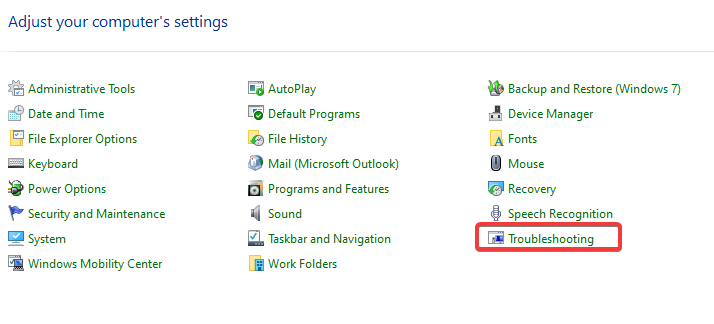

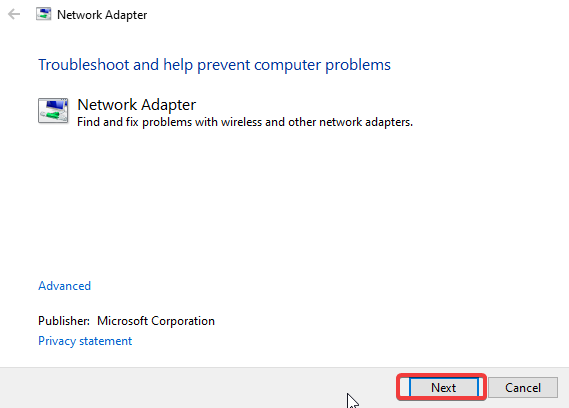
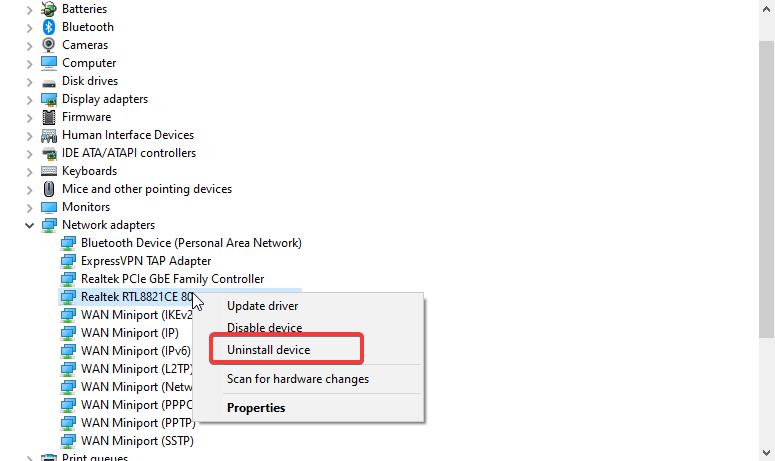
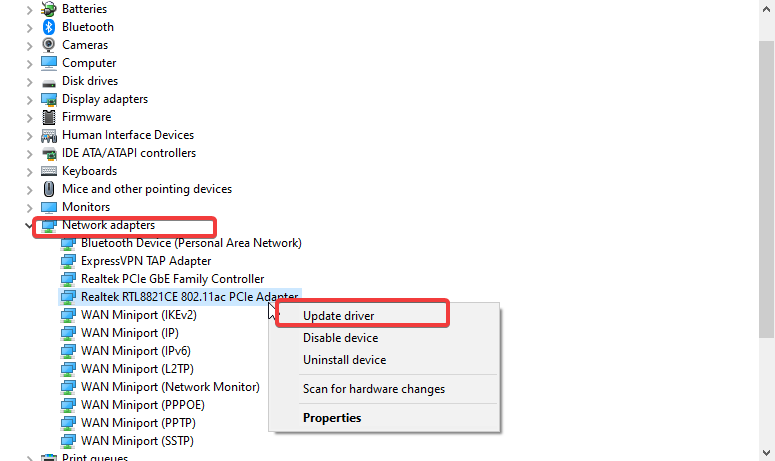





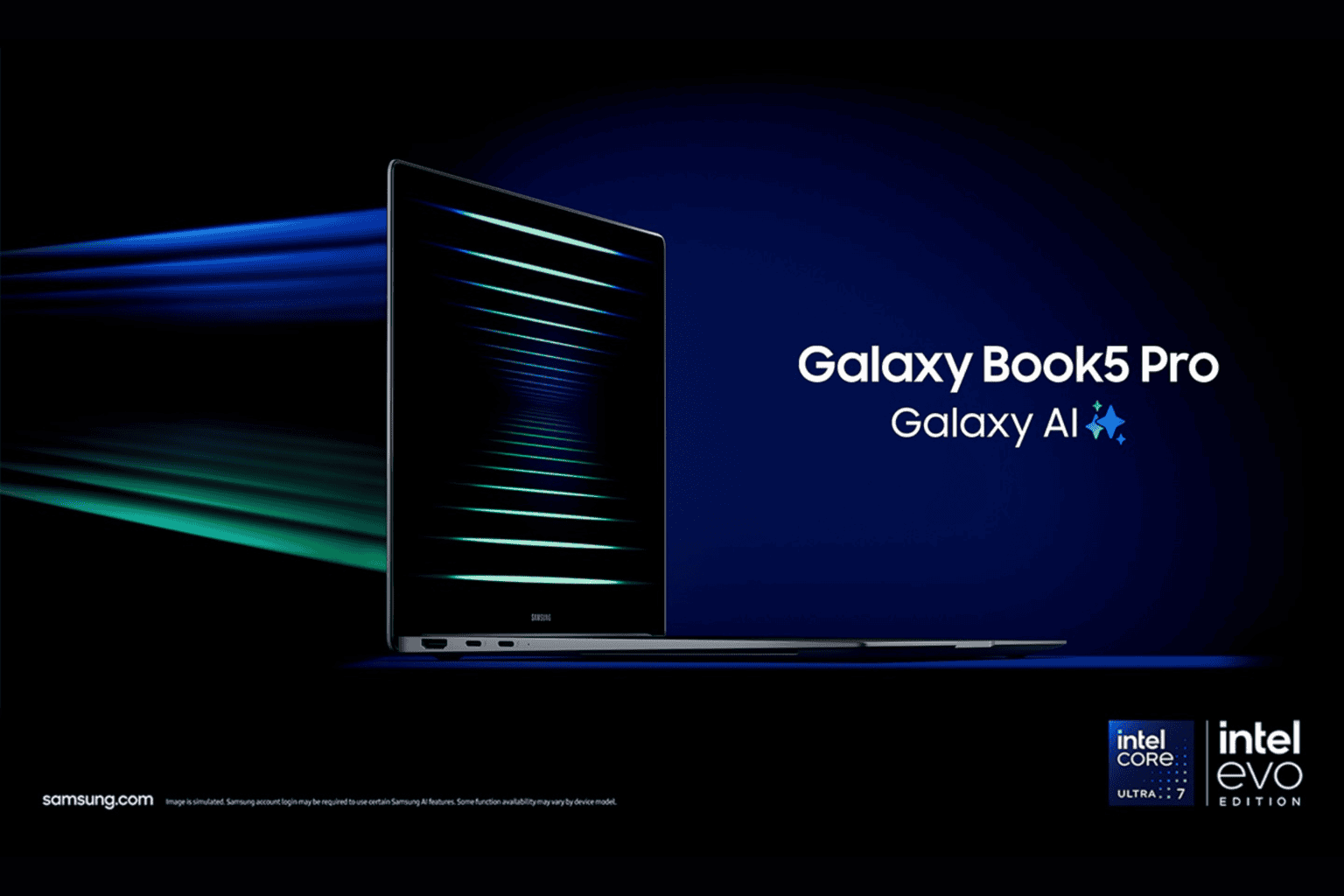
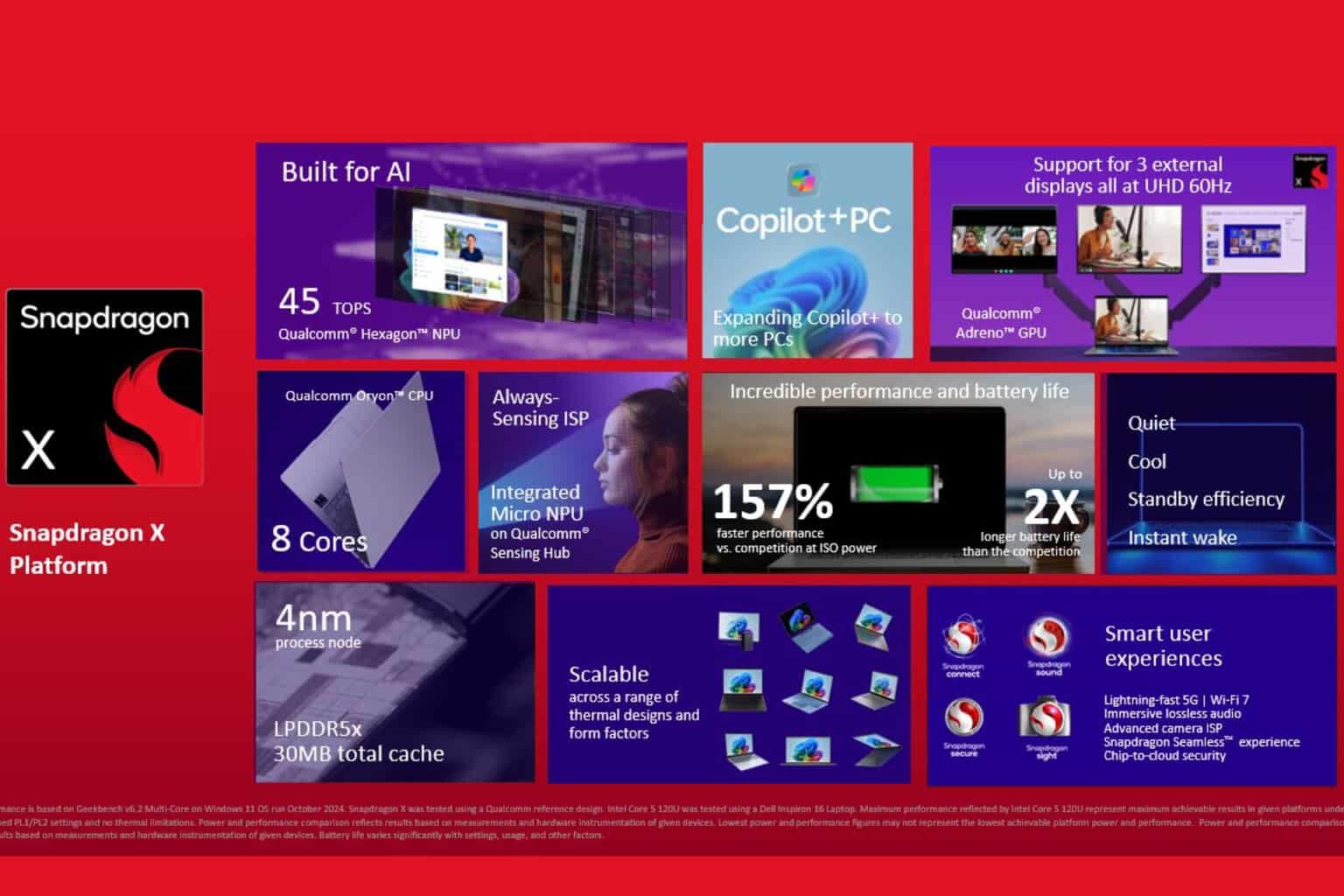

User forum
0 messages