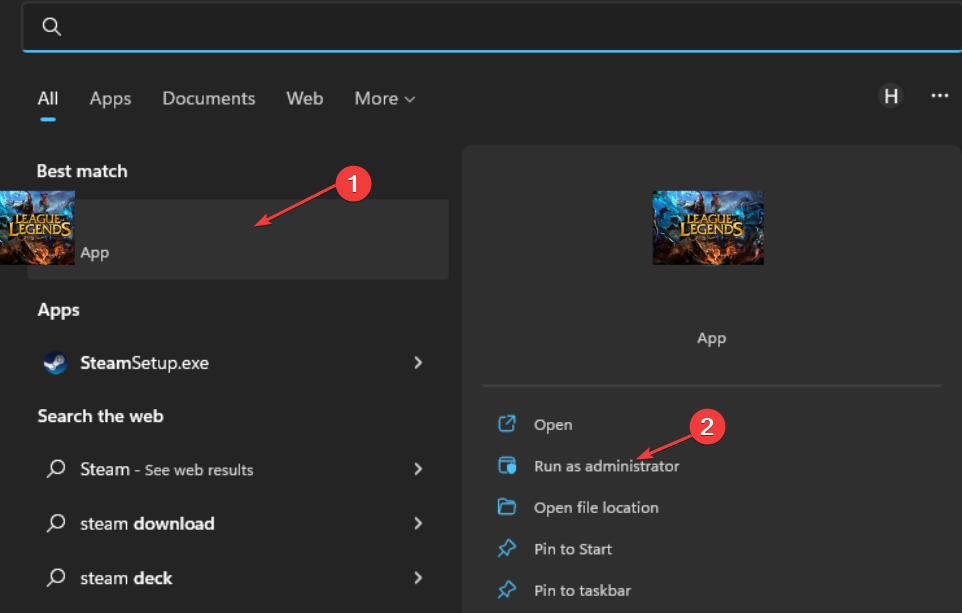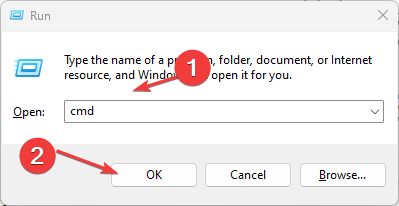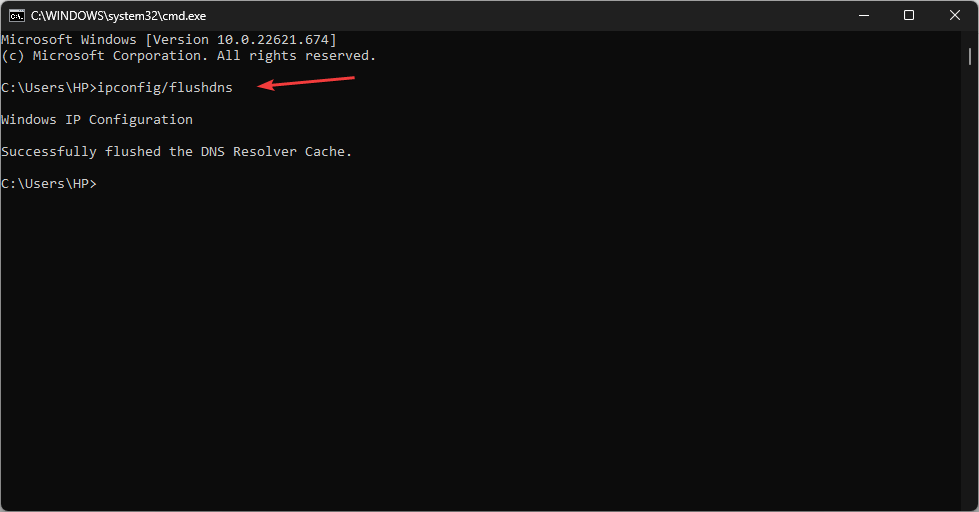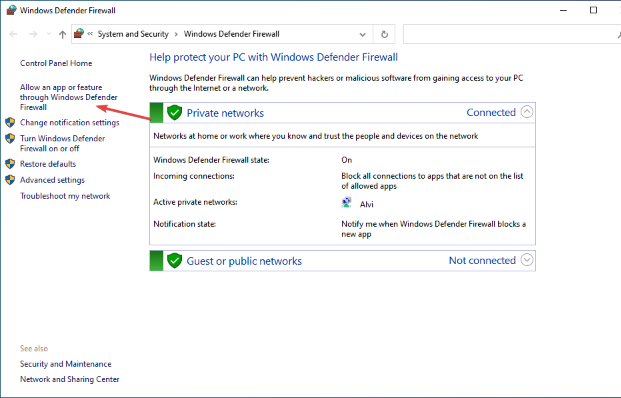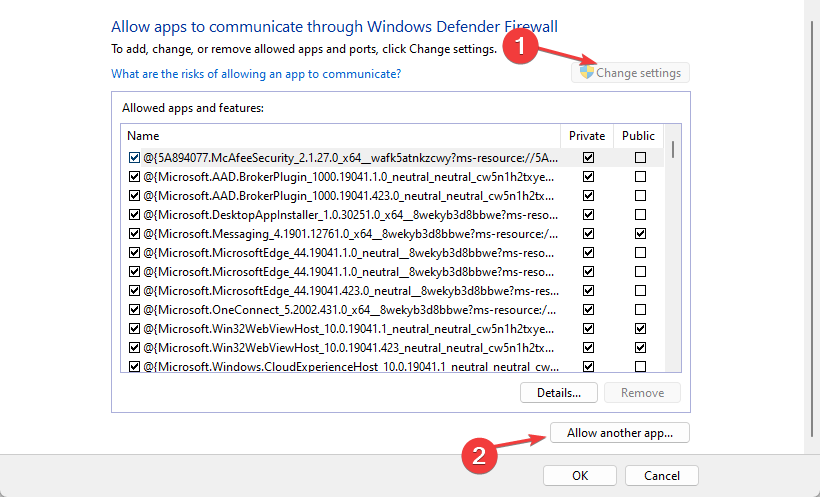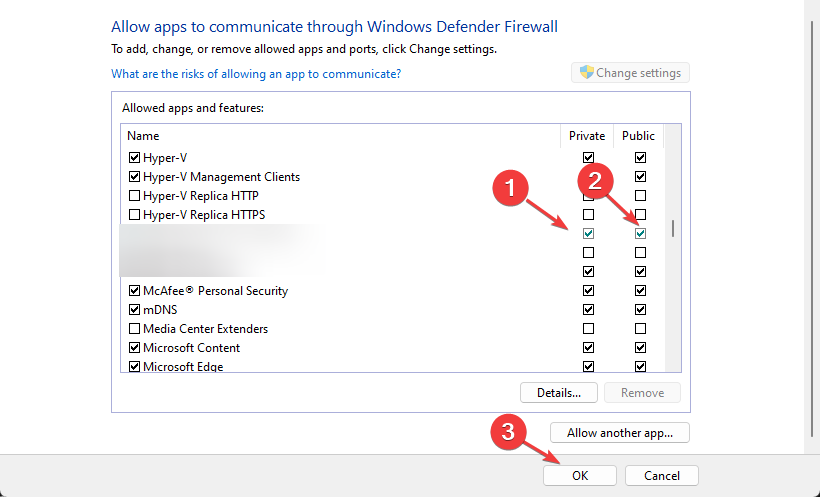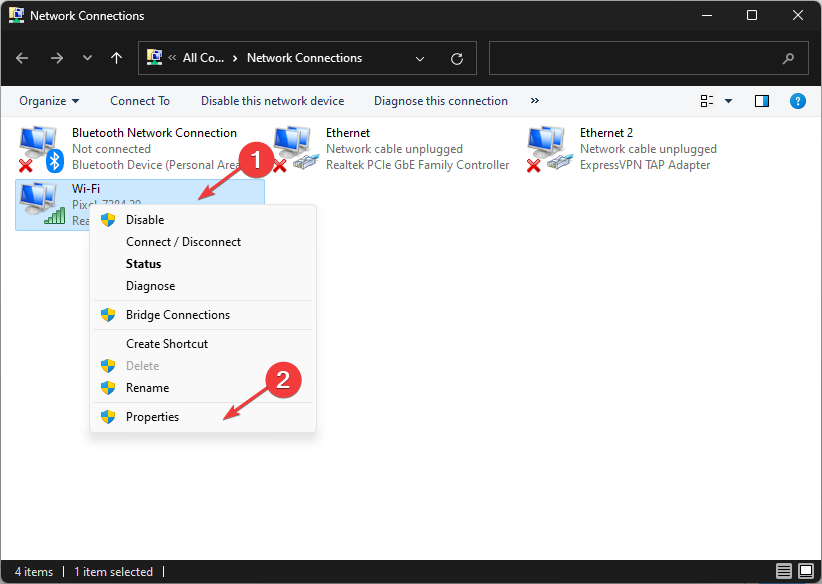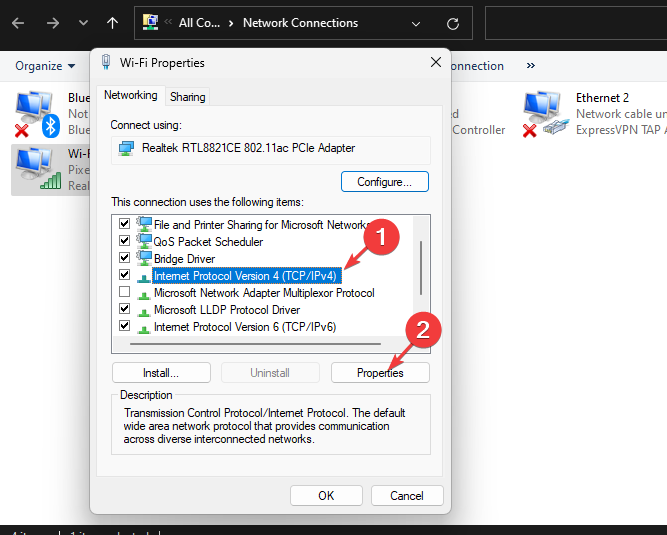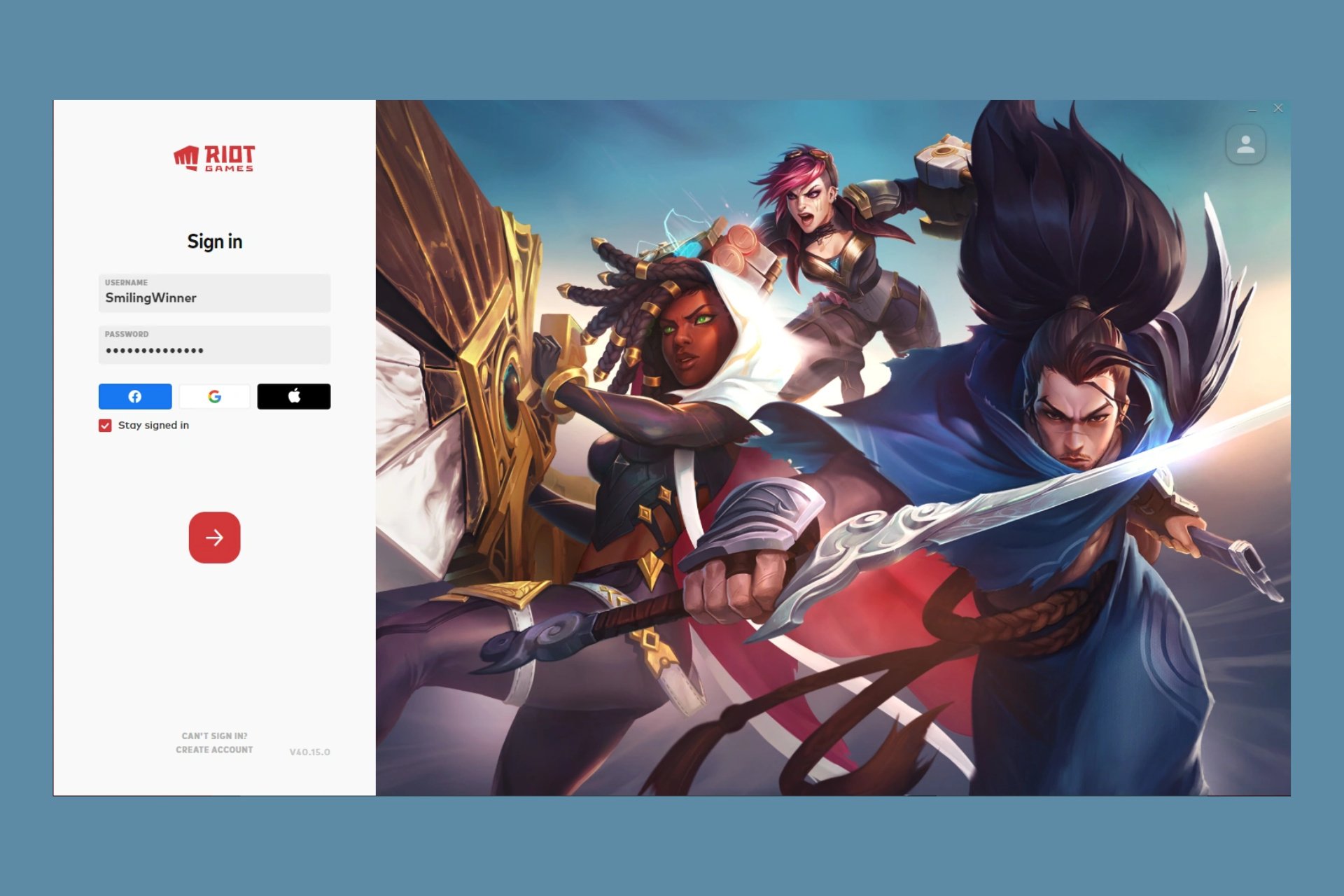Fix: League of Legends Could Not Connect to The HTTP Server
Try these solutions if League of Legend can't connect to http server
4 min. read
Updated on
Read our disclosure page to find out how can you help Windows Report sustain the editorial team Read more
Key notes
- League of Legends not connecting to the HTTP server can make the game inaccessible, and it is usually caused by DNS server issues.
- Adding the game app to the Windows Defender Firewall exception list will prevent interference from Windows Firewall.
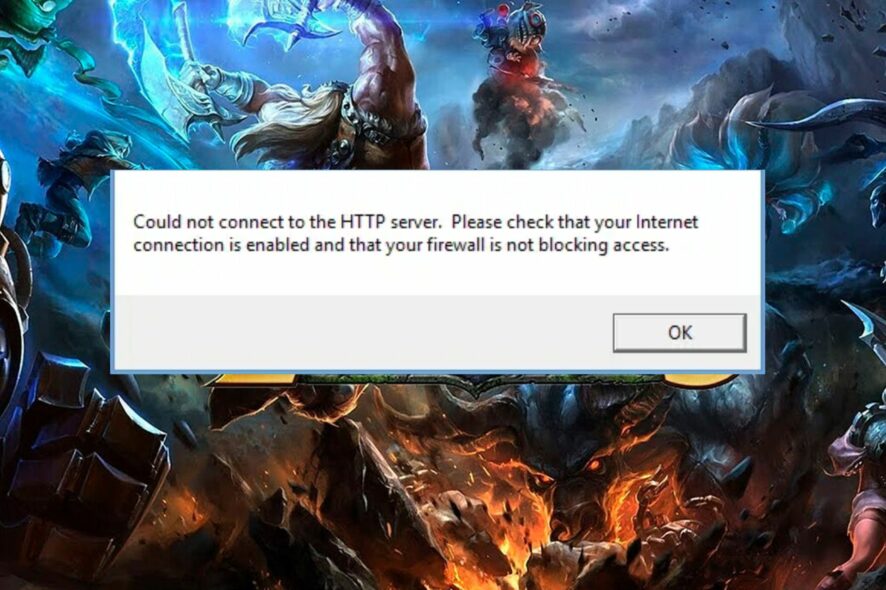
League of Legends could not connect to the HTTP server is one of the errors users encounter when playing the game. It indicates an irregularity when relating to the League of Legends servers. Also, users report League of Legends ping spike on Windows.
Why is League of Legends not connecting to the server?
Many factors may be responsible for the League of Legends not connecting to the server. However, the most common cause of the problem is DNS server issues. The DNS server is responsible for establishing a connection with a server on the internet.
Furthermore, a couple of factors can also cause the League of Legends not to connect to the server issues:
- Interference with other apps on your PC – The League of Legends game app may encounter issues due to the activities of other apps running on the PC. They can block its connection and prevent it from connecting to the server.
- Network congestion issues – Many things may go wrong with your game if the network connection is congested. Games like the League of Legends require a fast and stable network to work smoothly.
- Outdated League of Legends app – When the game app is obsolete, it can make it function abnormally. Likewise, bugs affecting the outdated app may cause issues with connecting to the servers.
The cause of the issue may vary. Nonetheless, it is fortunate that regardless of the reasons, the fixes below will help you get through the process.
What can I do if League of Legends fails to connect to the HTTP server?
Before troubleshooting the League of Legends when it fails to connect servers, observe the following preliminary checks:
- Connect to a stable and fast network.
- Close and relaunch the app.
- Restart your League of Legends app and check if the issue persists.
In case the preliminary checks are not helpful, proceed with the solutions below
1. Run League of Legends as Admin
- Press the Windows + S keys and type league of legends in the search space.
- Select Run as administrator from the drop-down, then click on the OK button.
Running the game as an administrator will fix permissions issues affecting its performance.
2. Flush DNS records on your PC
- Press the Windows + R keys to prompt the Run dialog window, type cmd in the search box, and press ENTER to open the Command Prompt window.
- Type the following command and click on ENTER:
ipconfig/flushdns - Restart your PC and check if the issue has been resolved.
Flushing the DNS record on Windows can help fix issues with the DNS server that may cause the game not to connect to the HTTP server.
Peradventure, if you encounter an error saying your DNS server might be unavailable on Windows 10/11, read this article.
3. Allow League of Legends through Windows Defender Firewall
- Press the Windows + R keys, and type
firewall.cpl, and click OK. - Click the Allow an app or feature through the Windows Firewall option, then click Change settings below it.
- Click Allow another app, then Browse.
- Go to the League of Legends installation directory:
C:\Riot Games\League of Legends - Select the LeagueClient.exe file and click Open, then click the Add button at the bottom of the screen.
- Check the boxes for Private and Public columns next to League of Legends, and click OK.
4. Change your DNS server address
- Press Windows + R key and type ncpa.cpl.
- Right-click your network adapter and select Properties from the drop-down.
- Select Internet Protocol Version 4 (TCP/IPv4) and click Properties.
- Tick the box for the Use the following DNS server addresses option; type 1.1.1.1 in the Preferred DNS server, and the Alternate DNS server, type in 1.0.0.1.
- Click OK to save settings.
- Restart your PC for the changes to sync correctly.
Changing your DNS server address can help fix issues and allow you to connect League of Legends to the HTTP server.
Alternatively, you can read how to fix critical errors in League of Legends on your PC if you experience other problems.
Likewise, you may be interested in how to fix League of Legends startup issues on your computer and get the app working again.
Kindly leave your questions and suggestions in the comments section below.