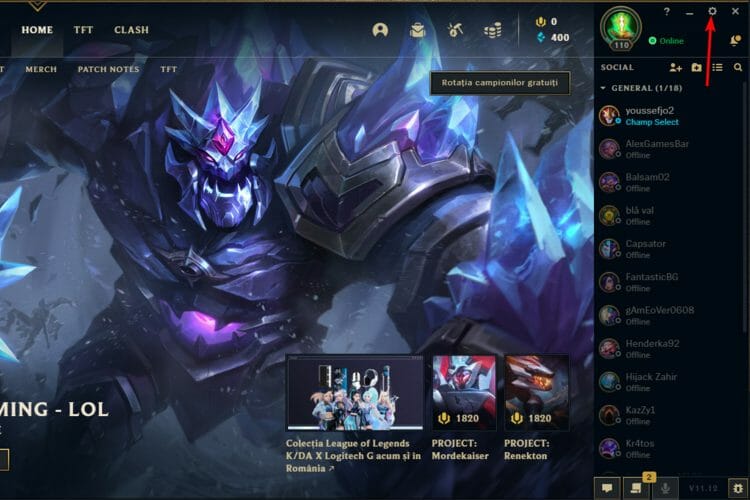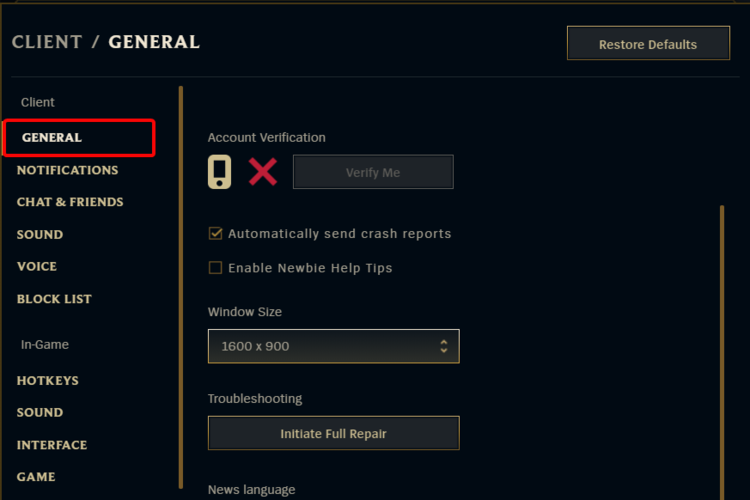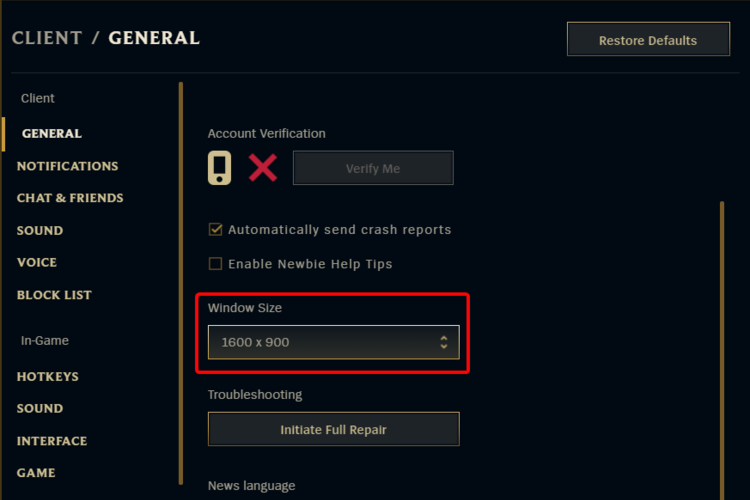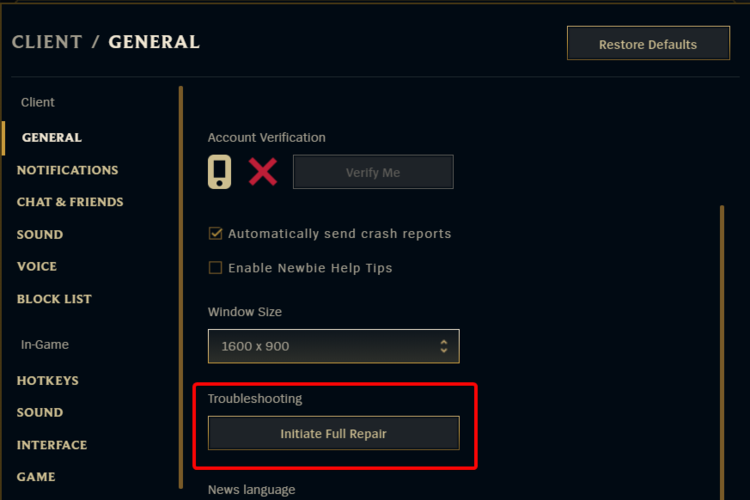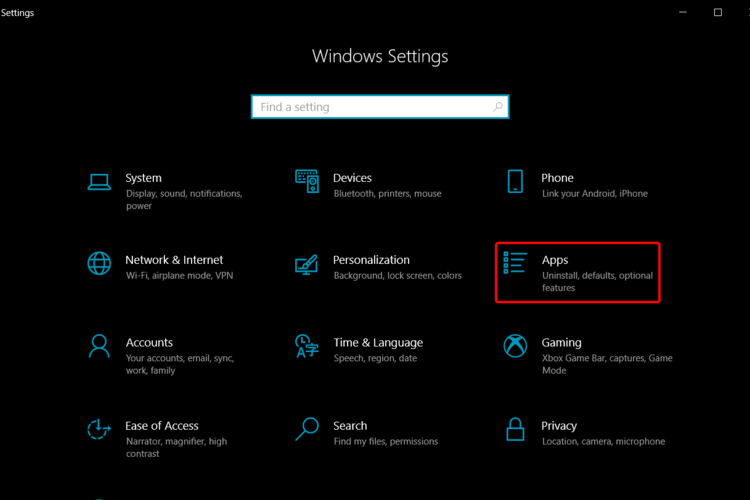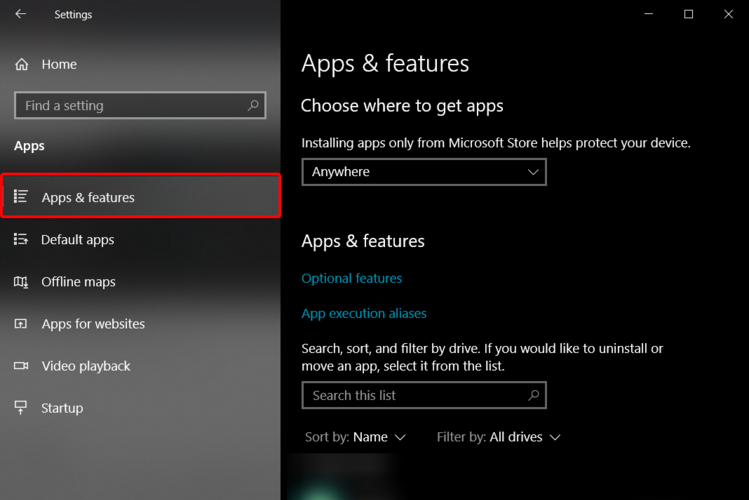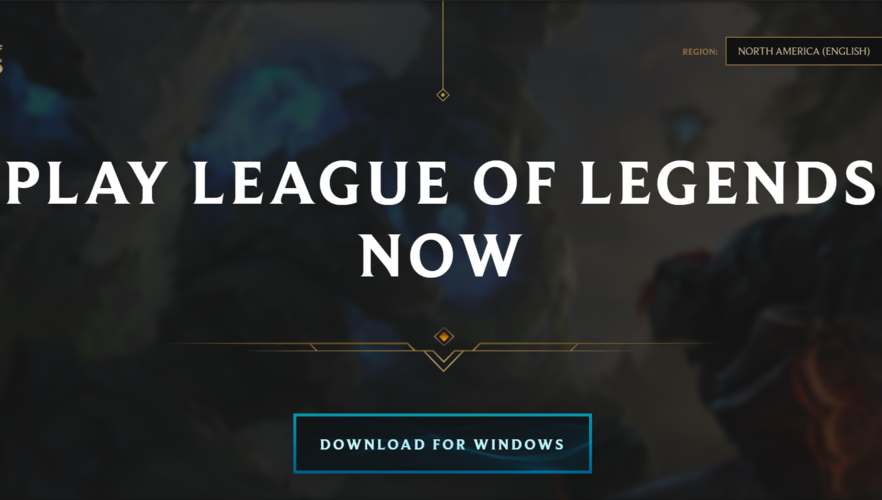How to make League of Legends Full Screen [Window Size Bug]
Learn how to make League of Legends full screen
2 min. read
Updated on
Read our disclosure page to find out how can you help Windows Report sustain the editorial team Read more
Key notes
- A lower game resolution is the most common cause to consider each time League of Legends won’t go full screen.
- We've made a selection of the highest-rated options, and customizing the LoL Window Size is one of them.
- You should consider adjusting the LoL Windowed Mode as an efficient solution to solve your issue.
- If League of Legends won't go full screen, the game's internal troubleshooter is one of the most valuable methods you should try.
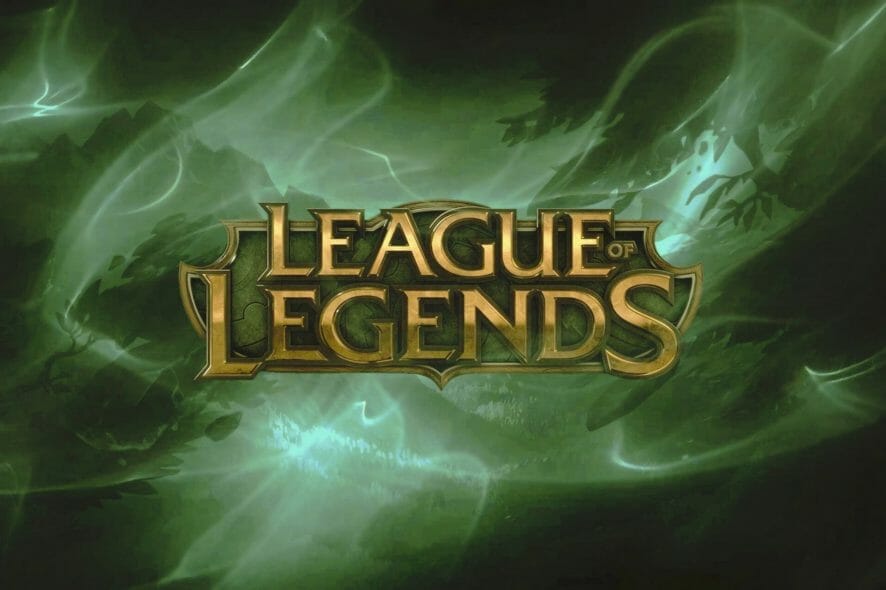
Playing video games is one of the most popular activities you can do in your free time. However, some users reported that League of Legends is not able to go full screen.
This issue can usually occur due to game display settings, which could be set on a lower resolution than required for full screen.
Today’s article is going to show you how to deal with this annoying inconvenience. So, make sure you read it completely.
What can I do if League of Legends won’t go full screen?
1. Use the LoL Windowed Mode
- Press on the Esc key to open the Settings window.
- Select the Video tab, click on the Windowed Mode dropdown box, then select Full Screen.
- Wait a moment until the changes are adjusted.
- Confirm the action.
 NOTE
NOTE
2. Try the Window Size option
- Click on the Settings icon.
- From the left side, select the General tab.
- Look on the right side, and click on the box below Window Size. Note that this would be set on a lower resolution.
- Scroll down in the list below, then select the last and largest screen resolution available, which is 1920×1080.
- Click on Done to save the changes.
3. Use the LoL troubleshooter
- Click on the Settings icon.
- Select the General tab.
- Scroll down to Troubleshooting, then select Initiate Full Repair.
- Proceed with the on-screen instructions.
- League of Legends will be repaired and should work in normal conditions.
4. Uninstall and reinstall the game
Uninstall League of Legends
- Open Settings.
- Go to Apps.
- On the left side, select Apps & features.
- On the right side, scroll down to the Search this list bar, then type the game’s name.
- Locate and select your game, then click on Uninstall.
Reinstall the game
- Open the RIOT support website.
- Click on the Download for Windows button.
- Follow the on-screen instructions to reinstall the game.
We’ve made thorough research on the most popular forums and these are the best options you should try to make League of Legends running on full screen.
If you ever encounter this trouble on other games, you can always check a full fix guide about Windows 10 games not being able to go fullscreen.
For any other additional questions, feel free to leave a comment in the section below. We’ll make sure to quickly come up with the most useful feedback.