Lenovo Laptop Won't Turn on but Power Light is on: 5 Fixes
Hardware issues can often cause this problem
3 min. read
Updated on
Read our disclosure page to find out how can you help Windows Report sustain the editorial team. Read more

Many reported that the Lenovo laptop won’t turn on but the power light is on. This issue usually occurs because of a damaged laptop battery or a faulty adapter. Sometimes a battery that’s not properly connected or other hardware issues can cause this problem.
Before we start, try charging the laptop on a different outlet and disconnect all USB devices from the computer. After you manage to turn on the laptop using the solutions below, go into BIOS and reset the settings to default. This might fix the problem permanently.
What can I do if the Lenovo laptop won’t turn on?
1. Drain power and power up the laptop
- Unplug the Lenovo laptop from the power source.
- Remove the batteries of the laptop if they are detachable.
- Press and hold the power button for 30 seconds
- Plug the battery back into the laptop and press the power button to turn it on.
2. Use the Lenovo reset button
- Unplug the Lenovo laptop from the power source.
- Get a tiny straight pin and locate the Emergency Reset Hole on your laptop or check the user manual to check where it is.
- Press down the Reset button for ten seconds with the pin.
- Press the power button to turn it on.
The Emergency Reset button will close any activities that may still be ongoing or stopped abruptly, causing the laptop to clean and boot.
3. Switch to another A/C adapter
The problem can occur due to a faulty A/C adapter that can’t charge the battery.
So, changing the A/C adapter to a new one that works perfectly with another laptop should help detect if there are any problems with it.
4. Use the Lenovo NOVO button
- Press and hold the power button for 10 seconds.
- Locate the NOVO buttonhole beside the power button or on the side of the laptop.
- Get a straight pin and press the NOVO button to enter the Lenovo Recovery Mode.
- Select the System recovery option in the NOVO menu.
Wait for your laptop to boot up. The NOVO button will help boot the system into Recovery Mode when you have issues powering it up.
5. Check the Battery
- Unplug the Lenovo laptop from the power outlet.
- Remove the battery of the laptop if they are detachable.
- Connect the AC adapter to the laptop.
If the laptop doesn’t work when unplugged the issue is most likely the battery and it needs to be replaced.
Nevertheless, we recommend you consult a professional in the field to help you figure out the problem and fix your Lenovo laptop. Instead, you can contact your manufacturer for help.
Users may be interested in fixing keyboard issues on Lenovo IdeaPad 320 if it’s not working.
Also, you can check how to fix the Lenovo touch screen not working in a few steps.




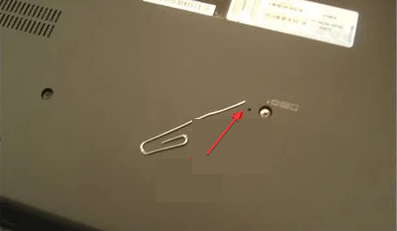

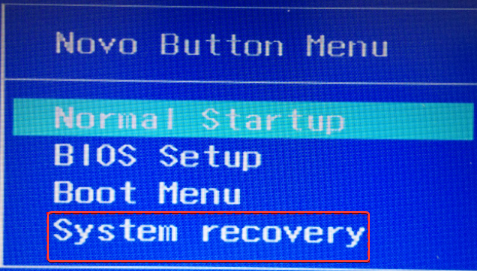


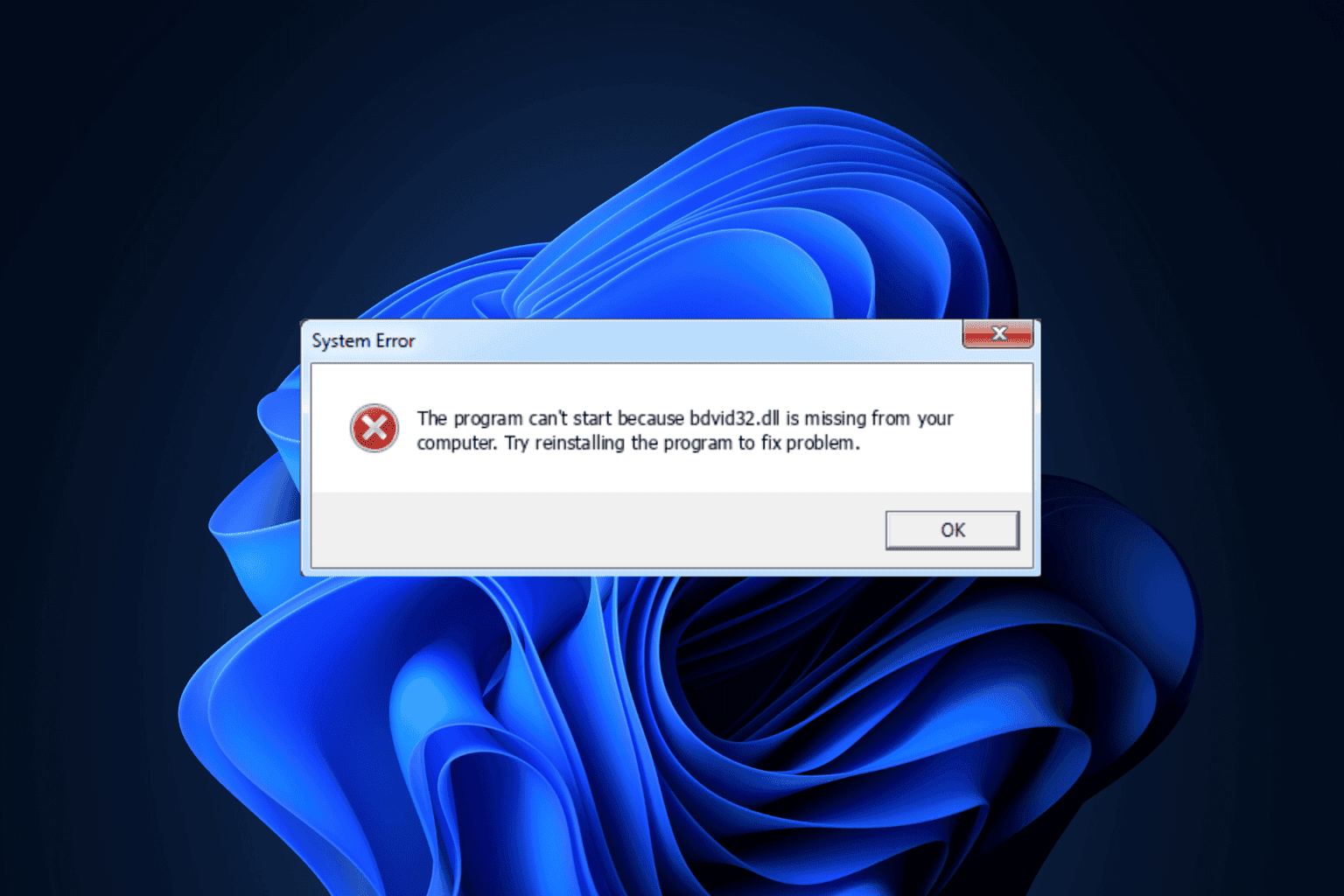
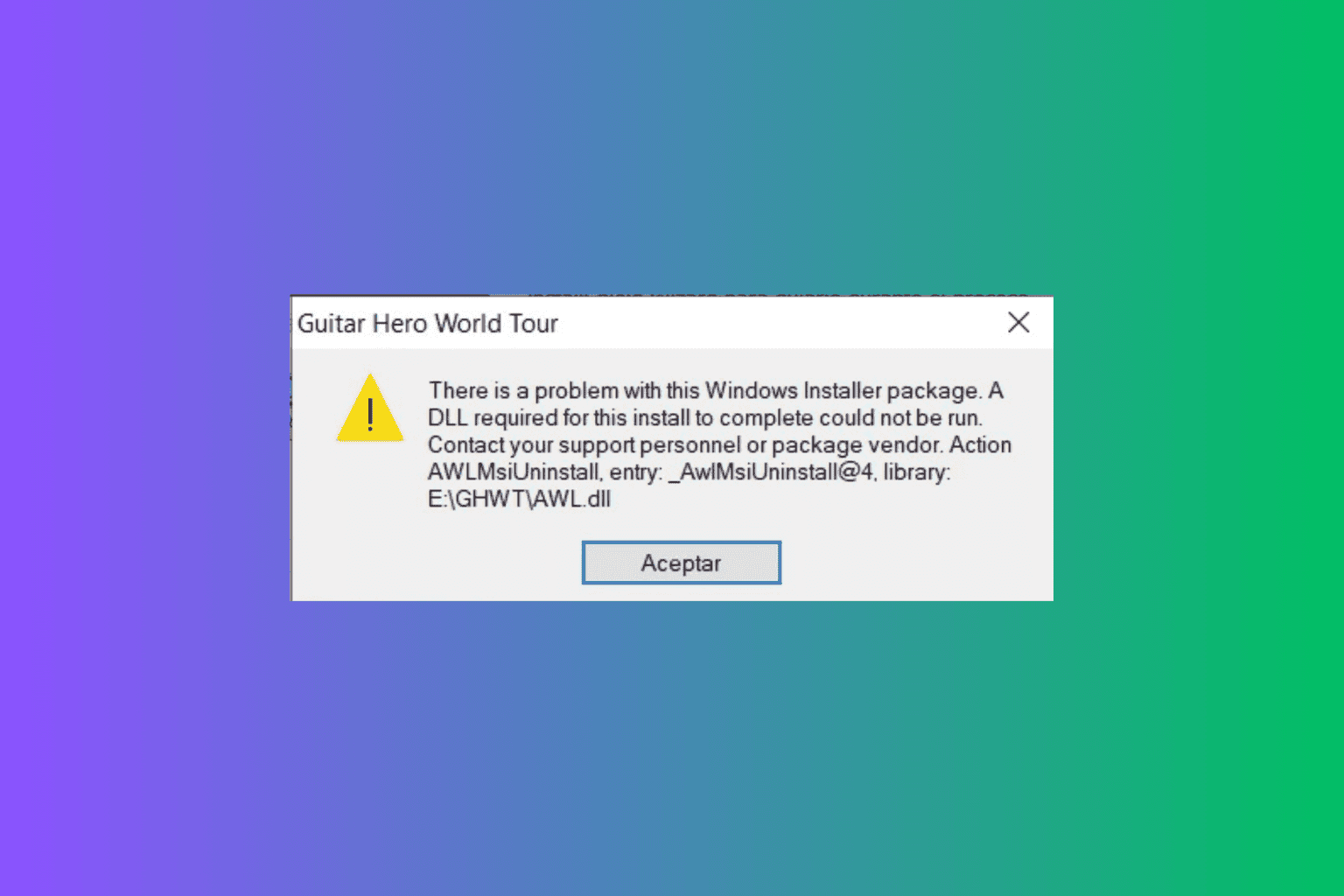


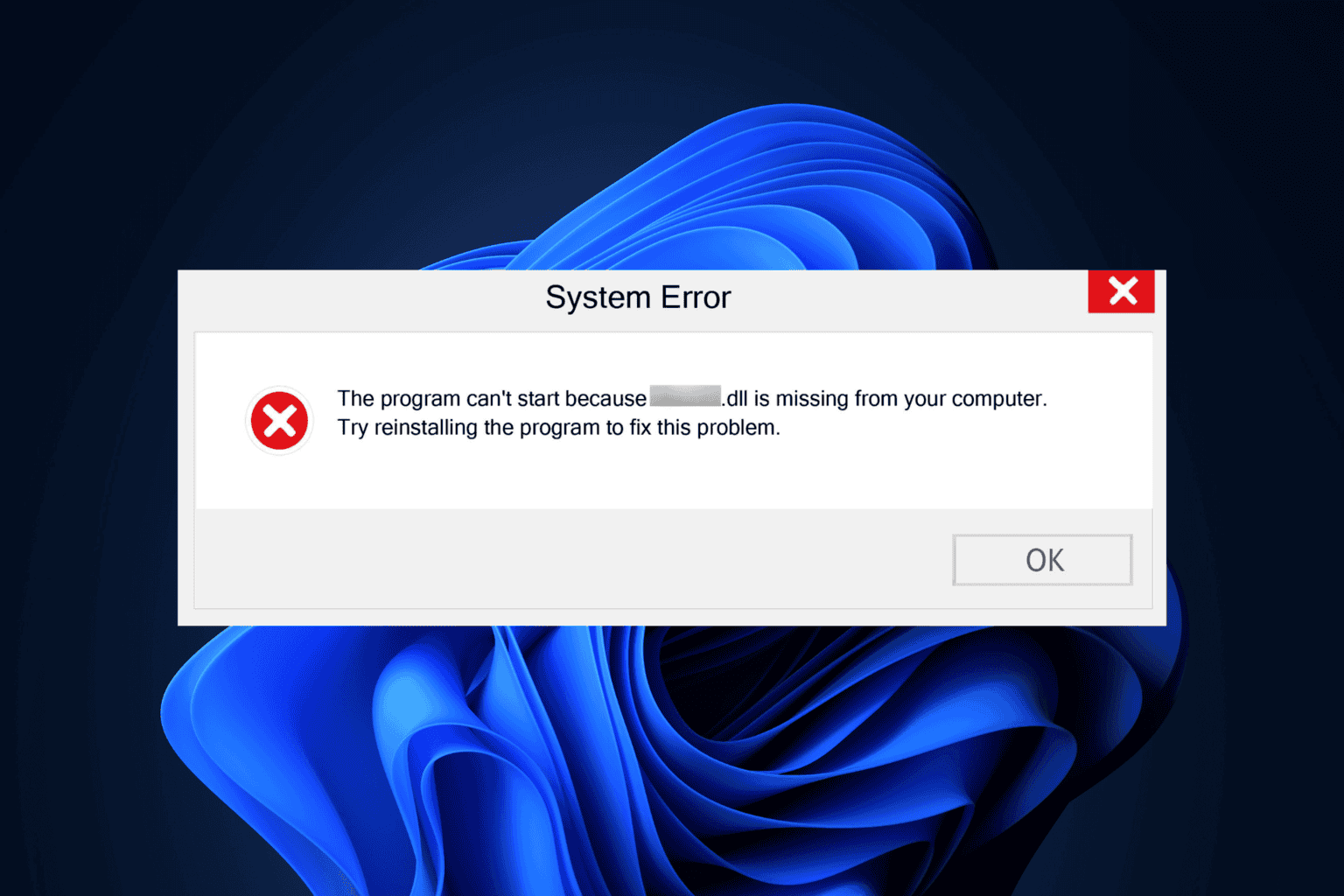
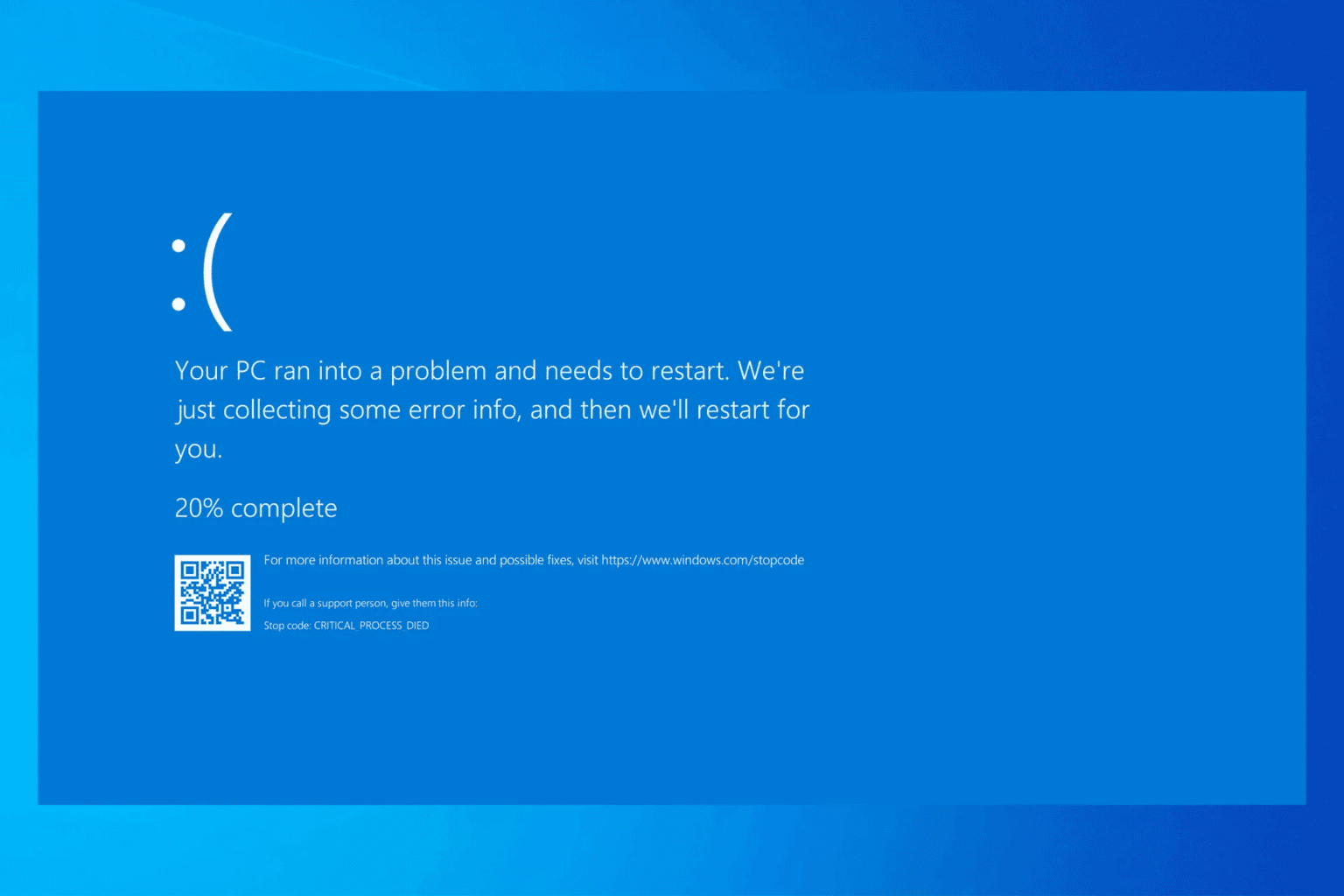
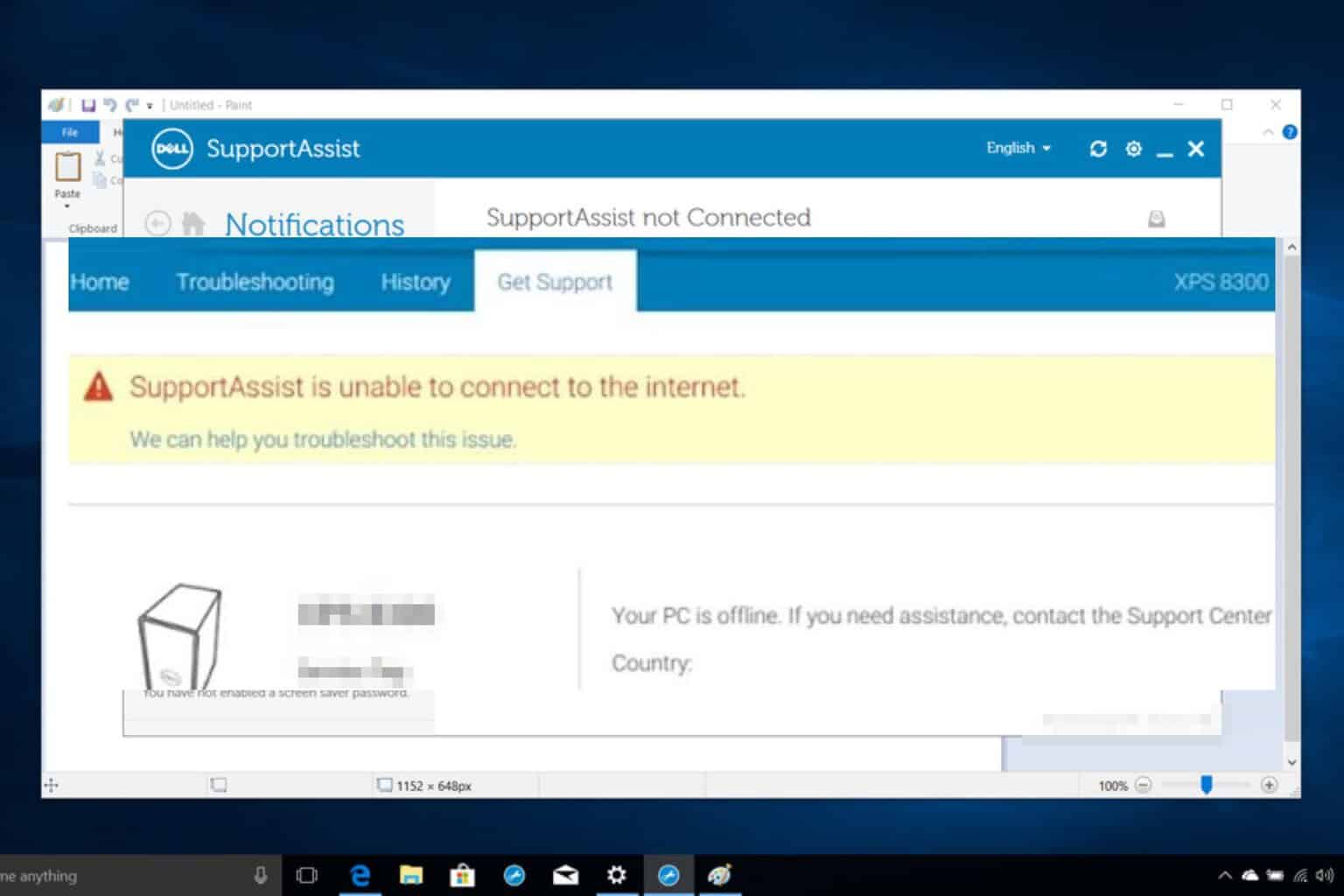
User forum
0 messages