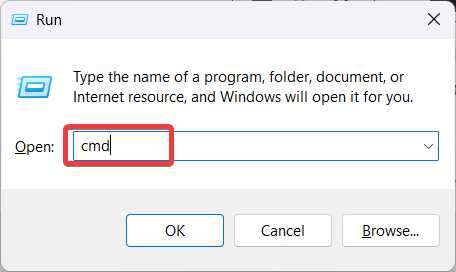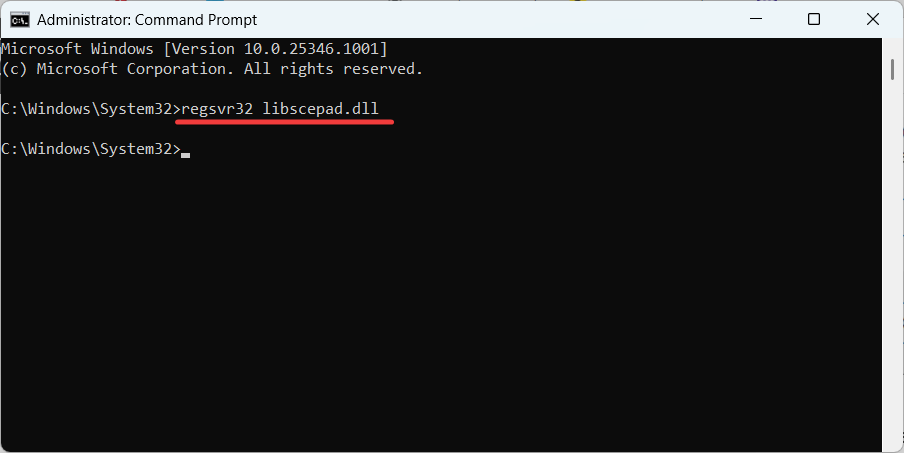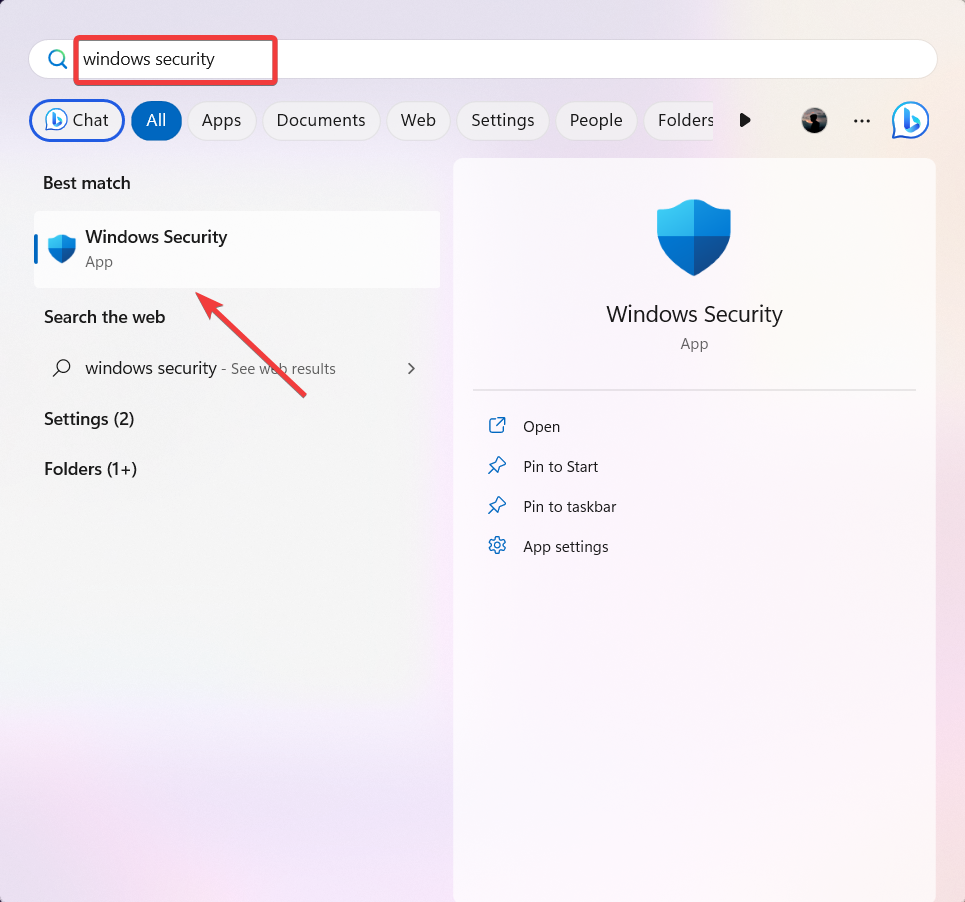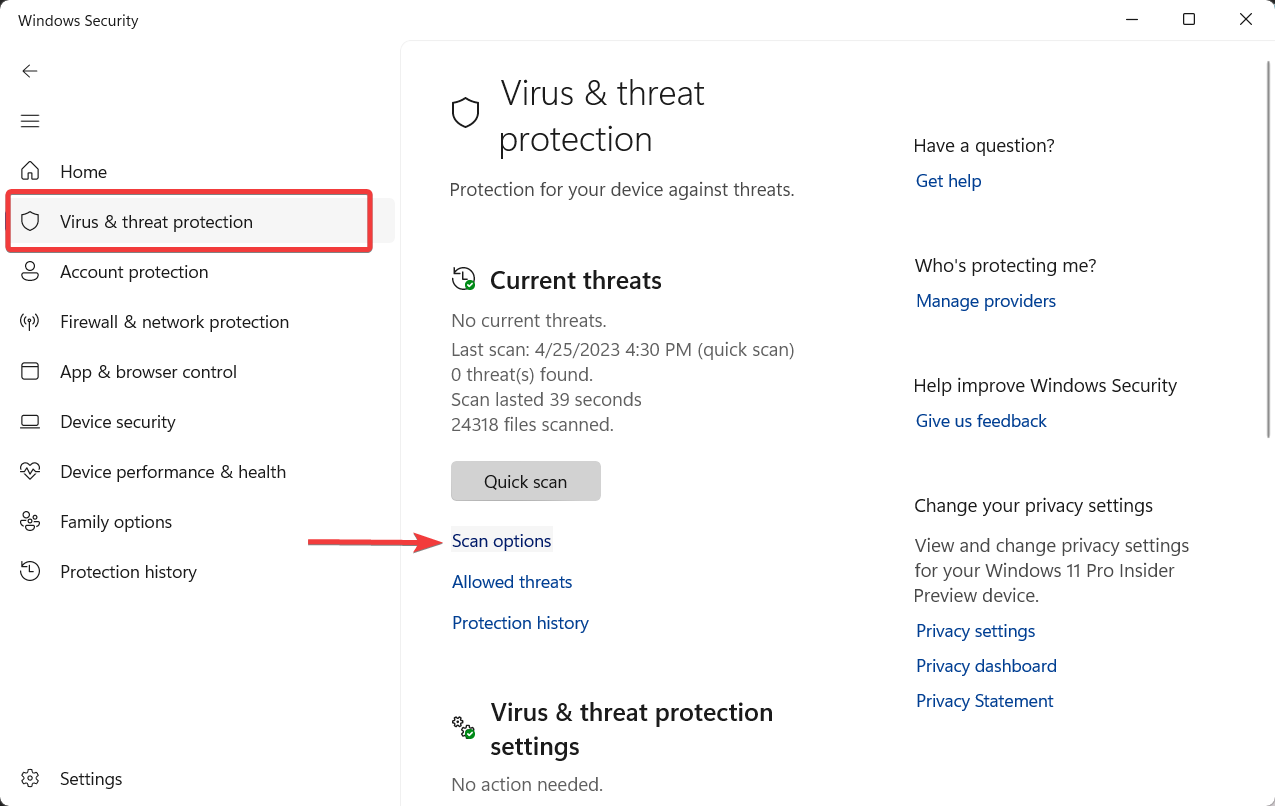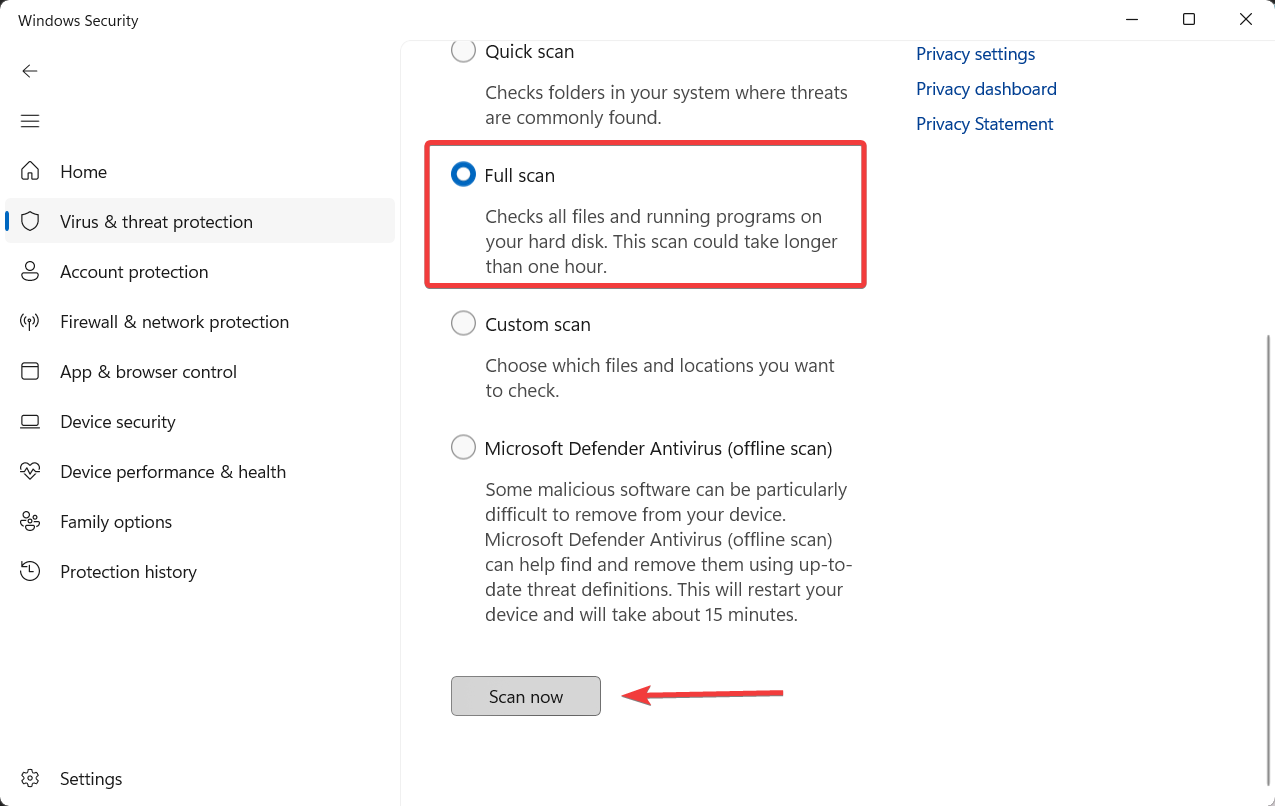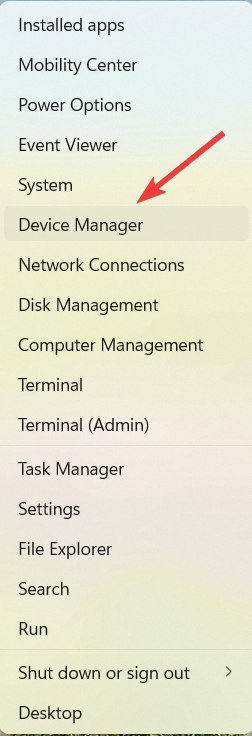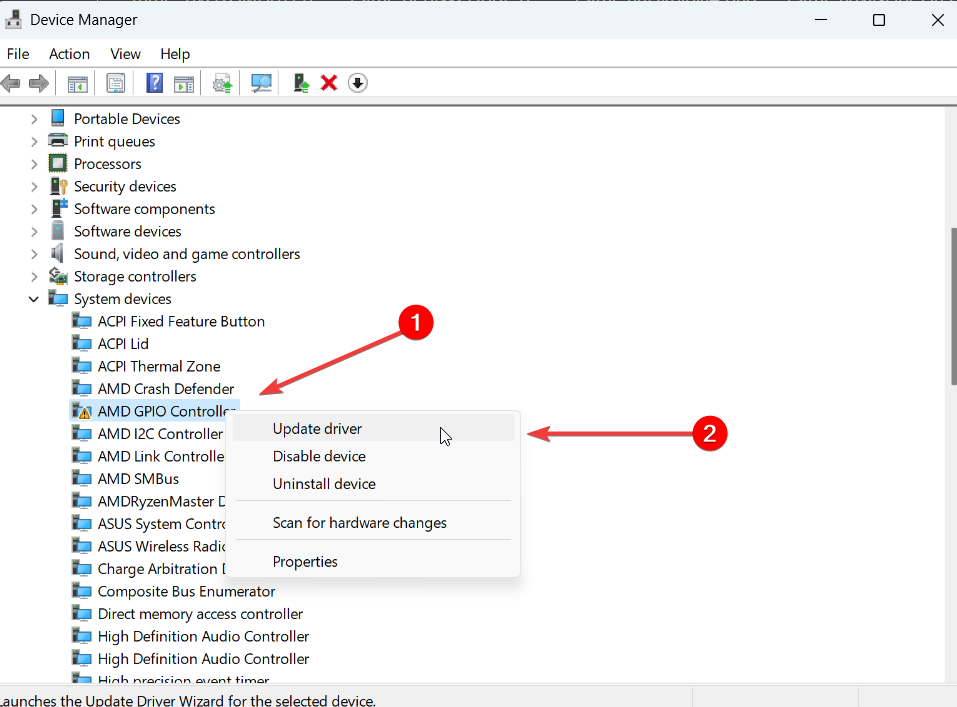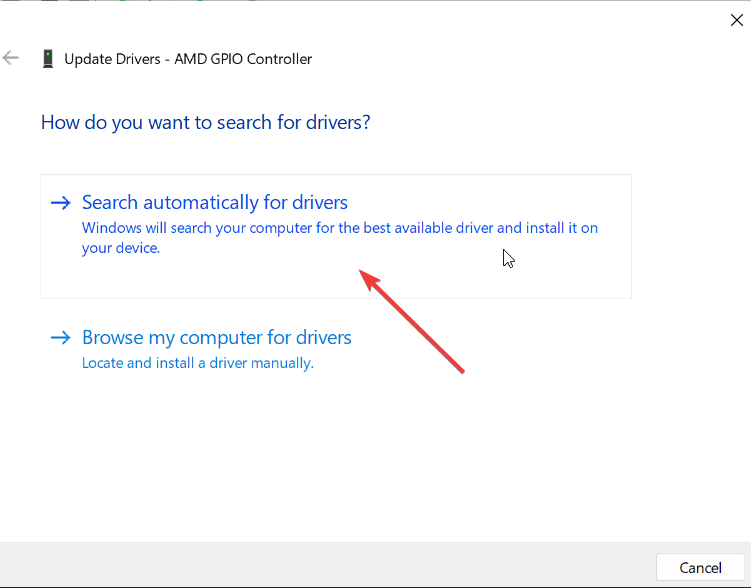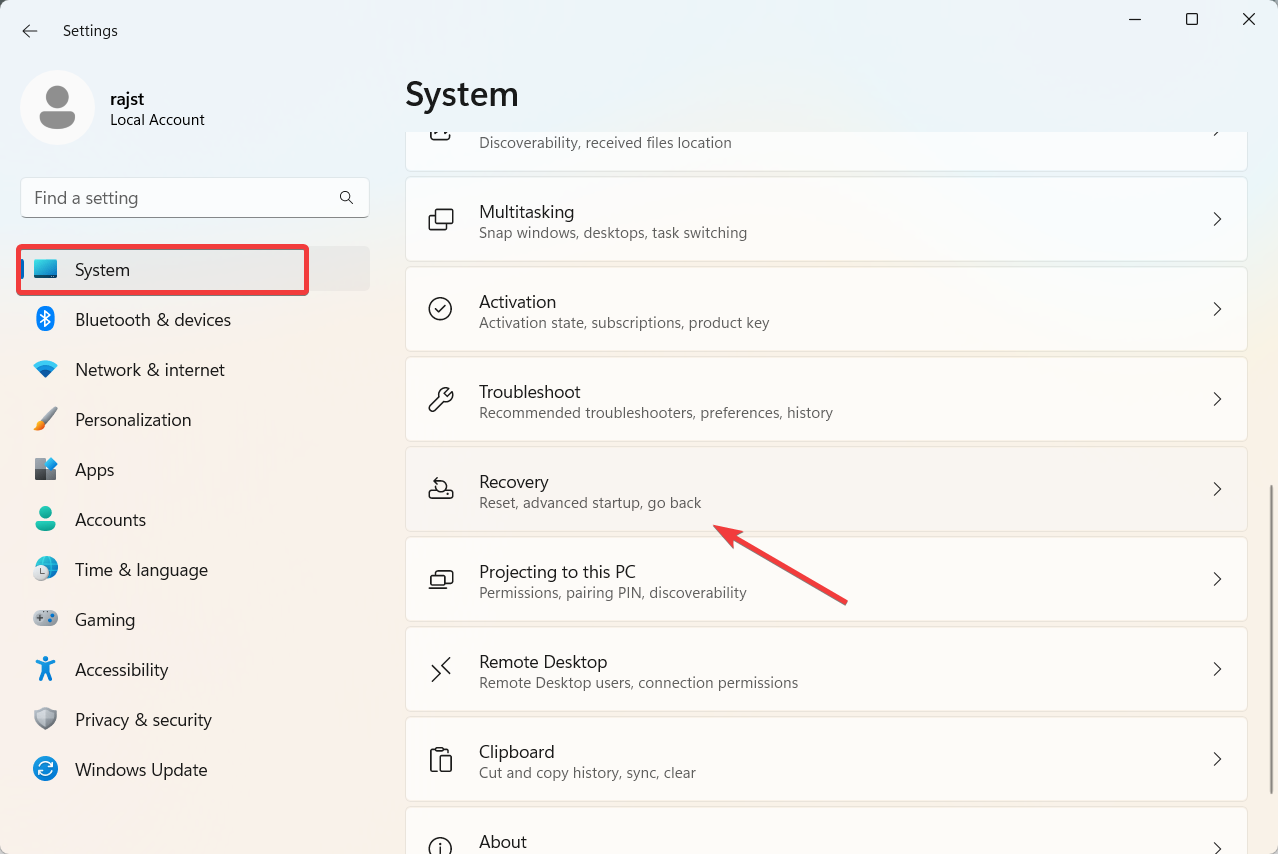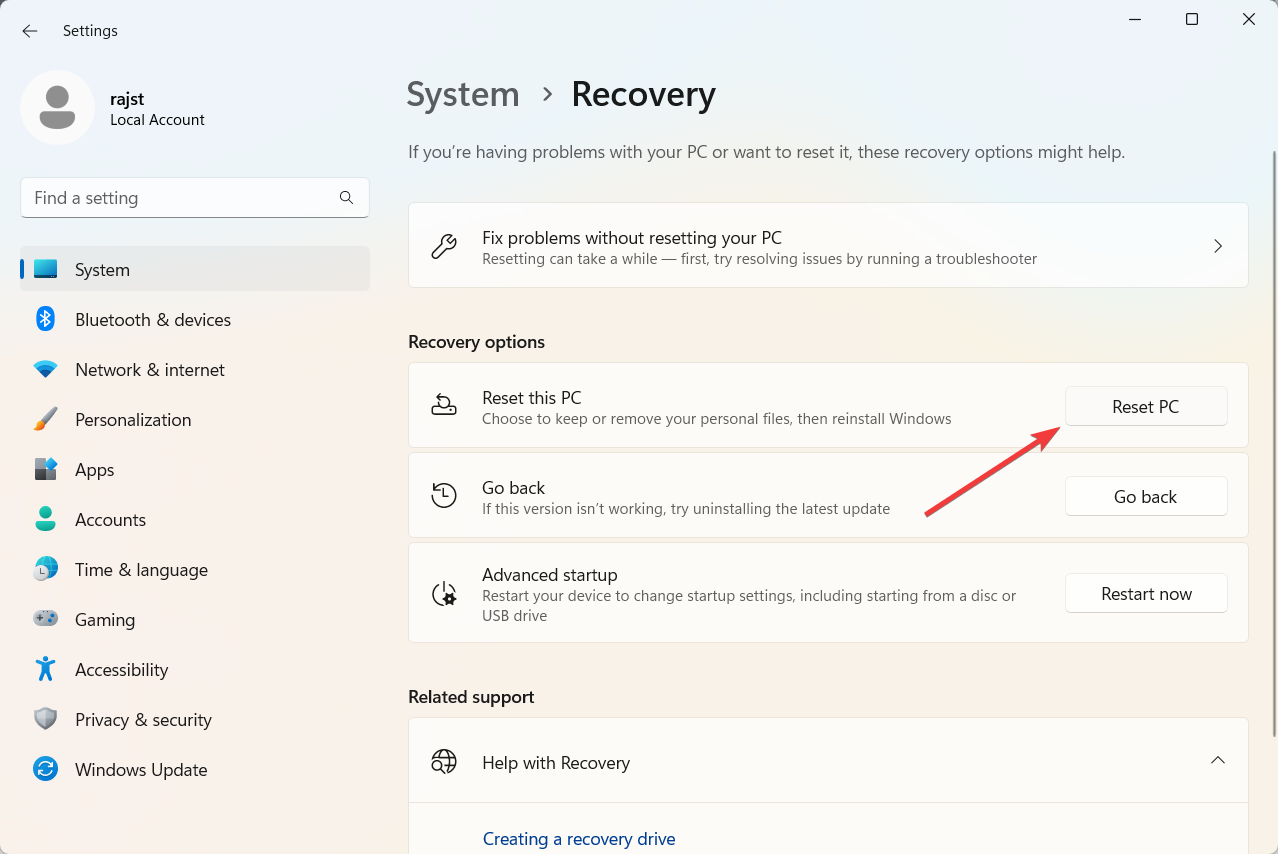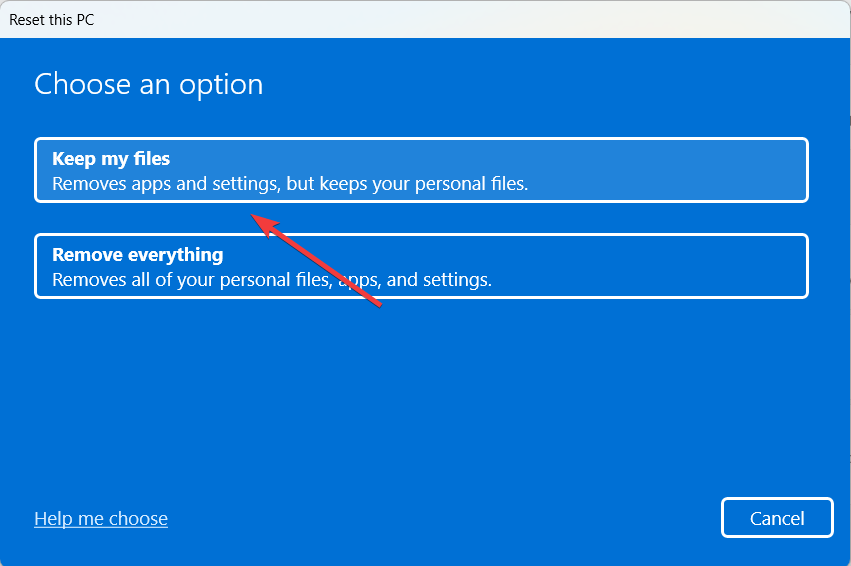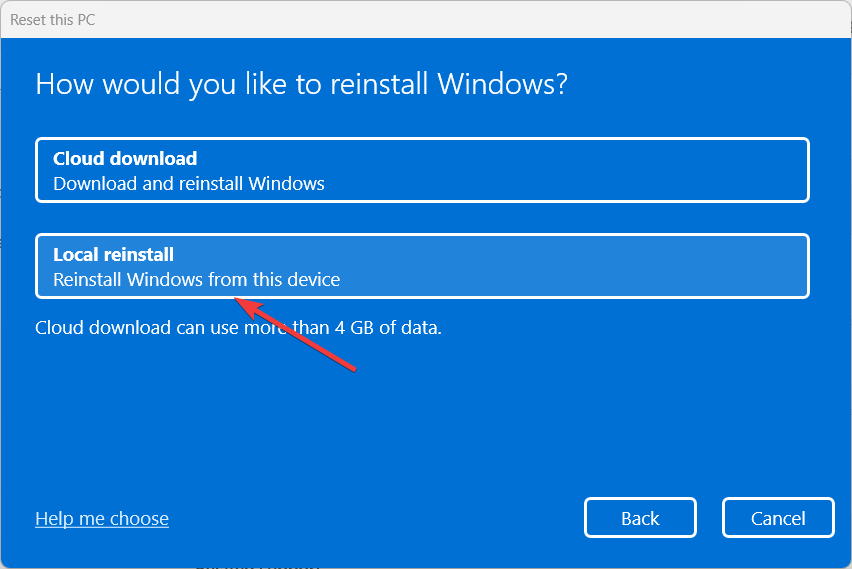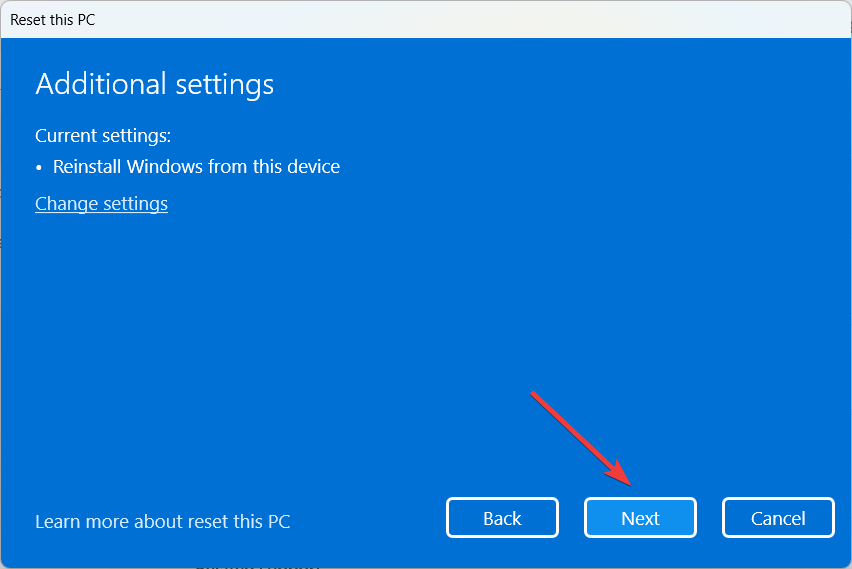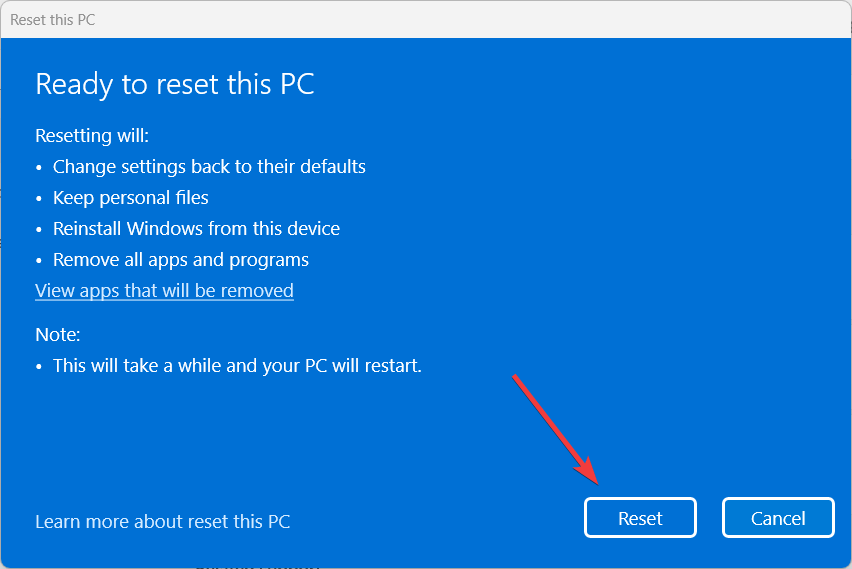libScePad.dll Missing Error: How to Fix It
Run a thorough virus and malware scan
5 min. read
Updated on
Read our disclosure page to find out how can you help Windows Report sustain the editorial team Read more
Key notes
- The libScePad.dll file may go missing or become damaged due to corrupted Windows or faulty programs installed on your device.
- Occasionally, these files may be eliminated by your antivirus software if they are detected as threats.
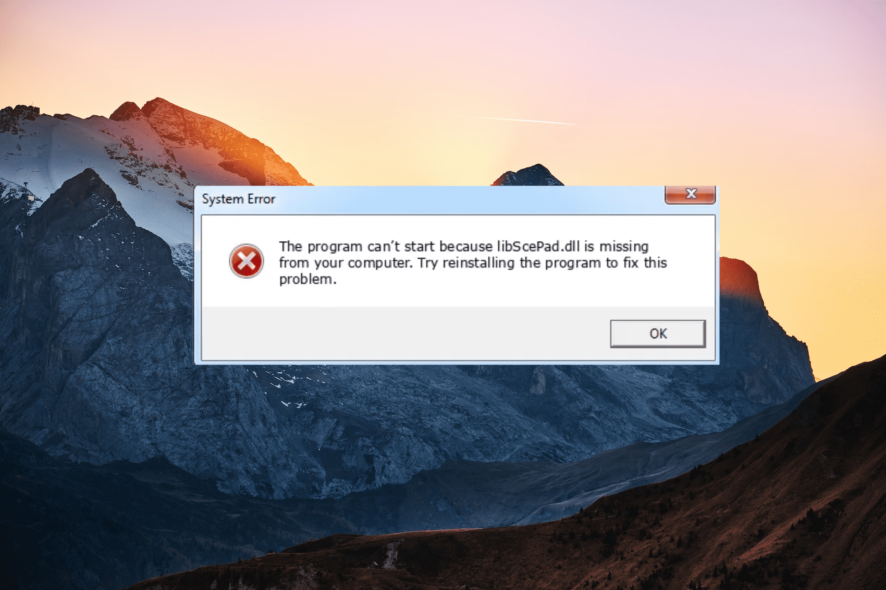
The libScePad.dll file is typically installed along with the software or game that requires it, and it is not included in the standard Windows installation. Some advanced software applications and video games use libscepad.dll to access particular API functionality provided by Windows.
If you receive the error message libScePad.dll is missing, it indicates that the DLL file is missing or damaged in the Windows folder or the program folder. This article offers a reliable advanced DLL fixer tool and several other manual methods to resolve the error.
Why am I getting the libScePad.dll error?
The libScePad.dll missing error can occur for several reasons, including:
- Malware infection – Malware or virus infections can corrupt or delete files from your computer.
- Accidental Deletion – Deleting the file or uninstalling a program associated with it can also cause this error.
- Outdated drivers – Having outdated or corrupted device drivers on your computer can also lead to this error.
- Registry errors – Registry errors or invalid entries related to the libscepad.dll file can also be a cause.
- Hard disk errors – Hard disk errors or failures can result in the file being damaged or corrupted and can cause the error to appear.
How do I fix the libScePad.dll missing error?
There are several prerequisite solutions you can attempt, including:
- Update Windows: Updating Windows to the latest version can resolve the libScePad.dll missing error that may be caused by an outdated operating system.
- Reinstall the program: Reinstalling a program or game that is generating an error may resolve the issue.
1. Use a DLL-fixer tool
The libScePad.dll file is a 64-bit DLL file associated with Pad for Windows (DLL), and is developed by Sony Computer Entertainment Inc. Certain applications or games may require the libScePad.dll file to function properly.
If this DLL file is missing, you may encounter various errors when attempting to launch the application or game. If you encounter such situations, it is recommended to employ a DLL repair tool. We suggest using a dedicated tool, as it can effectively repair corrupted or missing DLL files.
While it is most effective when dealing with DLLs native to Windows, it is still a great solution for fixing the libScePad.dll missing error. This is due to its capability to resolve compatibility issues that may be responsible for triggering the error.
2. Re-register the DLL file manually
- Press Windows + R to open the Run command, type cmd, and press Ctrl + Shift + Enter to open the Command prompt in administrator mode.
- Click on Yes to the UAC prompt.
- Type the following command and press Enter:
regsvr32 libscepad.dll - Restart your computer to save the changes.
3. Run a full virus scan
- Press the Start button, type in Windows Security in Windows search, and select Windows Security app from the search result.
- On the Windows Security app, go to the Virus & threat protection section and click on Scan options on the right-side pane.
- On the Scan options page, select Full scan and click Scan now to perform a deep scan of your PC.
- After the scan is over, restart your computer.
There is an alternative way for you to scan your PC for various malware and efficiently destroy it with the most effective antivirus tools.
With such software, it’s more likely to detect dangerous malware on your OS and eliminate it for good. In this way, this DLL issue will be finally solved.
4. Update the device drivers
- Right-click on the Windows icon and select Device Manager from the context menu.
- Look for any devices in the Device Manager with a yellow exclamation mark or a red X next to them.
- Right-click on the driver and select Update driver.
- Select the Search automatically for drivers option.
- Follow the on-screen instructions to update the driver.
- Then, restart your device and check if the libScePad.dll error message is gone.
5. Run the System Checker
- Press Windows + R to open the Run command box, type cmd, hold the Ctrl + Shift key, and click OK.
- Click Yes on the User Account Control (UAC) prompt window.
- In the Command Prompt window, type the following command and press Enter:
sfc /scannow - After the scan is complete, then restart your computer.
6. Reset Windows
- Press Windows + I to open Windows Settings.
- Go to System settings and select the Recovery option on the right.
- On the Recovery settings page, click Reset PC under Recovery options.
- On the Reset this PC dialog window, select Keep my files.
- Next, select Local reinstall.
- Click Next to continue.
- Finally, click Reset to start the reset process.
Registry cleaners can also be used to remove invalid registry entries that might be causing the DLL error for libScePad.dll. This can help improve your computer system’s overall health and performance.
For any queries or to share a solution that worked for you, drop a comment below.