What Is LinkedIn Unknown Host Error & How to Fix It
3 min. read
Updated on
Read our disclosure page to find out how can you help Windows Report sustain the editorial team. Read more
Key notes
- LinkedIn is one of the most used platforms on Windows, making it an essential tool for professionals.
- Occasionally, users may experience errors when logging into their accounts, which can be frustrating.
- Common causes of this include server downtime and a lousy internet connection.
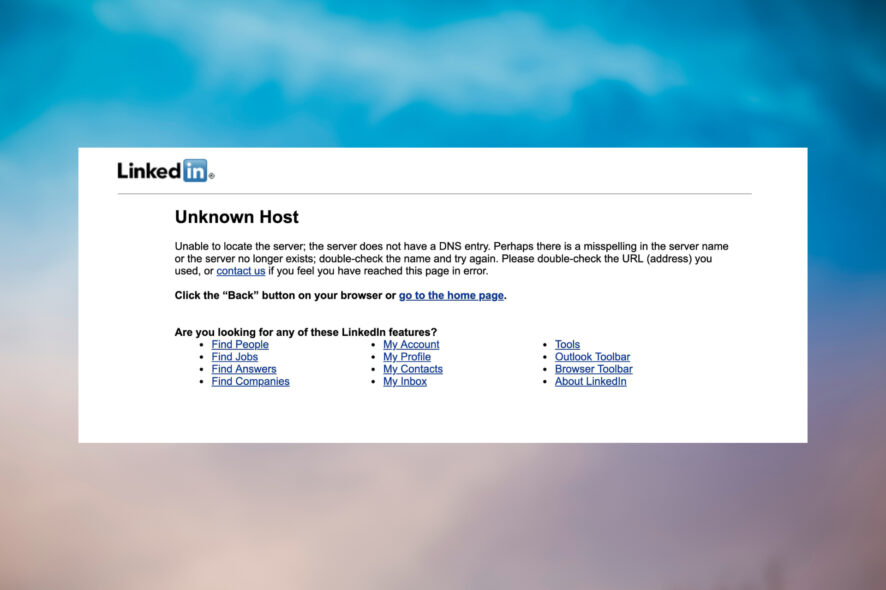
When you visit LinkedIn, you may encounter many LinkedIn error codes. One of the most common error messages is Unknown Host.
Two things usually cause this error: your computer’s DNS settings are not configured correctly or a problem with LinkedIn’s servers. Here’s a brief look at what this error is all about and how to fix it.
Why is LinkedIn not working?
A few primary reasons could be causing LinkedIn’s Unknown Host error.
- The first reason is that the LinkedIn server may be down or experiencing technical difficulties.
- Another possibility is that your internet connection is not working correctly.
- Finally, it is also possible that your computer’s DNS settings are not configured correctly.
Why can’t I log into LinkedIn?
There are a few reasons you may not be able to log into LinkedIn. One reason could be that you are trying to access the site from an unrecognized or unknown host.
If this is the case, you will see an error message that reads Unknown Host Error.
How can I fix an unknown host error on LinkedIn?
1. Check your internet connection
- Open Settings, then go to System and tap on Troubleshoot.
- In the next window, choose Other troubleshooters.
- You’ll see an option for Internet Connections. Tap on Run.
- This will open another box where you can begin the troubleshooting process. If there are any problems, you’ll be notified at the end.
To check if your browsers are updated:
➡ Google Chrome
- Tap on the three dots near the top right and choose Settings.
- Scroll down to the bottom and tap on About Chrome. You’ll find information on whether it’s updated or not.
➡ Mozilla Firefox
- Tap on the three stripes in the top right corner and choose Settings.
- Click General and scroll down to Firefox Updates. Then, tap on Check for updates and wait for the feedback.
➡ Opera One
- Launch Opera One and type settings/help into the search bar. This will automatically open a page that shows you the latest version you’re using.
2. Clear your cookies and cache
➡ Google Chrome
- Open Settings.
- Go to Privacy and security, then tap on Cookies and other site data.
- Then click on See all cookies and site data.
- Then tap on Remove All.
- A pop labeled. Clear site data will appear. Click on Clear all to finish the process.
➡ Mozilla Firefox
- Open Settings.
- Tap Privacy & Security on the left panel, then choose Cookies and Site Data. Click Clear Data.
- In the following pop-up, ensure the boxes next to Cookies and Site Data and Cached Web Content are checked. Finally, tap on Clear to complete the process.
➡ Opera
- Click the Settings icon from the sidebar and tap on Clear browsing data.
- This will open a small window with options to choose the time range. Ensure the boxes next to Browsing history, Cookies, and other site data and Cached images and files are marked.
- Click on Clear data to complete the process.
That’s how you deal with LinkedIn unknown host error. Once you’ve tried the above recommendations, you should be able to access your account without any issues.
For similar LinkedIn errors like cp_error_generic_server_error, check our website for possible fixes.
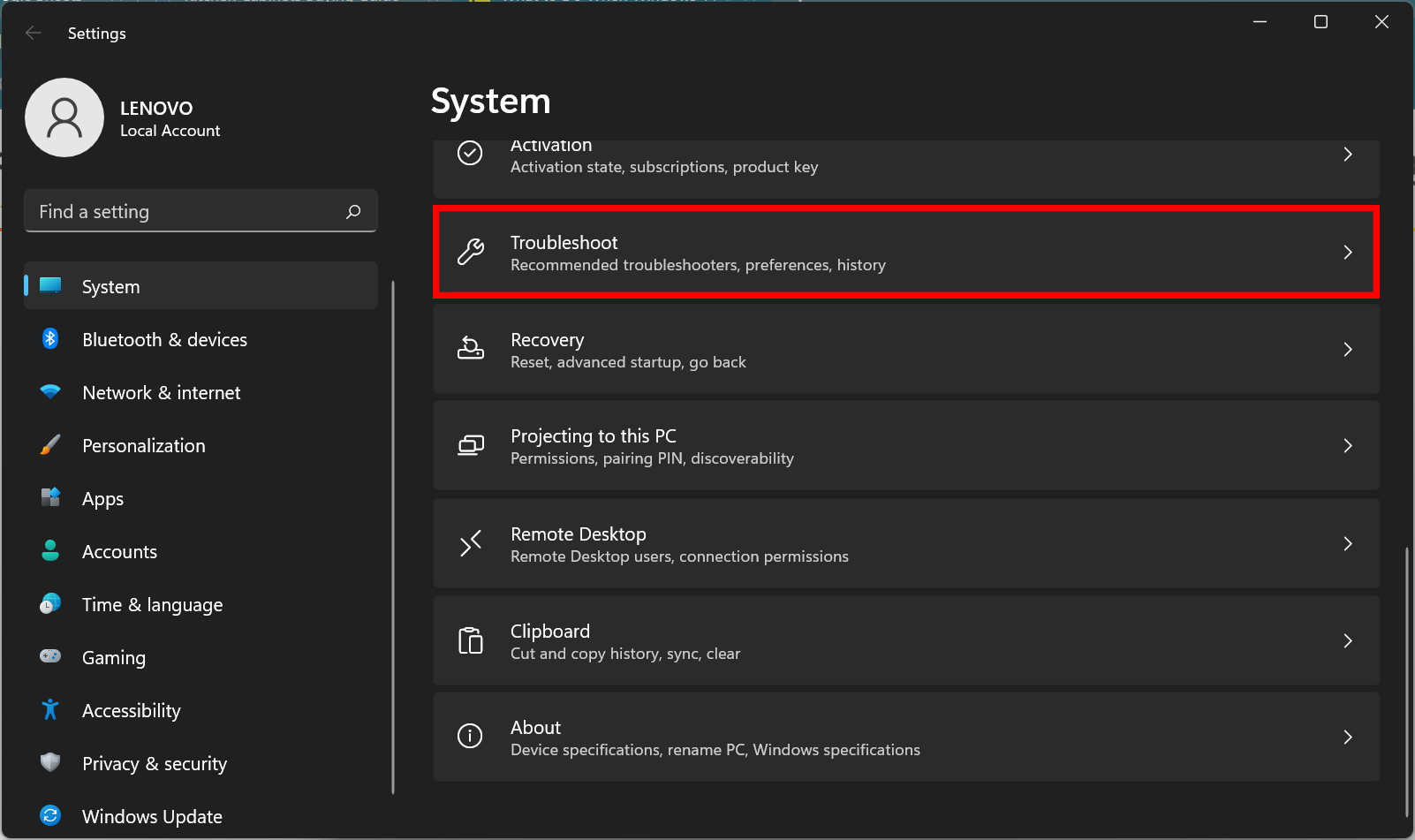
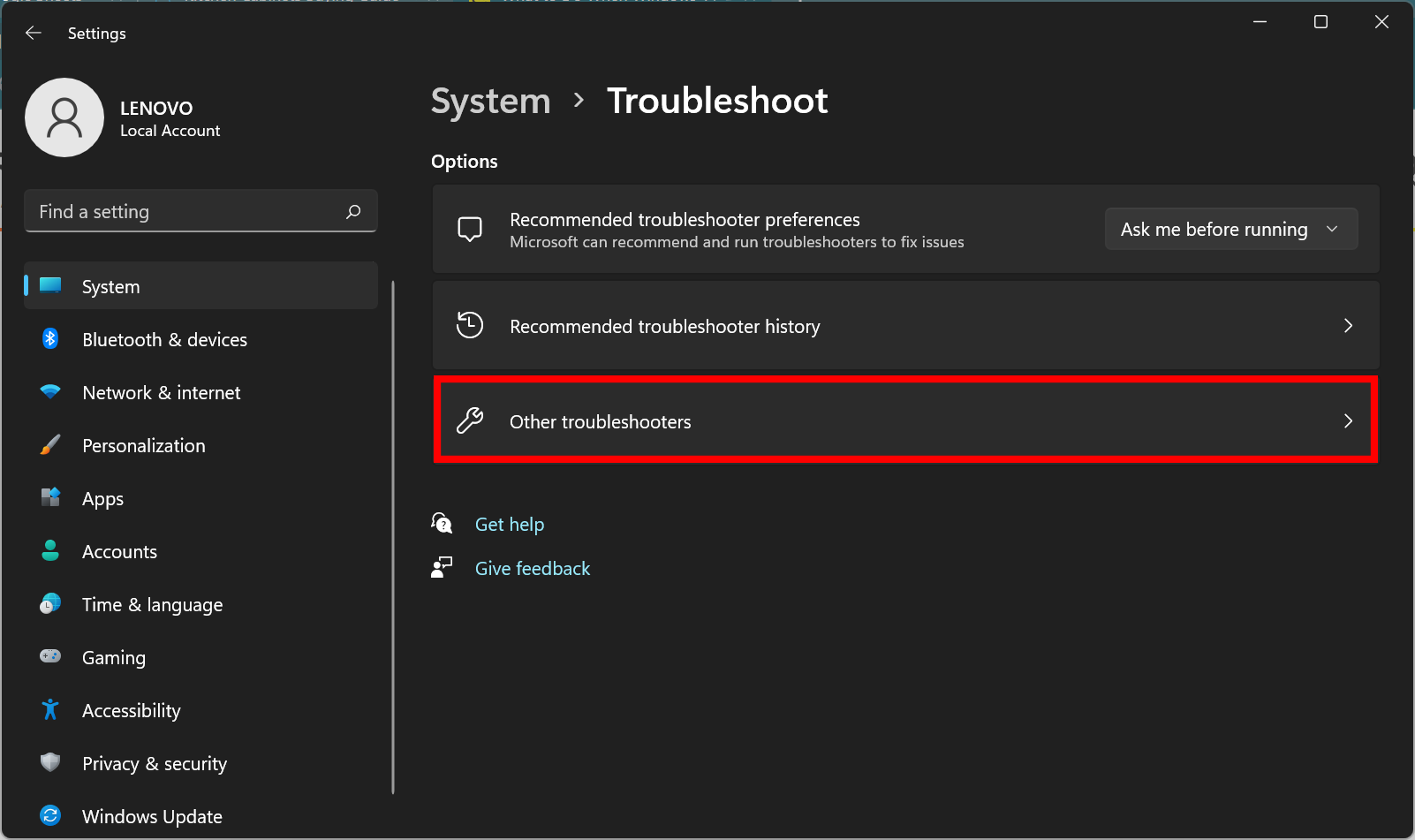
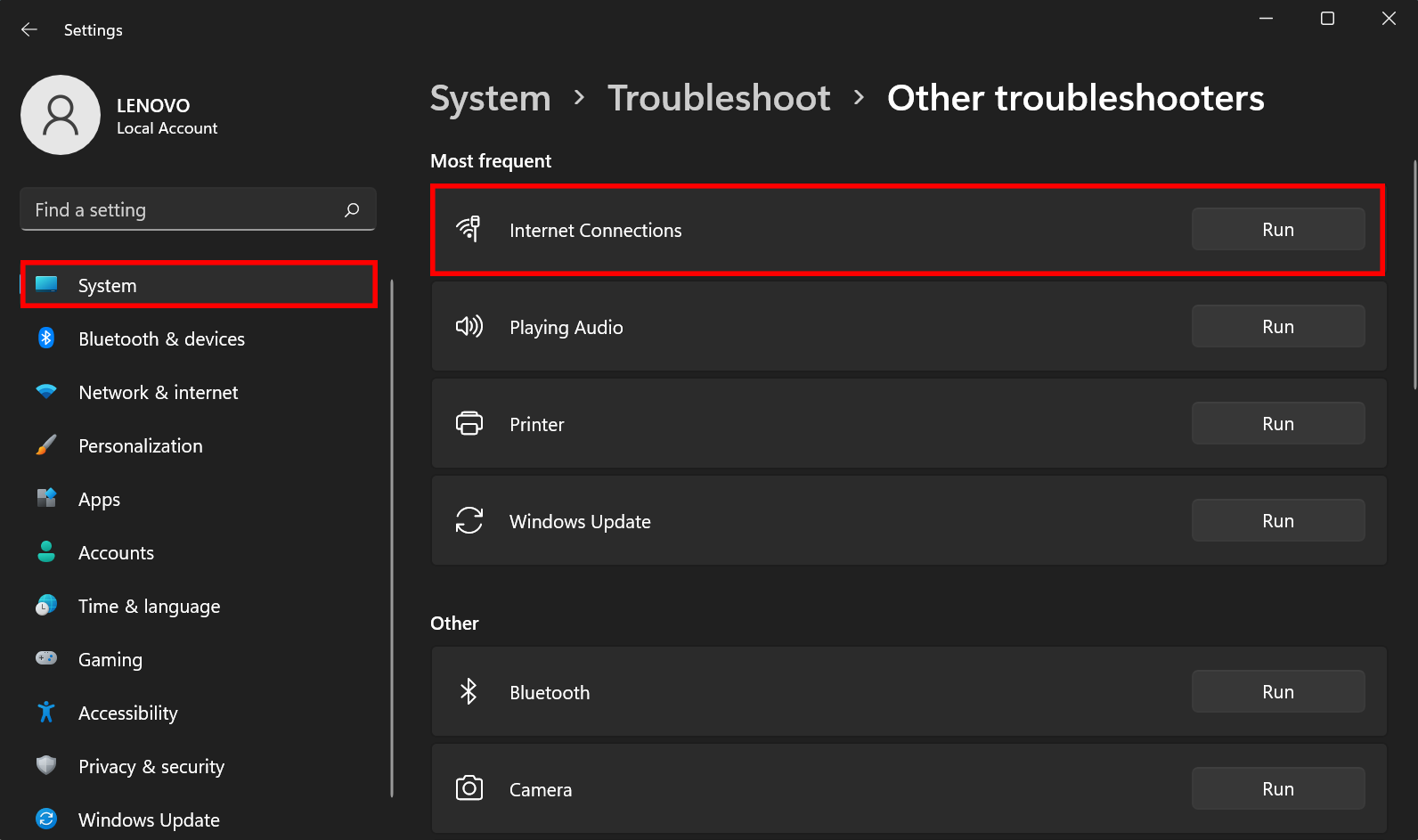
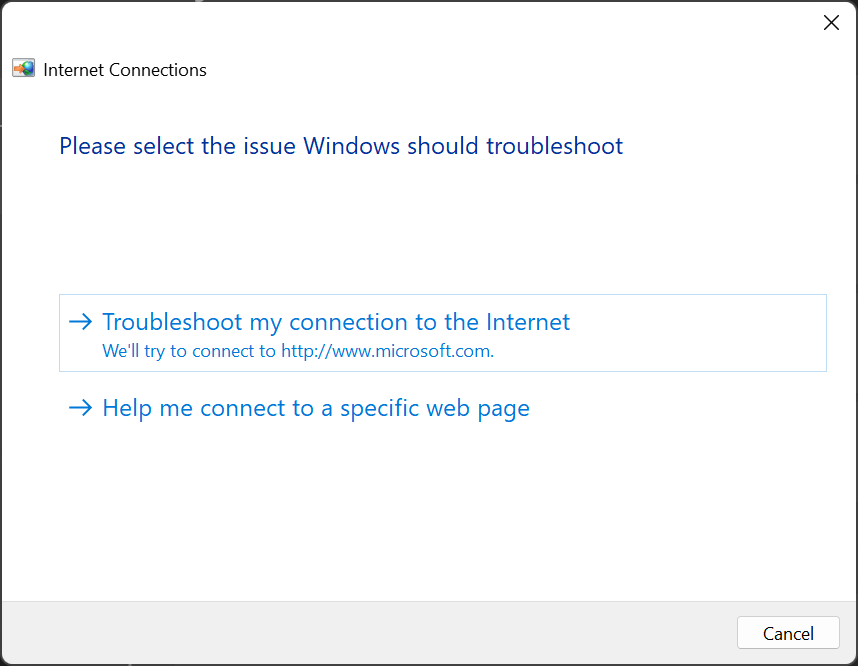
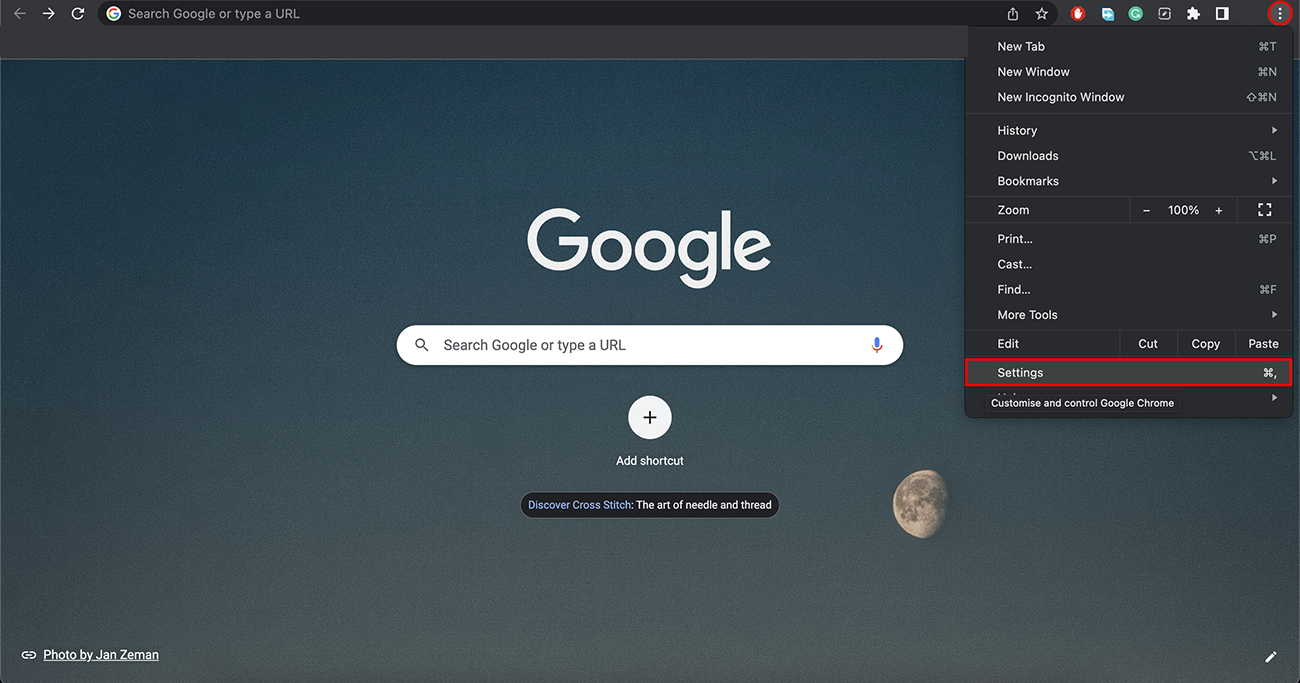
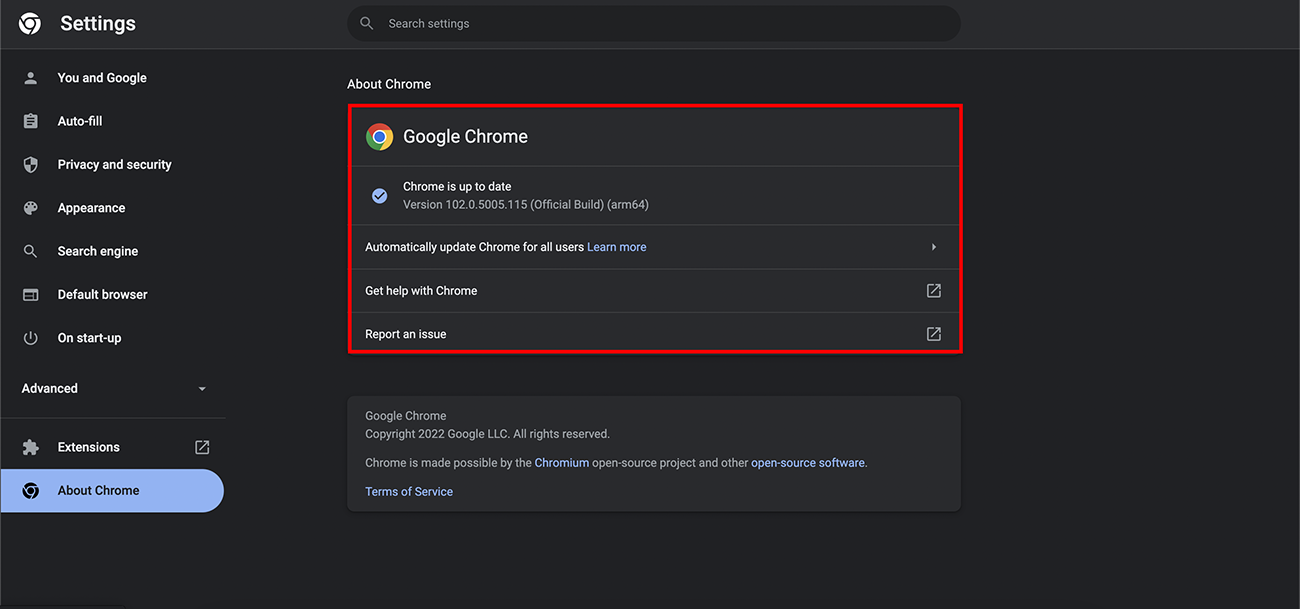
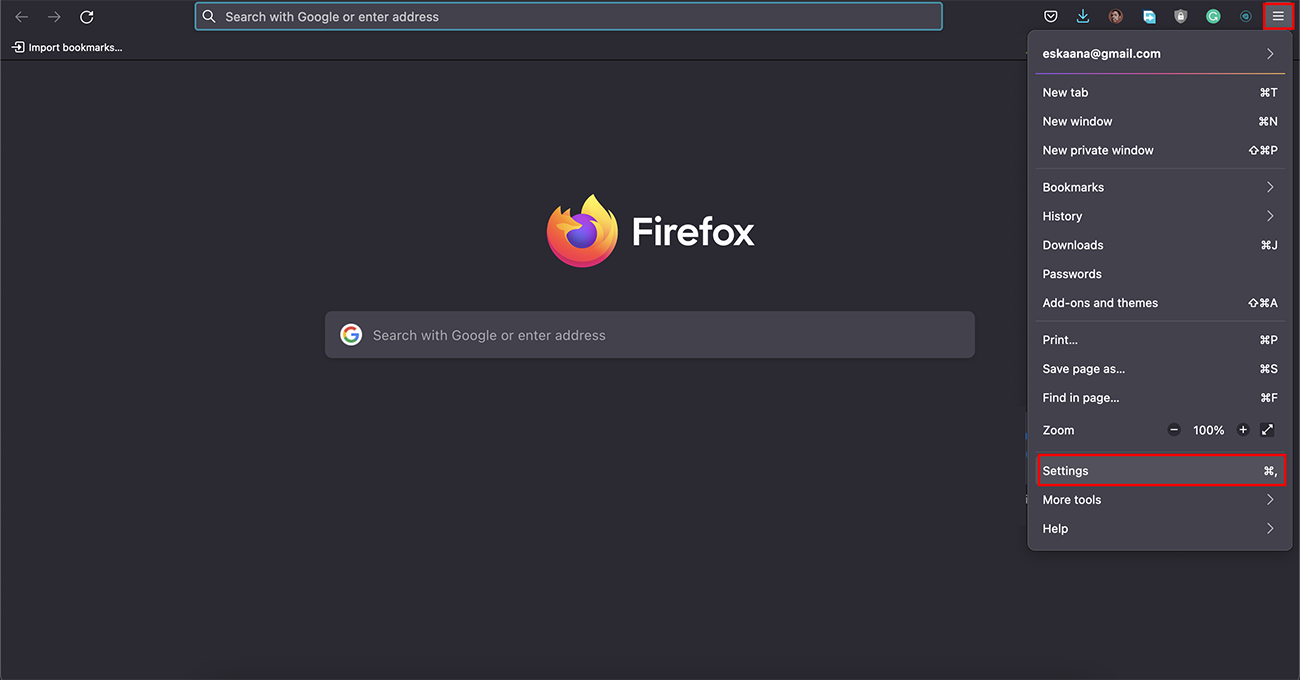
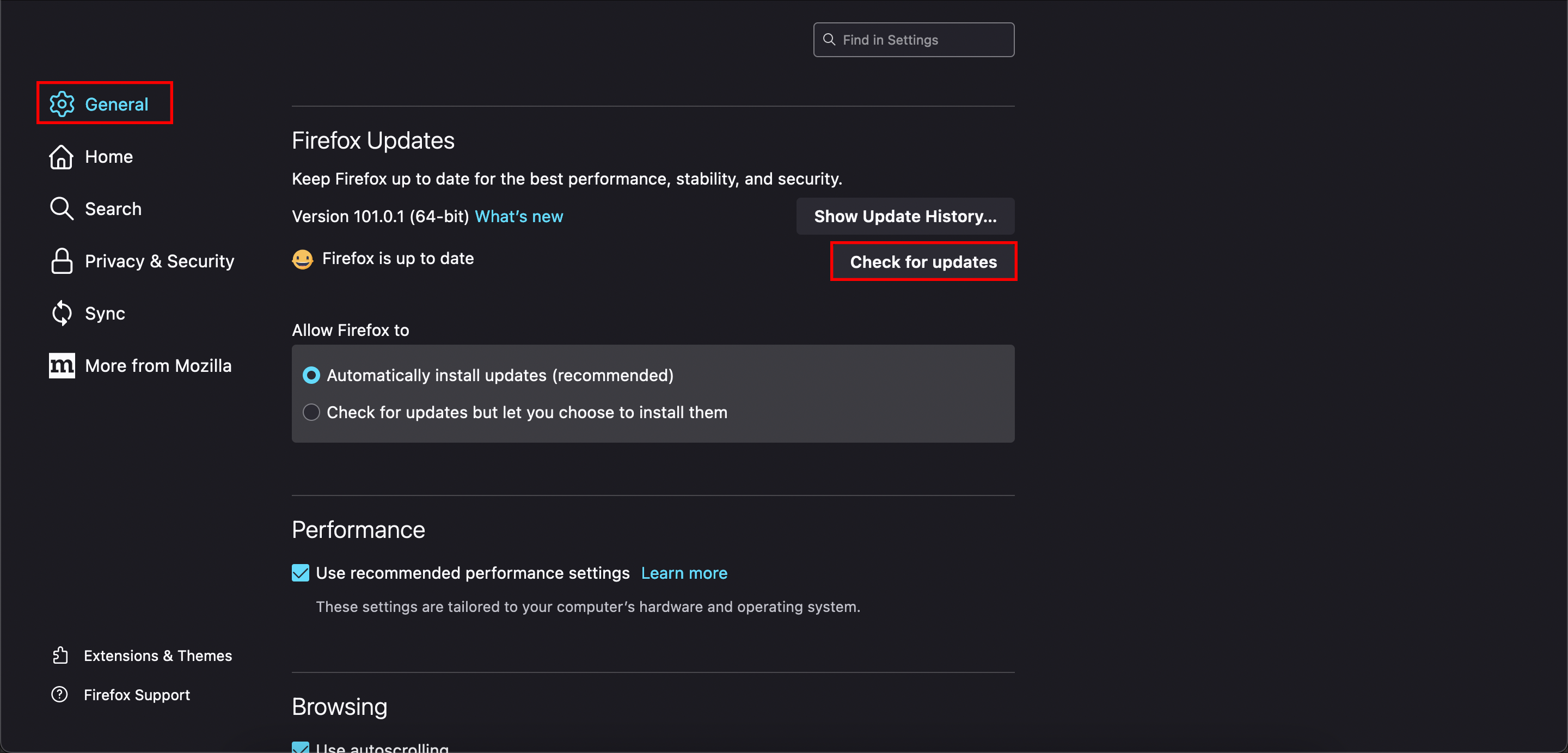
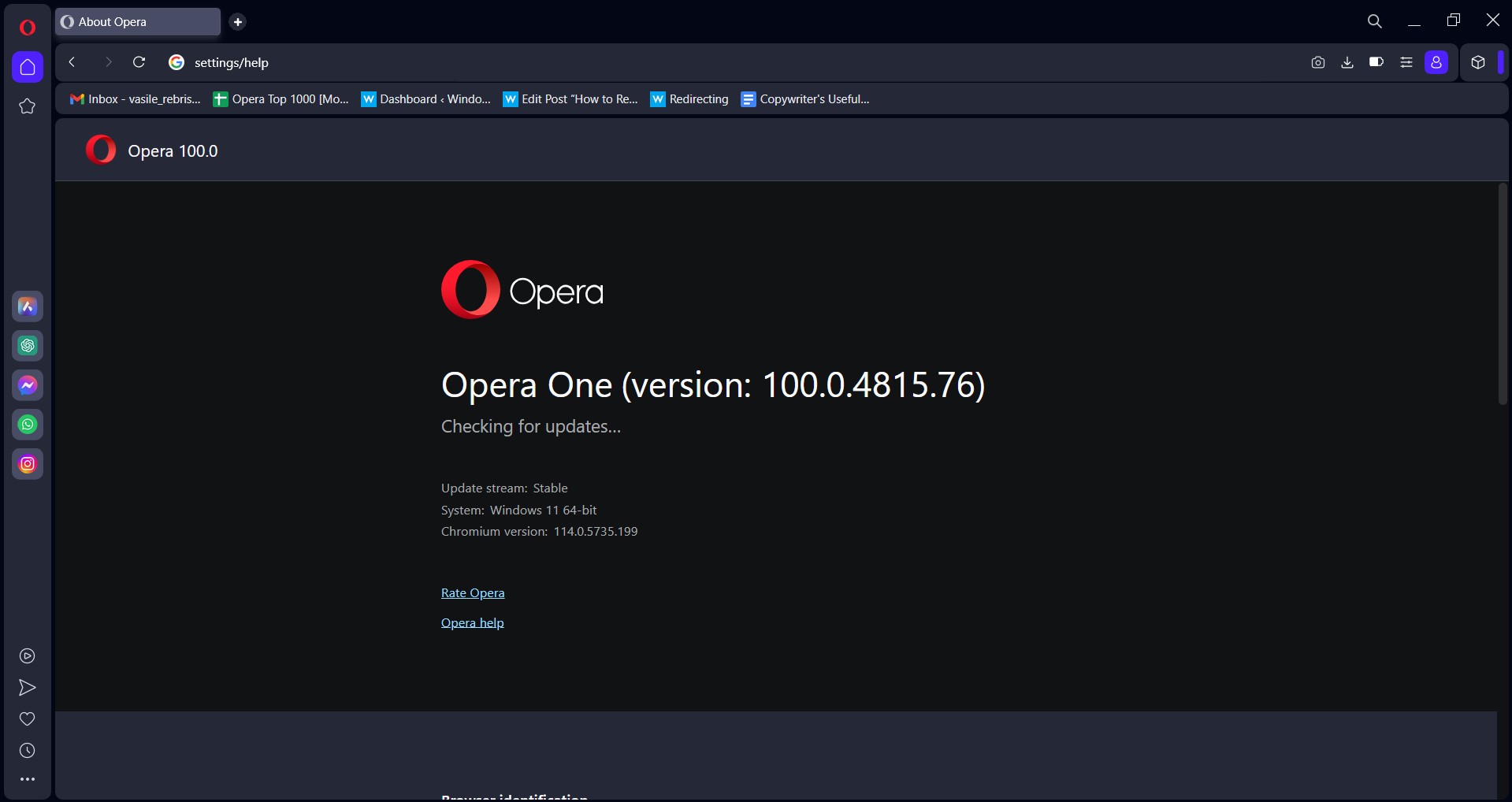
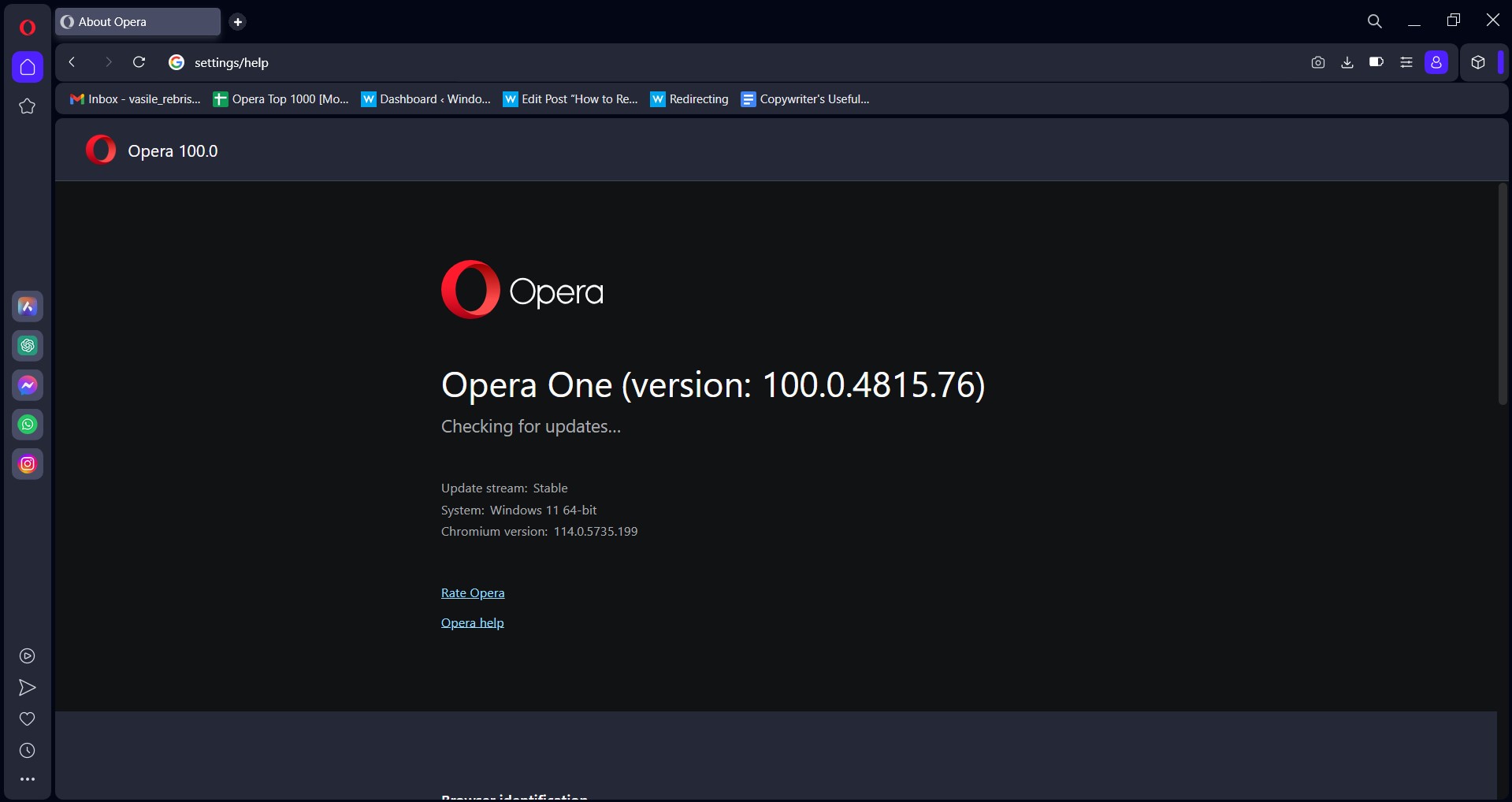
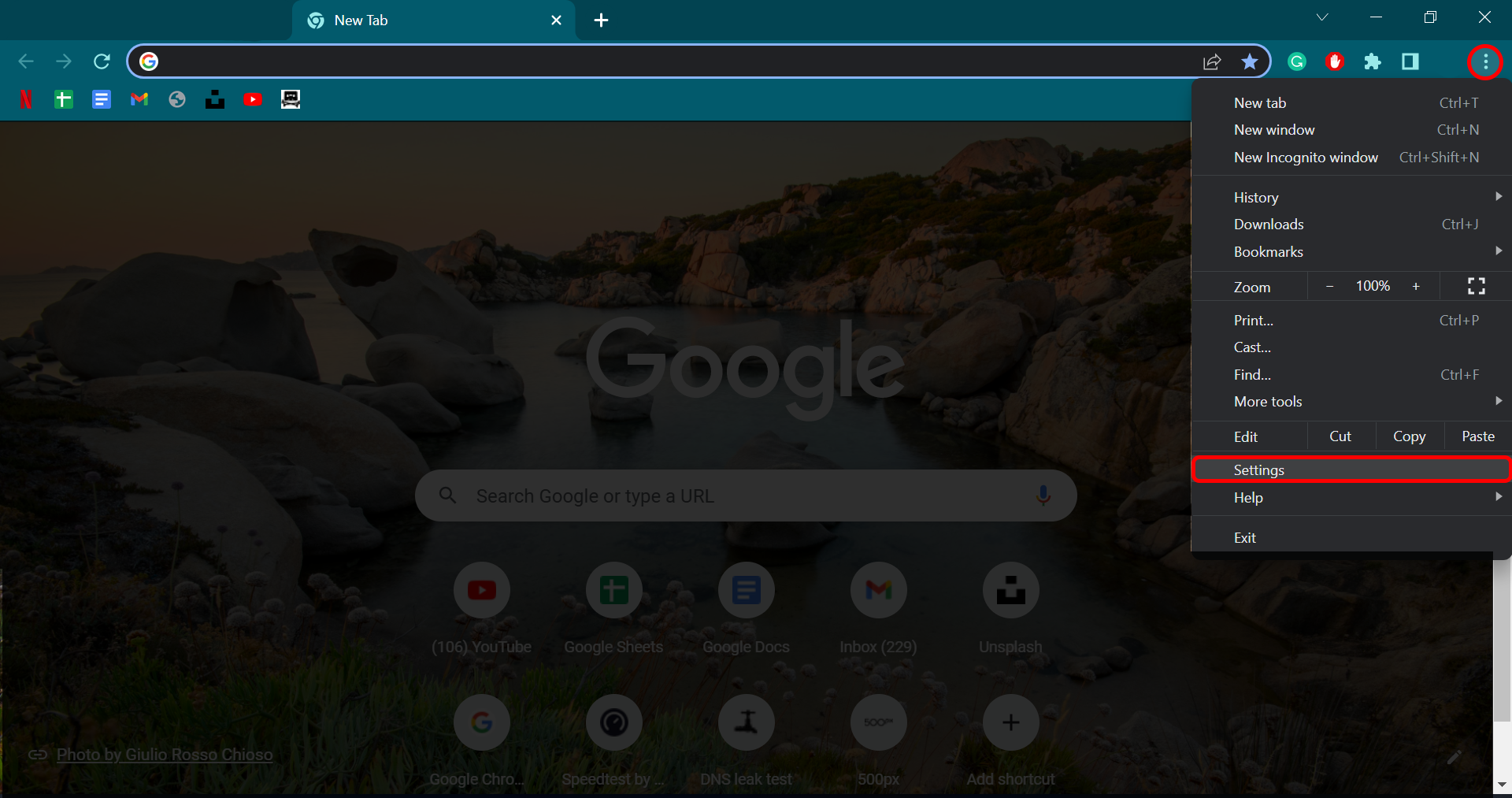
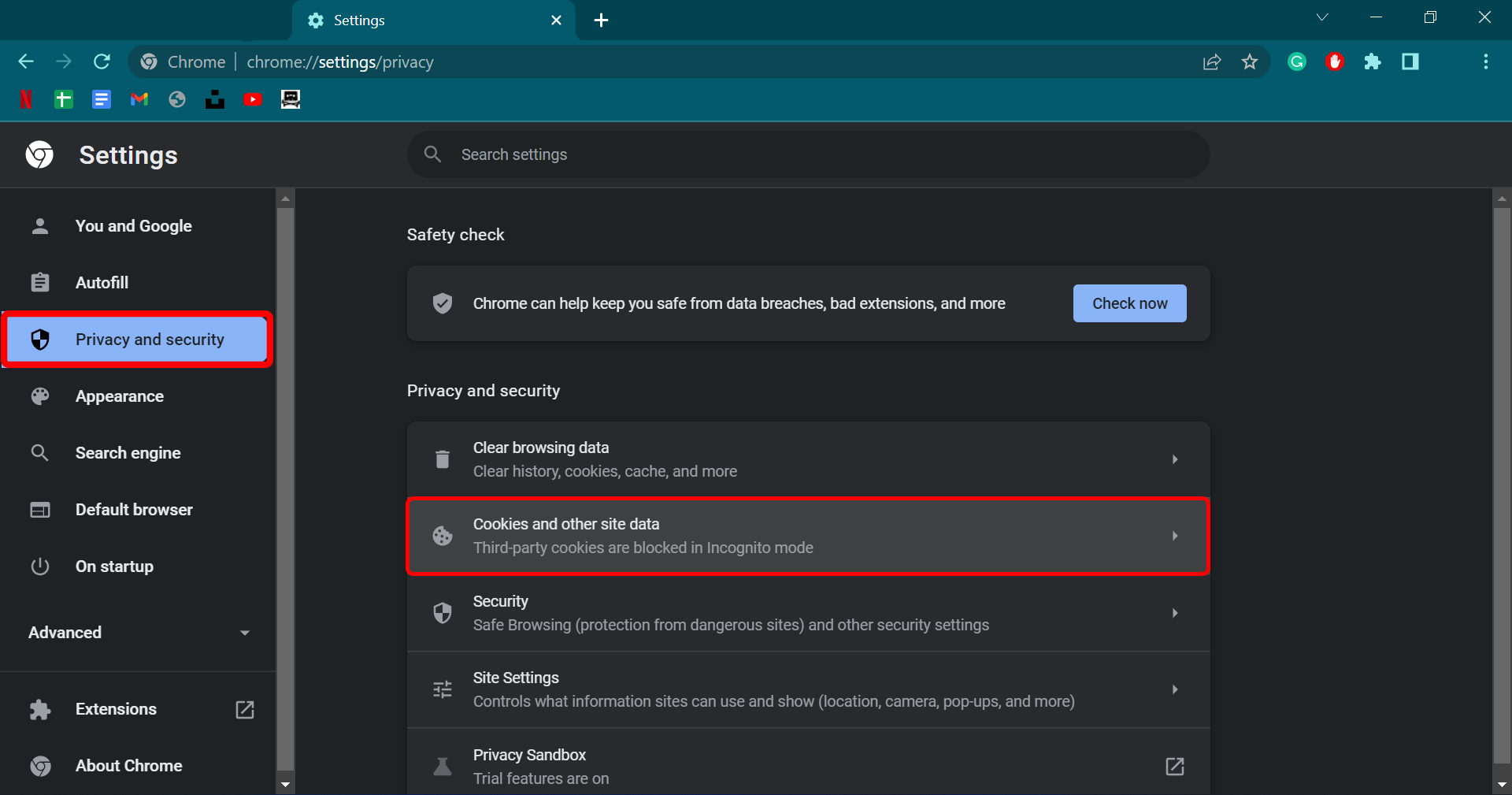
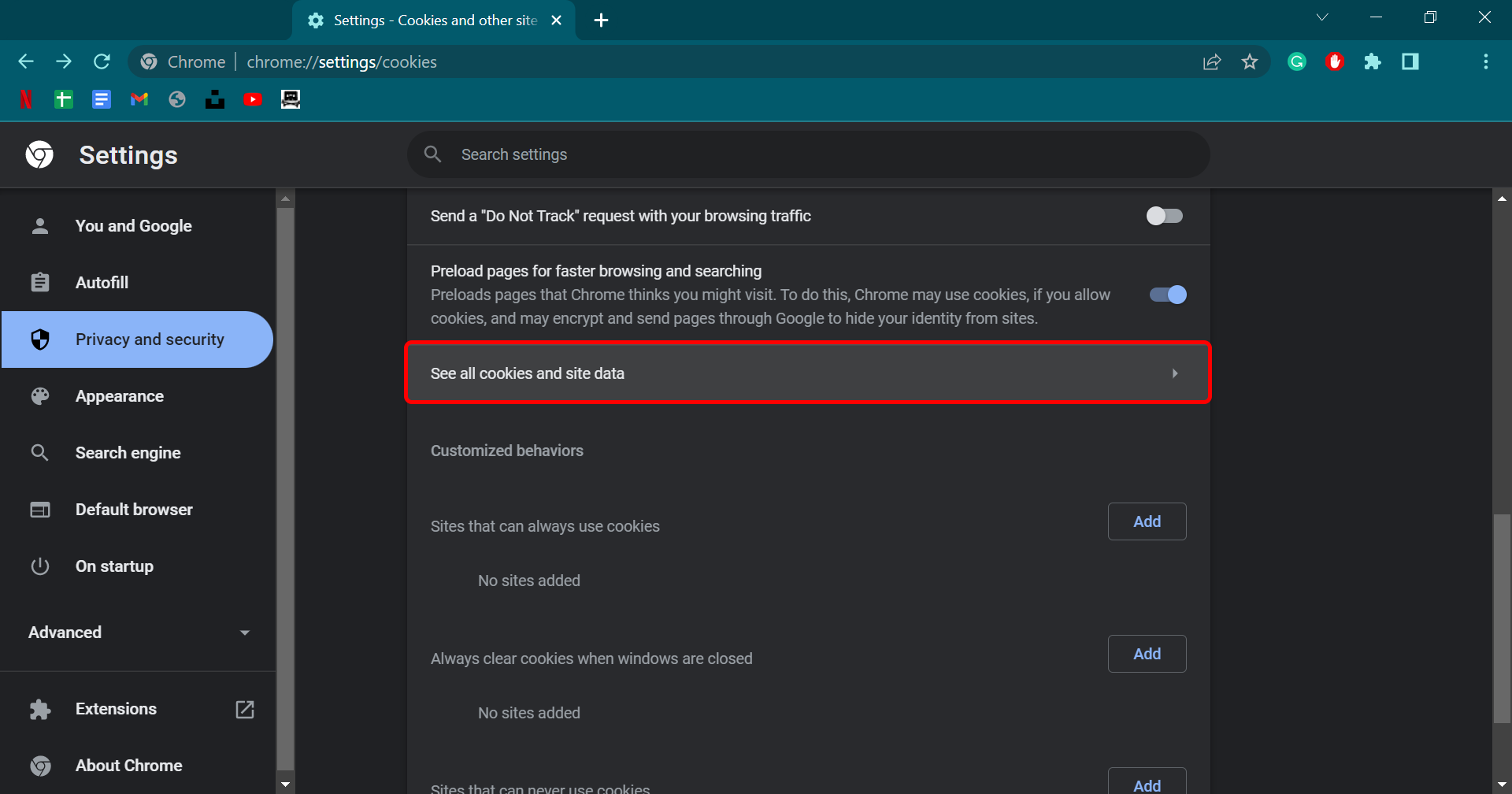
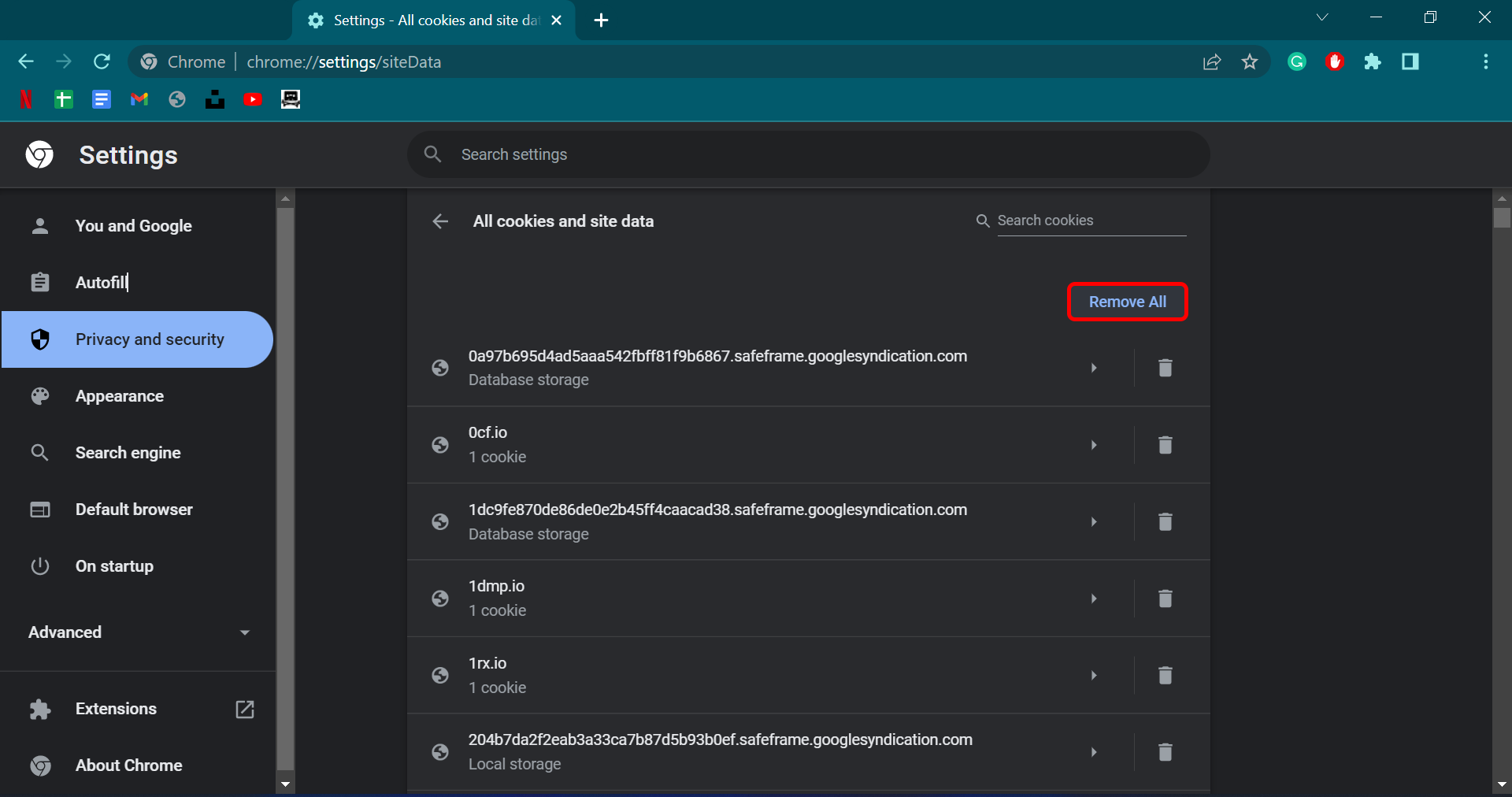
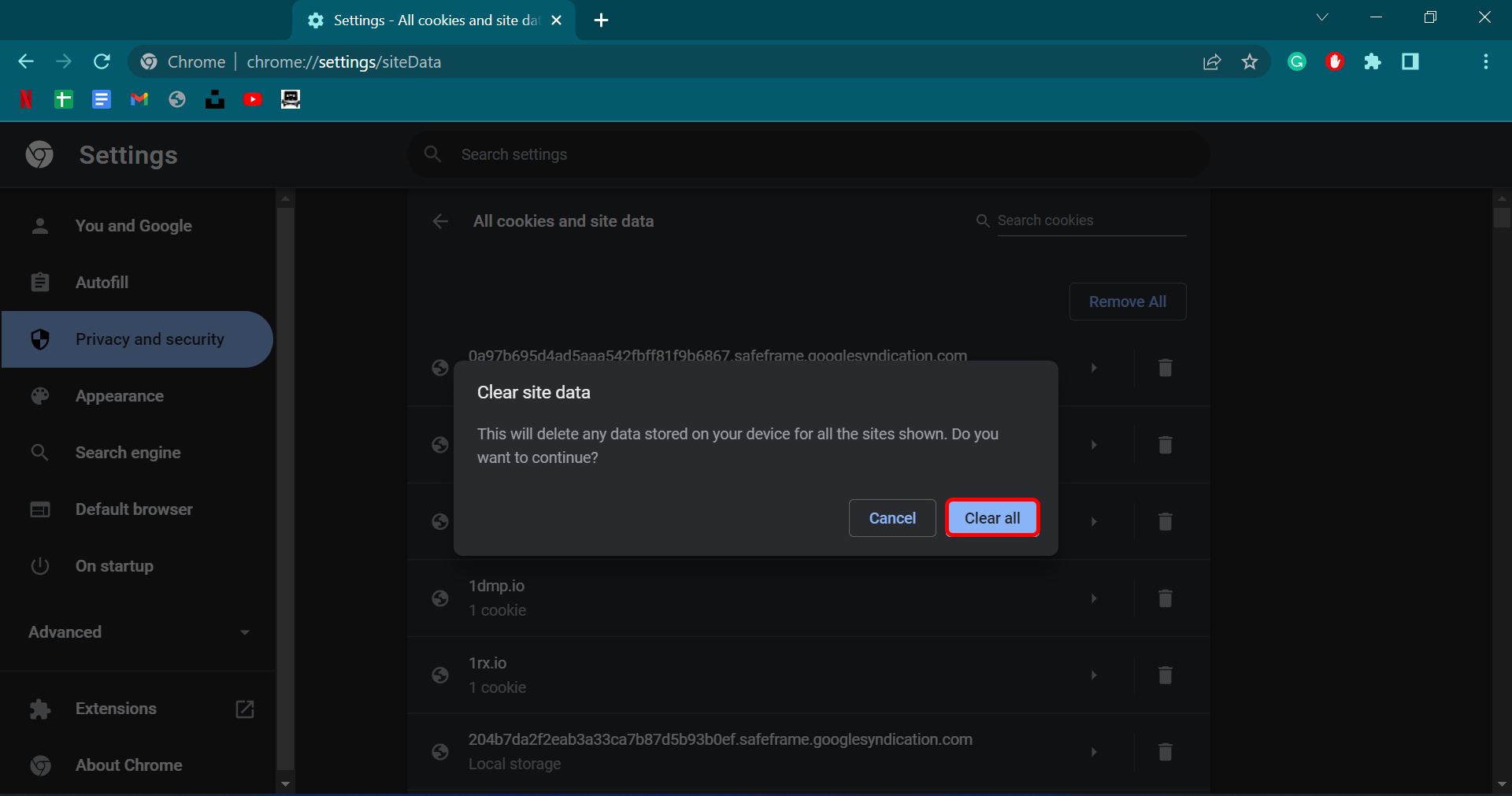
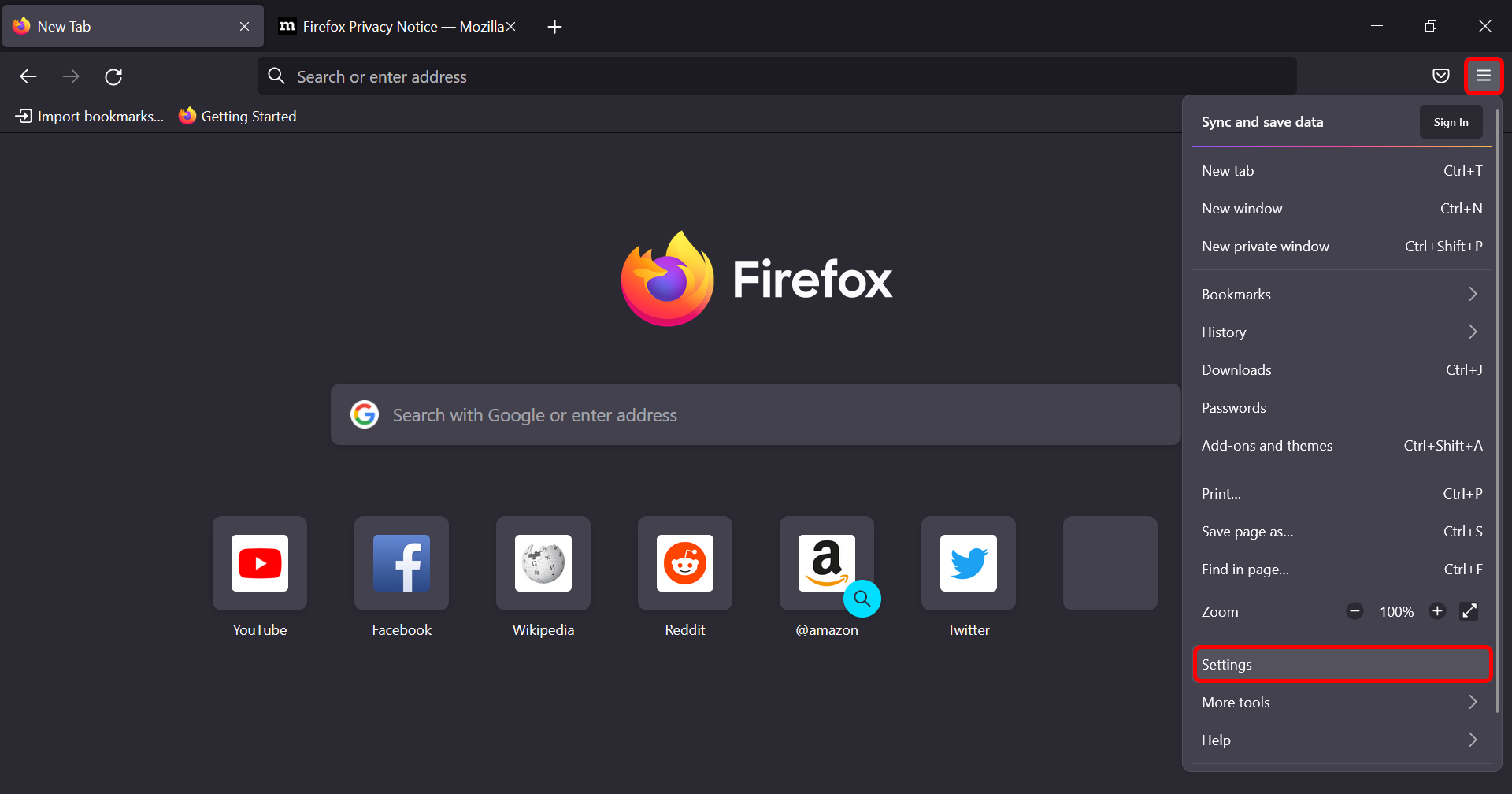
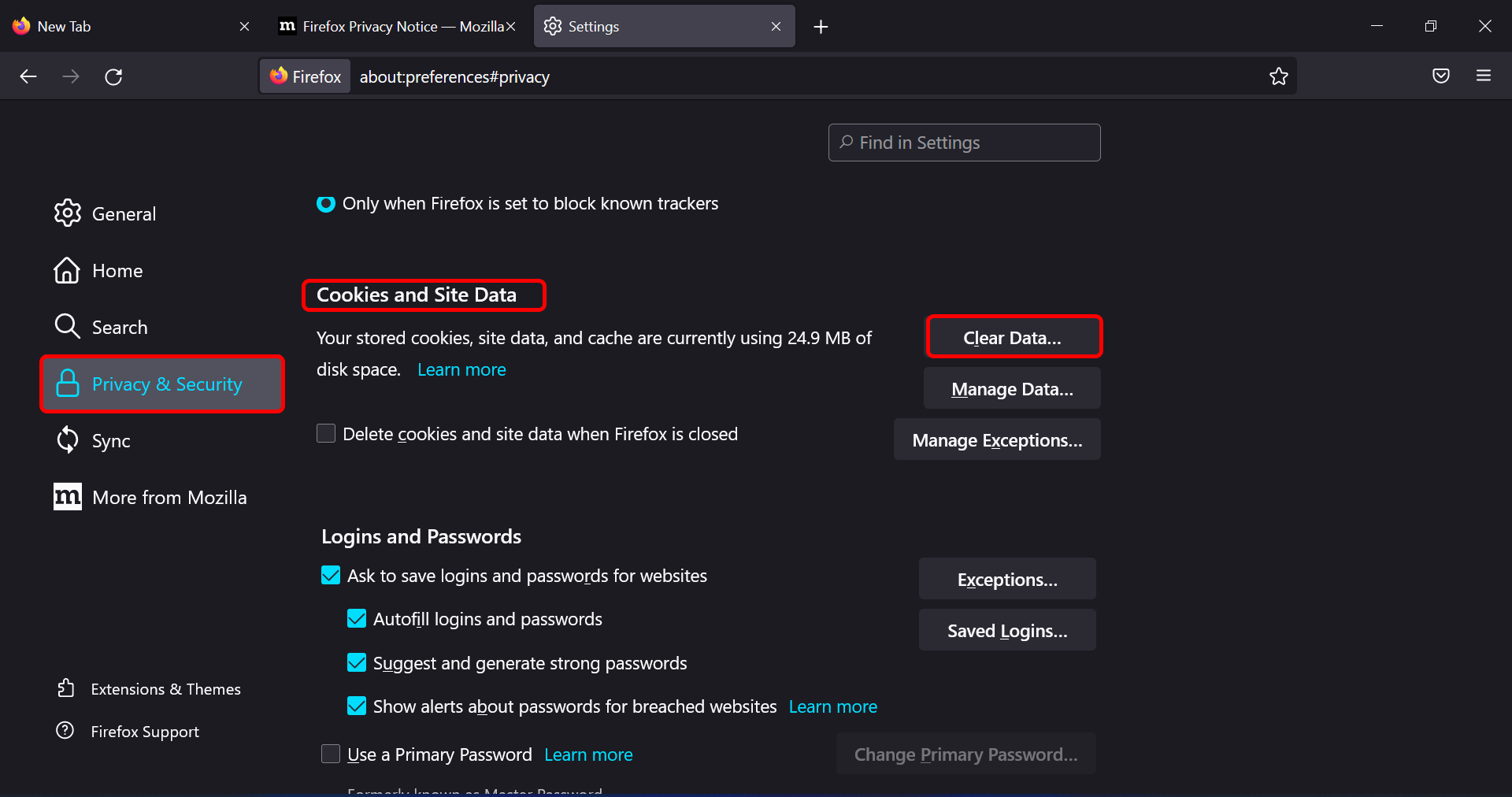
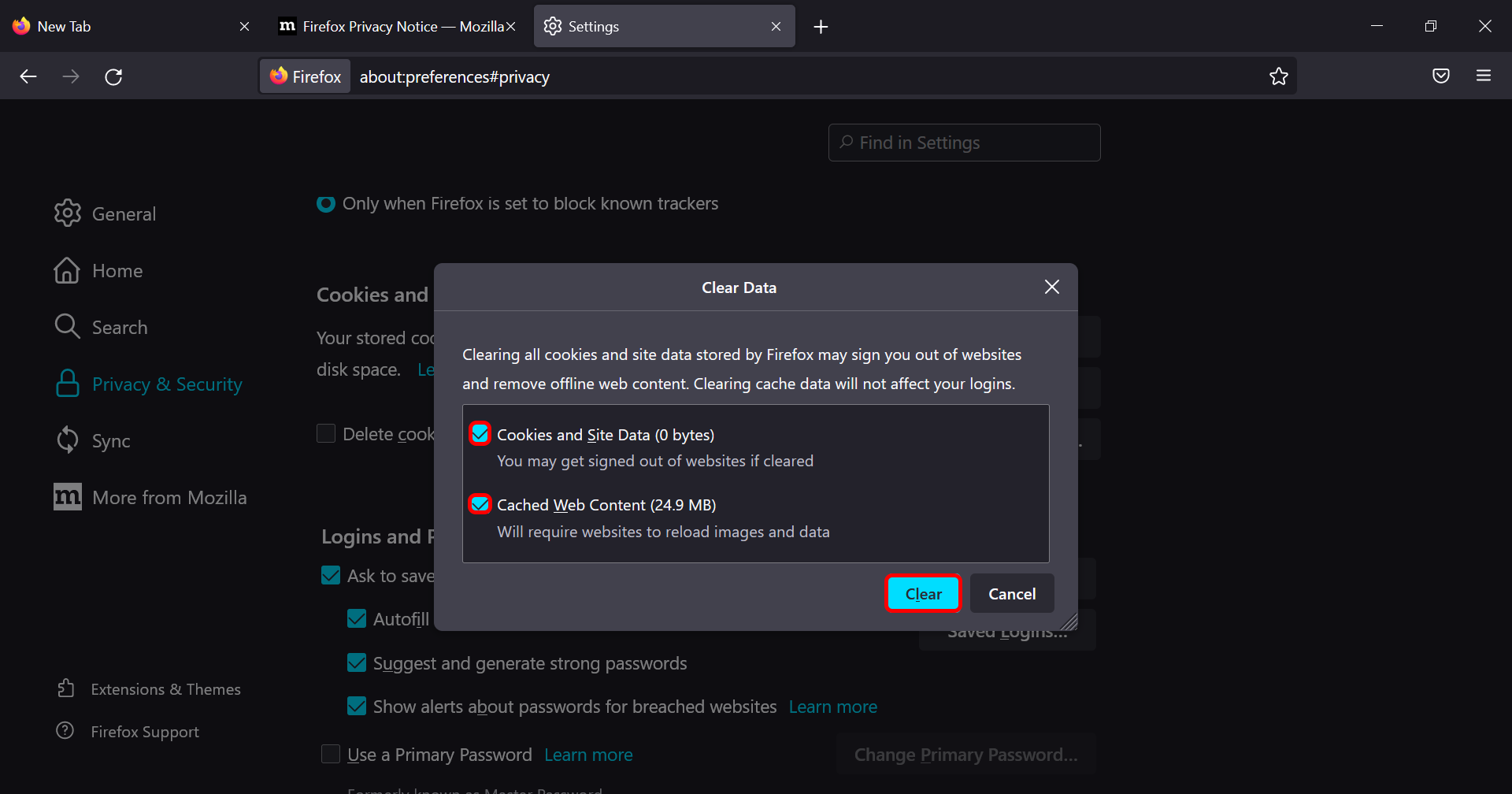
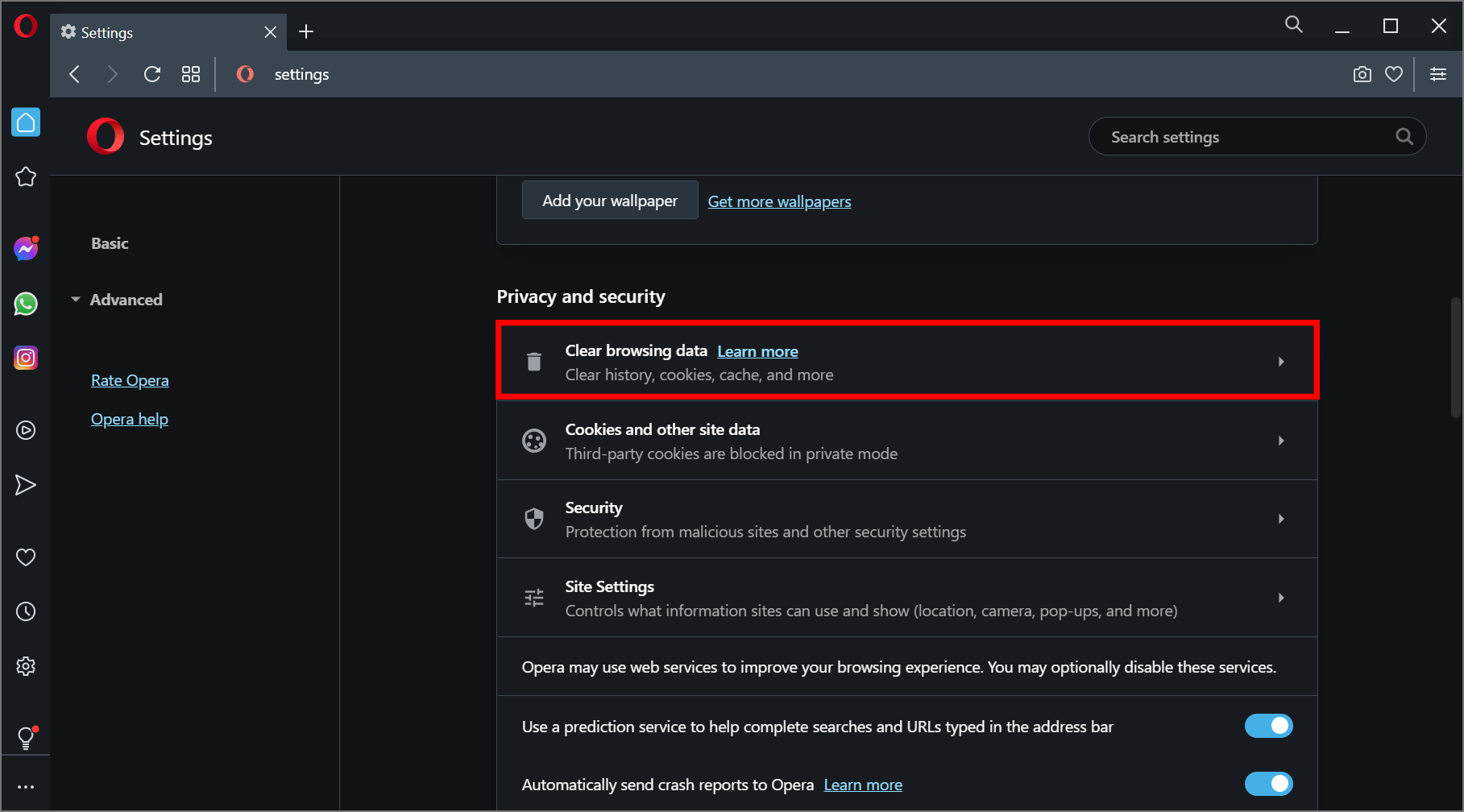
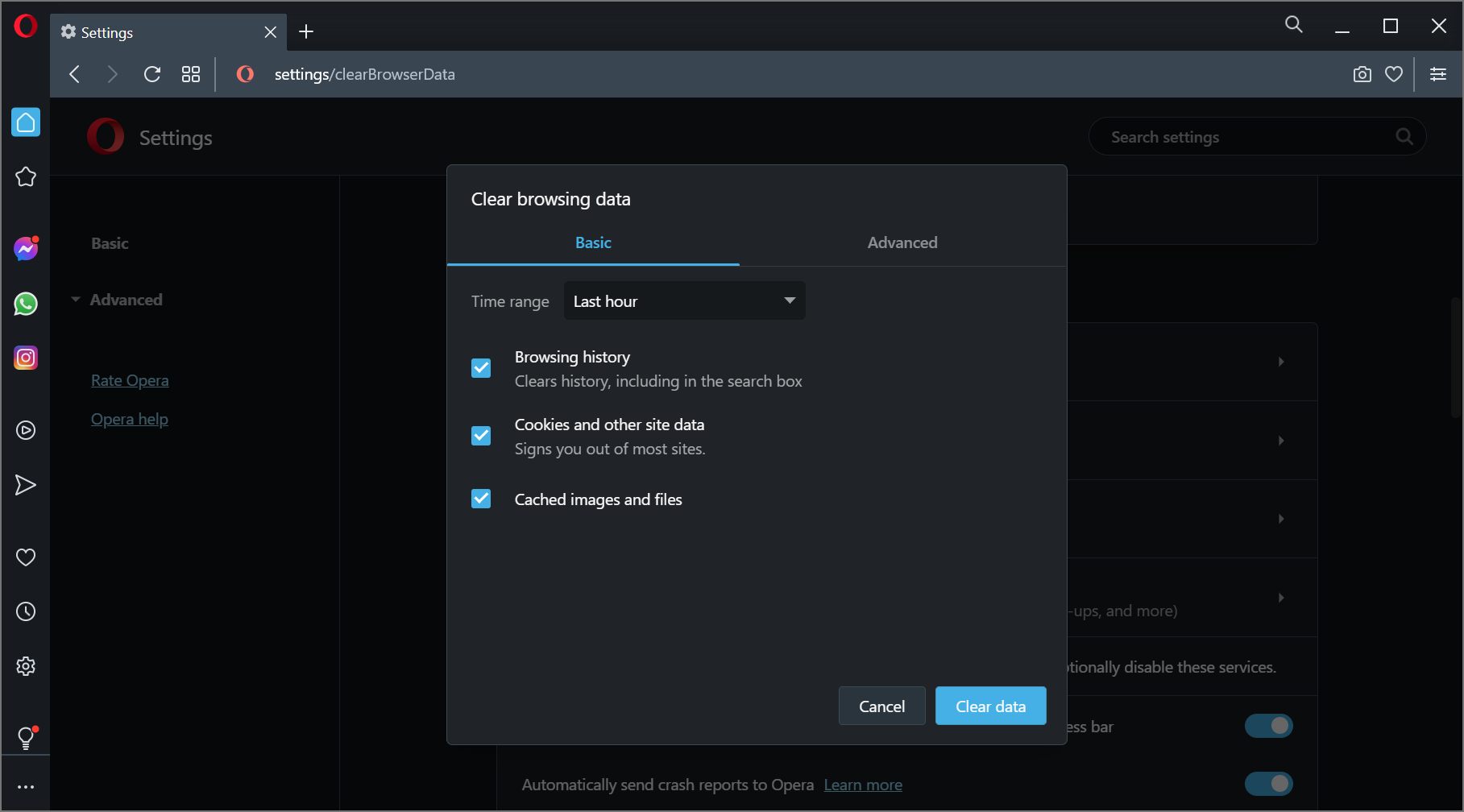








User forum
0 messages