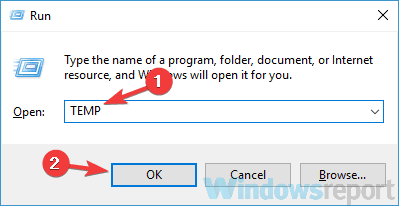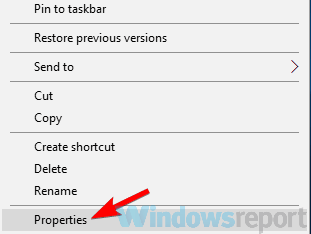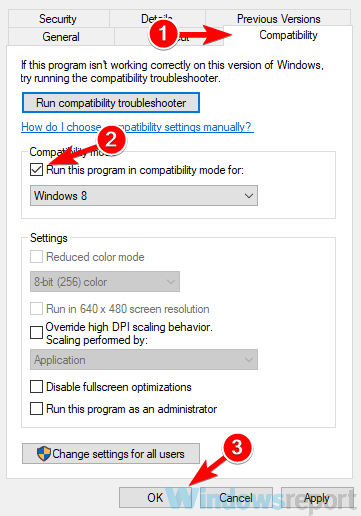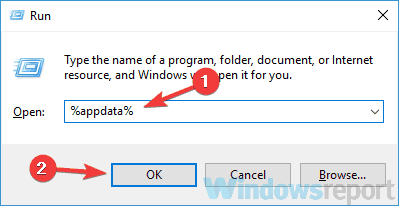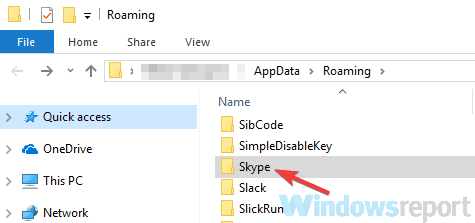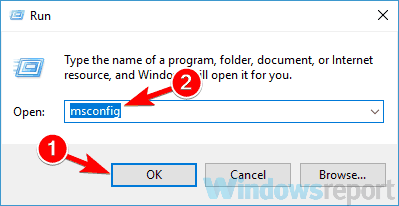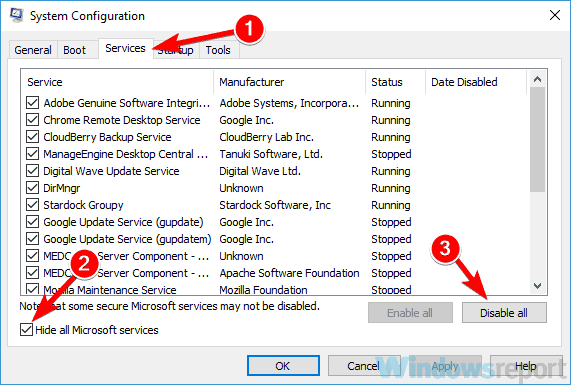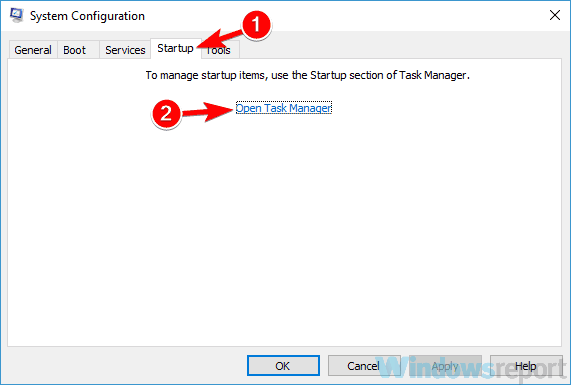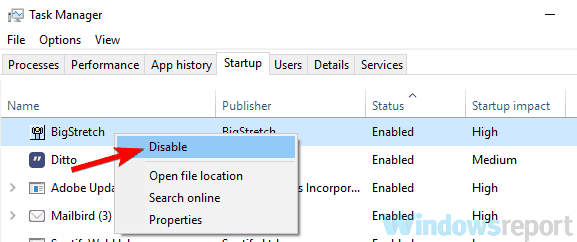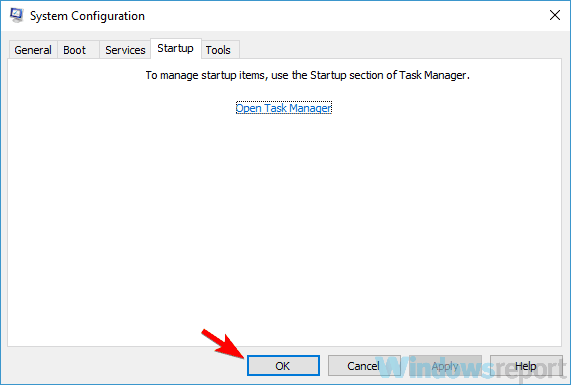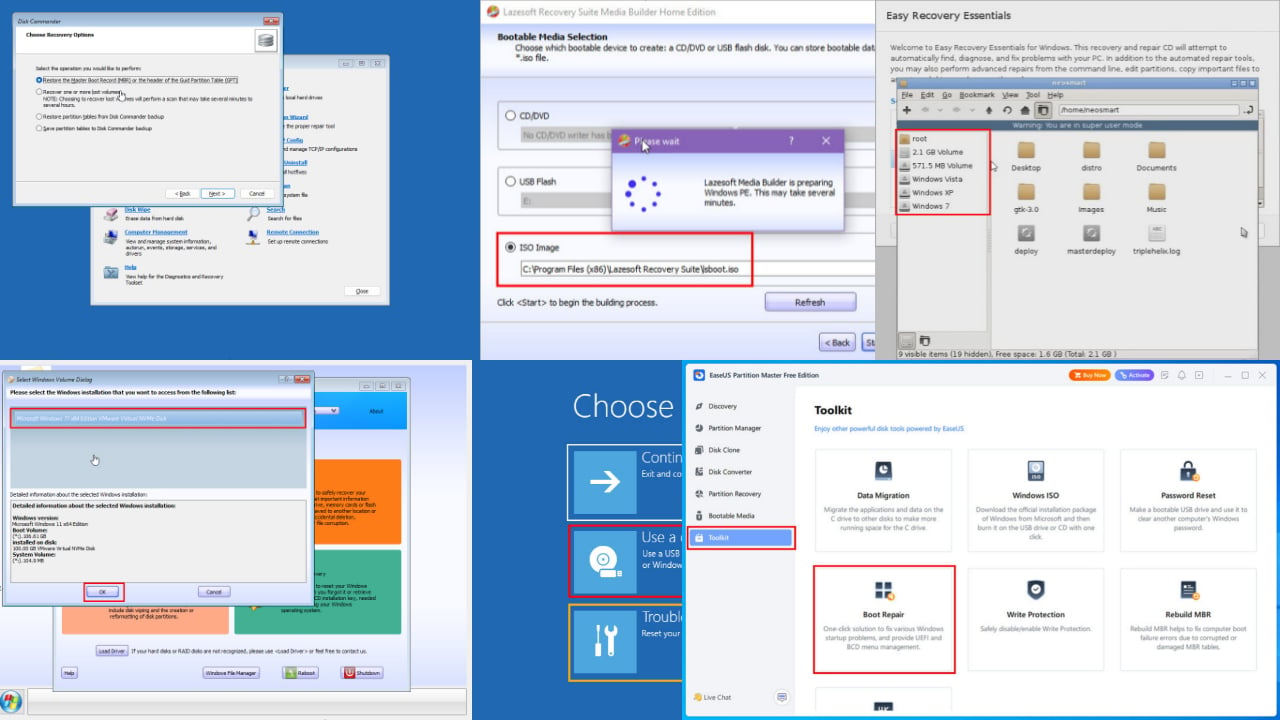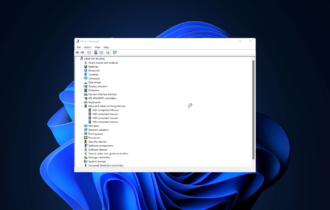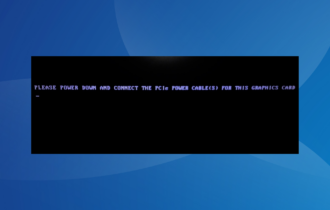FIX: List index out of bounds error on Windows 10/11
8 min. read
Updated on
Read our disclosure page to find out how can you help Windows Report sustain the editorial team Read more
Key notes
- The List index out of bounds error can appear when trying to run certain applications on your PC.
- To quickly solve it, feel free to remove System Mechanic files and check your current antivirus.
- Head on to our Troubleshooting Boot Errors section too and you won’t walk away disappointed.
- Don’t waste your time and visit our Windows 10 Errors Hub for plenty of other useful solutions.

List index out of bounds error will prevent you from running your favorite applications, so today we’re going to show you how to fix this error on Windows 10.
Well, it can appear in almost any application, and speaking of this error, here are some common problems that users reported:
- List index out of bounds (0), (-1), 1, (2), (3) – This issue can appear due to your antivirus, and if you encounter it, disable or uninstall your antivirus and check if that helps.
- Game maker, GTA V, Resident Evil 6 error list index out of bounds – Sometimes this problem can appear with certain applications or games. If this happens, reinstall the application that is giving you this error and check if that helps.
- Runtime error list index out of bounds – This problem can sometimes appear because the application you’re trying to run isn’t fully compatible with Windows 10. To fix that, just run the application in Compatibility mode and check if that helps.
- List index out of bounds 1 Realtek HD Audio Manager – As we already mentioned, this issue can affect almost any application, and if you’re having this issue, update the affected application to the latest version and check if that helps.
How can I fix the List index out of bounds error?
- Remove System Mechanic files
- Delete the temporary files
- Check your antivirus
- Try running the application in Compatibility mode
- Update the application to the latest version
- Rename the Skype directory
- Reinstall the problematic application
- Perform a clean boot
1. Remove System Mechanic files
- Open File Explorer and go to
C:ProgramDataioloThis directory is by default hidden, so you’ll need to reveal it. Simply go to the C: drive and then choose View and check Hidden items. - Once you enter this directory, look for Smgthints.xml and Status.xml files and remove them.
According to users, List index out of bounds error can appear when trying to run System Mechanic.
It seems that this error is caused by certain System Mechanic files that can become corrupted, so to fix this problem you need to find and remove those files from your PC.
After removing these files, check if the problem is still there.
Keep in mind that this solution only works for System Mechanic software, so if another application is giving you this problem, you’ll have to use a different solution.
2. Delete the temporary files
- Press Windows Key + R keyboard shortcut and enter %temp%. Press Enter or click OK.
- Select all files and delete them.
- Now press Windows Key + R again and type TEMP. Press Enter or click OK.
- Select all files and delete them.
According to users, List index out of bounds error can appear due to your temporary files. Many applications create temporary files, and these files can sometimes cause various problems.
To fix this and many other problems, it’s highly advised to remove all temporary files. To do that, just follow the above steps.
After doing that, check if the problem is resolved. If you want, you can also use Disk Cleanup to clean the temporary files and fix this problem.
If you want an advanced tool that will clean temporary files along with old and unnecessary files, we suggest that you try dedicated registry cleaner tools.
3. Check your antivirus
If you’re getting List index out of bounds error on your PC, the problem might be your antivirus software. Sometimes your antivirus can block certain files and that will prevent applications from running properly.
To check if your antivirus is the problem, you need to disable certain antivirus features or even disable your antivirus altogether. If that doesn’t help, you might even have to remove your third-party antivirus.
This is perfectly safe to do on Windows 10 since Windows Defender will still protect your system, even if you remove your antivirus.
Once you remove your antivirus, check if the problem is still there. If removing the antivirus solves the problem, you should consider switching to a different antivirus solution.
At the same time, if you need a strong alternative you should choose from the best antivirus solutions for Windows 10 to remove the error once for all.
4. Try running the application in Compatibility mode
- Right-click the application that is giving you this message and choose Properties from the menu.
- Go to the Compatibility tab and check Run this program in compatibility mode for option. Now select an older version of Windows. Click Apply and OK to save changes.
List index out of bounds error can sometimes appear if the application you’re trying to run isn’t fully compatible with Windows 10.
This can happen with older applications, but you might be able to fix the problem simply by running it in Compatibility mode.
In case you don’t know, Compatibility mode is a special feature that allows you to run old applications on Windows 10, and you can activate Compatibility Mode by doing as described above.
According to users, using the Compatibility mode might fix this problem for you, but you might have to experiment with different settings until you find the one that works for you.
5. Update the application to the latest version
If you’re getting List index out of bounds error perhaps the application you’re trying to run is the problem. Certain applications can give you this error if they encounter any bugs or glitches.
The best way to avoid glitches is to keep the application up to date. If you encounter this problem, try to download the latest version of the application and install the latest updates.
After the updates are installed, check if the problem is still there.
6. Rename the Skype directory
- Close Skype completely on your PC.
- Press Windows Key + R. Now enter %appdata% and press Enter or click OK.
- Locate the Skype directory and change its name to skype.old.
- After doing that, start Skype again and check if the issue is still there.
Many users reported List index out of bounds error while trying to run Skype.
This error can occur if your files are corrupted, but you might be able to fix the problem by renaming your Skype directory.
This is a simple solution, but keep in mind that it only works with Skype. If you have this problem with any other application, you might want to try using a different solution.
7. Reinstall the problematic application
According to users, sometimes the only way to fix this problem is to reinstall the problematic application. List index out of bounds error can appear in almost any application, and sometimes the only way to fix this problem is to uninstall it.
In case you don’t know, a desirable method is to find a dedicated program like an efficient uninstaller software for your Windows 10 PC. That way, you can safely reinstall the affected application and thus resolve this kind of error.
You should know that such programs can also remove any file and registry entries associated with it from your PC.
Once you remove the application, install the latest version again and the problem should be permanently resolved.
8. Perform a clean boot
- Press Windows Key + R. Type msconfig and click OK or press Enter.
- The System Configuration window will now appear. Navigate to the Services tab and check Hide all Microsoft services option. Now click the Disable all button.
- Now head over to the Startup tab and click Open Task Manager.
- When Task Manager opens, you’ll see a list of startup applications. Right-click the first application on the list and choose Disable from the menu. Repeat this for all startup applications.
- Once you disable all startup applications, you need to go back to the System Configuration window. Click Apply and OK to save changes and restart your PC.
If you keep getting List index out of bounds error, the problem might be a third-party application on your PC.
To find the problematic application, it’s advised that you perform a clean boot and disable all startup applications and services.
You can do that by following the above steps.
Once your PC restarts, check if the problem is still there. If the issue doesn’t appear, it means that one of the startup applications or services was causing it.
To pinpoint the cause, it’s advised to enable applications and services one by one or in groups until you find the cause of the problem.
Once you find it, remove the problematic application and the issue should be permanently resolved.
As you can see List index out-of-bounds error can be quite problematic and prevent you from running your favorite application.
However, you should be able to fix this problem simply by reinstalling the problematic application or by updating it.
If that doesn’t work, feel free to try any other solution from this article.