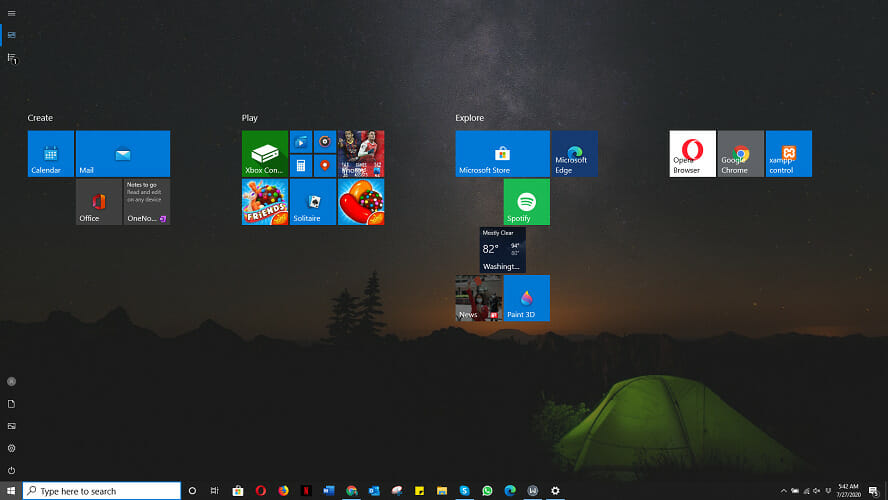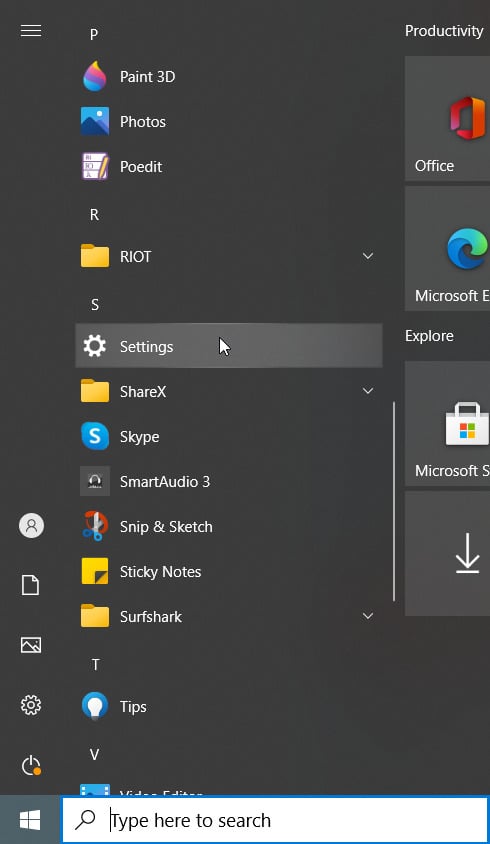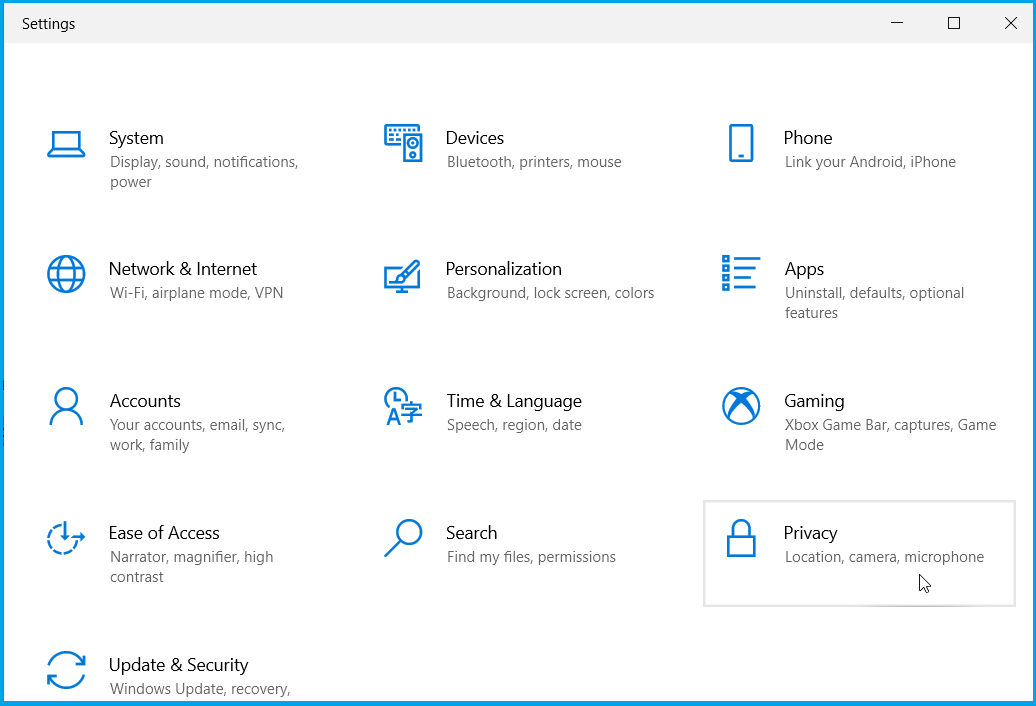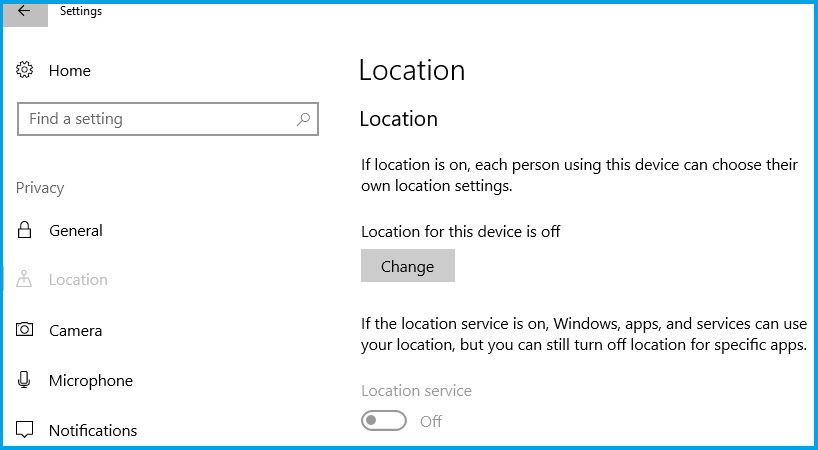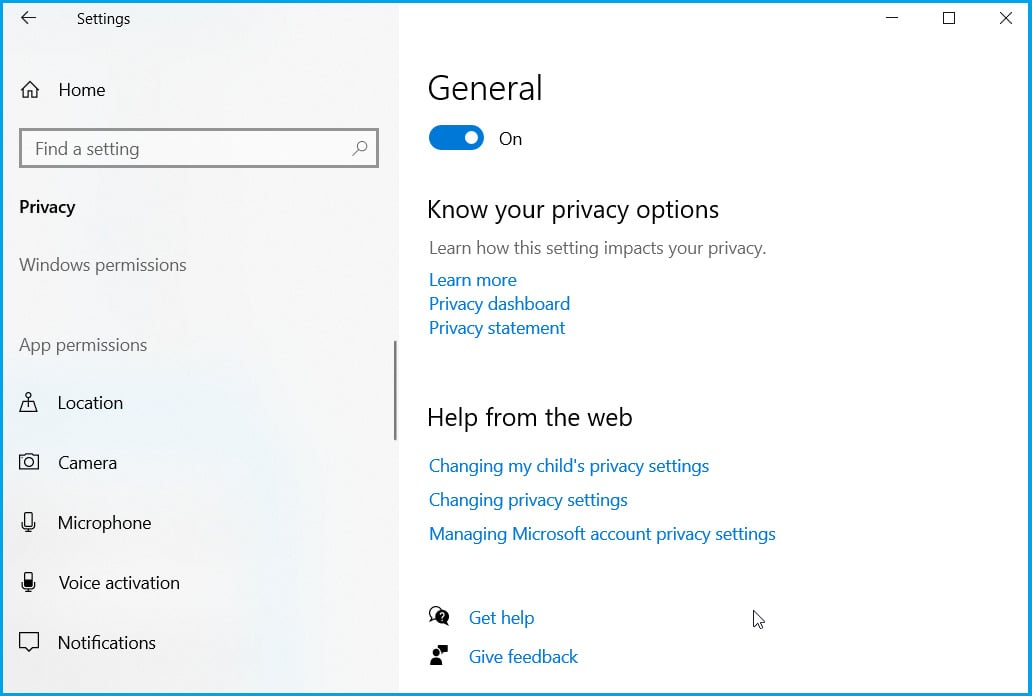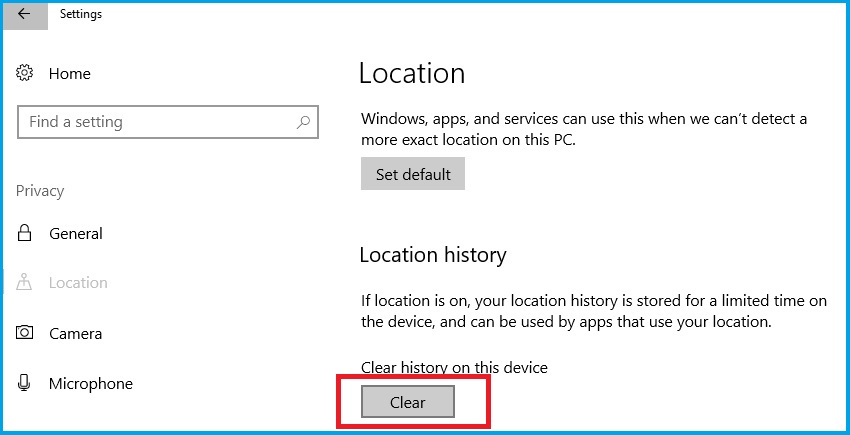FIX: Your location has recently been accessed [Easy Guide]
5 min. read
Updated on
Read our disclosure page to find out how can you help Windows Report sustain the editorial team Read more
Key notes
- Windows uses Location Services to customize its range of ads and pop-ups based on your region.
- This tool can sometimes show false-positive alert messages, which frightens users.
- In order to fix the issue, you can always turn off location and clear location information.
- You can also look into permissions and control which apps can access your location.
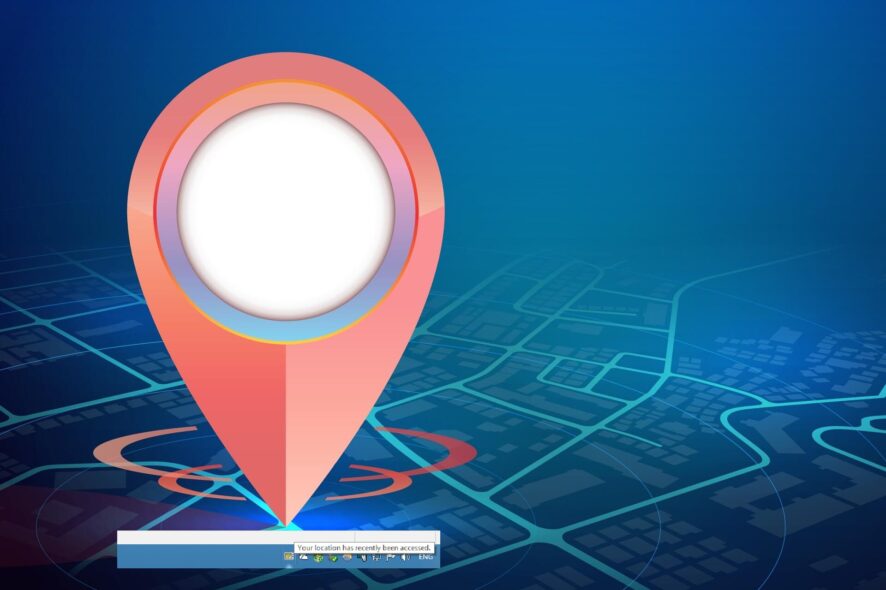
The Windows 10 systems, like any other Windows OS, are usually used with a permanent network connection enabled.
In this way, you can have access to Windows Store from where you can download and install various apps, and you can also stay in touch with everything that’s new.
Anyway, since you are using an Internet connection, you might be prompted with the following message or alert:
Your Location has Recently Been Accessed.
What does this warning message mean?
Should you worry about something? Well, first of all, you should know that you have no reason for getting worried.
If you’re wondering how Windows knows your exact location, you should already know that, starting with Windows 8, Microsoft introduced location services and personalized content.
This is a normal message that is often displayed on Windows 10 platforms and is caused by the apps that are installed on your device.
So, basically, after installing a tool like the weather gadget or any other app that is accessing your location through a network connection, you might get the Your location has recently been accessed alert.
Now, even though you shouldn’t worry about the same, the message might become quite annoying at some point. So, you will want to remove the same or resolve this issue.
In that matter, you can anytime check the guidelines below, which will easily take you through the troubleshooting process.
How to fix the Your location has recently been accessed alert?
1. Turn off location
- Go to your Start screen.
- From there, press the Start button, and click on Settings.
- Go to the Privacy section.
- Also pick Location.
- And now just turn off the location access service, and you are done.
If you turn off location, then this frightening alert message will disappear, because your PC will no longer track your current location for any app until you turn it back on.
2. Clear location information
- Open the Settings app.
- Double-click the Privacy icon and go to the App permissions section.
- Select Location, and scroll down to Location History.
- Click on the Clear button.
Once it has cleared your location history, this alert should stop appearing when you use certain apps in Windows.
3. Control which apps can access your location
- Open the Settings app.
- Double-click the Privacy icon, and go to the App permissions section.
- Select Location. If location is enabled, go to Choose apps that can use your precise location.
- Simply toggle off the apps that you want to limit from accessing location information.
That’s how you can turn off location service on Windows 10 computers.
If you want to stop receiving system messages related to your location, installing a third-party VPN provider for Windows is also a viable solution.
Private Internet Access software has customizable privacy features, so you can set it to work according to your needs and activities.
So, from now on you won’t get the Your location has recently been accessed alert, though there might be some apps that will no longer run properly on your device – the tools that are requiring info related to your location.
How does Windows Location Services affect my virtual experience?
Through Location Services, Windows 10 determines your location around the world for advertising purposes, as well as to personalize the content it delivers to you.
You should also make sure you can’t access regionally locked content, so you don’t run into legal issues in certain countries around the world.
This is a serious problem globally, which is why it’s especially recommended that you use this service when you’re travelling and want to access web pages you would otherwise access at home.
➡ Why should you let Windows know your exact location?
- For automatic time zone setting if you often travel to different parts of the world for work.
- In the unfortunate event that your laptop is lost or stolen, this feature helps you keep track of it in real time
- Take advantage of location-aware city browsing
➡ What can I do to improve my online privacy?
It’s not exactly the end of the world if you’re restricted from opening certain pages because using a reliable VPN service can help you get rid of this problem just a click away.
Also, if you want to ensure your online security as well as your PC and data, then you should consider using one of the best antivirus programs on the market that suits your needs.
You can always use this location service, but you can also turn it off when you decide you don’t need to use it or when it affects your experience on other apps.
Once you’ve established your Internet connection, the apps come into their own and the location service is of course also on duty.
If you still get the Your location has recently been accessed alert, try not to panic and use one of the methods above to get rid of the message.
You can also use the location on your PC without enabling Windows 10s Location Service
For additional tips, suggestions or other questions related to this post, let us know in the comments section below.