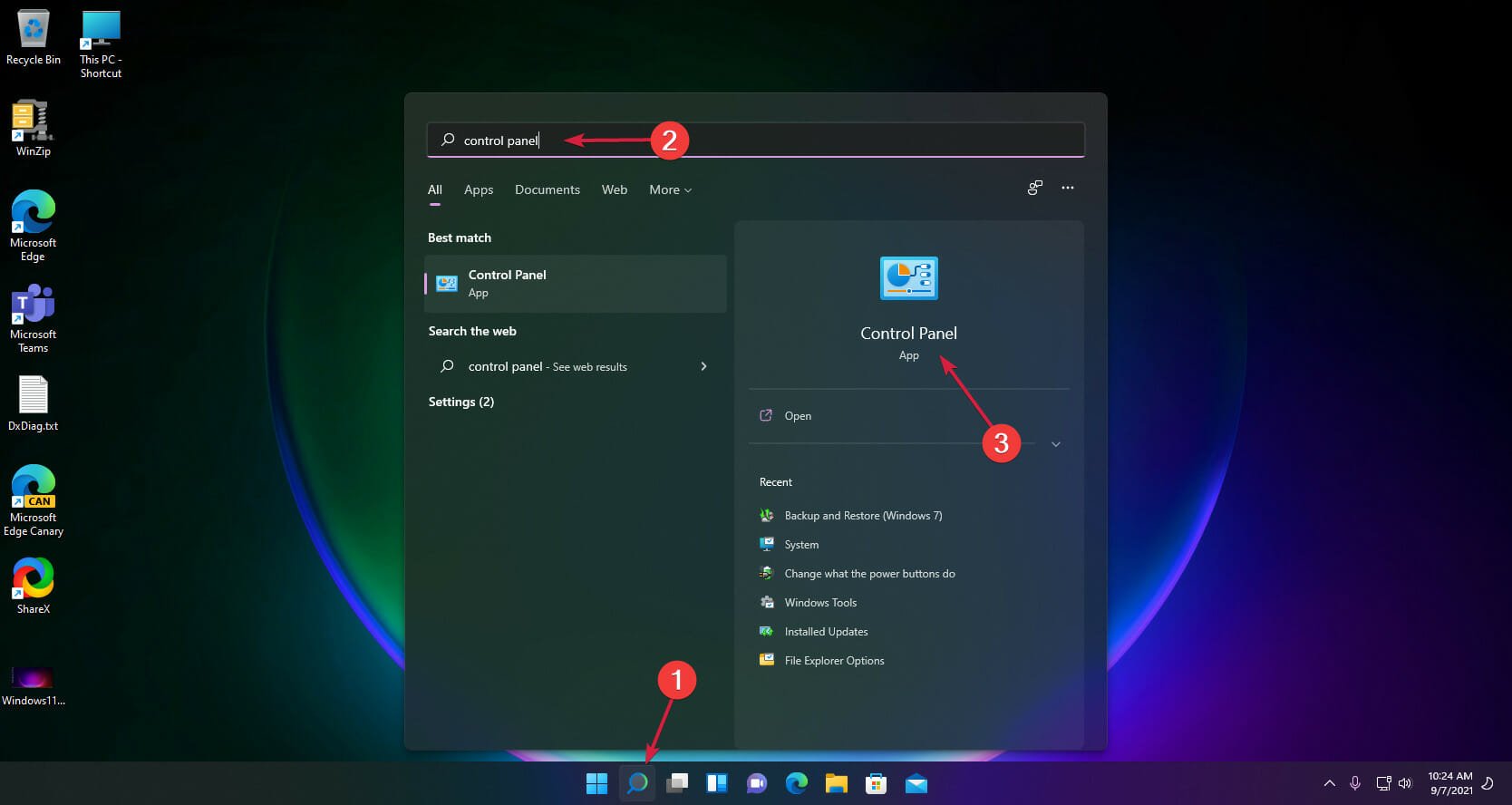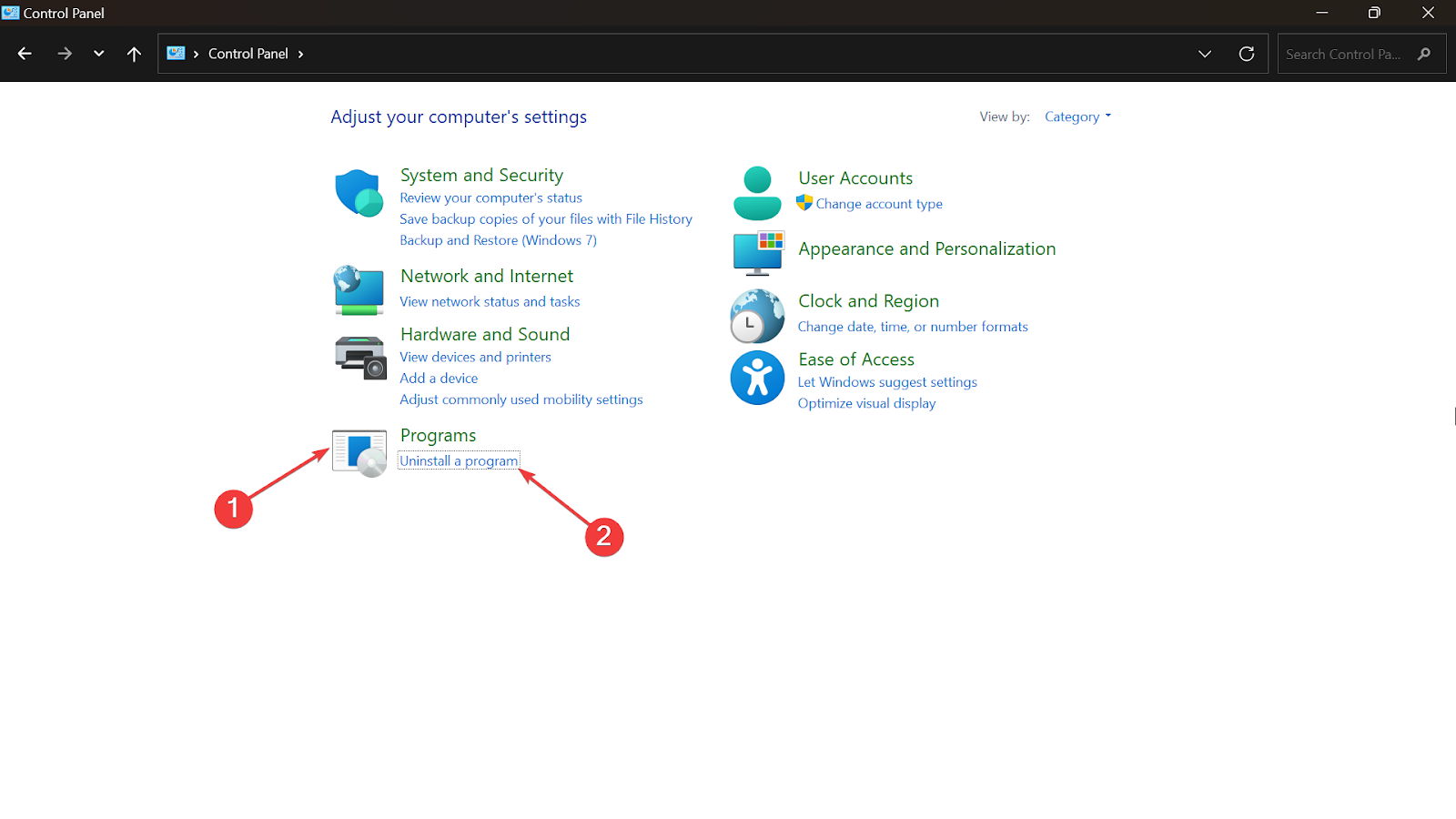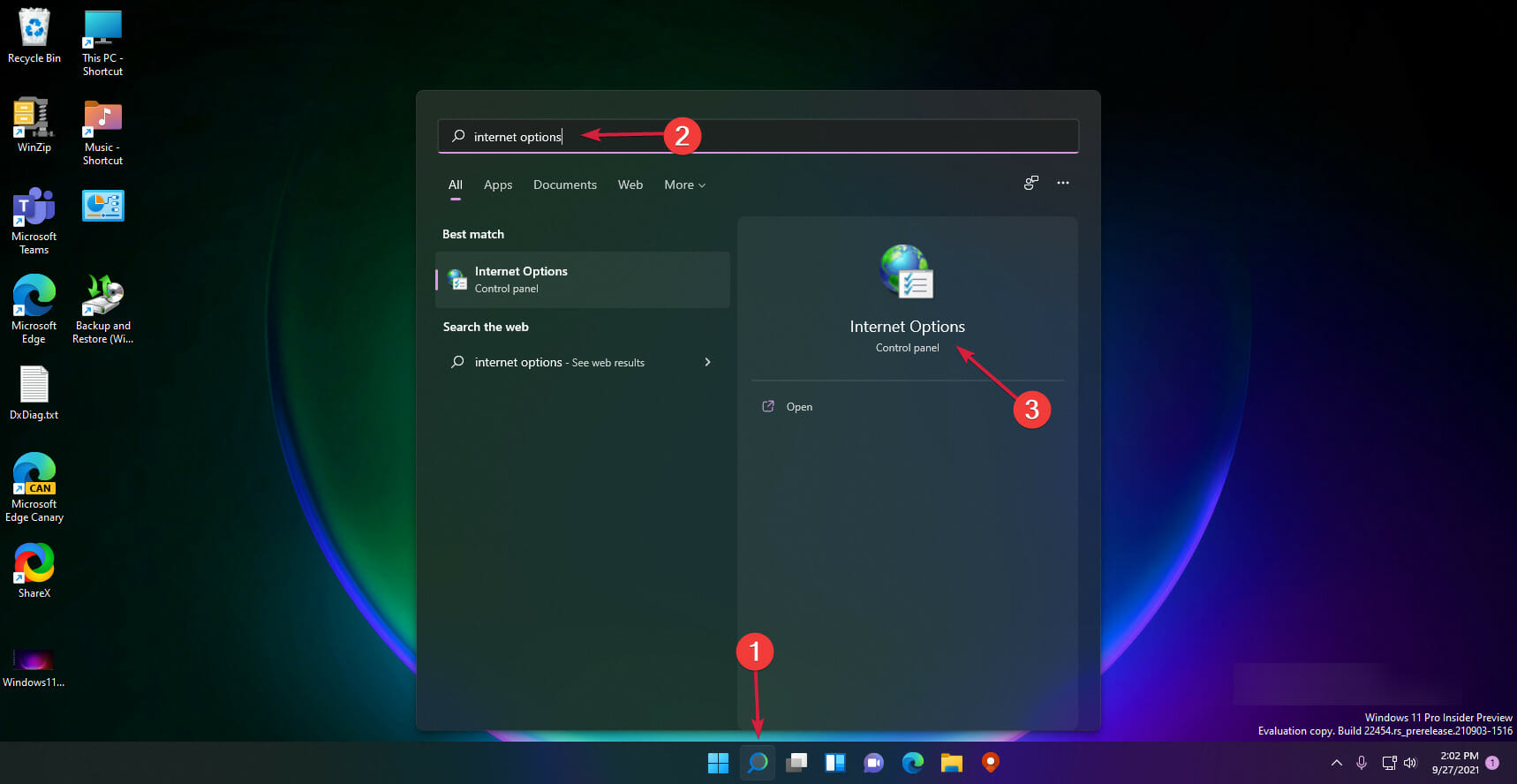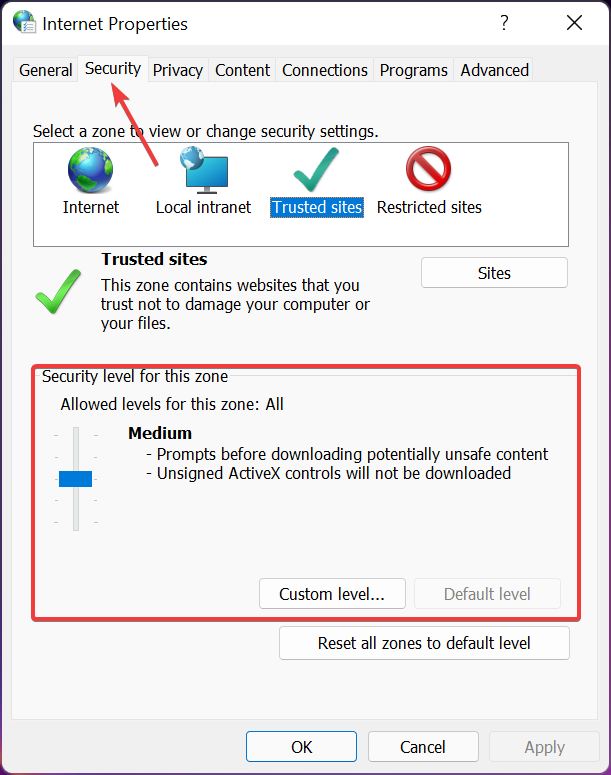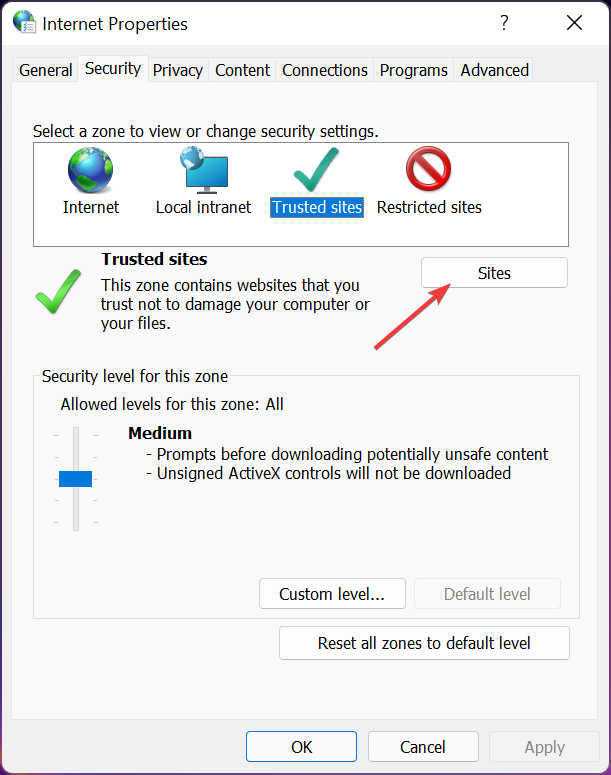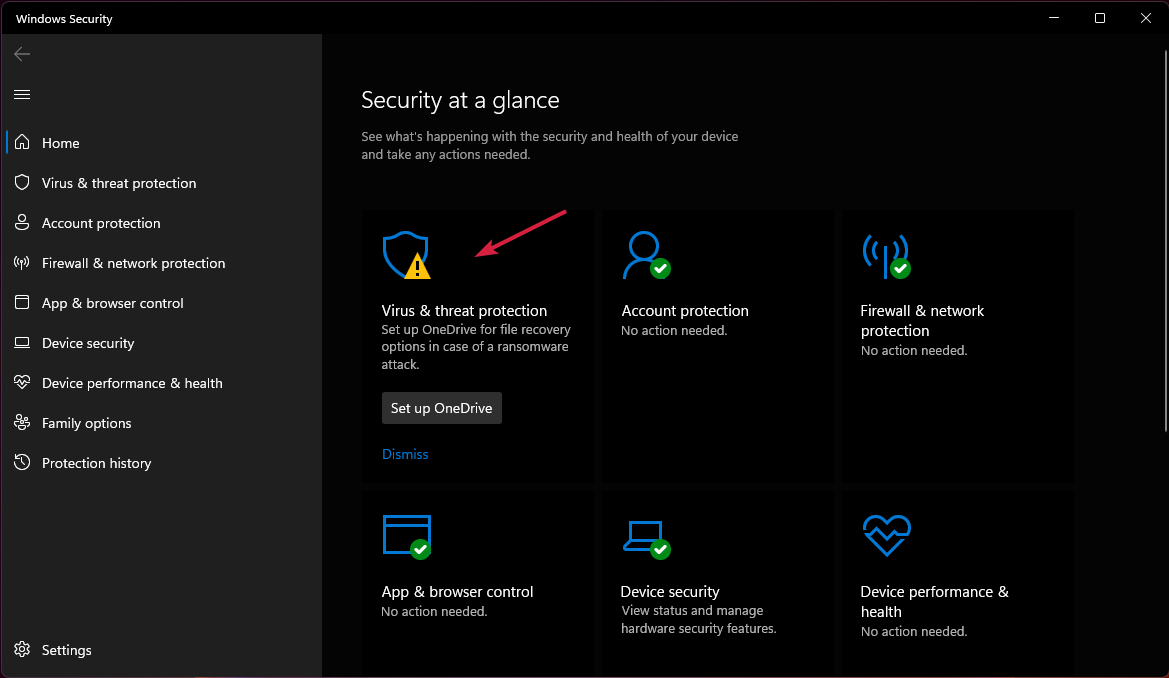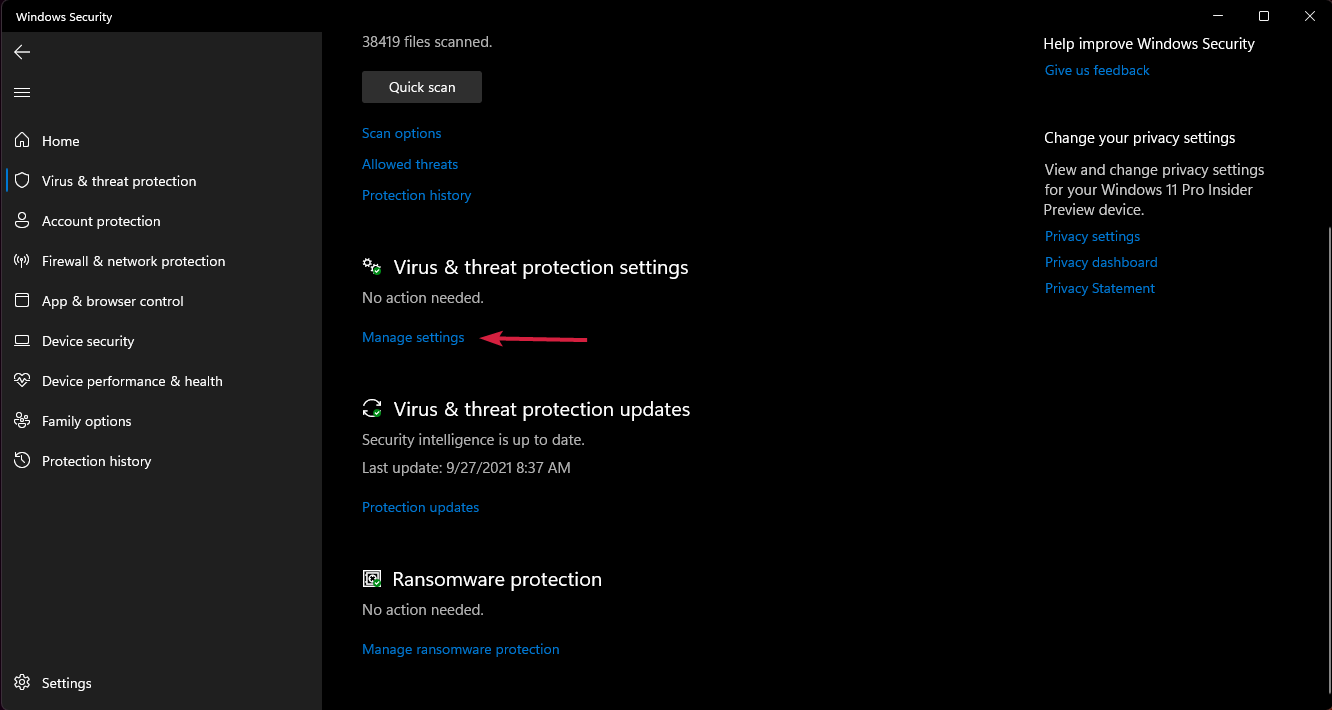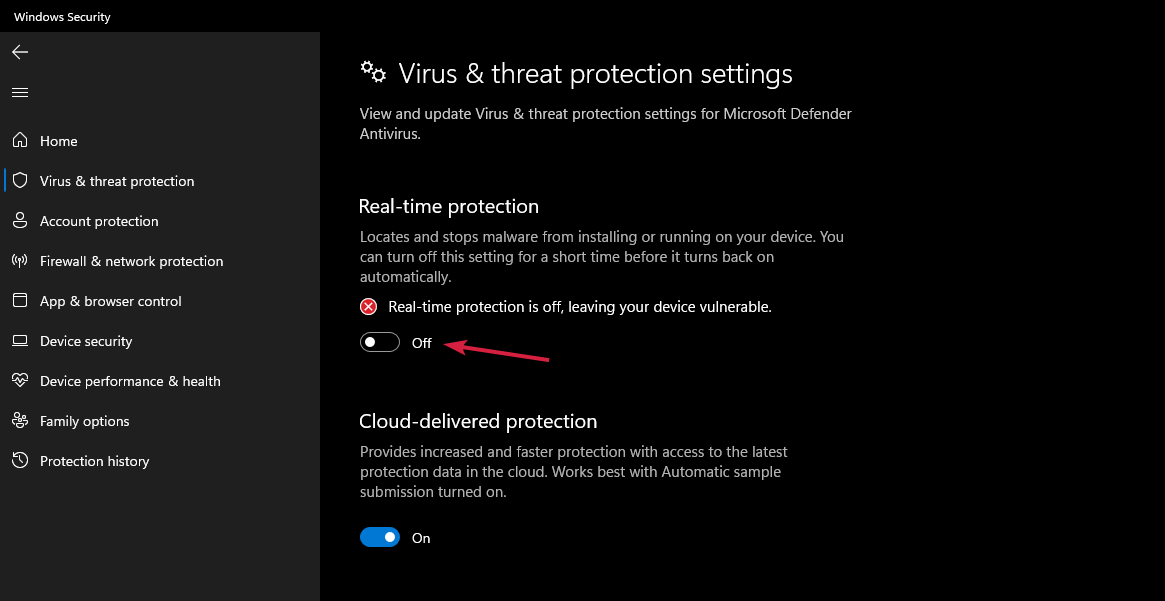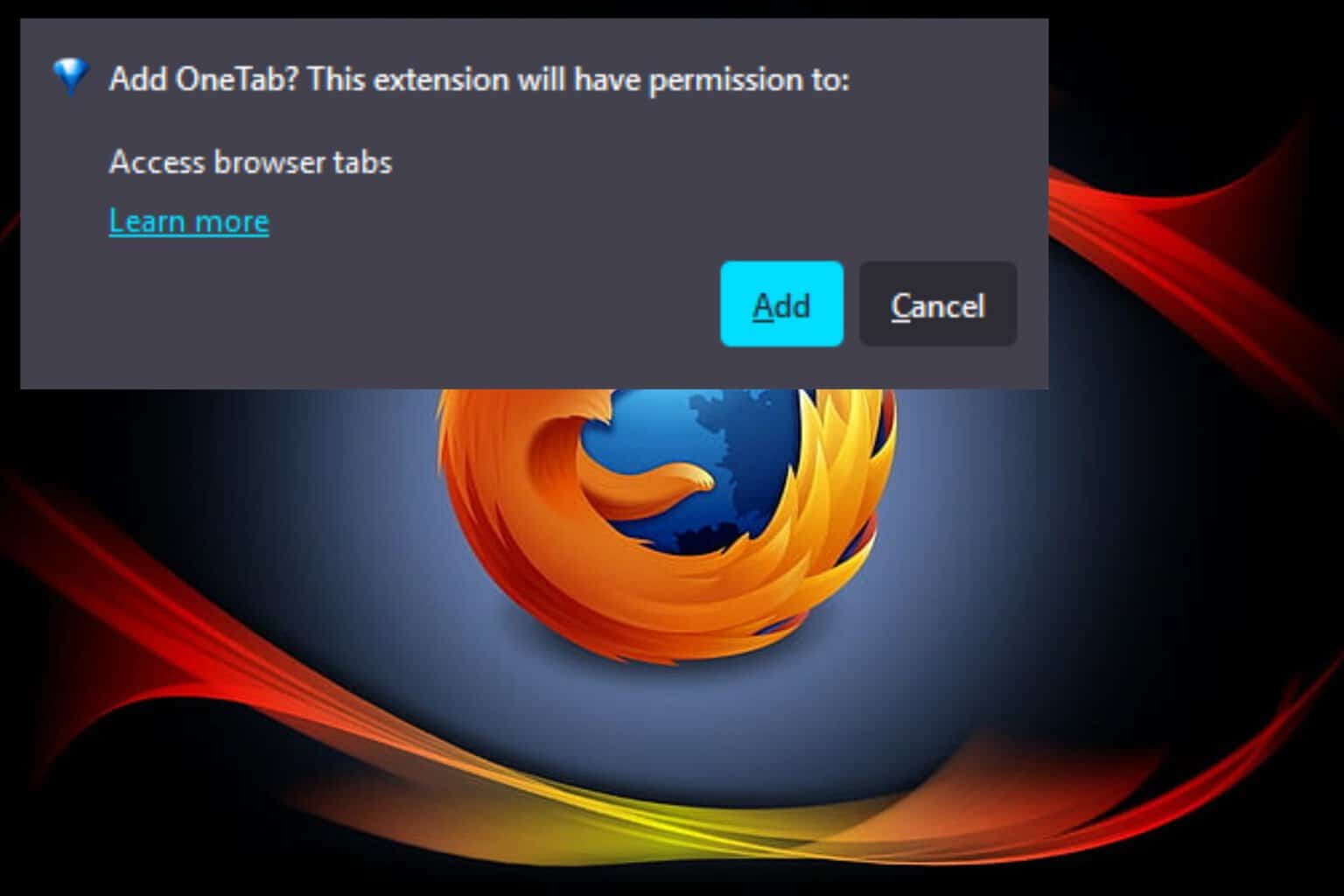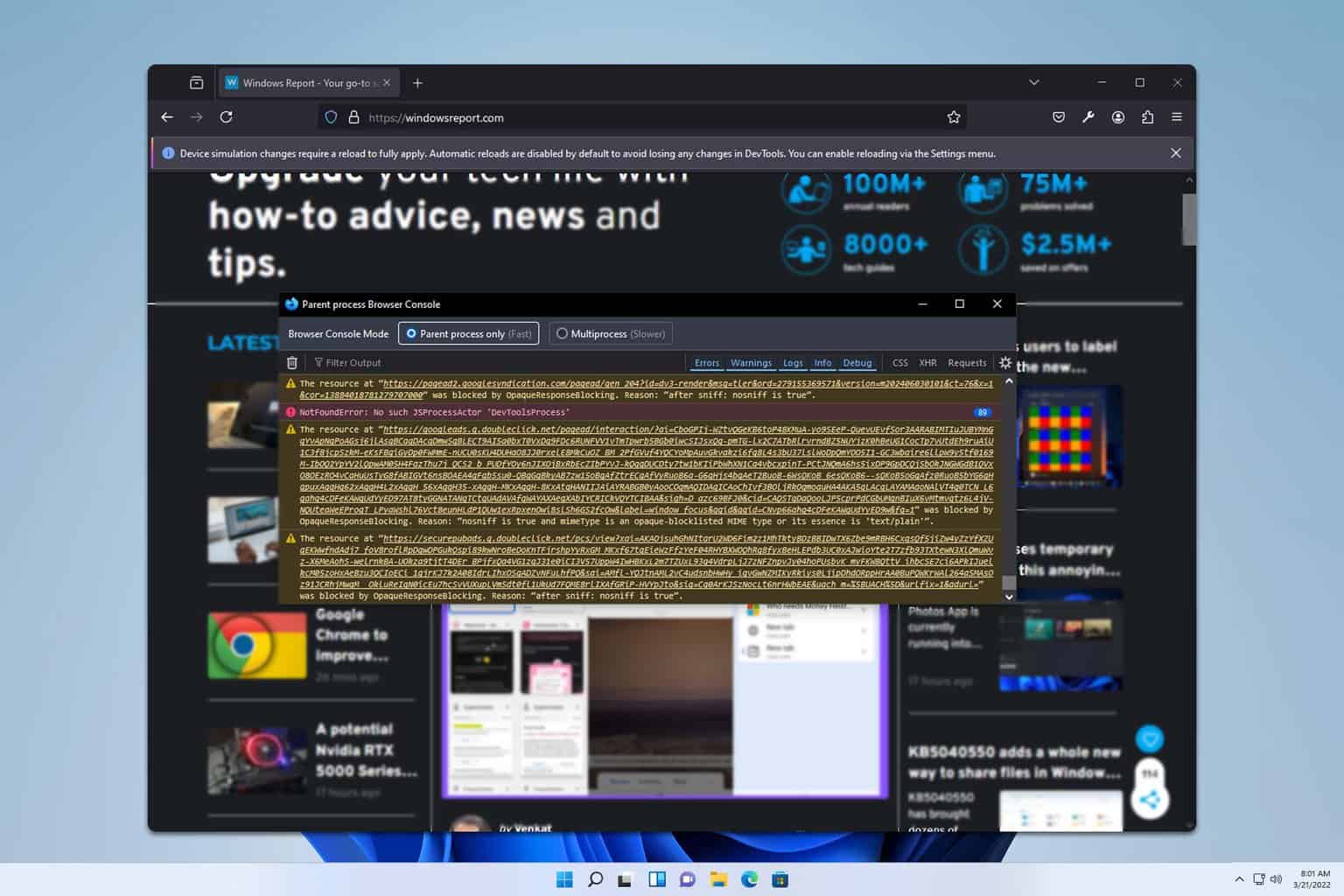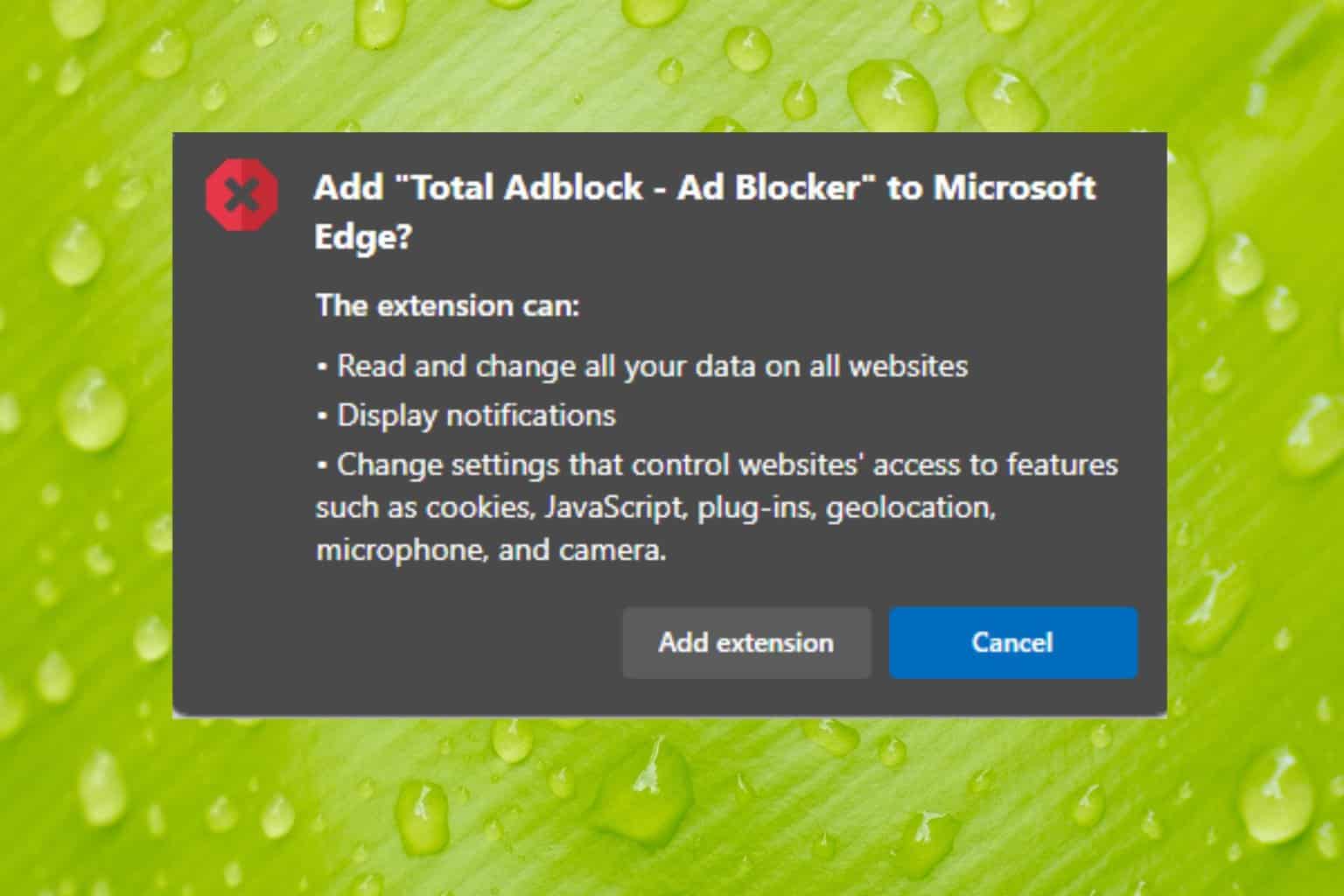3 tips to fix LockDown Browser Update server not supplying update information
6 min. read
Updated on
Read our disclosure page to find out how can you help Windows Report sustain the editorial team Read more
Key notes
- The LockDown Browser update server is not supplying update information is a common error, especially when it may not be compatible with your computer's operating system.
- This issue may also be caused by problems with your firewall or your antivirus which are blocking the app.
- Always ensure your computer meets the requirements before using this program to avoid apparent challenges.
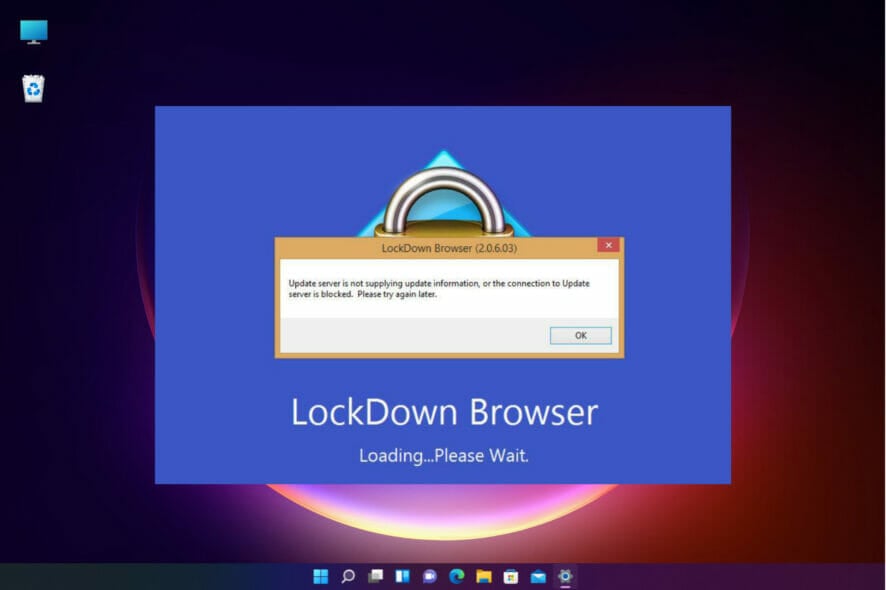
To maintain a secure testing environment, learning institutions use a LockDown Browser that they must install on each student’s computer. It is a modified version of Google Chrome that blocks accessibility.
It’s a software used by educational institutions to prevent cheating during online exams. A specialized web browser prevents students from accessing other websites or applications during an exam.
When an exam is launched, the LockDown Browser checks for updates from the server. If an update is available, it will download and install the update before proceeding with the exam.
If the server is unavailable when it attempts to check for updates, it will display the error message – LockDown Browser update server is not supplying update information – due to security threats.
It is crucial to keep LockDown up to date to maintain the security of online exams. If you have difficulty updating the browser, you can take a few steps.
Does LockDown Browser harm your computer?
This browser doesn’t mess up your computer. It’s designed to work with your existing antivirus and anti-malware software to help keep your computer safe while you’re using it.
It is a safe and secure way to browse the Internet and access online courses and exams. It’s designed to work with your existing antivirus and anti-malware software to help keep your computer safe while you’re using it.
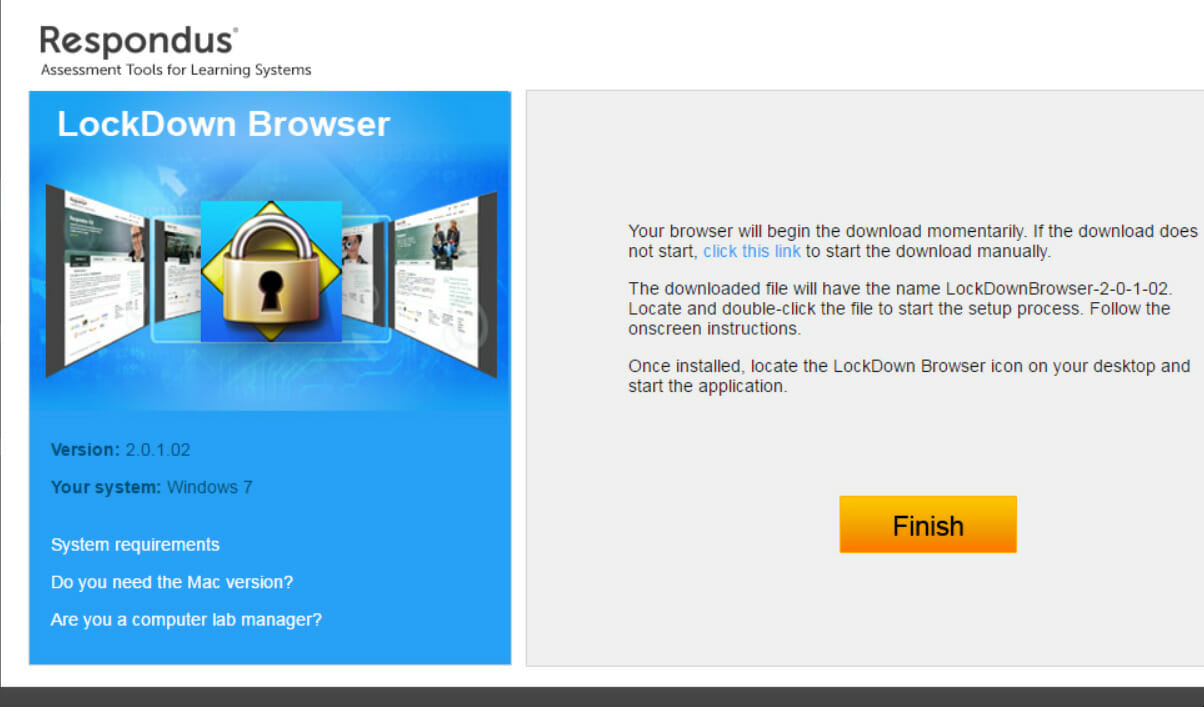
LockDown Browser is a free download, and it’s available for Windows, Mac, and iOS devices. However, if you’re not careful, it could end up causing some problems. Here are a few things to keep in mind:
- Don’t install LockDown Browser on a computer already infected with malware. This could give the malware access and allow it to infect your computer
- Be careful when downloading it from the Internet; make sure you get it from a trusted source, such as the official website
- Suppose you’re prompted to install any additional software during the installation process, decline; these programs could be malicious and could cause problems on your computer
- Once LockDown Browser is installed, keep an eye on your computer for any unusual behavior; if you notice anything suspicious, uninstall it and run a malware scan on your computer
How do I fix the LockDown Browser update server not supplying update information?
1. Reinstall the LockDown Browser
- Click on the Search icon, type control panel, and select the app from the results.
- Under Programs, click on Uninstall a program.
- Select LockDown Browser from the list of installed programs and click Remove.
- Restart your computer and then reinstall the software from the Respondus website.
- Launch the LockDown Browser and click Run as administrator. Follow the on-screen directions to reinstall it.
2. Add the LockDown Browser servers to the trusted list
- Click the Search icon from the taskbar, type internet options and click the link from the results.
- Click on Security and verify that the level is not higher than Medium.
- Now, click on Sites to add the server links.
- Add the following URLs one by one and click on Add after each to populate the trusted list:
server-profiles-respondus-com.s3-external-1.amazonaws.com
static-public-downloads-cloud.respondus.com
www.respondus.com
help-center-respondus-com.s3.amazonaws.com
smc-service-cloud.respondus2.com
3. Disable your antivirus temporarily
- Go to the Search icon and type windows security, then open the app from the results.
- Click on the Virus & threat protection section.
- Choose the Manage settings option.
- Click on the Real-time protection tab to turn it Off.
- Try to access the LockDown Browser again.
LockDown Browser is created to work with antiviruses and firewalls but sometimes, those can be overzealous in blocking some apps.
We described how to disable the protection from Windows Defender but if you have a third-party antivirus installed, go through its security menus and disable it.
4. Reset your Internet connections
You need to check your Internet connection and make sure that you can access the LockDown Browser Update server.
If you are using a proxy server, check to ensure that it is configured correctly and that you can access the Update server.
For more information, we have an excellent guide on how to reset the network settings on Windows 10. Don’t worry because the steps are pretty similar in Windows 11 as well.
Try restarting your computer, and then try updating the browser again. If you still cannot update it, don’t hesitate to contact the technical support team.
Why can’t I use the LockDown Browser?

A particular-purpose web browser locks down the testing environment within a learning management system.
It prevents cheating by disallowing other applications, printing, copying, going to different URLs, or accessing other browser tabs during an assessment.
This helps ensure that students can only focus on the test material and not get distracted by other things.
If you are trying to use LockDown and it is not working, there are a few possible reasons why:
- LockDown Browser may not be compatible with your computer’s operating system. Check the system requirements to ensure that your computer meets the minimum requirements for using it.
- It may be incompatible with your web browser. If you are using a browser other than Edge, you will need to install the Firefox Add-on to use LockDown.
- You may not have permission to install software on your computer. If you are using a school or work computer, you may need to get permission from an administrator before you can install LockDown Browser.
- Your antivirus software may be blocking LockDown Browser from being installed. Try temporarily disabling your antivirus software and then installing it again.
Finally, this could be because the site is down or undergoing maintenance or because your institution has not yet upgraded to the latest version of the browser.
Either way, you will need to contact your institution’s IT department for further assistance.
For a student, this could mean that you will not be able to take your online exam. In this case, you should contact your instructor as soon as possible.
If you are a teacher, this could mean that your students will not be able to take their online exams. In this case, you should contact your institution’s IT department for further assistance.
Which option worked for you? Please let us know in the comments area if this helped you.