3+ tested fixes for Logitech unifying receiver poor range issues
4 min. read
Updated on
Read our disclosure page to find out how can you help Windows Report sustain the editorial team. Read more
Key notes
- Due to the large number of 2.4-GHz signals in the region, using the device in congested situations may be difficult.
- Buying a USB extender may make the phrase "wireless" obsolete, but it may surely enhance the range of such devices.
- Powe saving apps for laptops may prevent the receiver to get adequate power, resulting in Logitech unifying receiver's poor range.
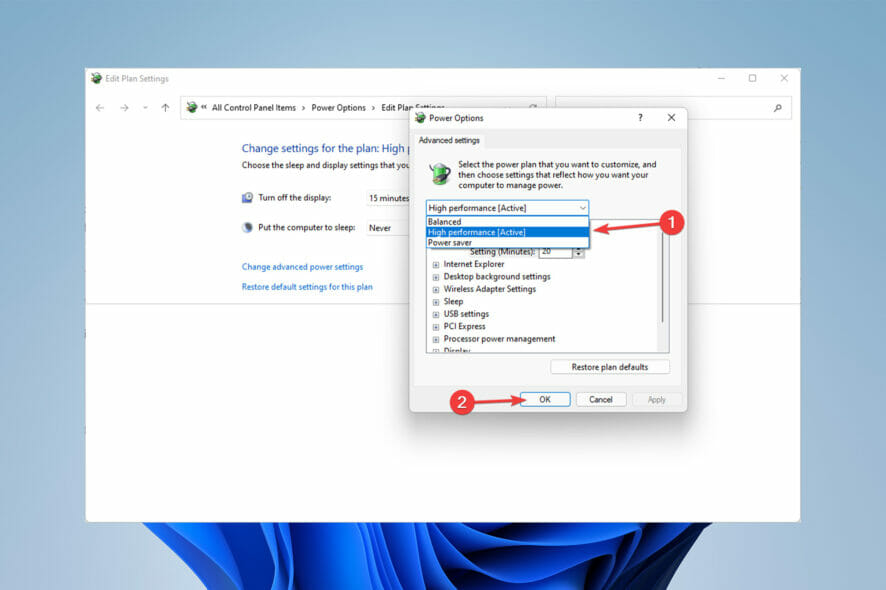
The Logitech unifying receiver’s new technology provides a unified receiver for six wireless devices, but some customers have reported poor range.
Unfortunately, its limited range has led some users to doubt the benefits of this sophisticated, yet basic receiver from a world-renowned firm.
As the word wireless indicates, users should be able to use the products while standing far away from their primary PC or laptop, however, the limited range precludes this.
What is Logitech Unifying?
Unify is a gadget that allows you to connect compatible keyboards and mice to a single computer without the need for numerous USB receivers.
This device may be kept in the laptop and does not need to be unplugged when not in use due to its compact size.
Check out this article if your Logitech Unifying Receiver isn’t working before you jump into fixing the poor range problem.
How can I fix Logitech unifying receiver poor range issues?
1. Find somewhere less crowded
If you are using the receiver in a populated location, find somewhere less crowded and with fewer electronic devices around.
Other 2.4GHz transmissions might be filling up the area. Even when using a microwave oven, wireless devices may face some interference and cause Logitech unifying receiver’s poor range.
2. Switch the wireless routers channel
- First, open your browser and type the manufacturer’s default IP address, which is usually found on the underside of your router or in the user manual.
- Following that, log in to your router’s settings page with your username and password.
- To change your Wi-Fi settings, go to the Wireless tab. If you aren’t currently on the relevant page, go to the Basic (or equivalent) tab.
- Switch the 2.4-GHz to 5-GHz channel.
- Finally, click on Save.
3. Purchase a USB extender
- Visit one of the many online markets. Choose and purchase a USB Extender based on your needs.
- After you’ve purchased your extender, insert the USB connector end into a USB port on your computer or laptop.
- Then, plug your dongle into the USB port on the opposite end of the extension.
- Simply bring the end of the extender attached to the dongle closer to where you wish to use your wireless device after this is done.
The radio waves from your wireless device will only have to go to the dongle with the USB extender installed.
As a result, you may avoid interference or signal loss over greater distances with this strategy and possibly fix Logitech unifying receiver’s poor range.
4. Provide an adequate power supply
- First, make sure that your laptop is plugged in.
- After that, click on the Start menu, type Edit Power Plan, and hit Enter.
- Click on Change advanced power settings.
- Then change it to the High performance option and click OK.
Are there any alternatives to the Logitech Unifying receiver?
You may find product alternatives from many brands by conducting a simple search.
There are over a million Logitech Unifying receiver alternatives available, some of which may not have the same faults as the Logitech receiver.
Signals are frequently interrupted owing to distance or obstructions between your mouse and keyboard and the receiver.
As a result, the first thing to look for when you have a poor receiver range is the presence of any comparable devices on the signal path or router channel.
Moreover, it is also a good idea to examine the specifications before acquiring such items to ensure that your laptop or computer can fully support the device.
Because such devices require certain operating systems to work properly, failure may occur if the proper system is not installed.
If you need help on how to install Logitech Unifying Software on Windows 11, read this article.
Let us know which solution you used to fix the Logitech unifying receiver’s poor range in the comments section below.
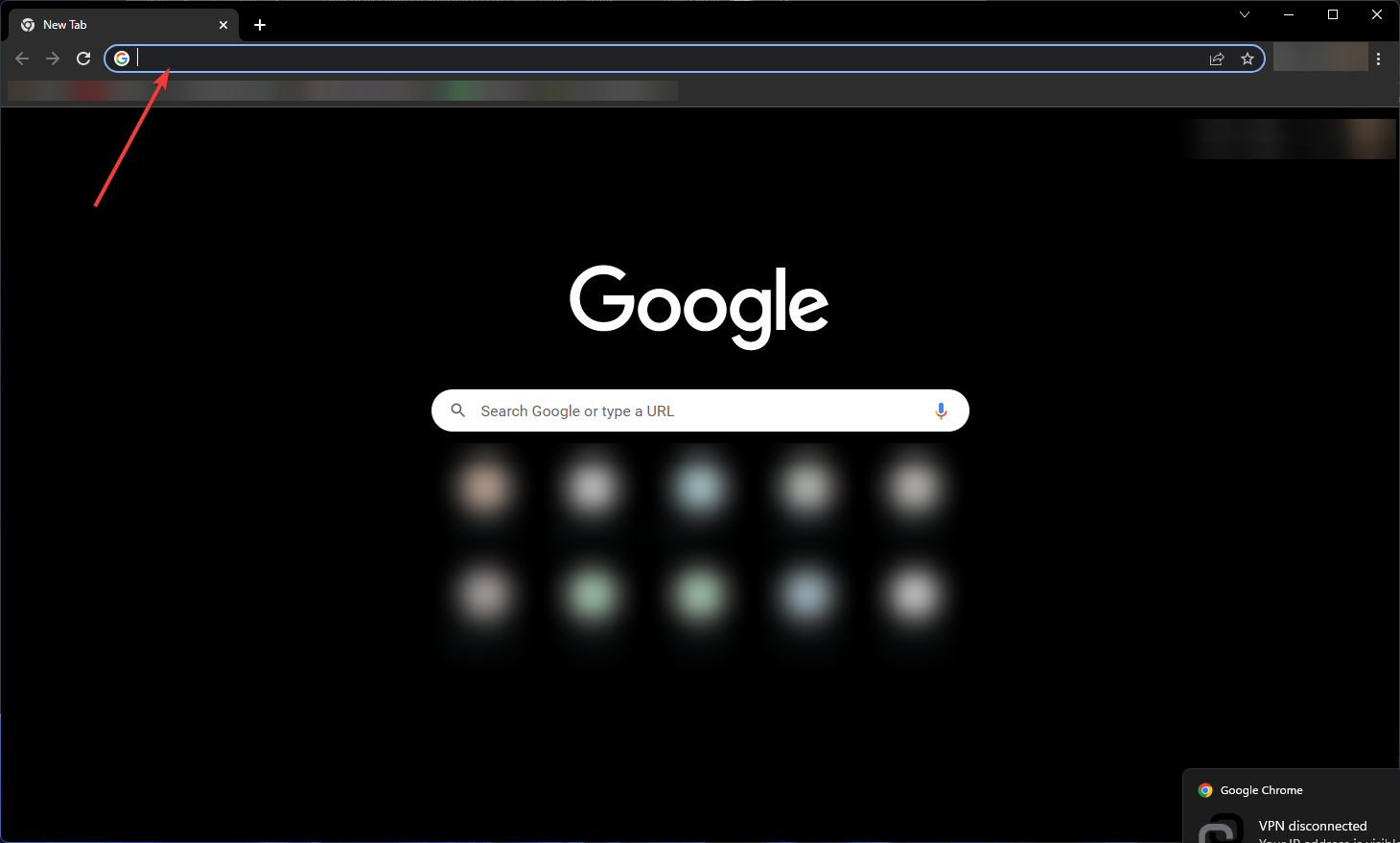
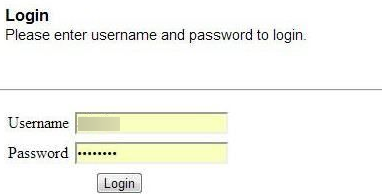
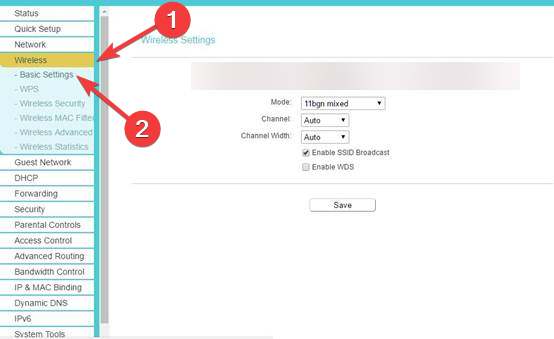
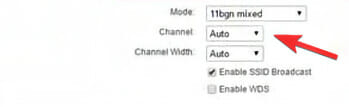

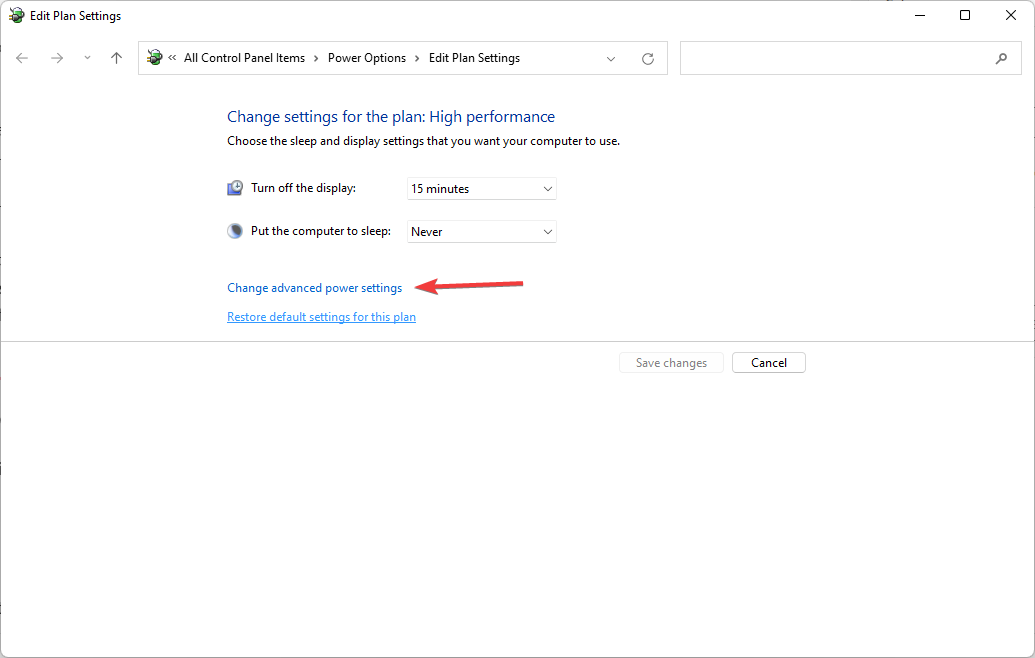
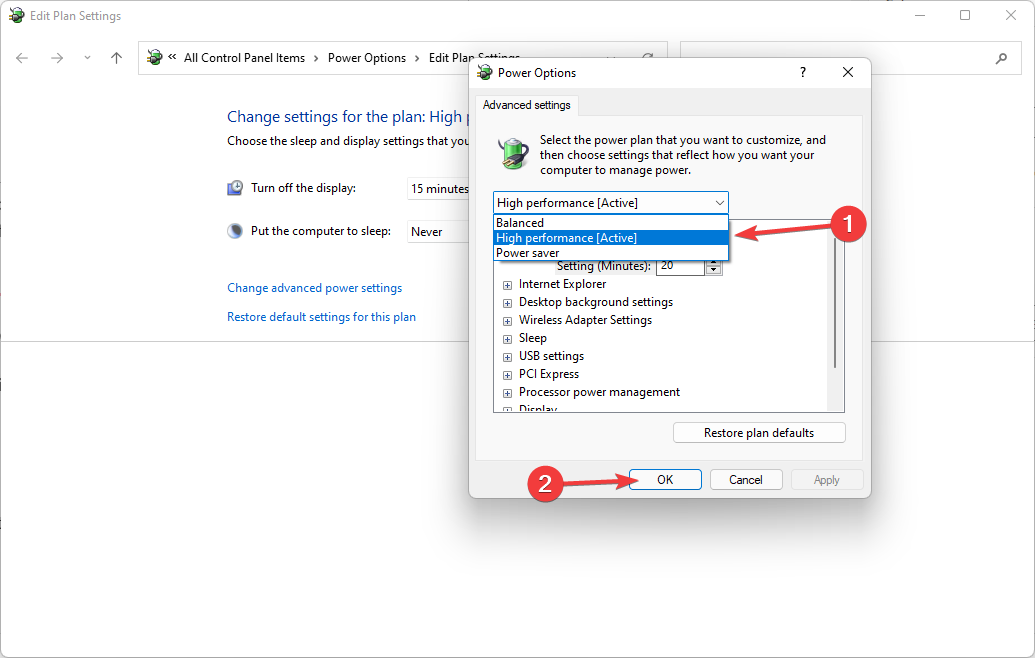








User forum
0 messages