How to Lower Ping on PS5 for Seamless Gaming [6 Methods]
Lowered ping results in better frame rates, no latency, and overall better gaming
7 min. read
Updated on
Read our disclosure page to find out how can you help Windows Report sustain the editorial team. Read more
Key notes
- Poor internet connection, outdated firmware, and a lot more can cause high ping in gaming.
- How can you lower this ping in PS5? You can flush your DNS or run an update on your console.
- Inside this article, you will find well-detailed guide on how to get back to lag-free gaming.

Imagine your PS5 console freezing in the middle of a game you are so close to winning. Frustrating isn’t it?
The culprit you can boldly pin this on is latency.
Normally, your game ping is supposed to be at an excellent rate of 20ms in some games. Up to 30ms is a considerable level. However, if it shoots beyond that, your console will lag terribly.
We have good news:
By the time you are done reading this article and following the detailed guide, you will know how to lower ping in PS5. In fact, your game sessions would be as smooth as silk henceforth.
What causes high ping on PlayStation 5?
Here’s the thing:
What gamers overlook during setup often causes high ping on PlayStation 5 while they are gaming. Now that you are here, we’ll list out the factors that can contribute to delay in PS5.
Let’s dig in already:
- Network Congestion: If too many devices are linked to the same network or your ISP is facing high traffic, it can cause high ping.
- Distance from server: When the game server is located far away from your location, freezing will occur due to the time it takes for data to travel back and forth.
- Outdated software: An old PS5 software can cause connectivity issues, leading to alarming lag spikes.
- Limited storage: Your PS5 console running out of space makes its response slow.
- Packed DNS cache: Excess cache in your device can cause a PS5 downtime.
- Database issues: Corrupt PS5 database.
How can I lower ping on PS5? Is that what is running through your mind?
Don’t stress! We will reveal all the solutions to you in the next section if you follow us patiently.
How to lower ping on PS5?
Ensure to tweak your network connection to its best before you begin testing out the fixes below. Just to be clear it is not an ISP provider issue.
Try out each of the solutions below until you successfully lower ping on your PS5.
1. Use performance mode
Using the performance could be just what you need to get back on track with your game. Sadly, taking this step will lower your game visuals. Also, not all games have this option.
Switching to this mode allows you an overall sleek gaming experience.
How to do it:
- Go to Settings.
- Click Saved Data and Game/App Settings.
- Choose Game presets.
- Switch from Resolution to Performance mode.

2. Update your controller
Your PS5 controller is entirely different from the console’s OS and can cause game latency if it is outdated.
The longer your controller takes to respond to input, the higher the game will lag.
To Update it:
- Go to Settings > Accessories > Controllers > Wireless Controller Device Software.
- A message informing you of a new version will show up on the screen.

- Plug your controller into your console via the cable and click on Update. Do not unplug or switch off your console till the download is complete.
3. Use a VPN
The benefit of using a VPN to game cannot be overemphasized.
It may enhance speed by routing you to a server that’s closer to the game’s server.
Not only that but as long as you use a VPN with unlimited bandwidth such as ExpressVPN, you’ll achieve seamless gaming for as long as you want.
Having said that, it is worthy of note that there is no option to directly install any VPN on PS5. However, you can either share a connection from your router or PC.
Now, to share a VPN connection with PS5:
On your PC:
- Login to ExpressVPN.
- Expand the ellipsis beside the current location to choose a location.
- Plug in the ethernet cable to your PC and the other end into your PS5.
- In the taskbar search bar, enter Control panel. Click on the app to open it.
- Go to Network and Internet > Network and Sharing Center.
- Choose Change Adapter Settings on the left panel.
- Right-click on your VPN connection and select Properties.
- Select the Sharing tab and and check the ‘Allow other network users to connect through this computer’s internet connection’.
- Click on the downward arrow beside Select a private network connection.
- In the drop-down menu, select your network connection. This should be a WiFi connection if there is only one ethernet port on your PC.
On your PS5:
- Go to Settings on the PS5 main menu.
- Navigate to Network > Settings.
- Select Set up Internet connection. The PS5 will automatically scan and create an ethernet connection.
- Select Do not Use a Proxy Server when the prompt appears.
- Accept all options. Return to the previous step and toggle on Connect to the network.
- Restart your PlayStation 5.
That’s not all:
ExpressVPN has a wide range of over 3000 servers worldwide, including some of the best VPN locations for gaming.
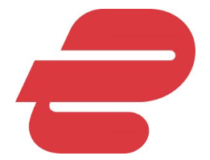
ExpressVPN
Connect to a stable VPN server to reduce ping issues on PS5!4. Free up storage space on PS5
Letting go of some unnecessary data may lighten the weight on your PS5 and make it more battle ready.
Before we begin, make sure to transfer your games and information to cloud or a USB drive if you intend to keep them.
Do the following to free up storage space on PS5 and reduce ping on your console.
- Go to PS5 Settings.
- Select Console Storage.
- Click Saved Data and Game/ App Settings.
- Check the boxes beside the files you intend to delete.
- Click on Delete to confirm the process.
5. Rebuild the PS5 database
Restructuring the database on your PS5 is a maintenance process that boosts the console’s performance. Additionally, it resolves issues related to data corruption or fragmentation.
To rebuild the database on your PS5 to lower ping, you can follow these steps:
- Turn off the console completely
- Press and hold the power button until you hear two beeps, which will initiate the Safe Mode menu.
- Connect a DualSense controller to the console using a USB cable.
- Select Rebuild Database from the menu, then press X to confirm.
- Wait for the process to complete, which may take several minutes, depending on the amount of data on your PS5.
- Once the process is complete, the console will restart automatically.
6. Update your PS5
An outdated PS5 software ruins your moments of glory when you are gaming. It does this by introducing bugs that make your PS5 stutter.
- Go to Settings.
- Click on System.
- Choose System Software > Select System Software Update and Settings.
- Click on Update using Internet. Click on the Update button on the page that comes up.
The newest version of your PS5 firmware will download automatically and will restart itself afterward. Try not to turn off your console during this process.
Now that you have learned how to lower ping on PS5, rest assured that you won’t have to worry about latency anymore.
Additionally, feel free to let us know if any of these fixes worked for you and, more importantly, share any other methods you implemented to enhance the high ping on your PS5.
Summary
Connecting to a WiFi may sometimes slow down PS5 because of other devices that share the network. We recommend that you use an Ethernet cable while gaming.
All things being equal, updating your PS5, using a VPN, rebuilding the device’s database, and so on increases the console’s performance. This in turn lowers ping in PS5.





















User forum
0 messages