Lua5.1.dll is Missing: 3 Ways to Fix it
Disabling the startup applications can prevent this message from appearing
2 min. read
Published on
Read our disclosure page to find out how can you help Windows Report sustain the editorial team. Read more
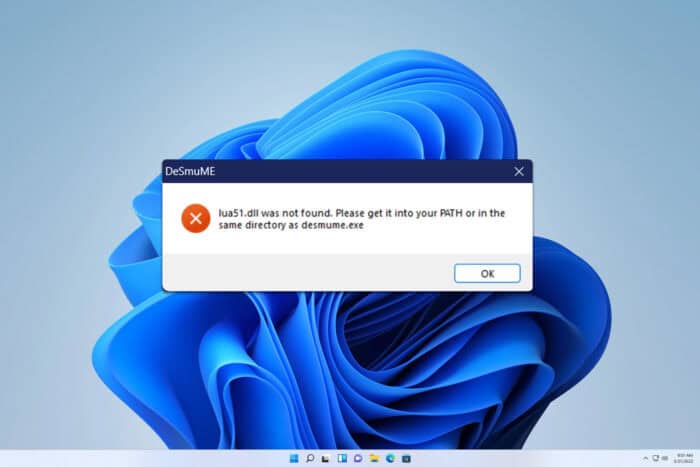
Many reported that lua5.1.dll is missing on their computer, and since they aren’t familiar with this DLL, many are concerned that this could be malware. Today we’re going to show you how to fix this issue, so let’s get started.
What can I do if lua5.1.dll is missing?
Before we start, scan your PC for malware, since malicious applications may be trying to use this file.
1. Perform a clean boot
- Press Windows key + R and type msconfig. Press Enter.
- After that, navigate to the Services tab. Check Hide all Microsoft services and click on Disable all.
- Click Apply and OK but don’t restart your PC yet.
- Open Task Manager. You can do that with Ctrl + Shift + Esc.
- Go to the Startup tab and disable all startup applications.
- Restart your PC.
Once the PC restarts, check if the problem is still there. If not, you need to enable services and applications one by one until you find the source of the problem.
2. Remove recently installed applications
- Click the Start menu and choose Settings.
- Navigate to Apps and then navigate to Installed apps.
- Locate any recently installed applications, click the three dots next to them, and choose Uninstall.
- Follow the steps on the screen to finish the process.
- You can also do this for any applications that you don’t recognize or remember installing.
If you’re getting this error while starting a specific application, try reinstalling it and check if that solves the problem.
3. Check if the DLL or Exe file is in the right location
- Locate your lua.exe file.
- Ensure that it’s in the right location so that it can access the DLL files.
- If not, you might have to move the exe file or the DLL file to the right location.
Keep in mind that this only works if you’re using Lua for your projects.
Missing lua5.1.dll file can cause problems, but this guide should help you deal with it. This isn’t the only file that can cause issues, and we wrote about missing Ijl15.dll and shpafact.dll errors in our other guides.
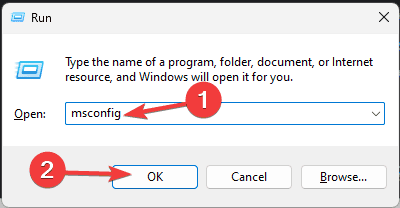
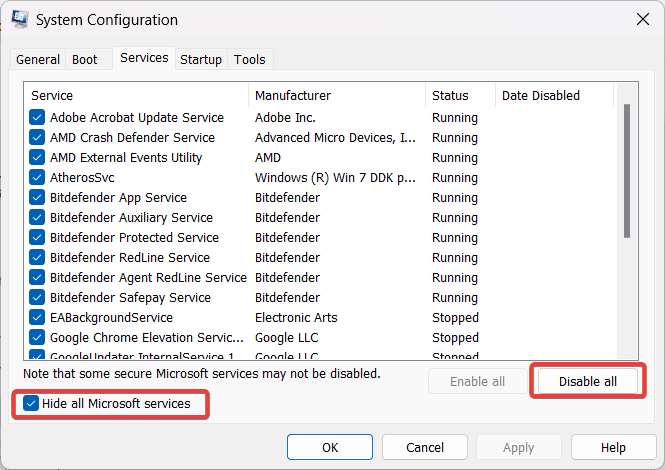
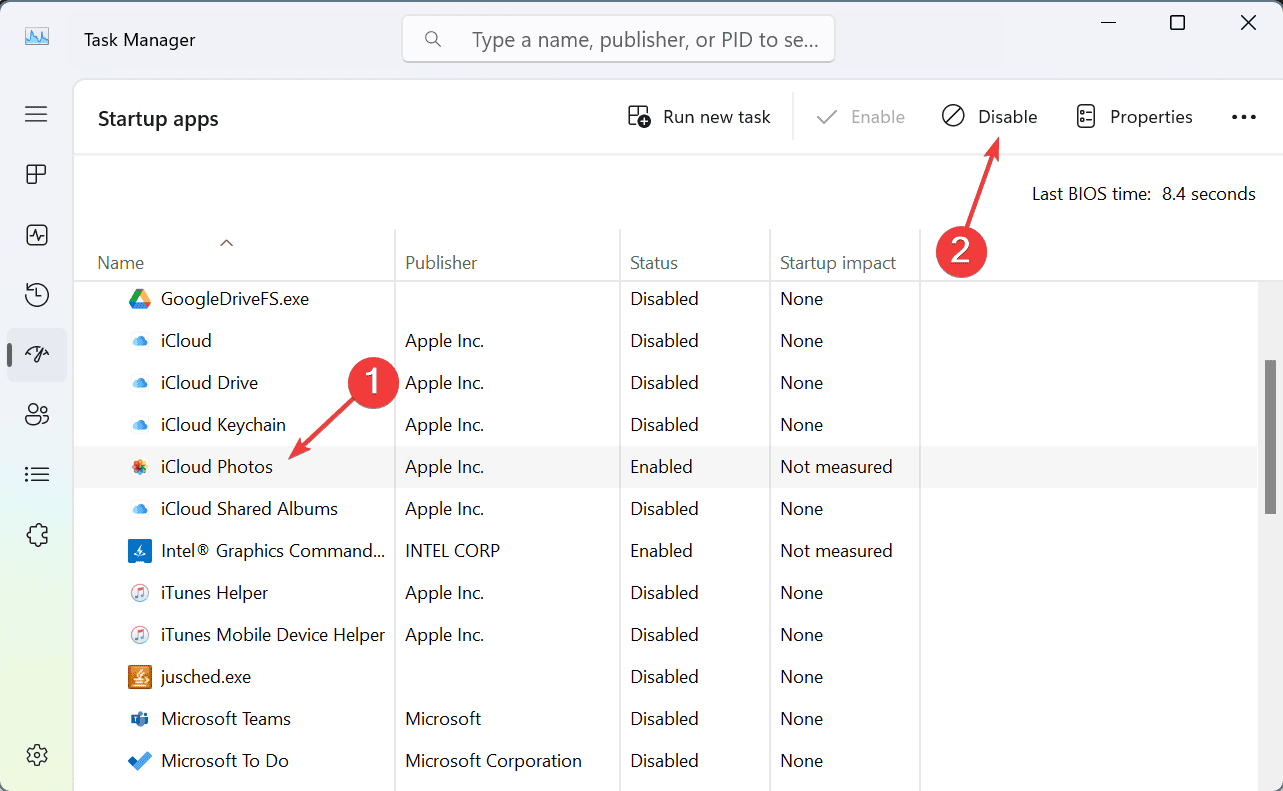
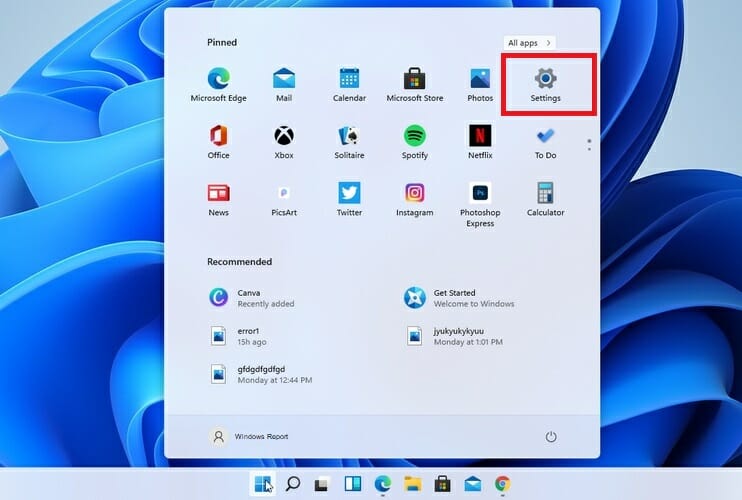
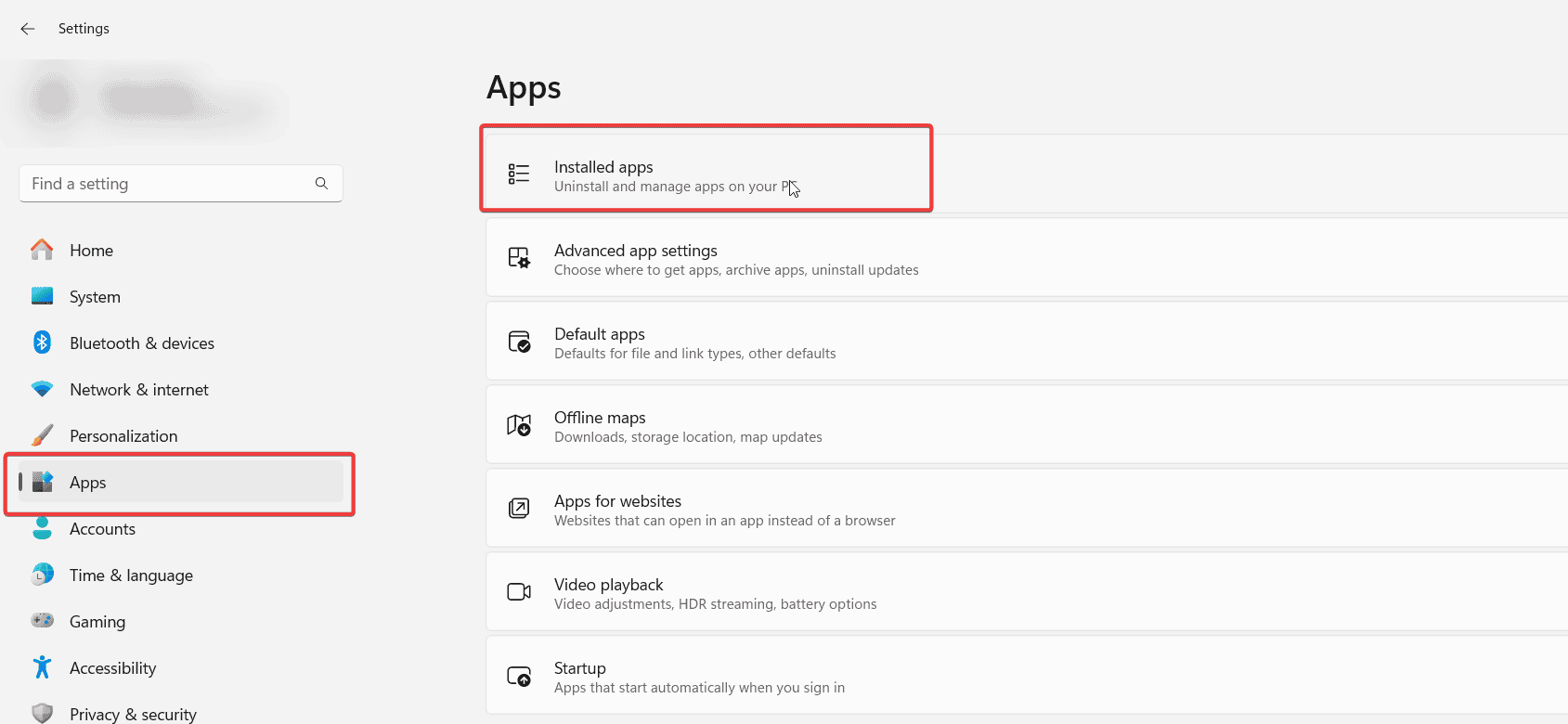









User forum
0 messages