AirPlay not working on Mac? Check out these 3 solutions
3 min. read
Updated on
Read our disclosure page to find out how can you help Windows Report sustain the editorial team. Read more
Key notes
- If AirPlay is not working on your MacBook it can cause you a bit of stress, but this guide will fix this.
- The problem might be your antivirus so consider switching to Mac Internet Security.
- To ensure that it's never too hard to find useful Mac guides, don't forget to bookmark our Mac Fix Hub.
- If you want to see other interesting Mac information, visit out Mac webpage.
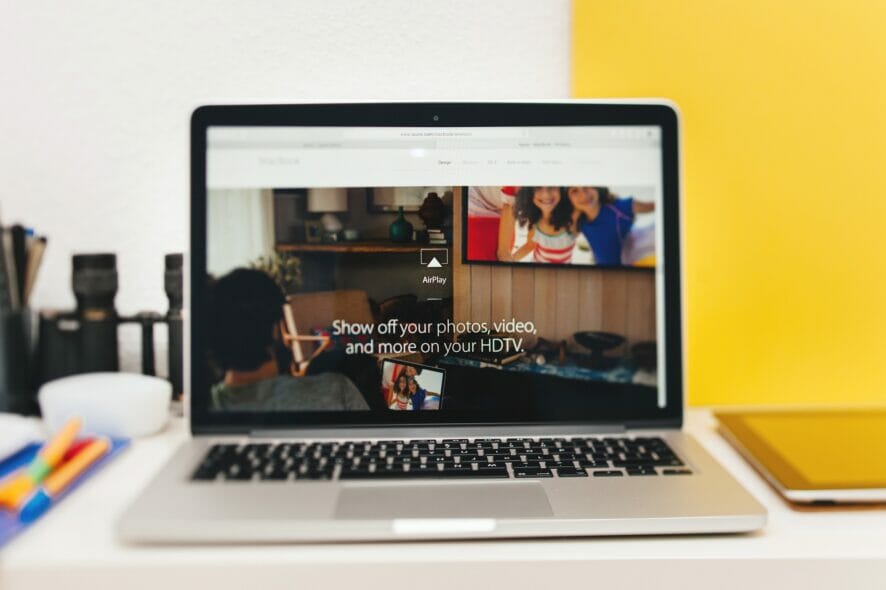
AirPlay is great if you want to stream content from your Mac, or any other iOS device, but some users reported that the software is not working on their MacBook.
This can be a problem, and in today’s article, we’ll show you how to fix this issue.
What can I do if AirPlay isn’t working on Mac?
1. Check the firewall settings on your MacBook
- Navigate to the System Preferences, then click on Security & Privacy and select Firewall.
- Click the lock icon and enter your password.
- Click on Firewall Options.
- Uncheck the Block all incoming connections checkbox.
- Check the Automatically allow signed software to receive incoming connections.
- Save the changes and check if that solves your problem.
The problem with AirPlay can also come from your antivirus so if you’re using one, make sure you disable it or better yet, uninstall it altogether.
If the problem has been solved after doing that, we recommend switching to a more reliable antivirus like Mac Internet Security.
The fact is that having a Mac doesn’t stop wrongdoers break into your computer and stealing your passwords to get to your money.
That’s where NetBarrier from Mac Internet Security comes in to save the day and block unsolicited visitors right outside your firewall.
This feature adapts to your environment, whether you’re at work or in a public space, and adjusts the firewall settings for the best protection.
Of course, Mac Internet Security also offers protection from any type of malware and virus and can even detect them in PC-type files so you can be sure that you don’t spread them through your communication apps.
2. Make sure that both devices are awake and connected to the same network
In order for AirPlay to work, you need to ensure that both your MacBook and your other AirPlay device are connected to the same network. This is especially important if you’re using a dual-band router.
In addition to being connected to the same network, the two devices need to be relatively close to one another, so it’s best to use both devices in the same room.
Lastly, you need to ensure that both devices are awake and running properly.
3. Install the latest updates for your Mac and other AirPlay devices
- Open the Apple menu and head over to System Preferences.
- Go to the Software Update section.
- Click on the Update Now button to download the updates.
After your MacBook and other AirPlay device are up to date, check if the problem is still there.
In this guide, you can find some of the best solutions that should help you if AirPlay isn’t working on your MacBook. If you know any other possible solutions use our comments section below.
FAQ: Learn more about AirPlay not working on Mac
- Why do my AirPods keep disconnecting from MacBook?
The most probable issue that keeps your AirPods from disconnecting from MacBook is either a faulty sensor inside the headphones or some issues with the Bluetooth.
- Is AirPlay the same as screen mirroring?
Yes, AirPlay can be used in the same way as screen mirroring. If the screen mirroring is not working, check out this useful guide to fix it.
- Is AirPlay 2 an app?
No, AirPlay 2 is not an app, it is the next-level feature from Apple that allows you to stream screens easily and also provides other practical options for sharing videos and photos.
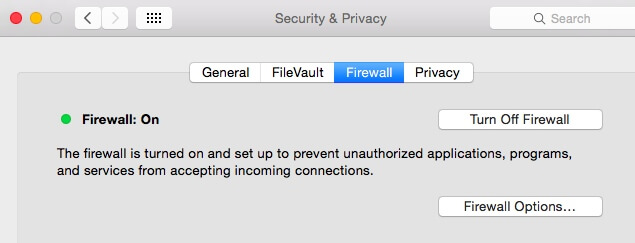
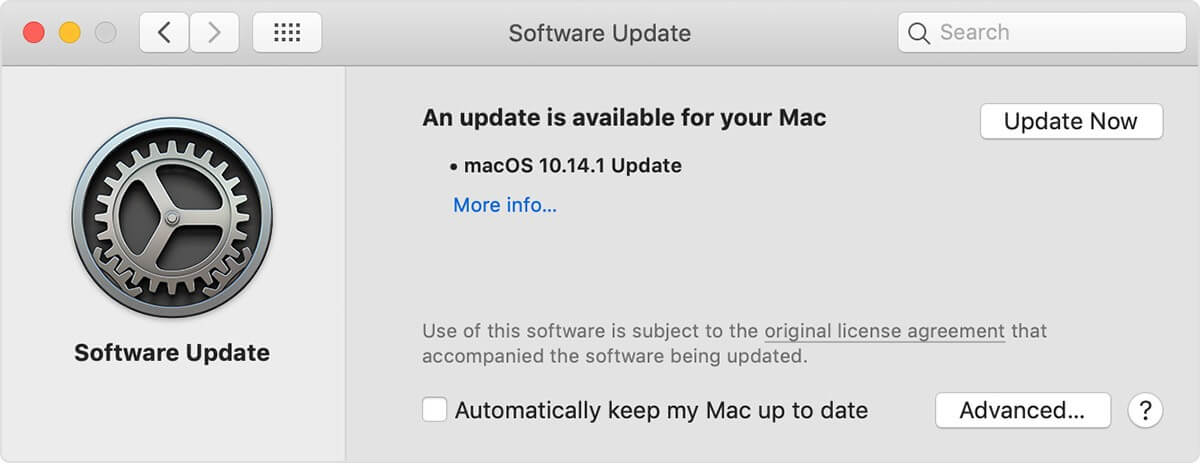








User forum
0 messages