FIX: App Store keeps asking for password
3 min. read
Updated on
Read our disclosure page to find out how can you help Windows Report sustain the editorial team. Read more
Key notes
- If your App Store keeps asking for a password, this can become extremely frustrating. Follow the steps below to fix it.
- To resolve this issue it is recommended that you reinstall the app, use your old password, check the password settings, and log into the App Store again.
- For more extensive and easy to follow guides, visit our Mac Troubleshooting Hub.
- Don't forget to bookmark our Mac section for accurate solutions to similar problems.
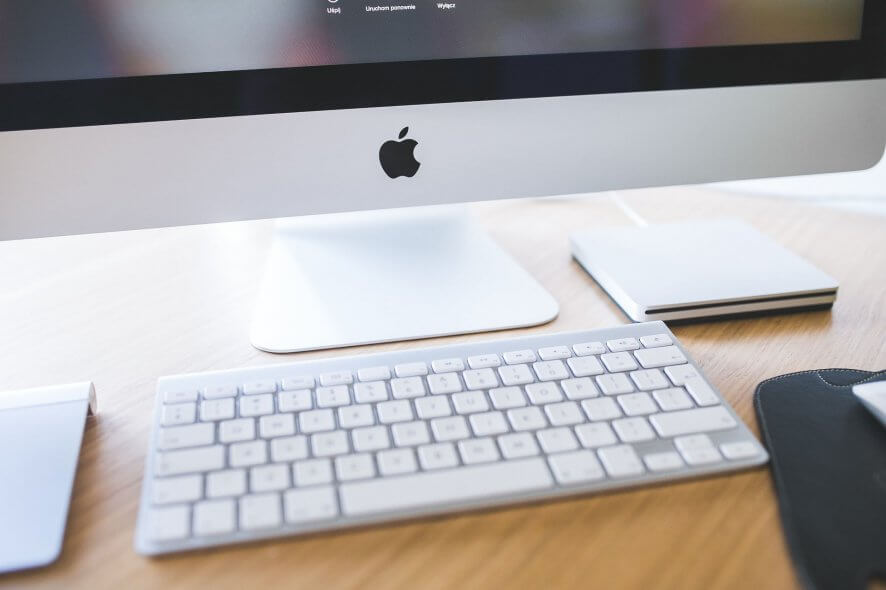
The App Store is a major component of macOS, but some users reported that the App Store keeps asking for their password on MacBook.
This isn’t a major issue, but it can be annoying, and in today’s article we’ll show you how to deal with this once and for all.
What can I do if Mac App Store keeps asking for password?
1. Enter your old password
If the App Store keeps asking for a password, the problem might be because the application was purchased with an old account. This issue can also appear if you’re using Family Sharing for apps.
To fix the problem, you need to enter the password of the account that downloaded/purchased the app originally or the password of the account that set up the Family Sharing.
2. Change the password settings
- Go to the Apple menu and choose System Preferences.
- Select the App Store.
- Set Purchases and In-app Purchases and Free Downloads to Save Password.
Sometimes in order to stop App Store from asking you for your password, you need to change your password settings in App Store.
After doing that, check if the problem is still there. Bear in mind that changing these options can pose a slight security risk if your computer is hacked.
3. Log out and log back into the App Store
- Open the App Store.
- Open the Store menu and choose Sign Out.
- Close App Store, open it again, and sign back in.
According to users, you can fix this problem simply by logging out of the App Store and logging back in. After doing that, check if the problem is still there.
4. Reinstall the problematic application
Users reported that this issue occurs only when trying to update a specific application. If that’s the case, you can fix the problem simply by reinstalling that software.
Simply remove the program that is causing the issue, and then download it again from the App Store. After doing that, the problem should be resolved.
You can completely remove any unwanted applications, junk files, old folders that are no longer in use, or duplicate items with MacBooster 8 software.
In case you’re not familiar, this great tool is an IObit official Mac cleanup special application, that gives your Mac a full cleanup and regains more space to enjoy more from your PC.
These are some of the most useful and fast solutions that can be of help if the App Store keeps asking for your password on MacBook. If you found our solutions helpful, let us know in the comments section below.
FAQ: Learn more about the App Store
- Can you have apps on a MacBook?
Yes, you can download apps on your MacBook from the App Store.
- Can you get YouTube on a MacBook?
Yes, to download the YouTube app on your MacBook, open the App Store, and use the search box to find the YouTube app.
- Where is the App Store on my MacBook Pro?
The App Store is installed automatically inside the dock on your MacBook Pro desktop.
Editor’s Note: This post was originally published in April 2020 and was completely revamped and updated for freshness, accuracy, and comprehensiveness.
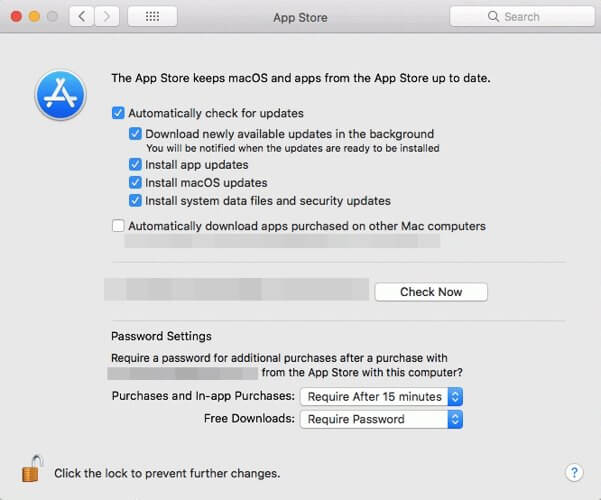








User forum
0 messages