Apple Music doesn't work on Mac? Fix it with these steps
3 min. read
Updated on
Read our disclosure page to find out how can you help Windows Report sustain the editorial team. Read more
Key notes
- Not being able to run Apple Music on your MacBook can be frustrating, so it's time to change that.
- Updating your macOS and changing the DNS settings are both quick solutions for this problem.
- You should also visit our Mac issues section for more useful guides like this one.
- Don't forget to bookmark this Mac Hub to have constant access to various fixes for your system.

Apple Music is a great service, but what if Apple Music doesn’t work on your MacBook? Many users encountered this issue.
If you happen to be one of them as well, then in today’s article, we’ll show you how to fix it properly. Just take a look at the troubleshooting tips below.
What can I do if Apple Music doesn’t work on my MacBook?
1. Change the DNS
- Open the Apple menu and select System Preferences.
- Select Network.
- Choose your network connection from the left pane. In the right pane, click on Advanced.
- Navigate to the DNS tab.
- Remove the available DNS servers and the following servers:
- For Google DNS use: 8.8.8 and 8.8.4.4
- For OpenDNS use: 67.222.222 and 208.67.220.220
According to users, if Apple Music isn’t playing on MacBook, you can fix that by changing the DNS. This is fairly simple and you can do it by following the above procedure.
After making these changes, check if the problem is still there. Some users reported this problem while using Google DNS, so you might want to try other DNS servers as well.
Alternatively, you can try using a professional network assistant like Advanced Network Care. There are quite a few different potential culprits and pinpointing the issue isn’t at all easy.
Instead of wasting precious time, simply scan and solve Apple Music issues with the help of this specialized utility.
It easily diagnoses network problems, including DNS-related ones, in order to make sure you will not be disconnected from the network while trying to enjoy Apple Music.
2. Update your macOS to the latest version
- Open the Apple menu and navigate to System Preferences.
- Head over to the Software Update section.
- Click the Update Now button.
This issue can occur if your macOS is out of date. To fix it, it’s advised that you install the latest version by doing as described above.
Users reported that the 12.8 version of iTunes isn’t compatible with El Capitan, so your only choice is to update to the latest macOS or to revert back to iTunes 12.4.
Do note that this is just a temporary solution unless you disable automatic updates.
3. Reinstall/update iTunes
- Open the App Store on your Mac.
- Click on Updates.
- If there are iTunes updates available, click on Install.
According to users, they managed to fix this problem simply by reinstalling iTunes on their MacBook, so you can try that as well.
Alternatively, you can update iTunes to the latest version to fix this problem. To do that, just follow the above procedure. After updating iTunes to the latest version, check if the problem is resolved.
There you go, these are just a couple of solutions that you can use if Apple Music doesn’t work on your MacBook.
If you managed to fix this problem with our solutions, feel free to let us know in the comments section below.
FAQ: Learn more about Apple Music
- What does Apple music cost?
Apple Music costs $9.99/month, for college students its $4.99/month, or you can get it as a family subscription of up to six people with a price of $14.99.
- What is the difference between iTunes and Apple music?
iTunes allows purchasing and downloading songs, while Apple Music is a streaming service based on subscriptions.
- Can I still listen to downloaded Apple music without a subscription?
You can still listen to any downloaded Apple music as long as the subscription is still activated.
Editor’s Note: This post was originally published in April 2020 and has been since revamped and updated for freshness, accuracy, and comprehensiveness.
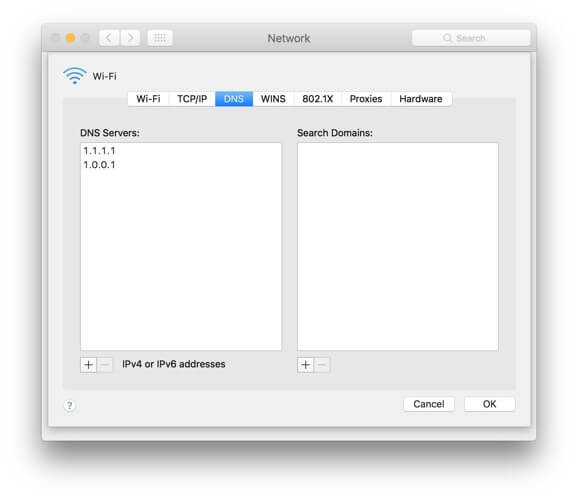
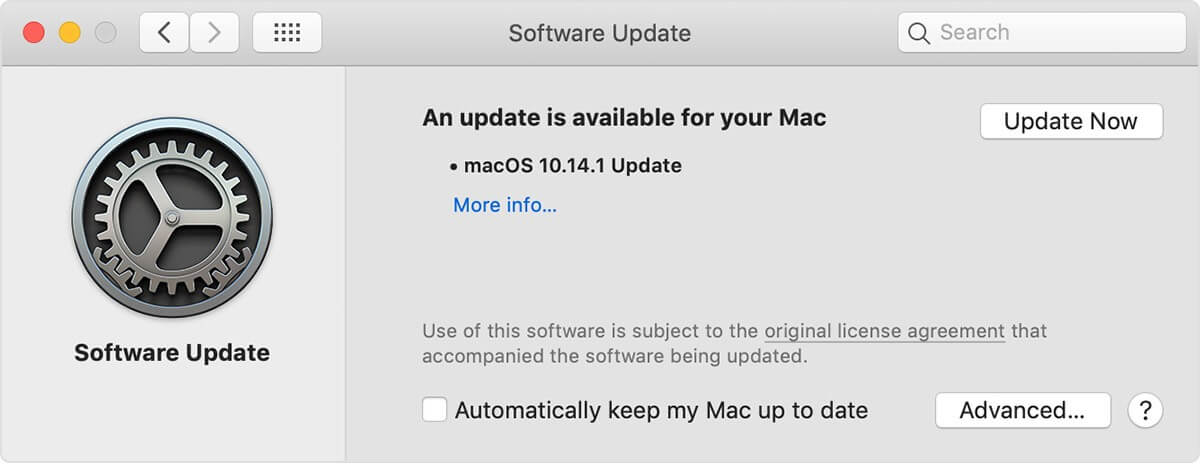
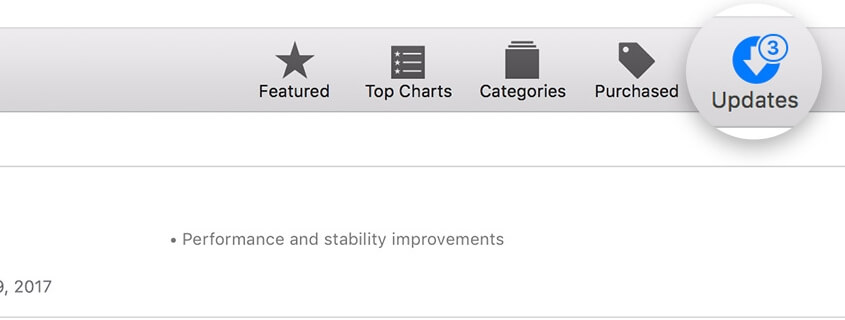
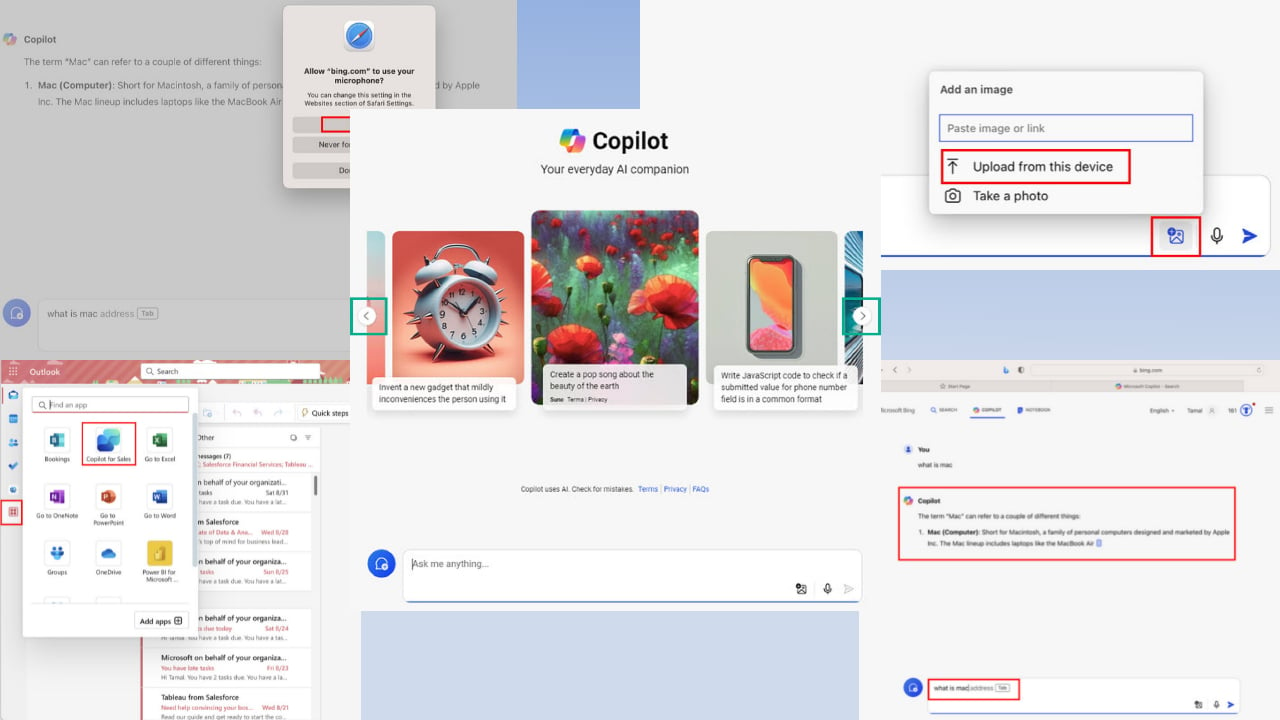

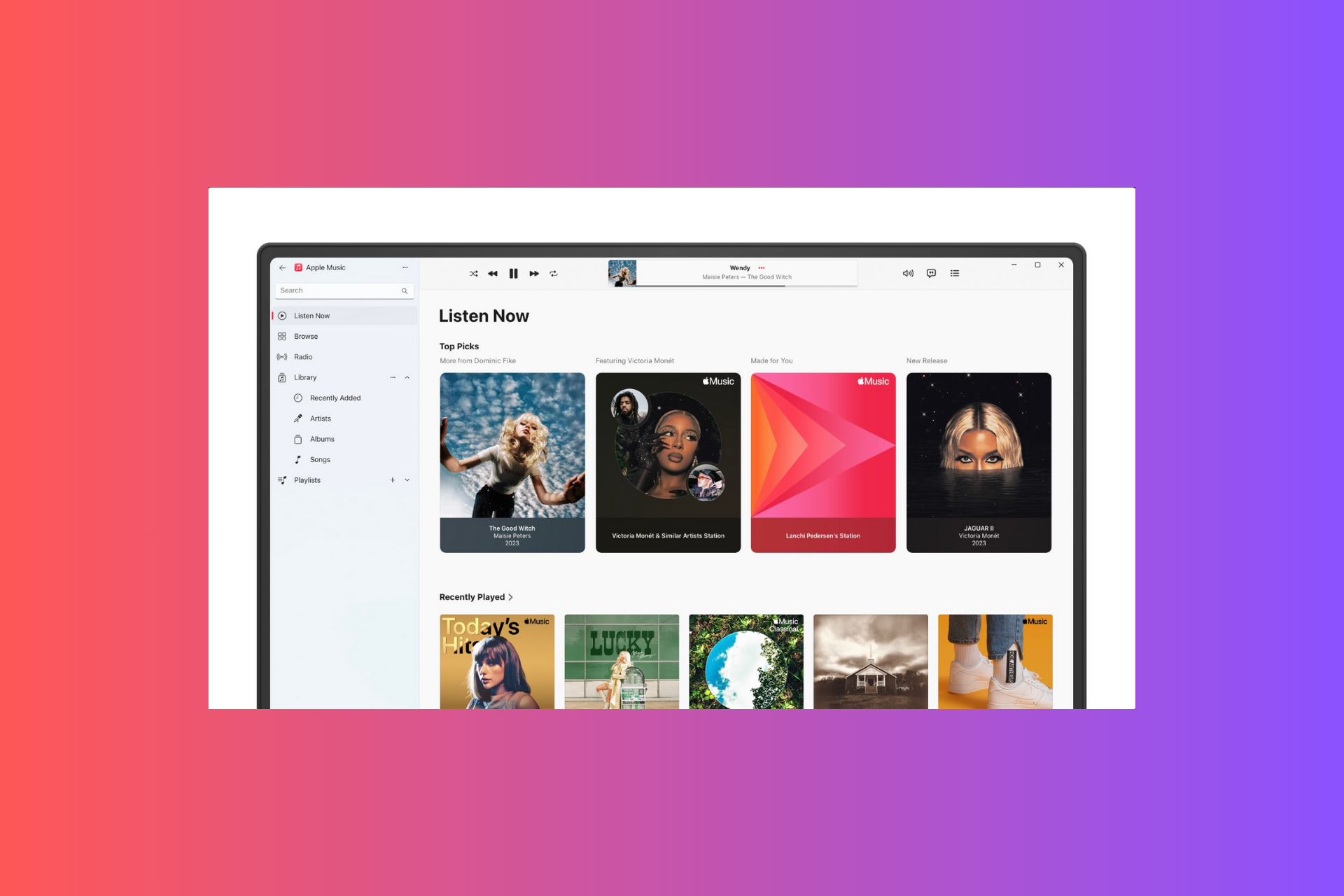
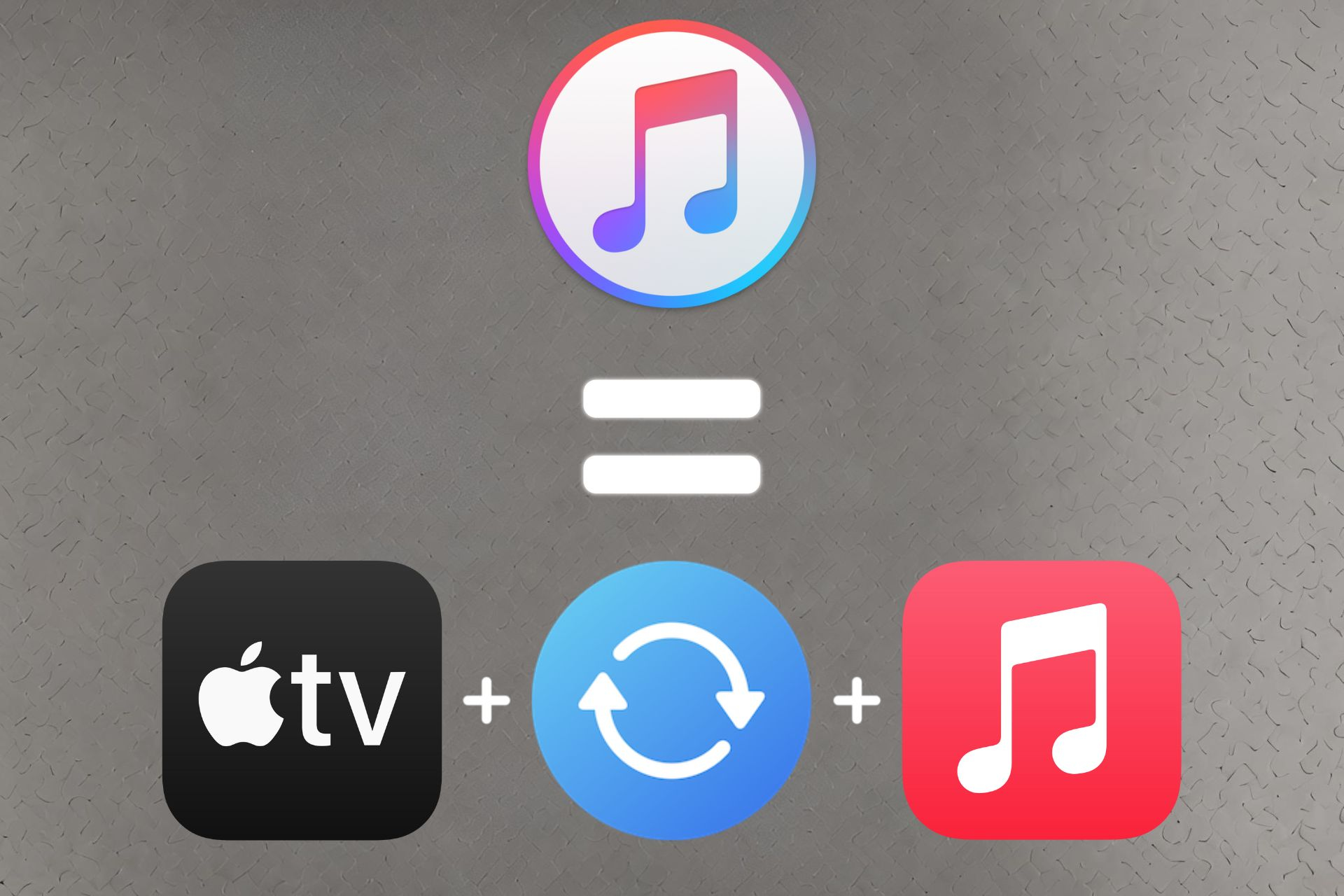
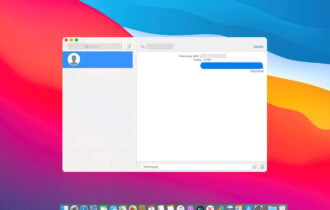
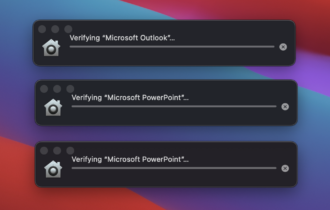
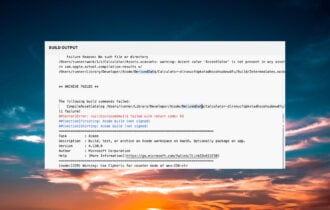
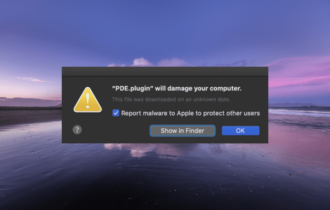
User forum
0 messages