FIX: Apple Music not playing through Bluetooth
3 min. read
Updated on
Read our disclosure page to find out how can you help Windows Report sustain the editorial team. Read more
Key notes
- Not being able to play music through your Apple Music with Bluetooth can be frustrating, but we have fixes in this guide.
- To fix the issue, you will need to reset your Bluetooth headphones, re-add the device, and reset the SMC and NVRAM.
- For more useful Mac guides, don't forget to check out our Mac Fix Hub.
- To always be up to date with any information regarding Macs, don't forget to bookmark our extensive Mac page.

Apple Music is a great service, but many users reported that Apple Music won’t play through Bluetooth. This can be a problem, especially if you want to use wireless headphones or a wireless speaker, but there’s a way to fix this issue.
What to do if Apple Music won’t play through Bluetooth?
1. Reset your Bluetooth headphones
Many users reported that Apple Music won’t play while using Bluetooth headphones. This can be a problem, and in order to fix it, it’s advised that you reset your Bluetooth headphones to the default.
This process varies from model to model, so be sure to check your Bluetooth headphones to see how to properly reset them.
2. Forget the Bluetooth device and add it again
If you’re having this problem, there might be a glitch with your Bluetooth device. To fix it, users are suggesting to completely forget your Bluetooth device from MacBook and add it again. To do that, follow these steps:
- Open the Apple menu > System Preferences.
- Select Bluetooth.
- Locate the device you want to remove and click the X button next to it to remove it.
- Repeat the first two steps, but this time select the device you want to pair and click on Connect.
Some users reported that this worked for them while others claim that this is just a temporary workaround.
3. Reset the SMC and NVRAM
If Apple Music won’t play while using Bluetooth, perhaps resetting the SMC will help. To do that on models with the T2 chip, do the following:
- Turn off your MacBook.
- Press and hold left Control, left Option, and right Shift.
- Keep the keys pressed for 7 seconds. Without releasing the keys, press and hold the Power button.
- Keep all four keys pressed about 7 seconds.
- Release the keys and start your MacBook.
If your MacBook doesn’t have the T2 chip the process is slightly different:
- Shut down your MacBook.
- Hold left Shift, left Control, and left Option.
- Without releasing the keys, press and hold the Power button.
- Keep all four keys pressed for about 10 seconds.
- Release the keys and start your MacBook.
To reset NVRAM, do the following:
- Turn off your Mac and turn it back on.
- Hold the following keys: Option, Command, P, and R.
- Keep the four keys pressed until:
- You hear the startup sound for the second time – on non-T2 chip models
- You see the Apple logo appear and disappear for the second time – on T2 chip models
These are some of the best solutions to try if Apple Music won’t play through Bluetooth.
FAQ: Learn more about Apple Music
- Why is my Apple Music not working?
Apple Music might not be working because of a faulty update, or because of the proxy settings of your laptop.
- Do you keep your music if you cancel Apple music?
If you cancel Apple music, you will not be able to access your music anymore, but you will get full access once you buy another subscription.
- How do I restore my Apple music library?
To restore your music library inside Apple Music, you need to open Settings and activate the option next to iCloud Music Libary.
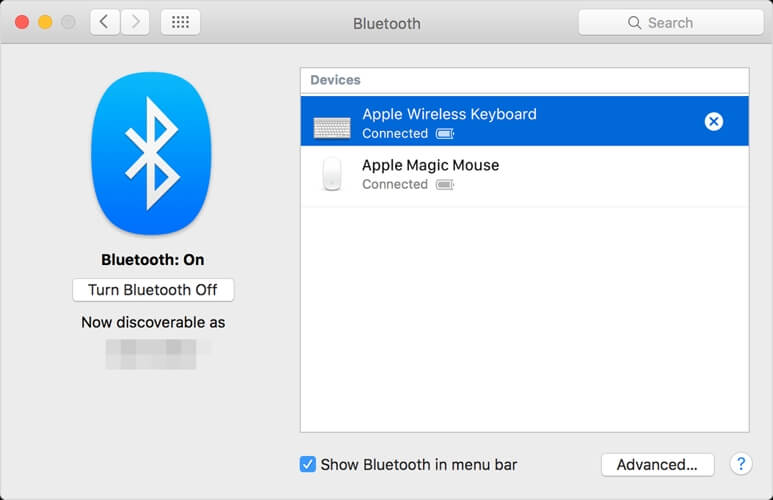


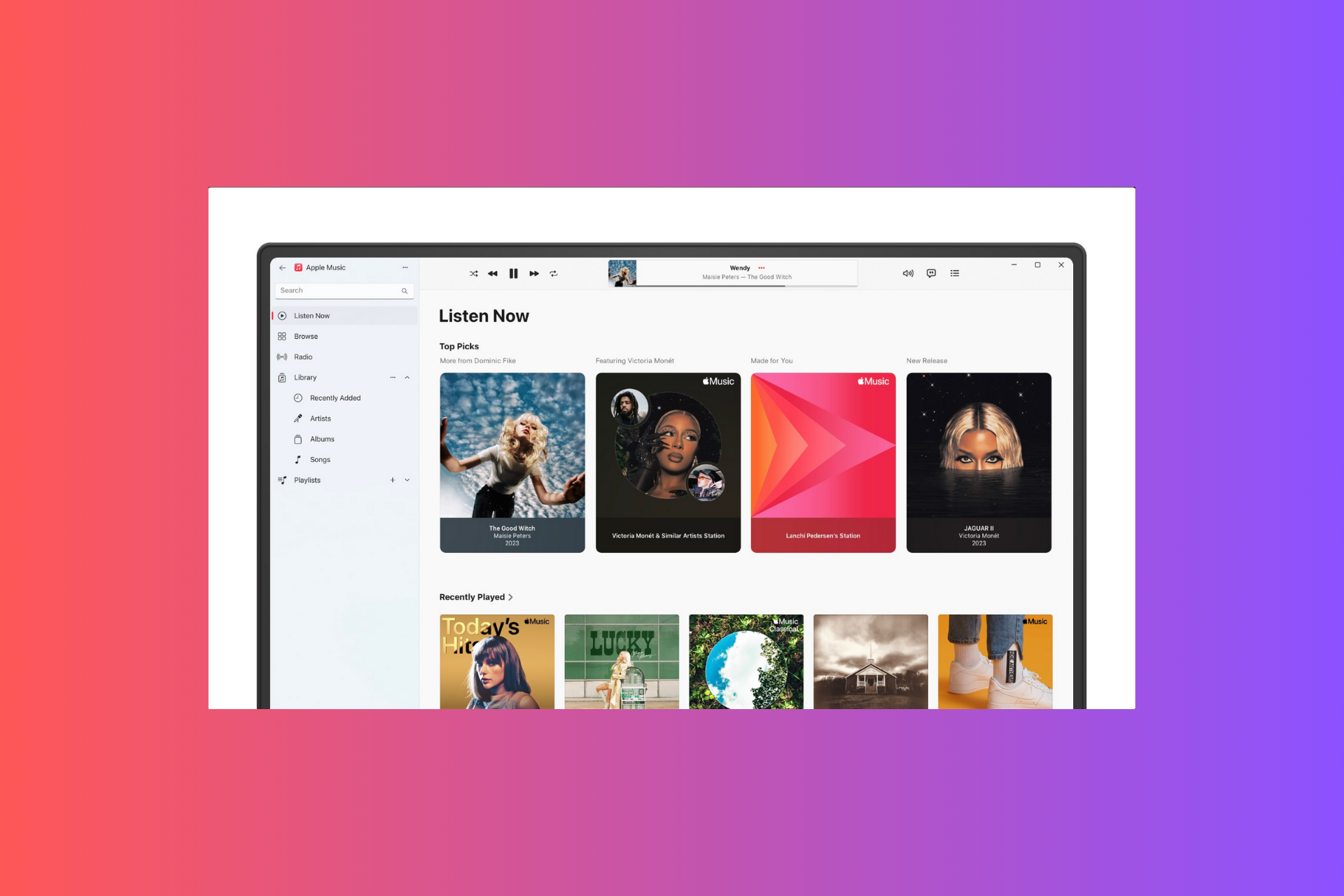
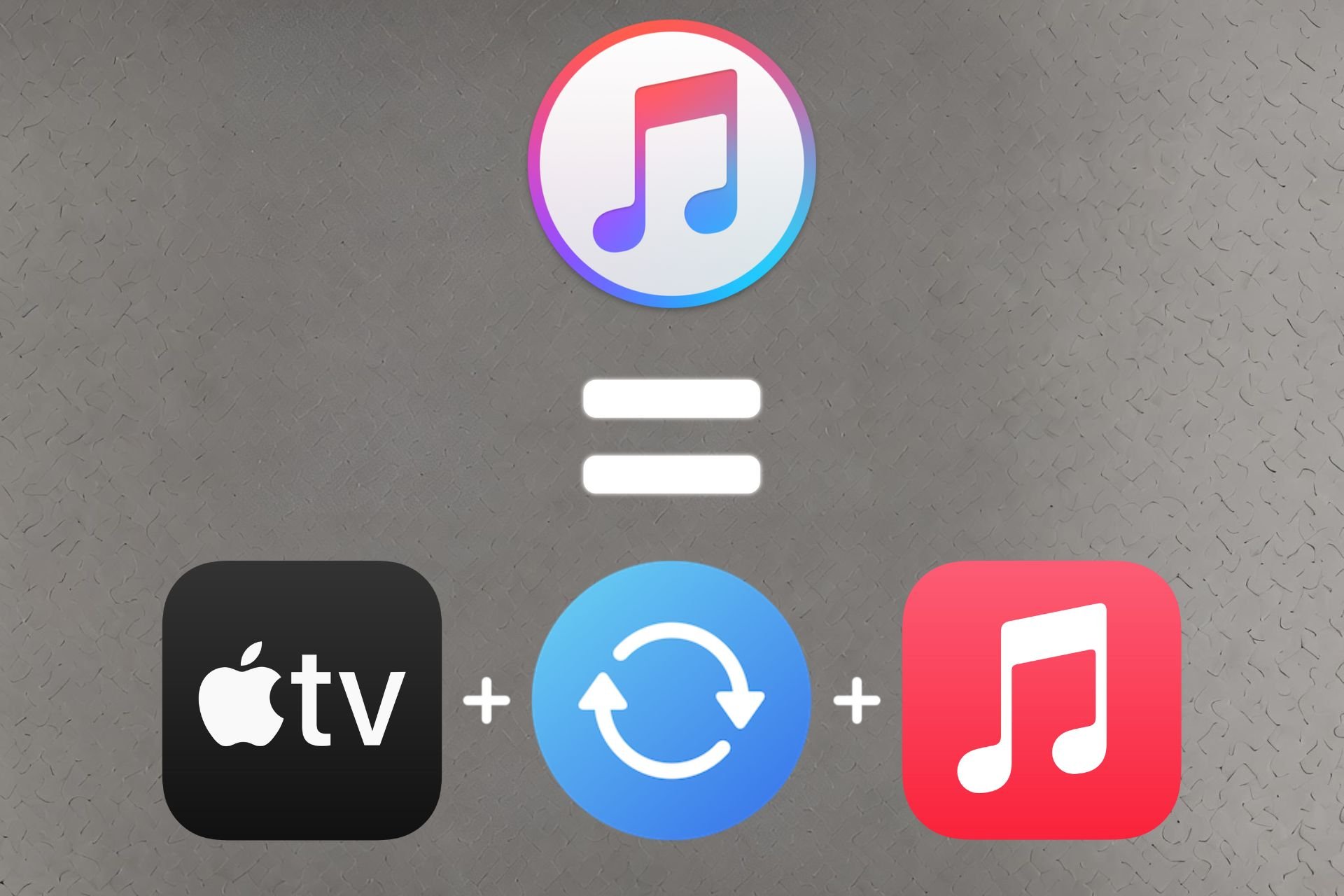




User forum
0 messages