Error opening sound device in Audacity on Mac? We got fixes
2 min. read
Updated on
Read our disclosure page to find out how can you help Windows Report sustain the editorial team. Read more
Key notes
- When it comes to audio editing, Audacity is one of the best-known open-source solutions.
- Many users reported Error opening sound device in Audacity on Mac, and today we’re going to show you how to fix that.
- For more similar issues and guides, we suggest that you check our Mac issues section.
- If you want to learn more about Mac computers, we encourage you to visit our Mac Hub for more information.
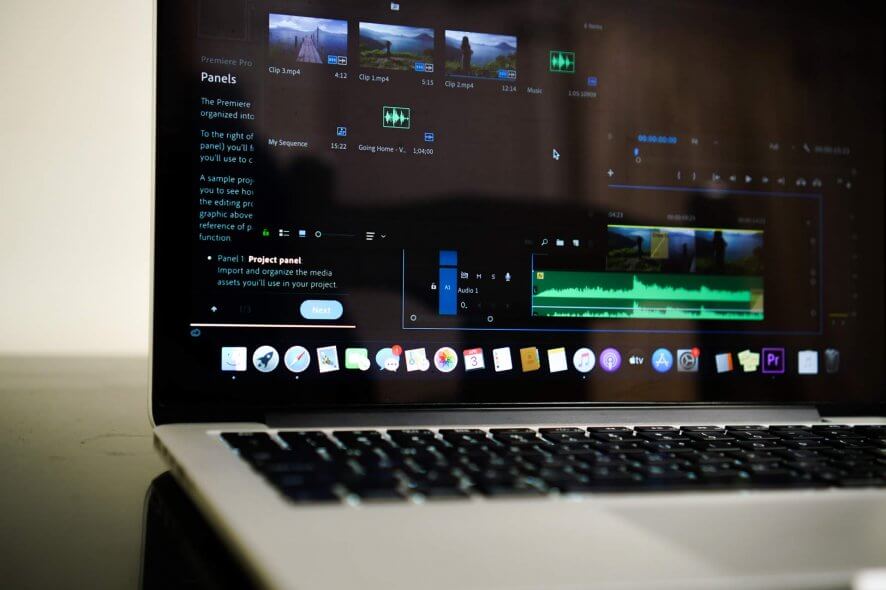
Audacity is a popular audio editor, and it’s available on all major platforms, Mac included.
Speaking of Mac, many users reported Error opening sound device in Audacity for Mac. This can be a problem, and today we’re going to show you how to fix it.
How can I fix Error opening sound device in Audacity on Mac?
1. Check your settings
- Open Finder.
- Navigate to Go > Utilities > Audio Midi Setup.app.
- Now in Audio Devices set the appropriate Recording and Playback devices.
- Set Format to the same sample rate, bit-depth, and a number of channels as in Audacity.
2. Close other audio applications
- Make sure that Audacity is closed.
- Close all other audio applications.
- Now start Audacity again.
Users reported that other applications can interfere with Audacity, so it’s advised to disable all other applications and try to run Audacity.
3. Reinstall Audacity
- Press Command + Shift + G.
- Now enter
~/Library/Application Support - Move the Audacity folder to the Trash.
- Once you install Audacity again, check if the issue is still there.
4. Change settings in Audacity
- Open Audacity.
- Now set Project Rate to 44100 Hz or 48000 Hz or anything in between.
- Now to go Edit > Preferences.
- In the Device section set Channels to 1 or 2.
Error opening sound device message in Audacity for Mac can cause problems, but you can usually fix it by adjusting your audio settings or Audacity settings.
If our solutions worked for you, feel free to let us know in the comments section.
FAQ: Learn more about Audacity
- How do I fix an error opening recording device in audacity?
To fix Error opening recording device in Audacity, be sure to check your audio settings.
- Why is Audacity not opening?
If Audacity isn’t opening, its installation might be damaged. If you’re having this issue, you might want to try other audio recording software.
- Why does Audacity keep crashing?
Audacity crashes if there’s a problem with your playback or recording software. If that’s the case, you might want to consider getting a new studio microphone.
[wl_navigator]
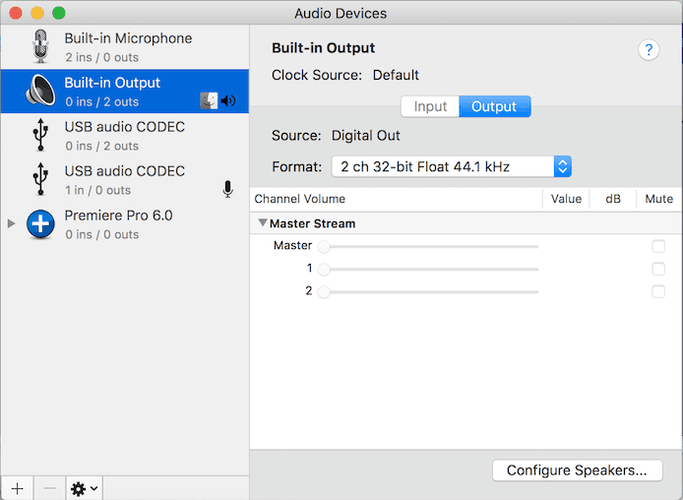
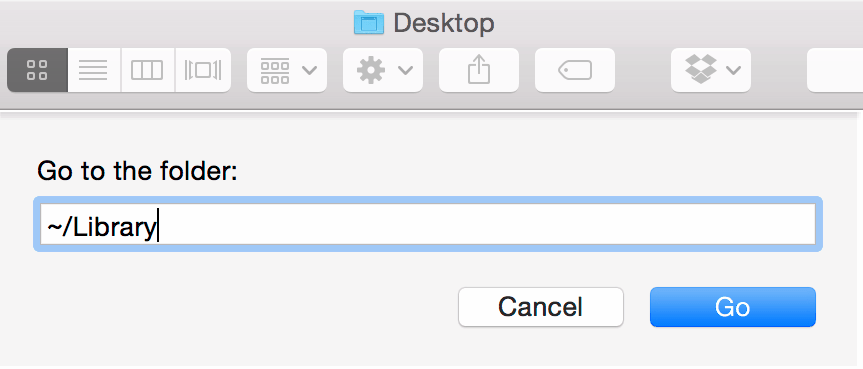








User forum
0 messages