FIX: The backup cannot be restored to this iPhone
3 min. read
Updated on
Read our disclosure page to find out how can you help Windows Report sustain the editorial team. Read more
Key notes
- Keeping a backup of your files is important because data loss can occur at any time.
- Many users reported The backup cannot be restored to this iPhone message, and in today’s article, we’re going to solve this problem for you.
- Are you having additional Mac problems? If so, be sure to visit our Mac issues section for more solutions.
- We covered Mac computers in the past, and for more in-depth guides, head over to our Mac Hub.

Backup up your iOS device is important, but several users reported issues while backup up their files.
Users reported The backup cannot be restored to this iPhone because the software on the iPhone is too old. In today’s article, we’ll show you how to fix this issue once and for all.
How can I Fix The backup cannot be restored to this iPhone because the software on the iPhone is too old error?
1. Install the updates
- Go to Settings on your iPhone.
- Now navigate to General > Software Update.
- Download the available updates.
After doing that, try to restore your iPhone again.
2. Erase your device
- From the App & Data screen select Don’t Transfer Apps & Data
- Follow the instructions on the screen. Skip Apple ID, Touch ID, and passcode steps.
- Update your device to the latest version of iOS.
- Now go to Settings > General > Reset > Erase All Content and Settings.
- Follow the instructions on the screen to complete the process.
- Now try to restore your iPhone again.
3. Set your phone as a new iPhone
- In iTunes go to Set Up Your Phone wizard and choose Set up as new iPhone.
- Uncheck the option to sync contacts, media, apps, etc.
- On your phone skip the steps to set up a passcode, Apple ID, etc.
- After that, go to iTunes, open Update/Restore wizard, and click Update.
- Follow the instructions on the screen to update your device.
4. Modify the plist file
- Download Plist Editor software.
- Navigate to
~/Library/Application Support/MobileSync/Backupdirectory. - Your backup folder will have a string of letters and numbers as its name. Select the folder that has the most contents.
- Now open the info.plist file with Plist Editor.
- Locate the Product Version line and change its value so it matches the iOS version on your iPhone.
- Save changes and try to restore from iTunes again.
Note: You can also use any text editor to modify the plist file. Locate the following lines:
- <key>Product Type</key>
- <string>iPhone10, 6</string>
- <key>Product Version</key>
- <string>12.3.2</string>
And replace the Product version value with the current version of iOS on your phone. In our example, we would replace 12.3.2 with a version that is on our iOS device.
The backup cannot be restored to this iPhone because the software on the iPhone is too old message can be problematic, but we hope you managed to fix it using our solutions.
- Can I restore a backup from an older iOS?
Yes, you can restore a backup from older iOS. If you encounter any issues, you can always use iPhone data recovery software to restore your device.
- Can you restore iPhone from older iOS?
Usually yes, but if you’re trying to restore a newer backup to an older iOS, you might need to update it or edit the plist file with a text editor.
- Can you choose what to restore from iPhone backup?
To choose what data to back up, go to Settings > iCloud > Storage & Backup > Manage Storage on your iPhone and select it from there.
[wl_navigator]
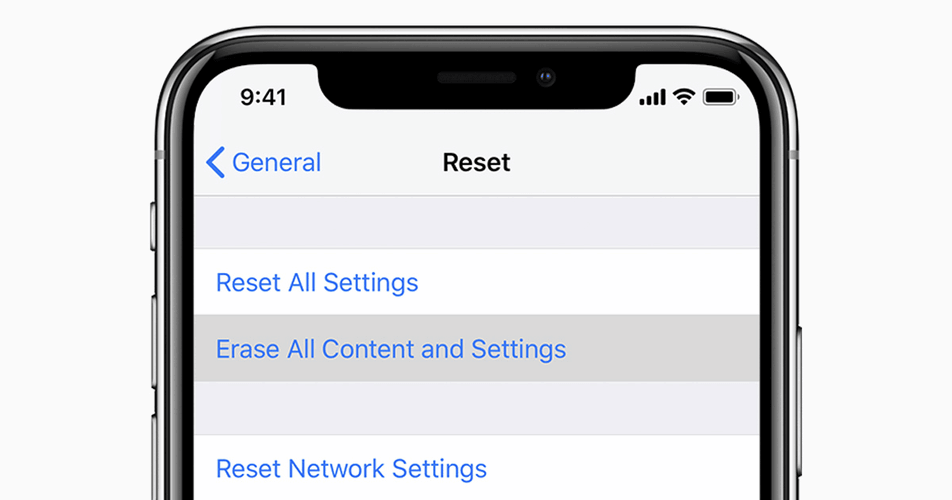
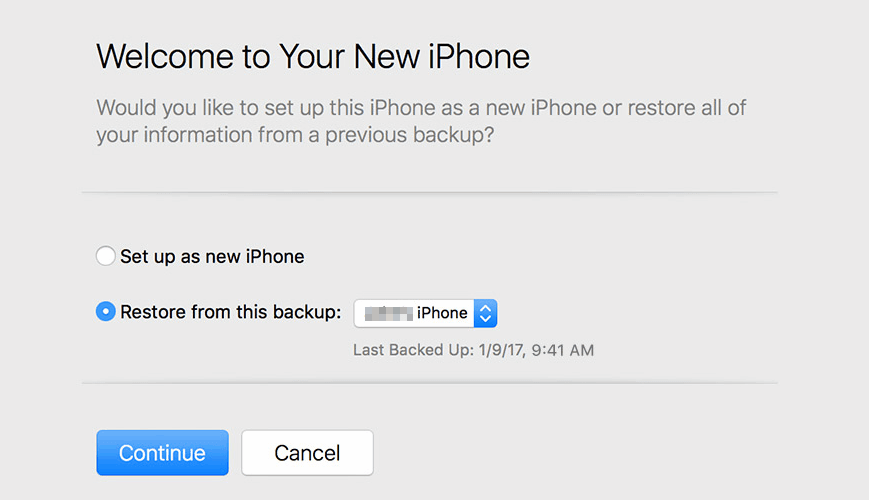






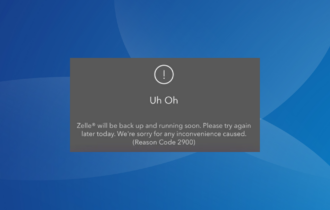
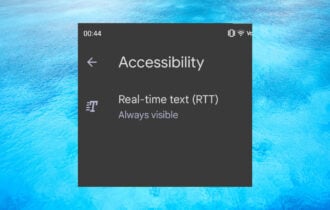
User forum
0 messages