Can't open zip file on Mac? Here's how to fix it
4 min. read
Updated on
Read our disclosure page to find out how can you help Windows Report sustain the editorial team. Read more
Key notes
- Zip format is one of the most popular archive formats, and it’s used on all computer platforms.
- Many Mac users reported that they can’t open a zip file on Mac, but there’s a way to fix this issue.
- We covered various Mac problems in the past, and you can read more about them in our Mac issues section.
- Are you having additional problems on your Mac? If so, be sure to check articles from our Mac Hub.

Zip files are great if you want to send multiple files or if you’re looking to compress files and save some space. However, many users reported that they can’t open a zip file on Mac, and this can be a big problem.
Depending on your exact circumstances, encountering this issue will stop you from being able to share the project you worked on with your team, or your family will not get the entire batch of photos from your last vacation.
Even though the specific way you will be affected by this problem will vary from case to case, not being able to access important files will always be a huge problem, no matter if it’s a personal matter, or work-related.
Fixing this issue is simple, and in today’s article, we’ll show you a couple of methods that you can use to fix this problem for good.
What can I do if I can’t open a zip file on Mac?
1. Use WinZip
If you can’t open a zip file, you might not have the proper software for handling zip files. This is where WinZip can come in handy since it’s one of the best tools for creating and opening zip files.
The software supports various file formats, including RAR, 7Z, ISO, IMG, TAR, GZ, TAZ, TGZ, BZ2, and many others. In addition to handling zip files, WinZip can also repair zip files, which will surely come in handy.
This powerful software also enables you to break a big file (ex. ISO image), into tiny chunks without affecting the content of the image in any way. This will allow you to send emails to your work teammates without having to worry about the limitations your email provider has when it comes to the size of the attachments.
More than that, if you’re using a cloud service to store your files safely online, being able to split archives and rebuild them after the upload on multiple accounts can make a huge difference.
The software also offers other features such as the ability to unzip multiple archives simultaneously, or to protect your zip files with a password, so it’s definitely one of the best archiving tools on the market.
Other great features:
- Can work as a file manager
- File splitting
- Cloud backup
- Ability to manage files on your local network, PC, and cloud
- Available on multiple platforms
- 128/256 AES Encryption Technology

WinZip
If you can't open zip files on Mac, WinZip is the tool that can easily repair and open zip files.2. Use Unarchiver or Stuffit
Even though these tools don’t match the capabilities present in the software option mentioned before, they do offer you the capability to open and edit archive files on Mac.
- Download and install one of the following applications:
- After the application is installed, use the software to open the zip archive.
Keep in mind that these tools aren’t as powerful or advanced as WinZip, so they might not be able to handle or repair your zip file. Besides this, your files will not be safe from any prying third-party eyes, as they do not offer an encryption feature whatsoever.
Need to open RAR files on your Mac? Here’s how to do it properly!
3. Use the Terminal
- Start the Terminal. You can do that by going to Applications > Utilities directory and clicking the Terminal icon.
- When the Terminal opens, you can use one of the following commands:
zipinfo ~/Downloads/archive.zip to see the contents of the zip archive (optional)
unzip ~/Downloads/archive.zip to unzip the archive into its current location
unzip ~/Downloads/archive.zip -d ./destination-directory to unzip the archive to a specific directory
This is the quickest method to open and unzip a zip file on Mac, but doesn’t offer the same range of features that the software mentioned above do.
In case you can’t open a zip file on Mac, it’s always a good idea to use a reliable achieving software such as WinZip, and also take advantage of the large number of useful features included in this software.
If you’re not a fan of third-party software, you can always unzip files using the Terminal, but be careful if you choose to do so, as any mistakes here could determine your system to malfunction.
[wl_navigator]
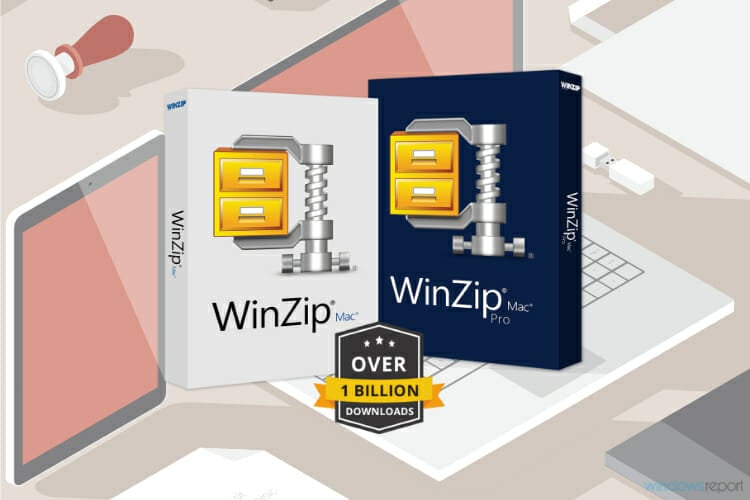
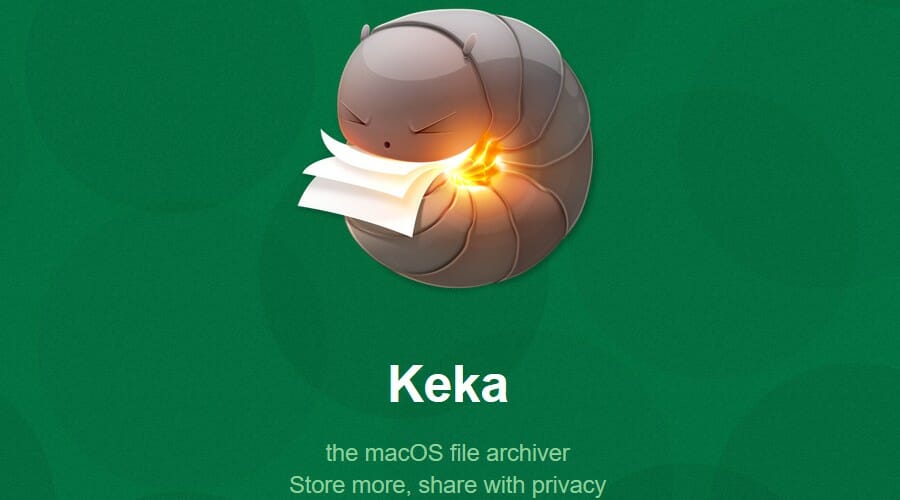
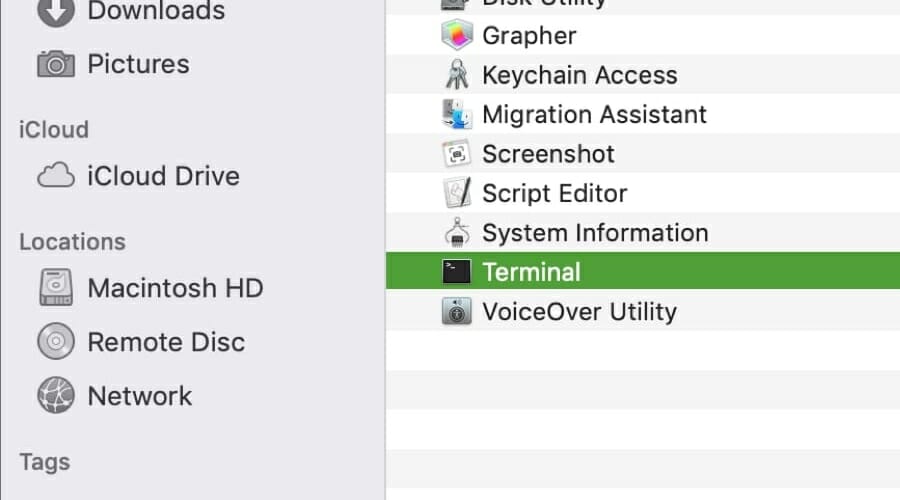








User forum
0 messages