How to open RAR files on Mac [Best Solutions]
3 min. read
Updated on
Read our disclosure page to find out how can you help Windows Report sustain the editorial team. Read more
Key notes
- If you want to send multiple files or save space on your computer, you need to use archiving software.
- Some types of files, such as RAR can only be opened by special applications, and in today’s article, we’ll show you how to open RAR files on Mac.
- To learn more about macOS, visit this dedicated macOS article.
- We covered a similar topics in our older articles, and for more information visit our Mac Hub.

RAR files are achieve files, and they are useful if you need to group multiple files into one.
RAR files aren’t natively supported on Mac, but there’s a way to work with them, and today we’re going to show you how to open RAR files on your Mac computer.
How can I open RAR files on Mac?
1. Use WinZip
- Download WinZip and install it.
- Double-click the RAR file that you want to open.
- Click the Unzip button in the Actions pane.
- Select the destination directory and click Unzip.
WinZip is a well-known file archiver, and it’s available on both Mac and Windows. The software is incredibly simple to use, and it works with ZIP, ZIPX, RAR, LHA, 7Z, JAR, and WAR formats.
The software has password encryption, so you can rest assured that your files are perfectly safe from third parties.
WinZip also has integration with iCloud Drive, Dropbox, Google Drive, and ZipShare allowing you to easily upload your files to the cloud.
If you easily want to easily open and manage RAR files on Mac, WinZip is the best way to go.
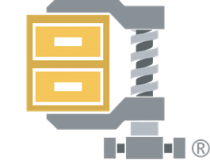
WinZip
Powerful achieving software that supports RAR, ZIP, and other major archive formats.2. Use the Terminal
- Open the Terminal.
- Run
/bin/bash -c "$(curl -fsSL https://raw.githubusercontent.com/Homebrew/install/master/install.sh)"
- Run
- Run the brew install unrar
- Note: If you have issues running the previous command, run this command before it:
- xcode-select –install
- and then run the command from Step 3.
- Run one of these two commands:
- unrar x /Desktop/archive.rar – This will extract the RAR file in the directory where the RAR file is located
- unrar e /Desktop/archive.rar /Desktop/MyFiles/ – to extract the file to a specified location
If you’re trying to extract a password-protected archive, use unrar x -pTHEPASSWORD -y /Desktop/archive.rar command.
Opening RAR files natively on Mac isn’t possible, so you’ll need to rely on the command line, or if you want something more user-friendly we suggest using WinZip.
FAQ: Learn more about RAR files
- Does WinRAR work on Mac?
There’s a command-line version of WinRAR for Mac, but if you want something simpler to use, we recommend using WinZip.
- How do I open a RAR file without WinZip?
You can open RAR files by using any file compression software that supports RAR format.
- Can you run an EXE file on a Mac?
No, you can’t run EXE files on Mac, unless you install Windows on Mac.
[wl_navigator]
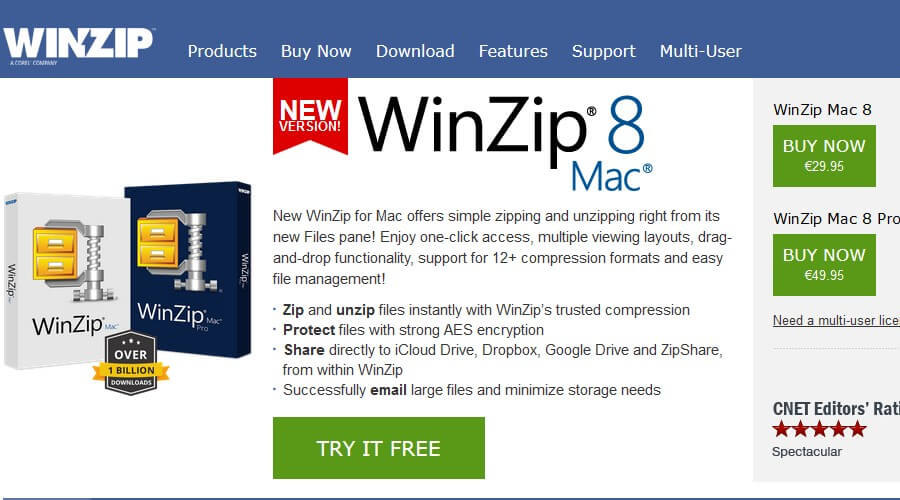
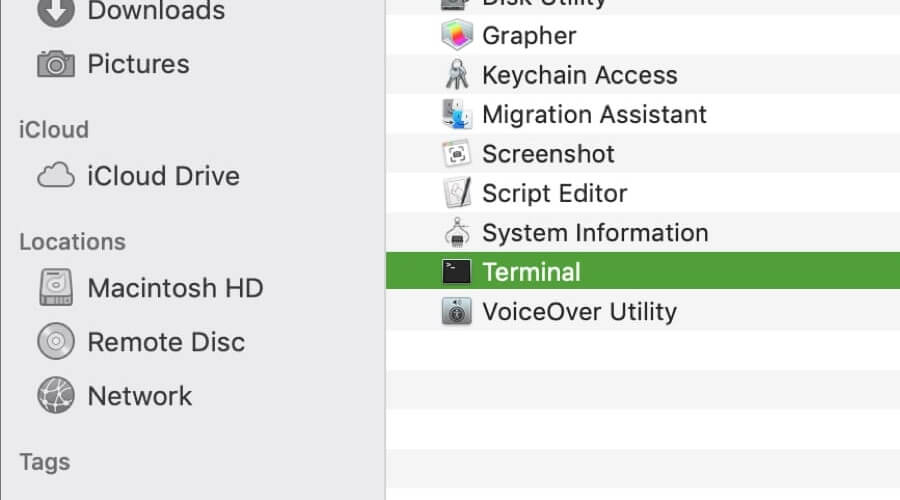

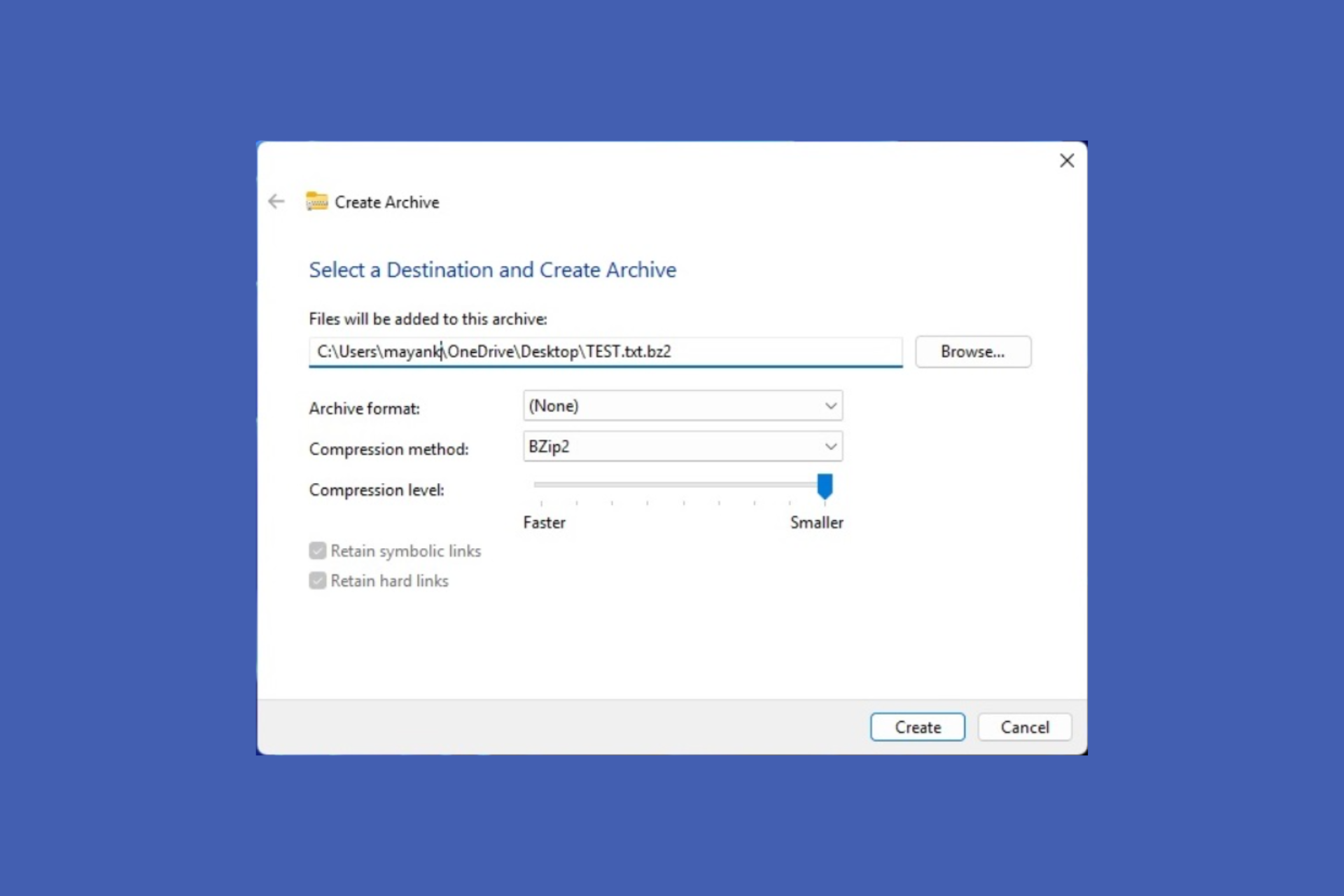


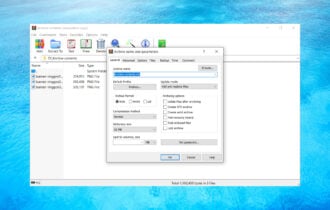

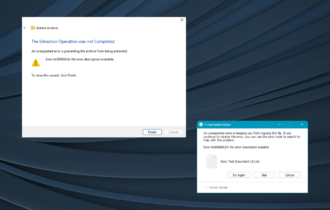

User forum
0 messages