Crunchyroll Payment not Working: Fix It With These 5 Methods
Expert solutions to complete the payment in seconds
5 min. read
Updated on
Read our disclosure page to find out how can you help Windows Report sustain the editorial team. Read more
Key notes
- Most fans of anime are familiar with Crunchyroll service, and some of them must have found the payment to be not working.
- Payment issues on Crunchyroll are common and widely reported by users across the globe.
- The problem arises due to server issues, incorrect card details, conflicting apps, extensions, or even corrupt browsing data, but we have a fix for it.

Crunchyroll is one of the best websites for watching anime. And while many watch as free members, some prefer paying for the Premium service, which comes with a host of additional features and shows. But, a lot of users reported that Crunchyroll payment is not working
Many received the Your card information is invalid. Please check your card information and try again error, and even had trouble using PayPal as the payment option. So, we did a thorough investigation and identified fixes that worked for others. Let’s find out!
Why am I getting a Crunchyroll payment error?
Here are a few reasons you might be getting the error:
- Incorrect card information: The first thing you should check is whether the provided card information is correct. Ensure the postal code is the same as that registered with the bank. Otherwise, Crunchyroll won’t accept my card.
- You have hit the limit: Multiple failed payment attempts can lead to a temporary block, so you won’t be able to use even the right credit card or a PayPal account.
- Conflicting apps or extensions: Several third-party antiviruses, security software, or browser extensions can conflict with the process and lead to a payment error on Crunchyroll.
- Corrupt browser cache: A corrupt browser cache is known to trigger issues accessing the website or making payments.
What can I do if Crunchyroll payment is not working?
Before we start with the fixes, here are a few quick things you can check:
- Verify whether the Crunchyroll servers are up and running. You could use Downdetector, a reliable service, to check the same. The best option when you find Crunchyroll payment not working is to wait an hour or two and then try again.
- Ensure the credit card information is correct and you are not using a prepaid card since it’s not an accepted payment method on Crunchyroll.
- Issues with the credit card can be eliminated by using PayPal as the payment option on Crunchyroll, so try it.
- Try making the payment on another PC.
- In case you have an antivirus installed, disable it and verify whether the problem is resolved. If it is, we recommend switching to a more reliable and friendly antivirus to avoid such issues in the future.
- Check whether the current plan has expired. In case it’s still active, you will have trouble changing the payment option or, even sometimes, renewing the membership.
If these don’t work, move to the solutions listed next.
1. Delete the card information
A few users reported that deleting the card information and simply re-entering it after a while does the trick. So, it should be your primary approach when Crunchyroll payment is not working.
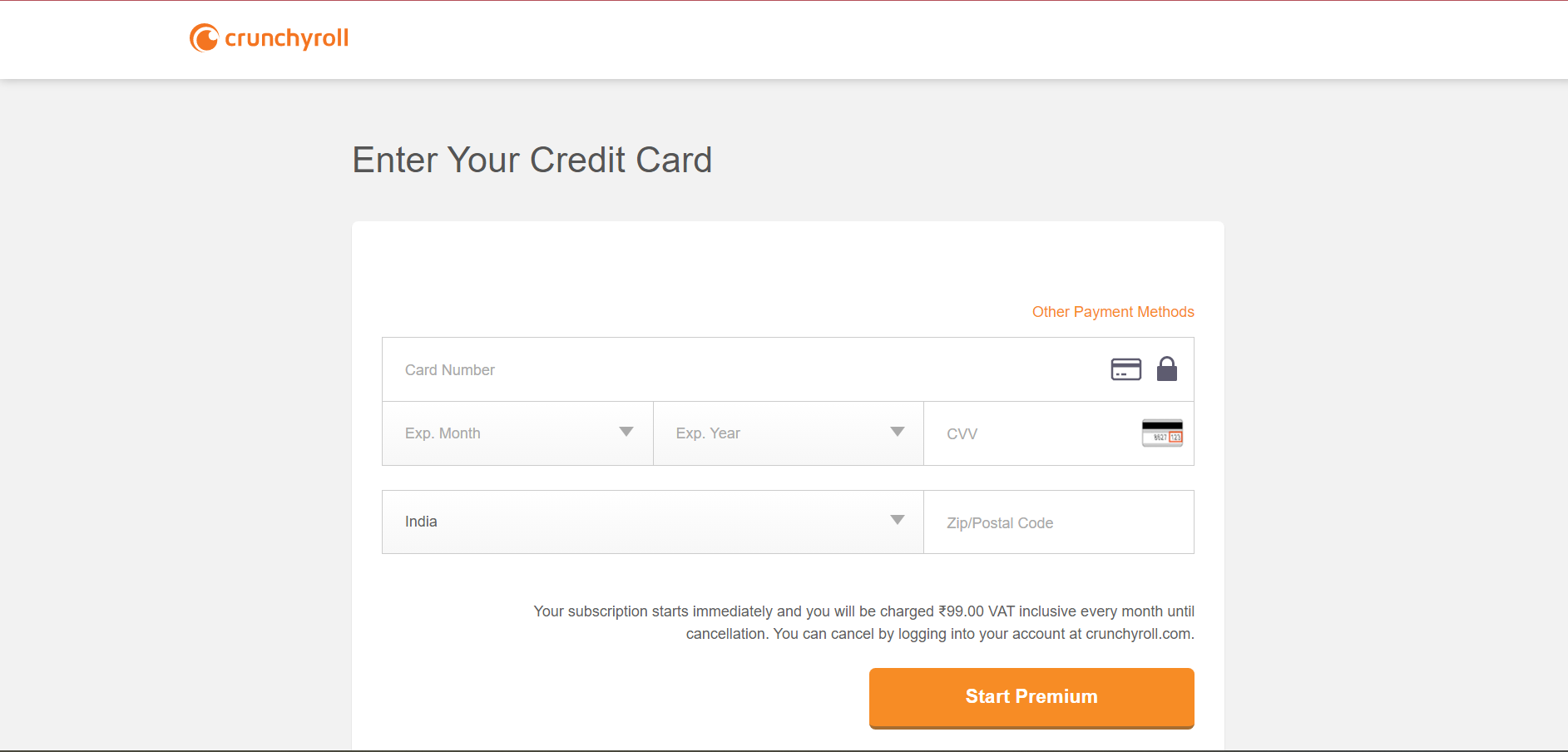
This usually happens due to a temporary glitch with Crunchyroll or your bank. If this doesn’t work, move to the next fix.
2. Disable the browser extensions
 NOTE
NOTE
- Open the browser, click on the ellipsis near the top-right, hover the cursor over More tools, and select Extensions.
- Turn off the toggle for all the extensions listed here, especially any that could modify the network or are used for ad blocking.
- Now, try to make the payment on Crunchyroll.
- If it works out, you can re-enable the extensions.
3. Use another browser
Some users found out that switching the browser did the trick for them. So, you could try using any of the following browsers:
- Opera
- Mozilla Firefox
- Microsoft Edge
- Brave
Switching the browser helps when there are misconfigured settings or a corrupt cache leading to Crunchyroll payment not working.
4. Try the mobile app
Crunchy rolls also offers a mobile app for mobile devices, each offering an option to make payments, which worked for many users. For Android, you can use Google Play as the payment option, while for iOS, there’s iTunes.
Here are the download links for Crunchyroll on iOS and Android:
- iOS – App Store
- Android – Google Play Store
So, download the Crunchyroll app on your phone, and purchase the Premium Membership without facing payment problems.
5. Purchase a gift card instead
Another viable solution when Crunchyroll payment is not working is to purchase a gift card from the official website, and then use it on your personal account to subscribe to the Premium Streaming Membership plan.
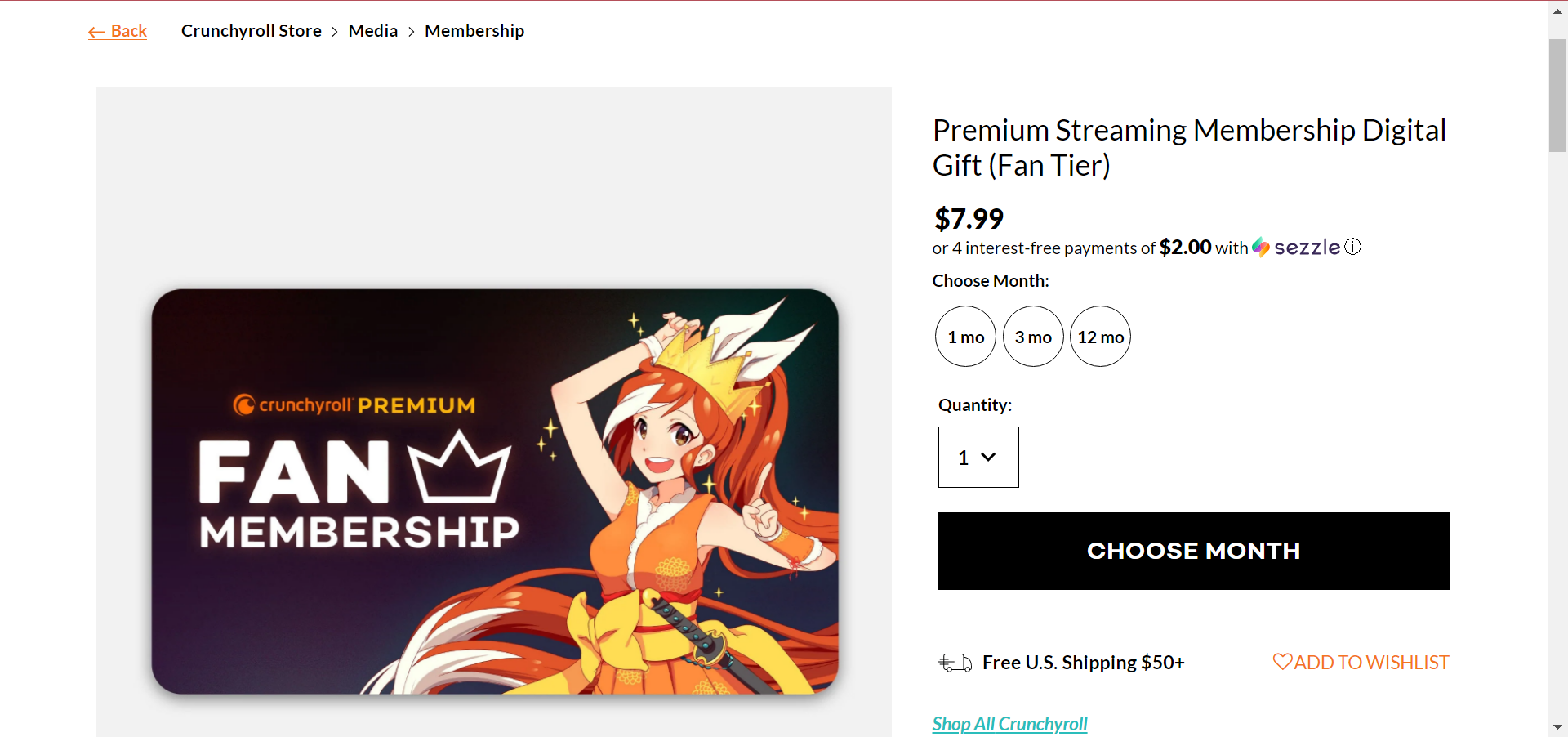
Crunchyroll presently offers three gift cards based on duration, which are 1 month, 3 months, and 12 months. The only downside is that you can’t enable auto-pay here and will have to manually do this the next time as well unless the problem is resolved.
That’s all we have for now when Crunchyroll payment is not working, and it should work for most users.
Also, if you watch many shows and movies on the PC, find out the best display settings in Windows for a superior experience.
For any queries or to share a solution that worked for you, drop a comment below.
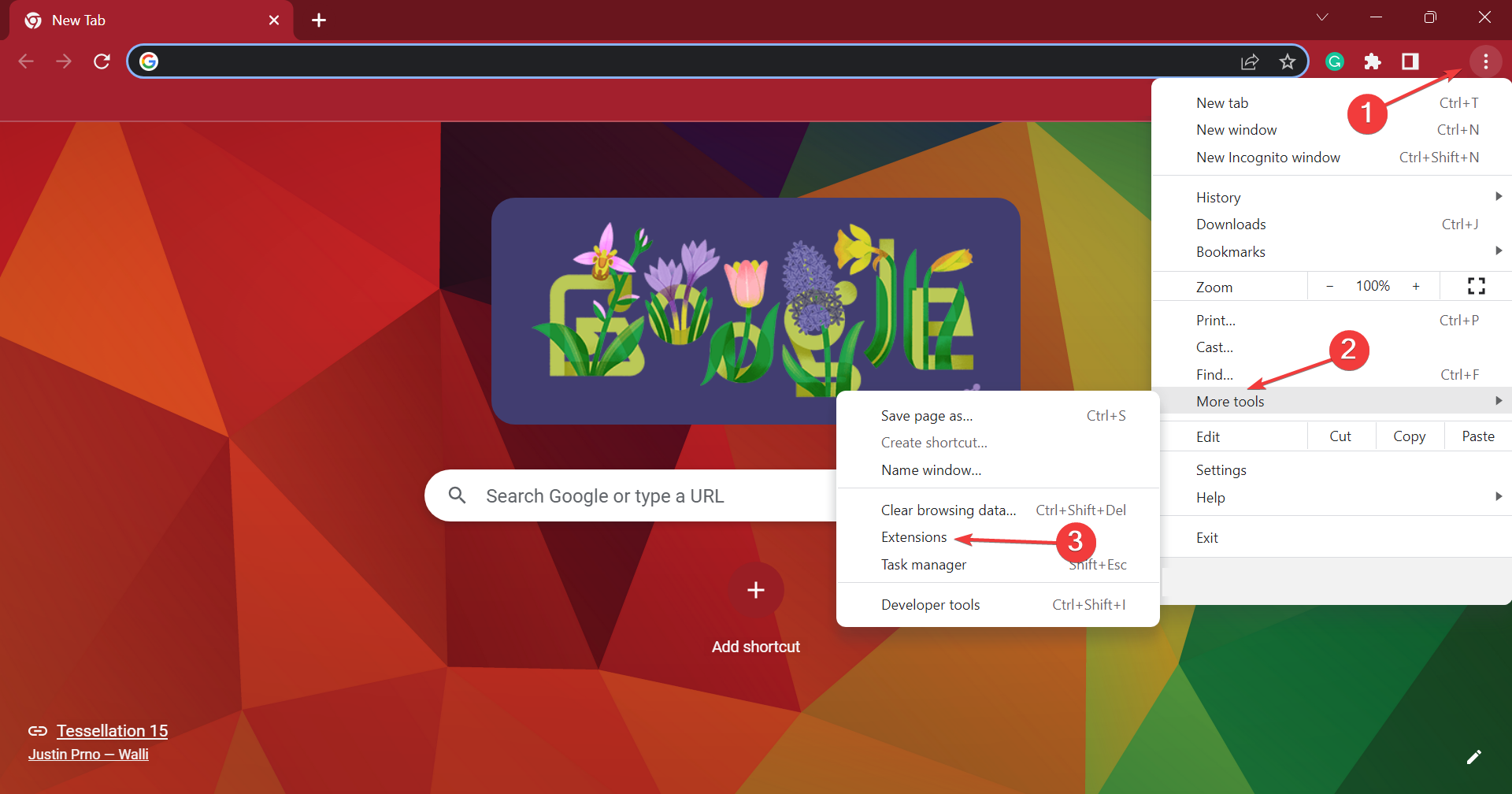
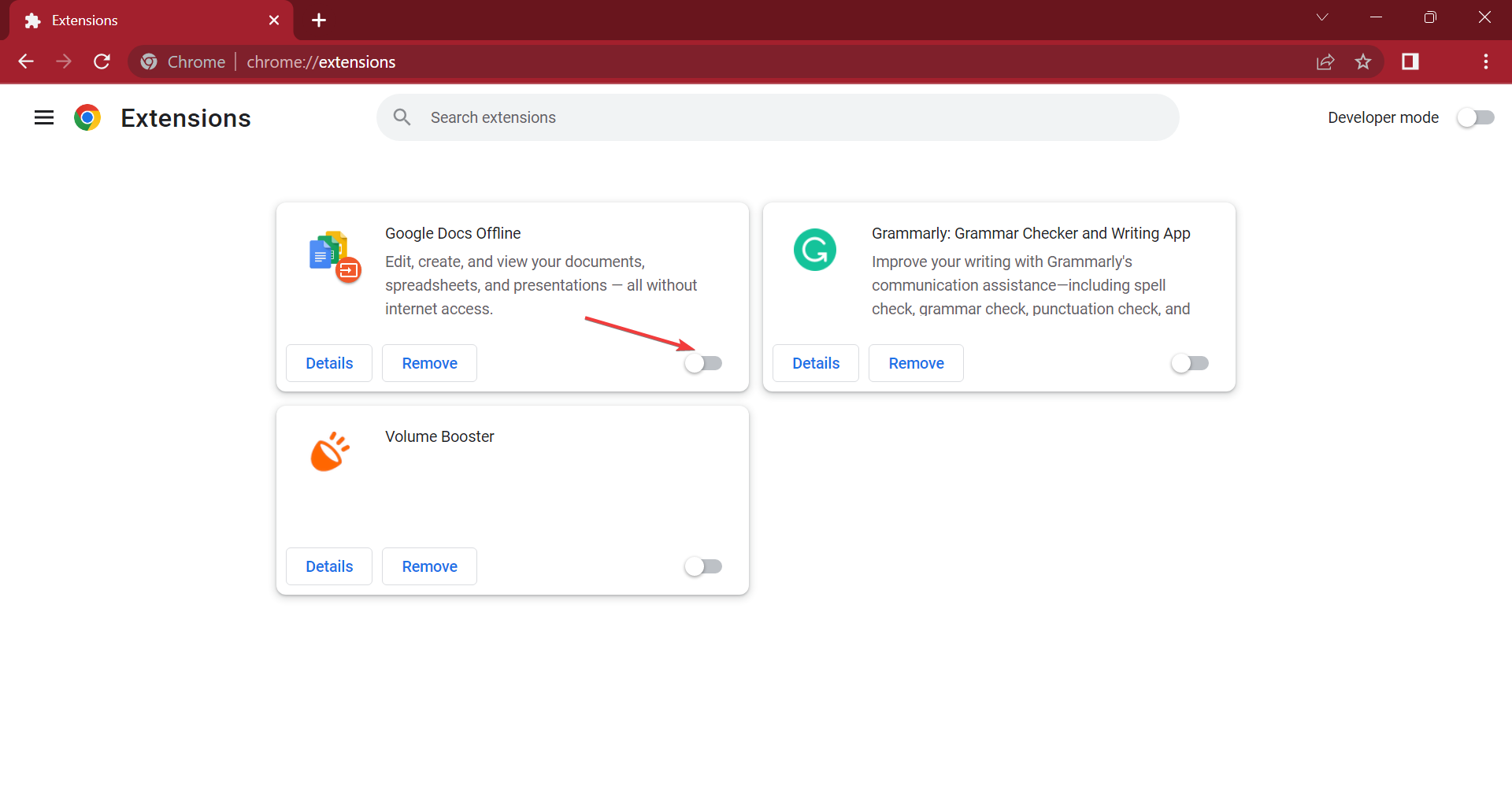
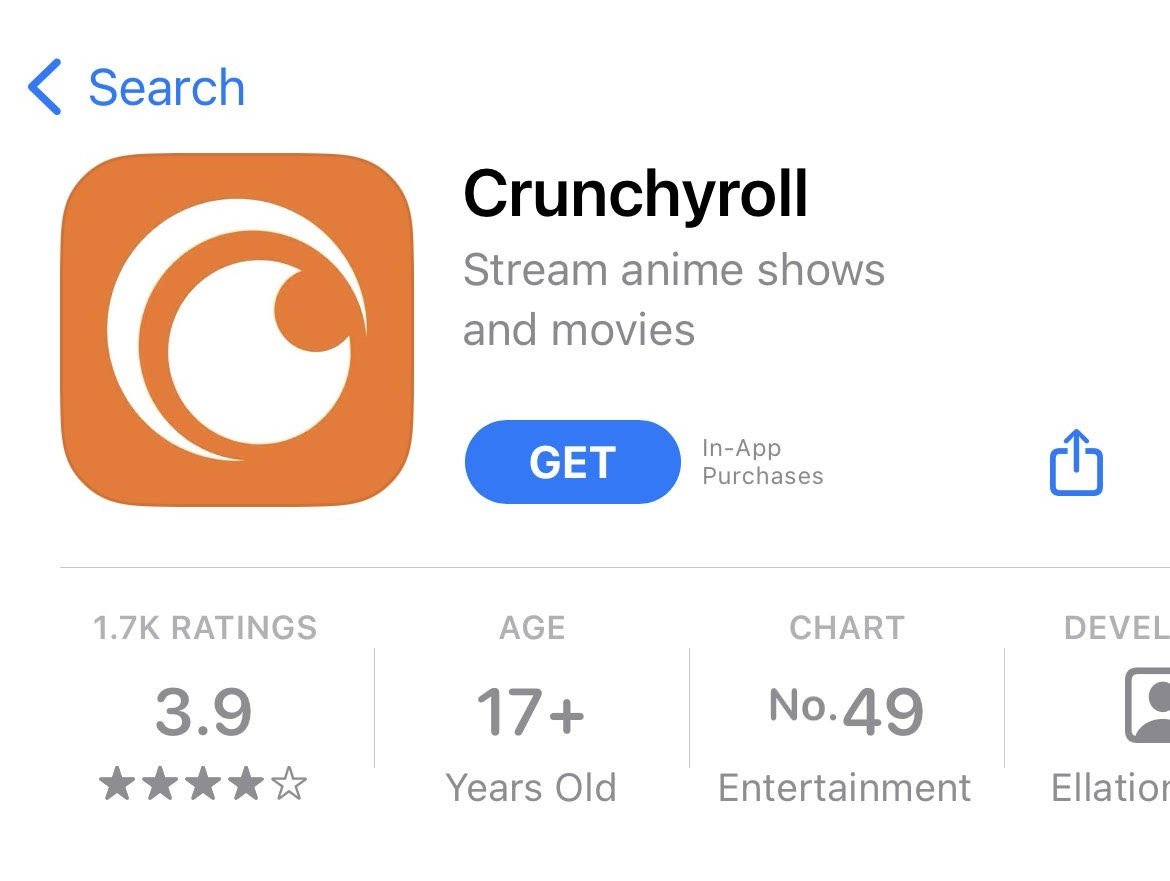
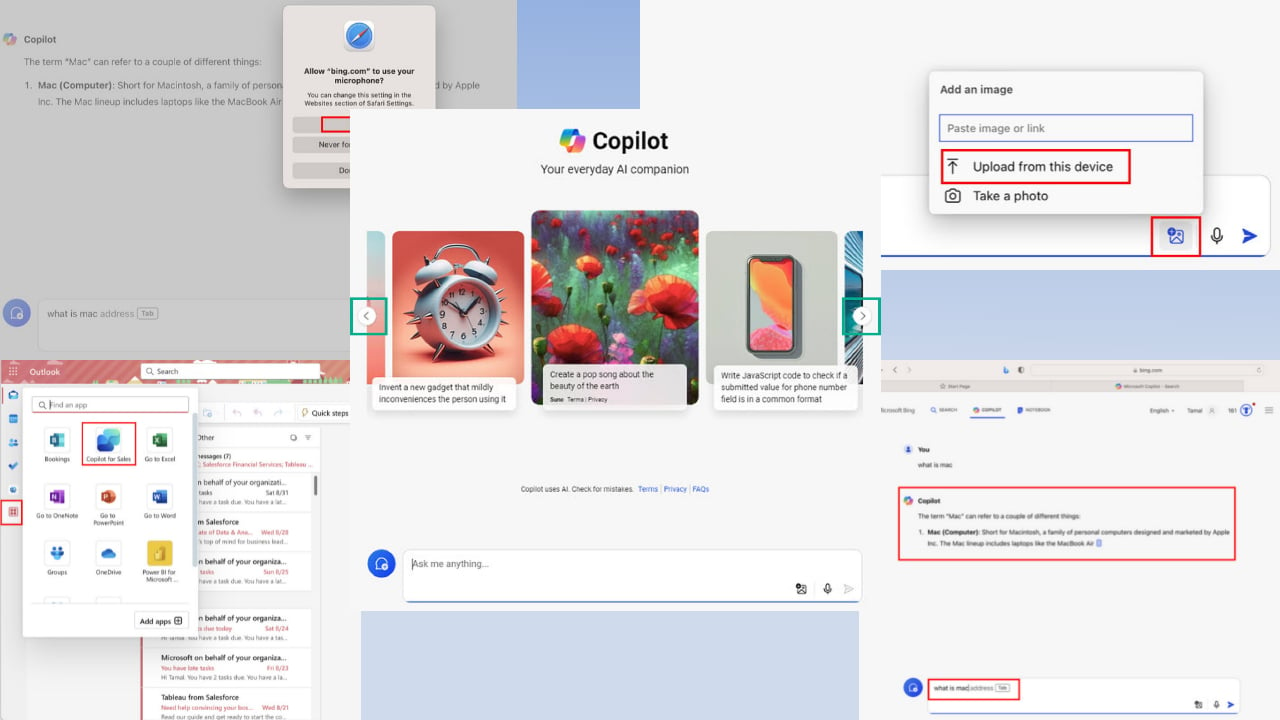
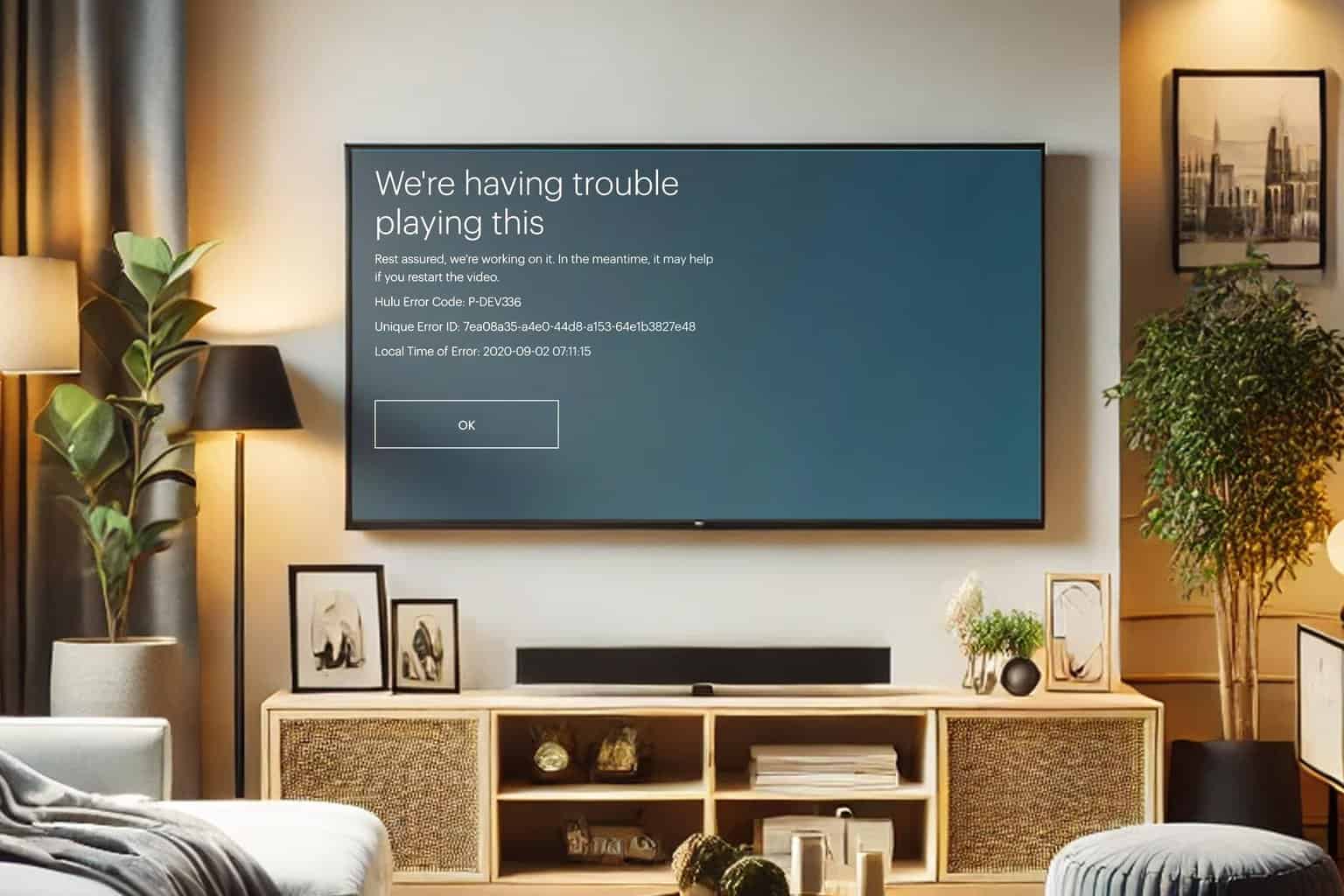
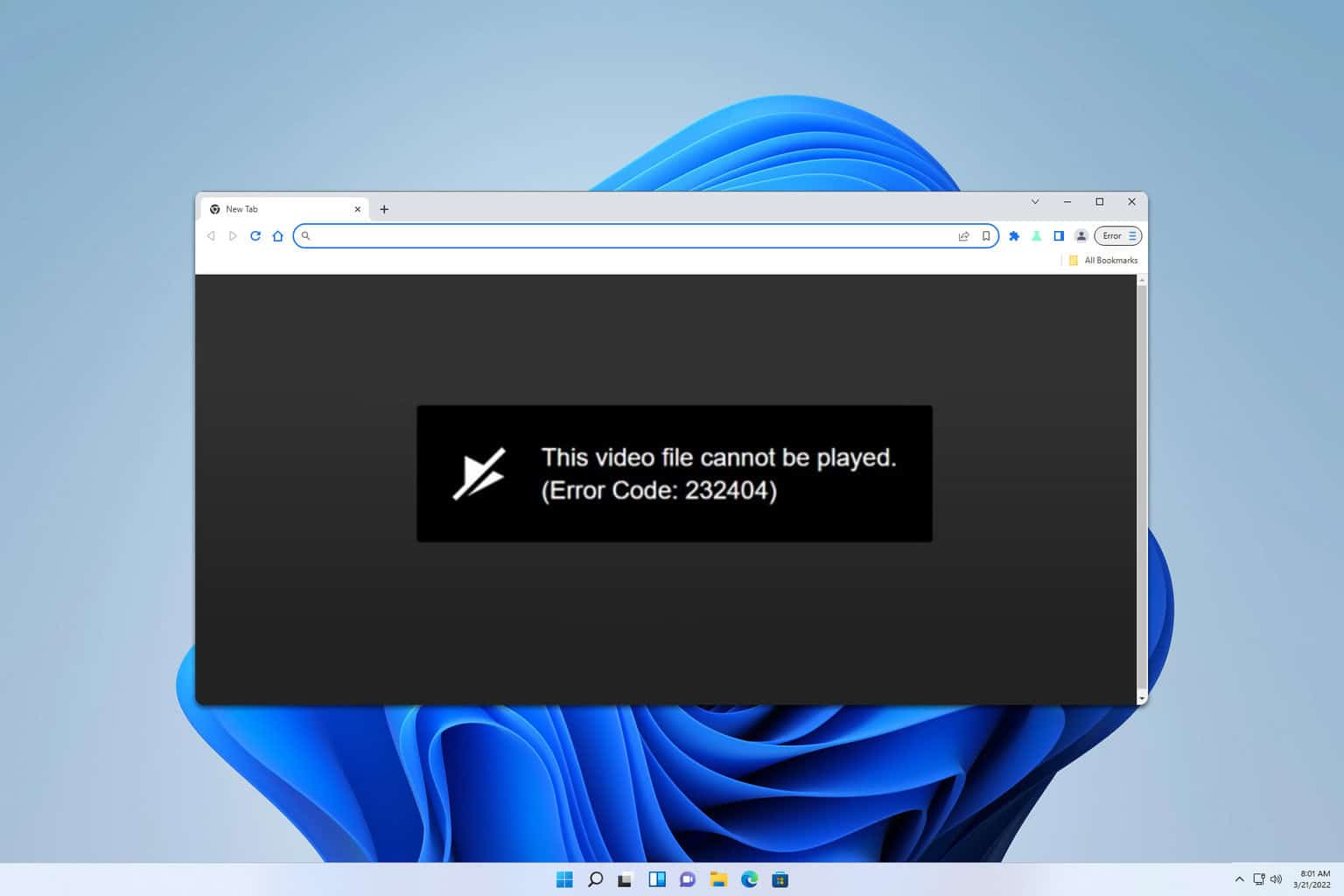

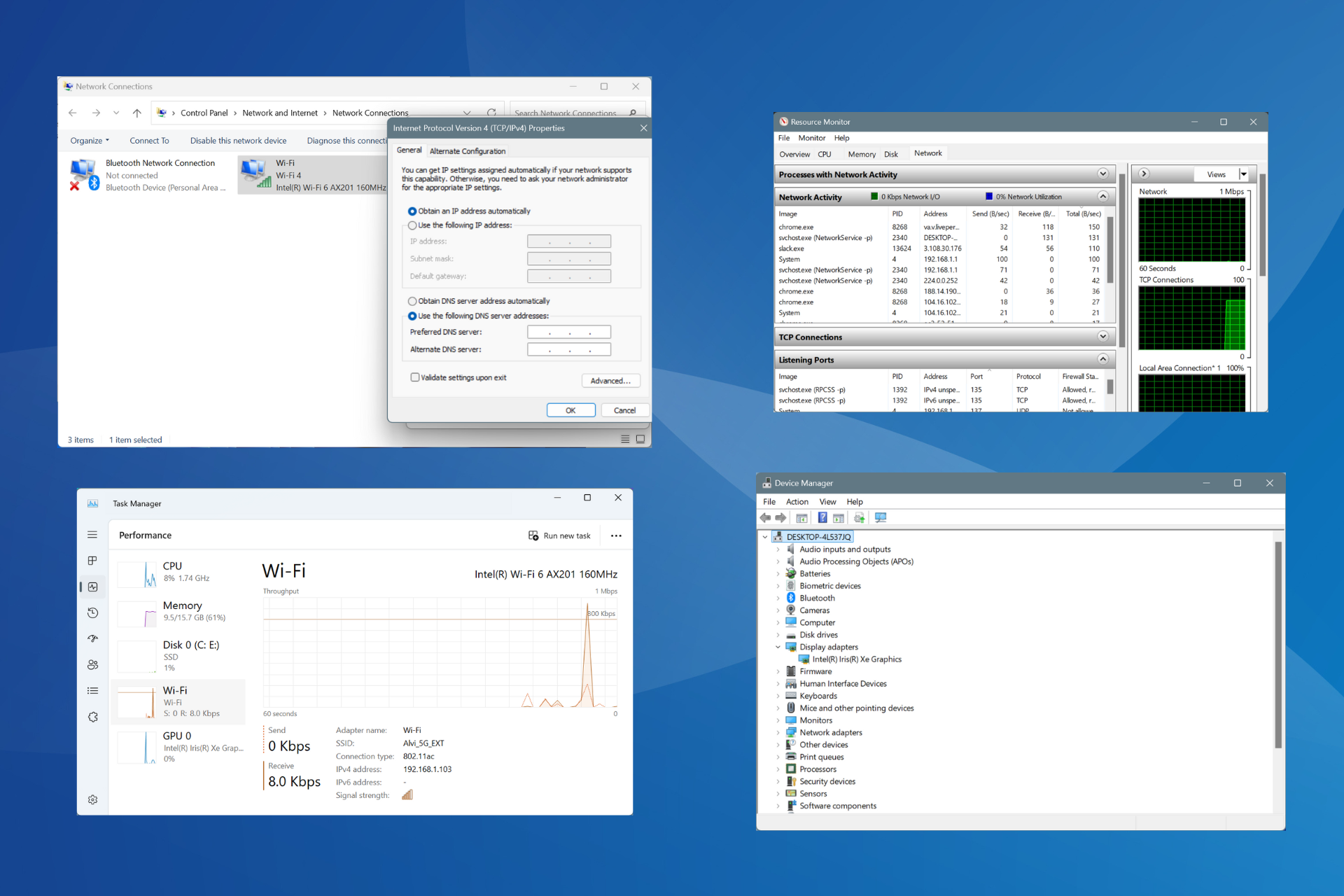
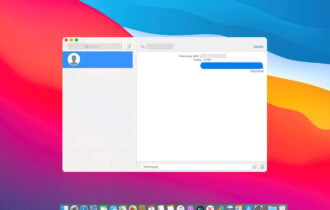
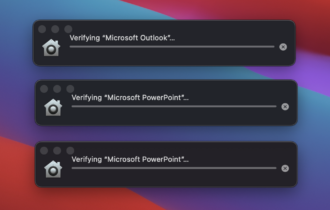
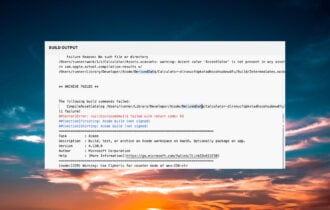
User forum
0 messages