Error connecting to Apple ID server on Mac? We got fixes
3 min. read
Updated on
Read our disclosure page to find out how can you help Windows Report sustain the editorial team. Read more
Key notes
- Apple ID is an essential component that is required if you want to use various Apple’s services.
- Some users reported There was an error connecting to the Apple ID server message, and today we’re going to help you fix this error.
- Are you experiencing other problems with your Mac? If so, visit our Mac issues section for more solutions.
- We covered various Mac problems in the past, so check out our Mac Hub for more in-depth guides.

If you’re using a Mac computer, you most likely have your Apple ID. However, many users reported There was an error connecting to the Apple ID server message on their Mac.
This can be a problem because you won’t be able to use Apple’s services, so today we’re going to show you how to fix this error for good.
How can I fix There was an error connecting to the Apple ID server message on Mac?
1. Check Kaspersky/Avast antivirus settings
- Open Kaspersky and go to Preferences > Protection.
- Head over to the Web Antivirus
- Locate Check secure connections (HTTPS) option and set it to Only for Parental Control.
For Avast:
- Open Avast.
- Go to Tools > Web Shield > Settings.
- Check Scan secured connections and Scan secured connections from browser only.
After making these changes, check if the error message is gone. If you’re using a different antivirus, the process will differ.
Alternatively, you can disable/remove your antivirus and check if that fixes the problem. If it does, it means that your antivirus settings are causing the issue.
2. Change the DNS
- Open the Apple menu and select System Preferences.
- Navigate to the Network
- Select your network connection and click on DNS.
- Click the Plus button and enter the address 8.8.8 and 8.8.4.4.
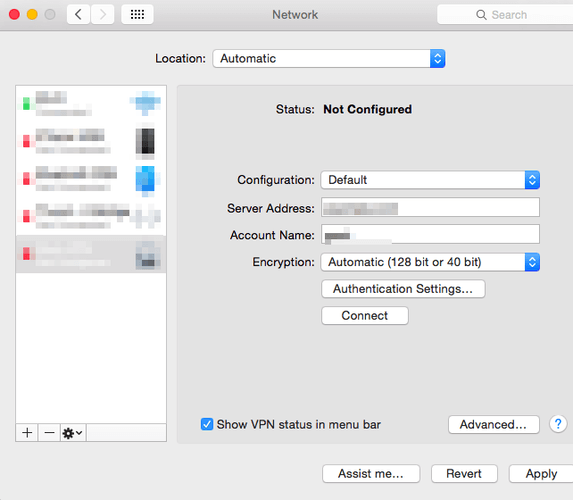
- Save changes.
3. Temporarily turn off your firewall or VPN
- Turn off your firewall/antivirus/VPN.
- Try to log in again.
- After you log in, turn antivirus and firewall back on.
Few users reported that this method works, but it might be just a temporary workaround so keep that in mind.
4. Change your Keychain settings
- Open Keychain Access and go to Keychain Access Preferences.
- Go to the Certificates tab and take a screenshot of current settings. Save it for later.
- Now change Online Certificate Status Protocol (OSCP) and Certificate Revocation List (CRL) to Off or Best Attempt.
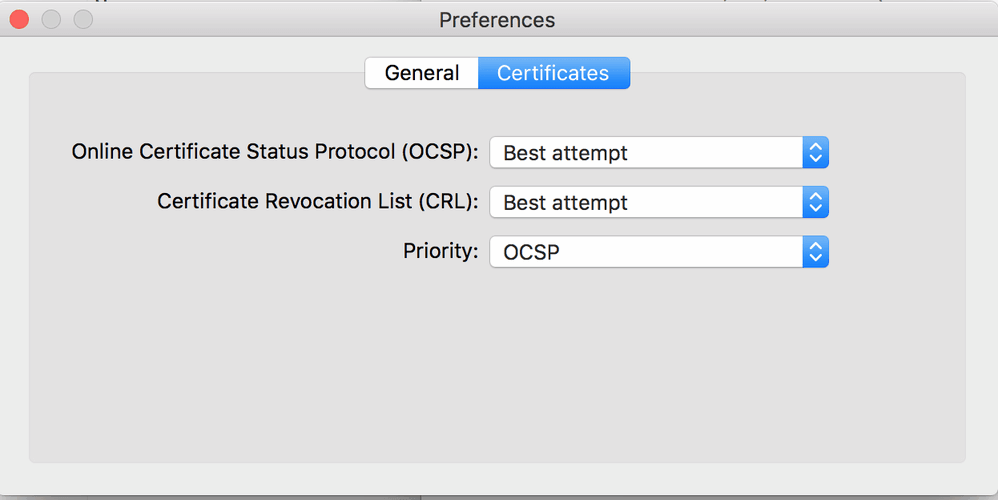
- Try to login to iCloud.
- If you manage to log in, return the fields from Step 3 to their original values.
5. Check firewall settings
- Open LittleSnitch or HandsOff.
- Search for apple and delete any rules that deny access.
After doing that, check if the problem is resolved.
There was an error connecting to the Apple ID server message can prevent you from using Apple’s services on your Mac, but fixing it with our solutions should be a breeze.
FAQ: Learn more about Apple ID
- What does it mean when it says Cannot connect to Apple ID Server?
When this message appears, it means that your antivirus or VPN software is interfering with your network connection.
- Why can I not connect to the Apple server?
There are several reasons for this issue, but the most common ones are your DNS settings or antivirus software.
- What do I do if my Apple ID verification failed?
If Apple ID verification fails, make sure that the date and time are correct on your device and try again.
[wl_navigator]

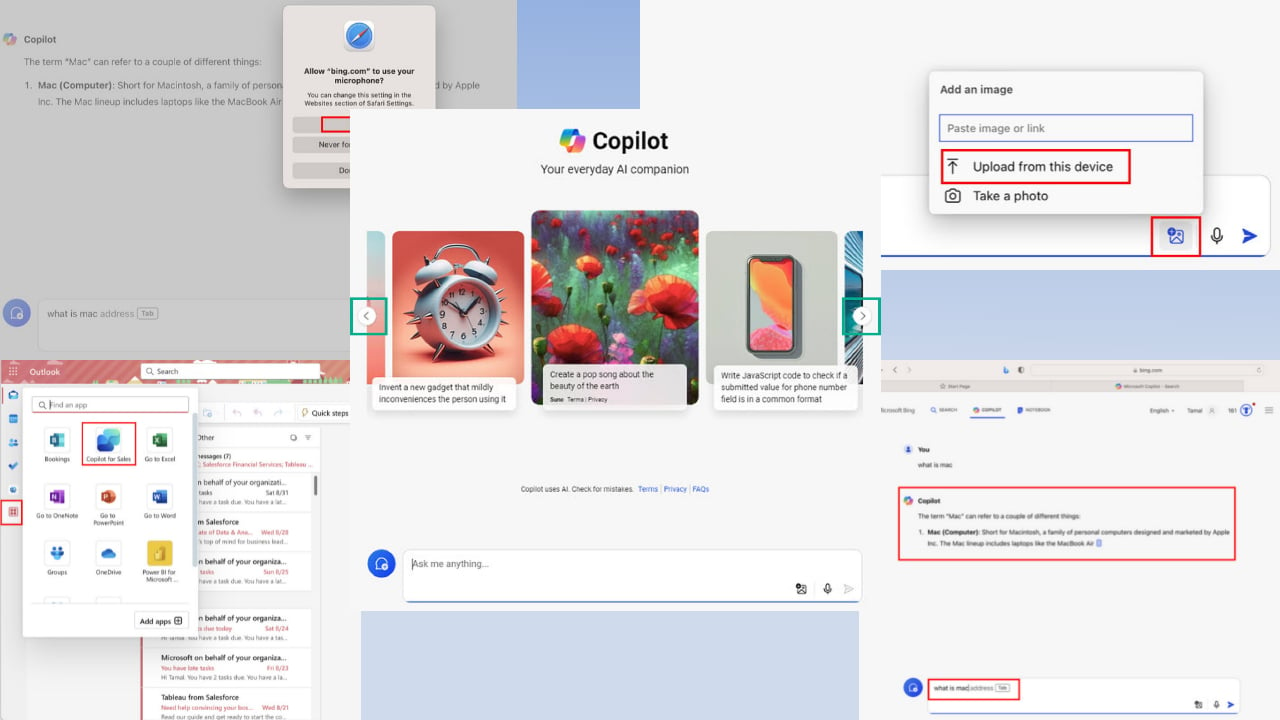
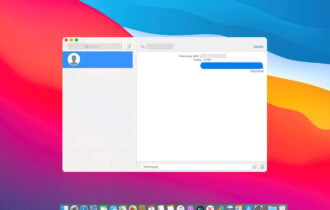
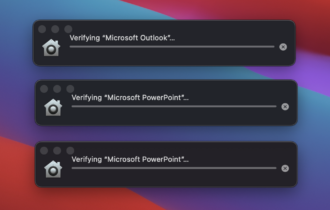
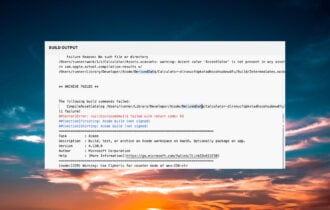
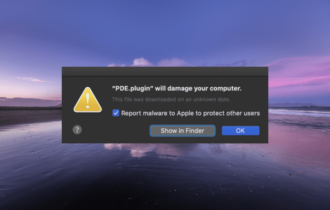
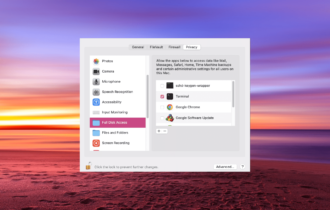
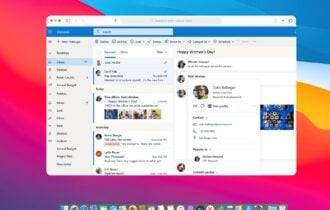
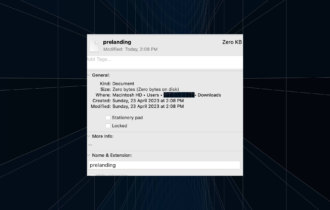
User forum
0 messages