iCloud Music Library not available on Mac? Try these 3 steps
3 min. read
Updated on
Read our disclosure page to find out how can you help Windows Report sustain the editorial team. Read more
Key notes
- If your iCloud music library isn't available on Mac, this will stop you from being able to listen to your favorite songs.
- To fix this issue, try updating the music library from iTunes, and then turn the iCloud Music Library on and off.
- For more comprehensive Mac guides, you can check our Mac Troubleshooting Hub.
- To always be up to date with the latest Mac information, consider bookmarking our handy Mac section.

Many users reported that iCloud Music Library isn’t available on their Mac. This can be a problem, especially if you like to enjoy your favorite songs often, however, there’s a way to fix this problem.
What to do if iCloud Music Library isn’t available on Mac?
1. Update the music library from iTunes
If iCloud Music Library isn’t available, you might be able to fix that simply by updating the music library from iTunes. To do that, follow these steps:
- Open iTunes and click on File > Library.
- Click on Update iCloud Music Library.
- Follow the instructions on the screen.
After doing that, check if the problem is resolved.
2. Turn iCloud Music Library on and off
Sometimes there might be a glitch with iCloud Music Library, and in order to fix it, you need to temporarily turn off iCloud Music Library and then turn it back on. By doing so, you’ll force the library to resync. You can do that by following these steps:
- Open iTunes.
- Go to iTunes in the top menu and select Preference.
- Now click the checkbox next to the iCloud Music Library to disable this feature.
- Wait for about 10 seconds and enable iCloud Music Library again. Save changes.
This is a simple workaround, but it might be helpful if there’s a glitch with the iCloud and the music library.
3. Sign out of iTunes
If there’s a glitch that interferes with iCloud Music Library, perhaps you can fix it simply by logging out of iTunes. To do that, follow these steps:
- In iTunes, click on Account from the top menu.
- Now select Sign Out.
- Go to Account > Sign in.
- Enter your login credentials.
After doing that, check if the problem is still there.
These are some of the solutions that might help you out if the iCloud Music Library is not available on your Mac.
FAQ: Learn more about the iCloud music library on Mac
- How do I update my iCloud music library on my Mac?
To update your iCloud music library, you should open iTunes, click File from the menu at the top of the screen, hover your mouse over Library, and then press Update iCloud Music Library.
- How do I restore my Apple music library on my Mac?
To restore your Apple music library on Mac, you will need to check if the music library is toggled inside the Music section of Settings. If it is not activated, turn it on. If it is, try turning it off and then on again.
- Can I put my entire iTunes library on iCloud?
Yes, as long as you have enough space left in your iCloud account, you will be able to store your entire iTunes library.
[wl_navigator]
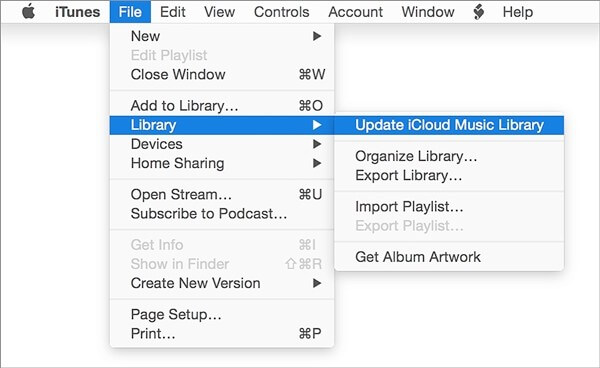
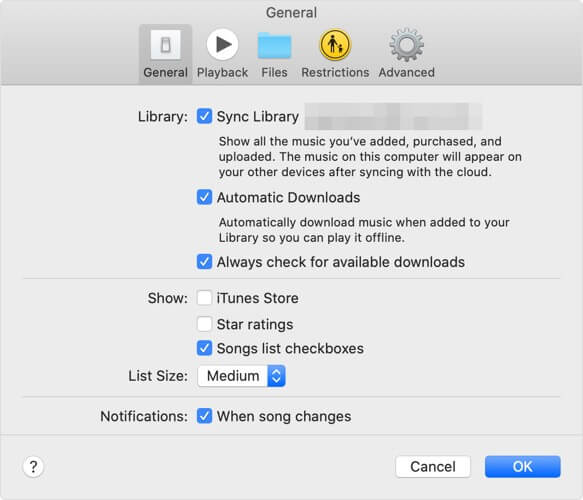
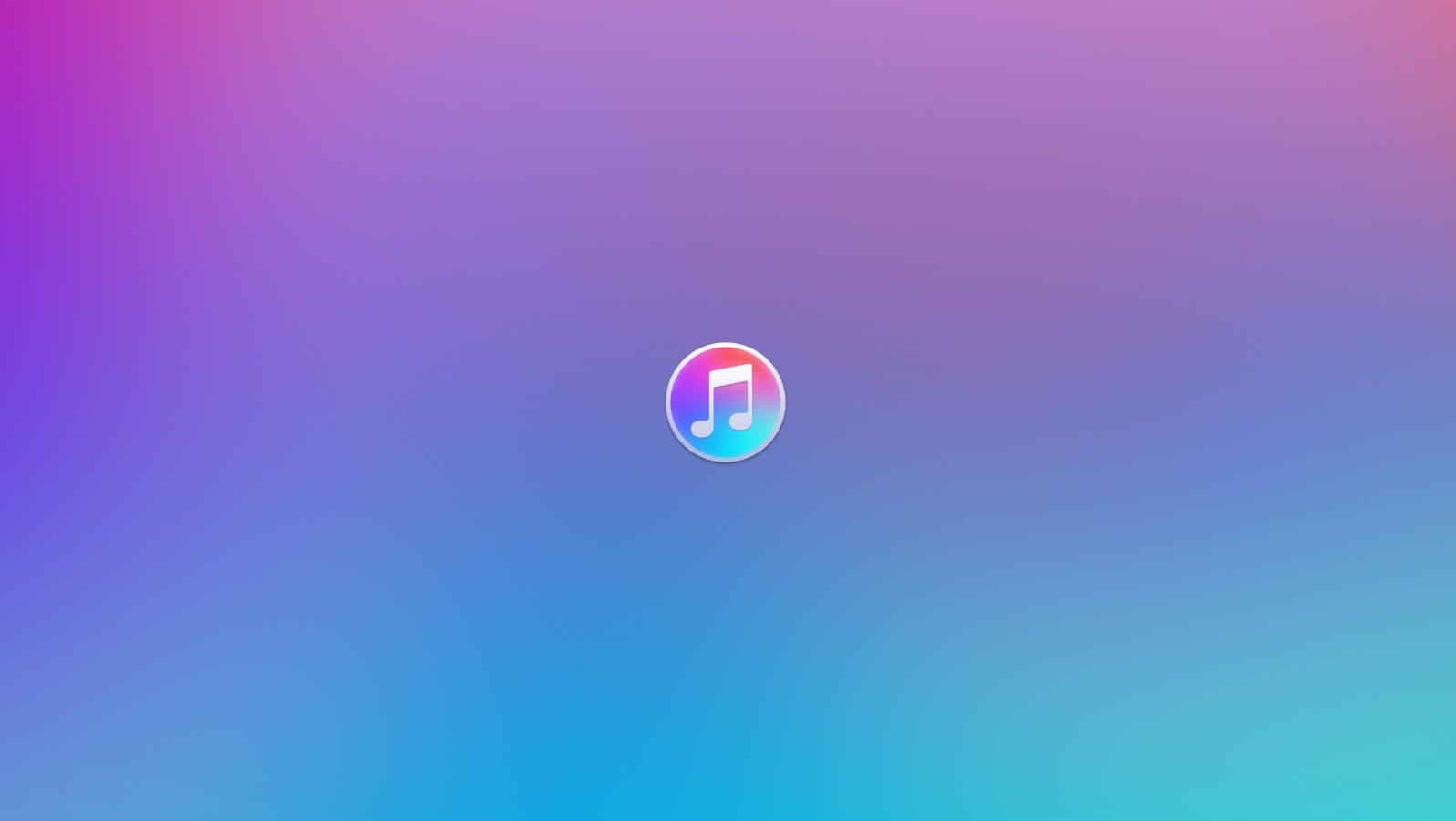








User forum
0 messages