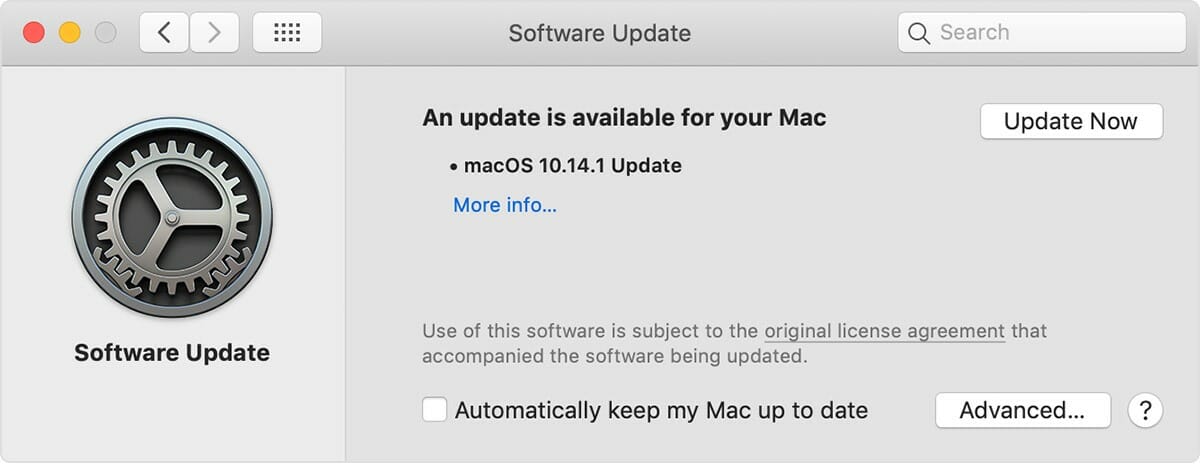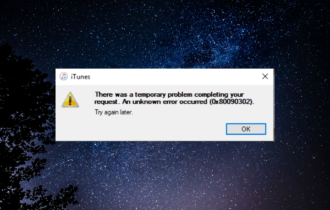FIX: iTunes couldn't connect invalid response was received
3 min. read
Updated on
Read our disclosure page to find out how can you help Windows Report sustain the editorial team Read more
Key notes
- iTunes is a must-have software for iOS users, but even iTunes can sometimes encounter certain issues.
- Users reported iTunes could not connect because an invalid response was received error and in this article, we’ll show you how to fix it.
- Are you having additional problems with your Mac? We covered these issues in depth in our Mac issues section, so be sure to visit it.
- For the latest Mac guides and fixes, we strongly suggest that you visit our Mac Hub.

iTunes is an essential application, especially if you own an iOS device. Sadly, many users reported iTunes could not connect because an invalid response was received error message.
This problem will prevent you from connecting your iOS device to your computer, but there is a way to fix this issue.
How can I fix iTunes could not connect because an invalid response was received error?
1. Disable or remove your antivirus
- Disable your antivirus and check if the problem is still there.
- If the issue persists, uninstall the antivirus and check again.
Few users reported that removing their antivirus fixed the problem, so you might want to try that. According to users, the issue was Kaspersky, but other antivirus software can also cause this issue.
If you’re looking for a reliable antivirus that won’t interfere with your software, you might want to consider Bullguard.
The software is available on multiple platforms, and it uses machine learning to detect new and advanced threats.
Regarding protection, Bullguard will protect you against all sorts of malware such as trojans, phishing attempts, and ransomware. To keep your computer safe, the software has intelligent triple layer protection.
Bullguard also offers a vulnerability scanner, so it will check digital signatures of all downloaded applications. It will also alert you about any settings that can make your system vulnerable.
If you’re looking for reliable antivirus for Mac that won’t interfere with your operating system while providing the best protection, be sure to try Bullguard out.
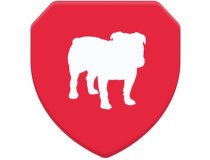
BullGuard
BullGuard offers triple layer protection for Mac and Windows.2. Try a different cable or USB port
- Try connecting your iOS device to a different port on your computer.
- Try using a different USB cable. Use only Apple-certified cables.
- Connect the device directly to the USB port, and don’t use any USB hubs.
3. Reset network settings on your iOS device
- On your iOS device go to Settings.
- Now go to General > Reset.
- Select Reset network settings.
After doing that, connect the iOS device back to the computer and the iTunes could not connect because an invalid response was received error should be gone.
4. Update iTunes, your OS, and iOS to the latest version
- Open the Apple menu and choose System Preferences.
- Navigate to the Software Update section.
- If updates are available, click on the Update Now button to download them.
To update iTunes, do the following:
- Open iTunes.
- Click the iTunes menu and select Check for Updates.
- If updates are available, they’ll be downloaded automatically.
If both your macOS and iTunes are up to date, check if the problem is still there. Alternatively, you can try and update your iOS as well.
iTunes could not connect because an invalid response was received error message can be problematic, but we hope that you managed to fix it by using our solutions.
[wl_navigator]