Getting iTunes error 1667, 9039, or 45054? We got fixes
2 min. read
Updated on
Read our disclosure page to find out how can you help Windows Report sustain the editorial team. Read more
Key notes
- If you own an iOS device, then you’re most likely familiar with iTunes.
- Issues with iTunes can sometimes occur, and in today’s article, we’re going to show you how to fix iTunes error 1667, 9039, and 45054.
- We covered similar issues in the past, and for more similar guides, visit our Mac issues section.
- For more Mac guides and fixes, we suggest you visit our Mac Hub.
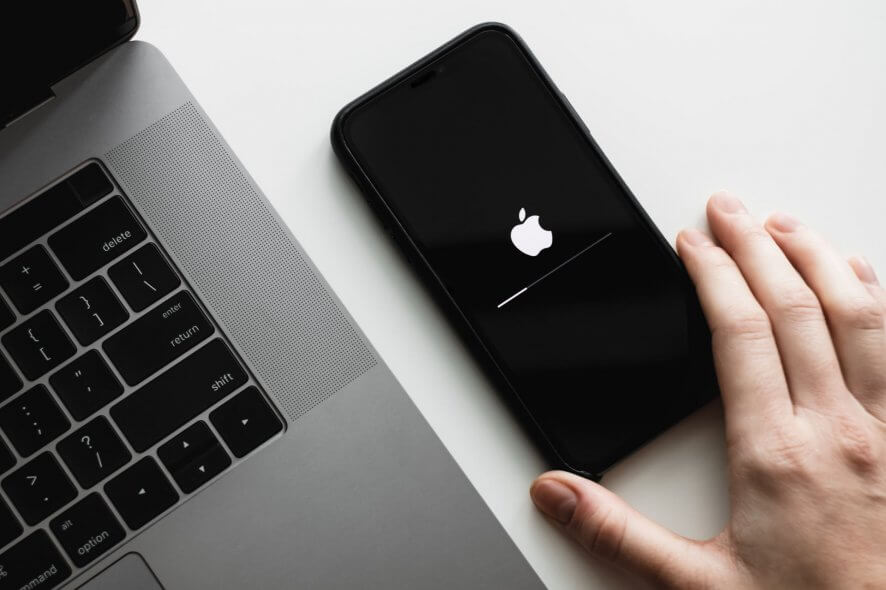
iTunes is an essential tool for iOS owners, but sadly, certain issues with iTunes can occur that can prevent you from connecting your iOS device with your computer.
Speaking of errors, users reported iTunes error 1667, 9039, 45054 on their computer, and in today’s article, we’re going to show you how to fix them.
How can I fix iTunes error 1667, 9039, and 45054?
1. Sign out of iTunes
- In iTunes go to Account > Sign-out.
- Close iTunes completely.
- Start iTunes again.
- Go to Account > Sign in.
- Enter your credentials.
This is a simple solution, but users reported that it helped them fix error 9039, so be sure to try it out.
2. Check your USB cable
- Make sure that your cable isn’t damaged.
- Try using a different USB port.
- Always use Apple-certified cables.
Users reported that they fixed iTunes error 1667 and others by using a genuine Apple cable.
3. Free up space on your iOS device
- Remove unnecessary files from your iOS device.
- After freeing up space, check if the issue is resolved.
Few users reported that they were getting these errors while trying to update their iOS to the latest version, but after freeing up space, the problem was resolved.
4. Remove the adi directory
- Close iTunes.
- Open Finder.
- Select Go > Go to Folder.
- Enter
/Users/Shared/adi
- Delete the adi directory and check if the problem is resolved.
In case you don’t see the Shared directory, do the following:
- Open Terminal and run the following commands:
sudo mkdir -p / Users/Shared/sudo chmod 1777 / Users/Shared
- Close Terminal and try to remove the adi directory again.
iTunes error 1667, 9039, and 45054 can cause various problems, but we hope that you managed to fix them using our solutions.
FAQ: Learn more about iTunes
- How do I download the latest version of iTunes?
To download iTunes, you just need to visit the iTunes website or download it from the App Store.
- Why is Apple music not working on Mac?
If Apple Music isn’t working on Mac the issue might be an outdated operating system or a problem with the iTunes installation.
- How do I fix iTunes restore error?
To fix iTunes restore error, make sure that iTunes, iOS, and macOS are up to date.
[wl_navigator]

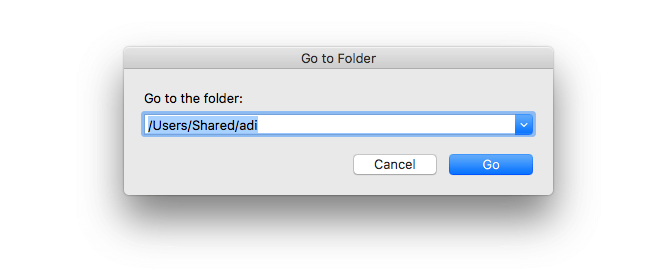

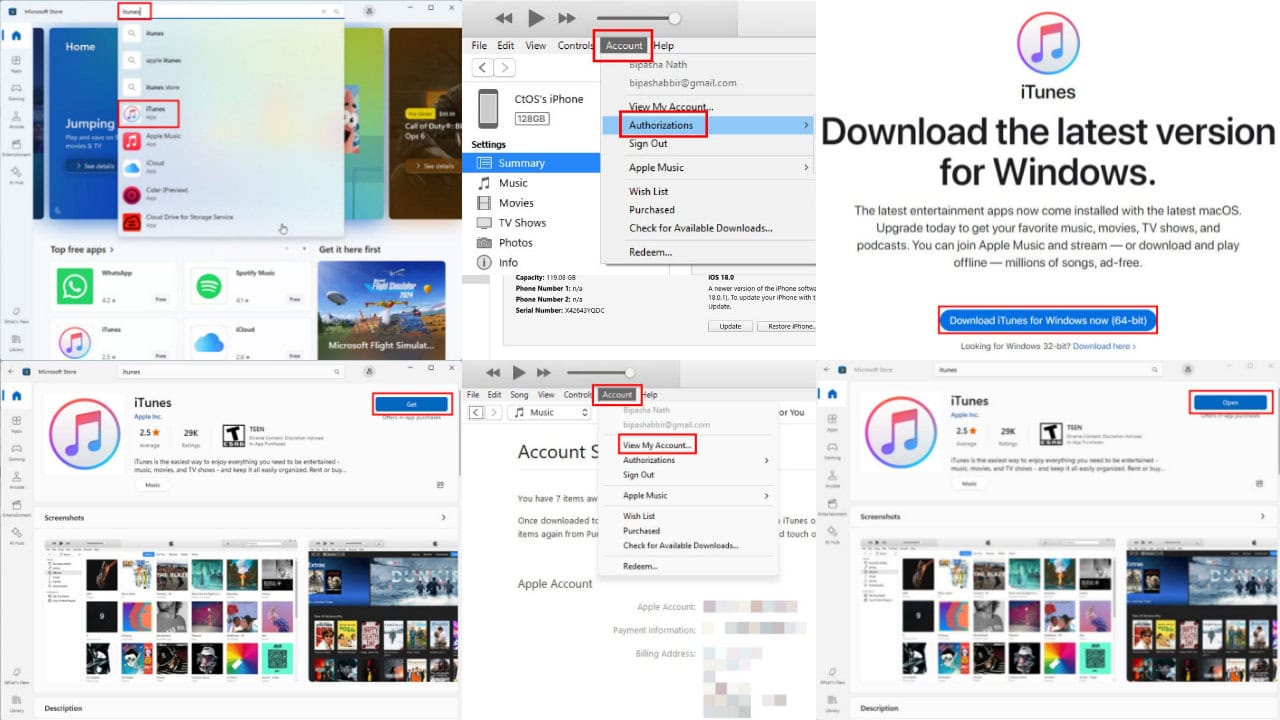


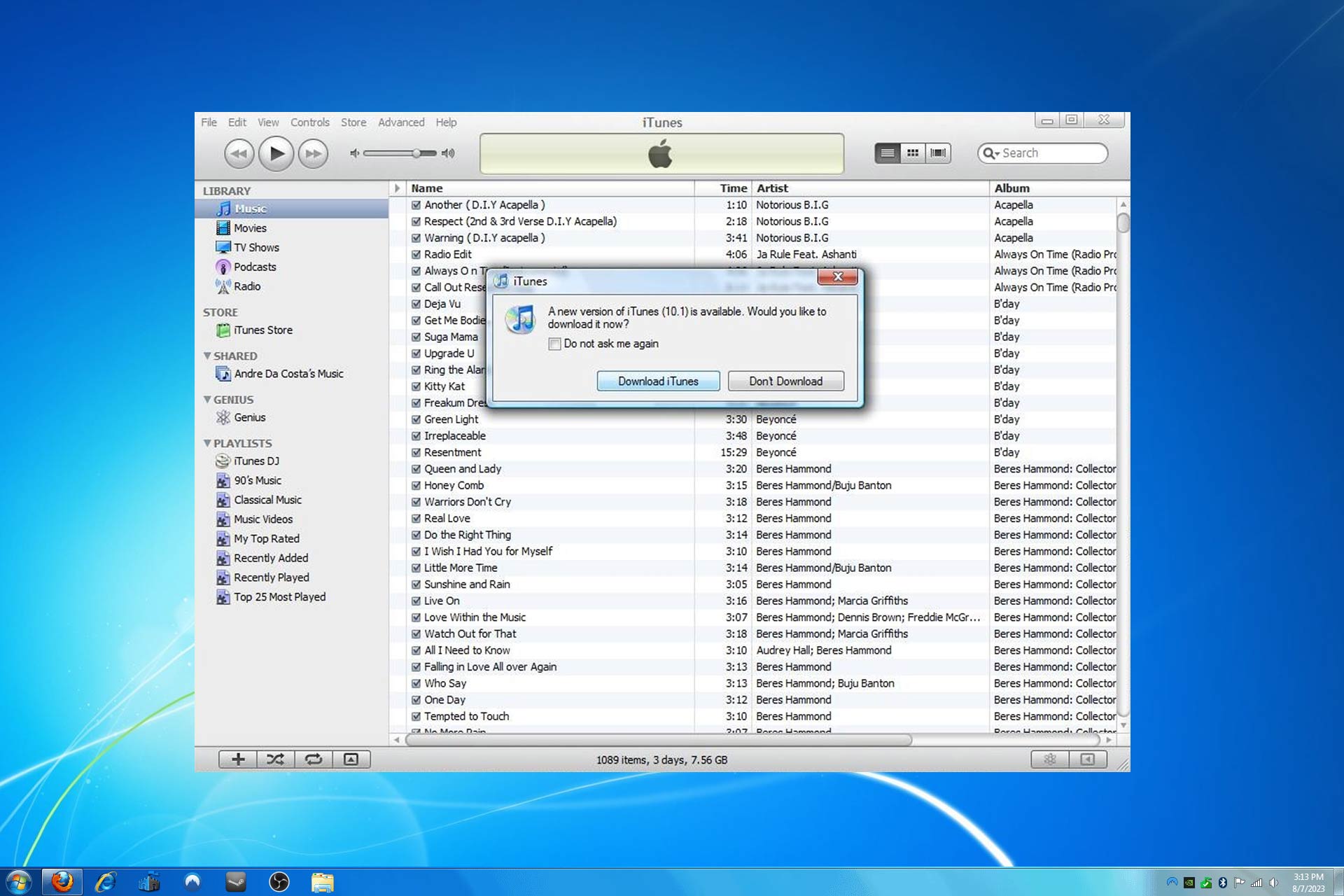
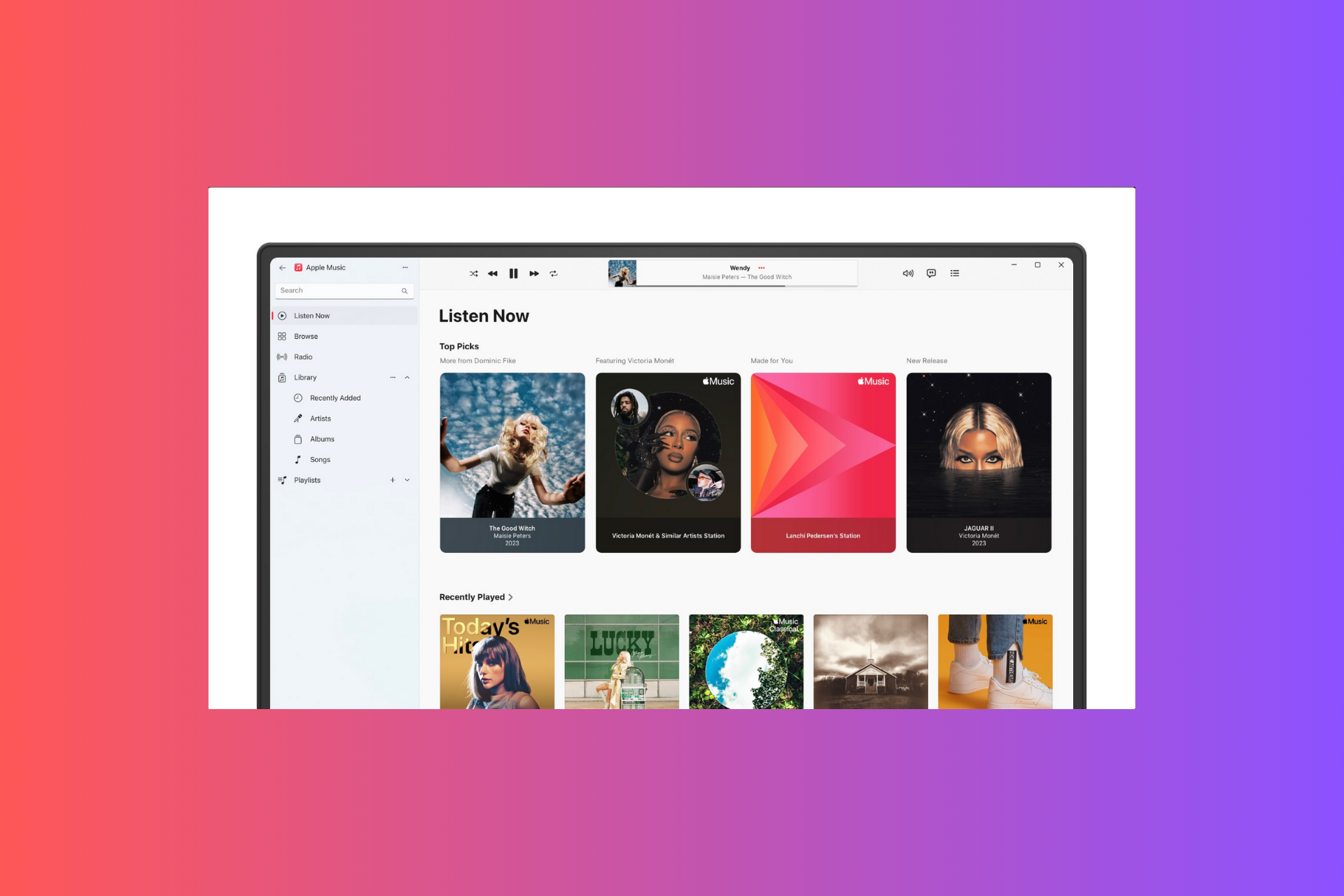



User forum
0 messages